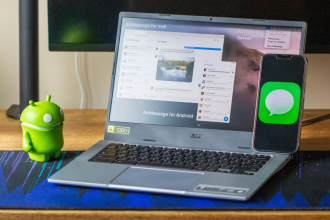Are you tired of seeing some of the applications you’ve installed automatically start up each time your PC starts up? Well, you’re not alone – I’ve been in this unpleasant situation myself, being forced to close them one by one. But don’t worry, because today I’m going to help you out with some very quick and effective solutions. All you have to do is follow my instructions and you’ll be up and running in no time.
Deactivation via Windows settings
The first of these solutions is undoubtedly the quickest to implement. Here’s how to do it:
- First, go to Windows 11 Settings.
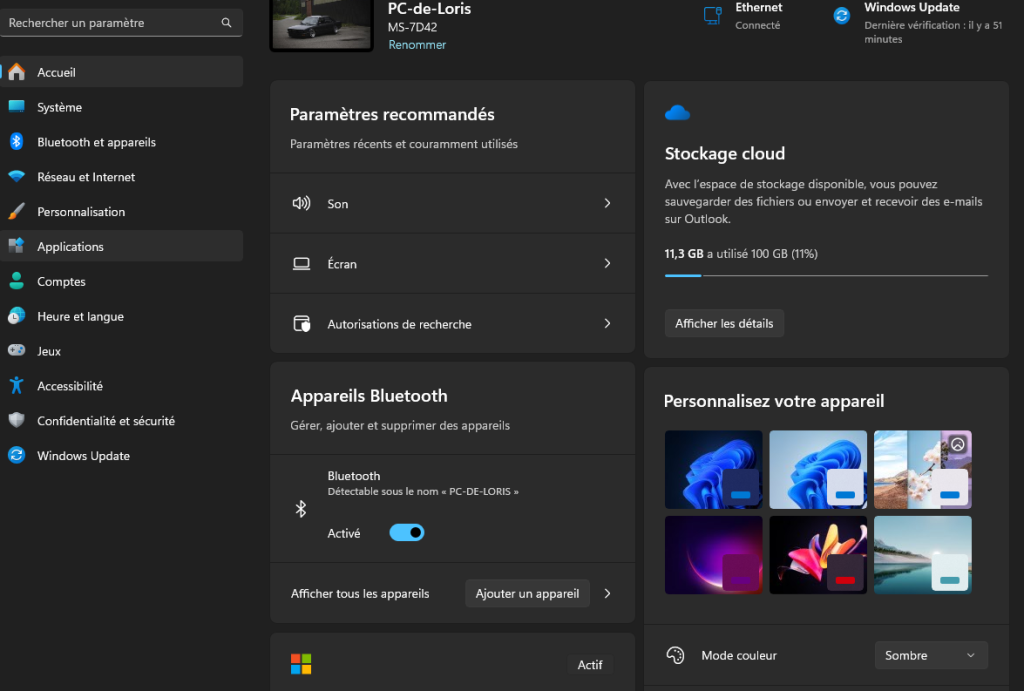
- Then select Applications, and go to the Startup section.
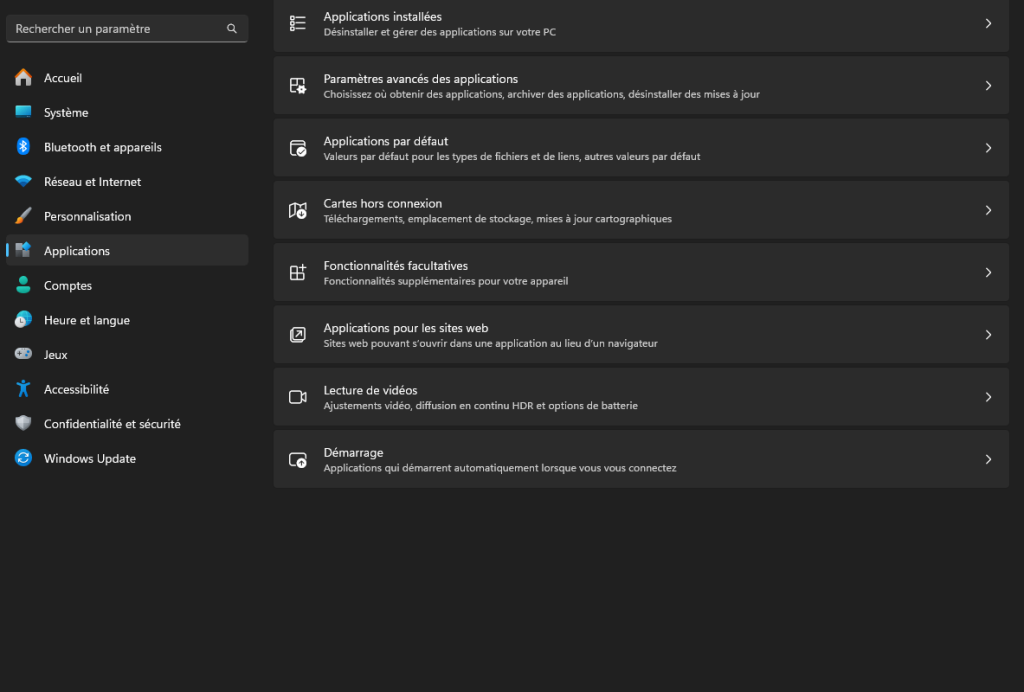
- Then uncheck any software you no longer want to appear when Windows 11 starts up.
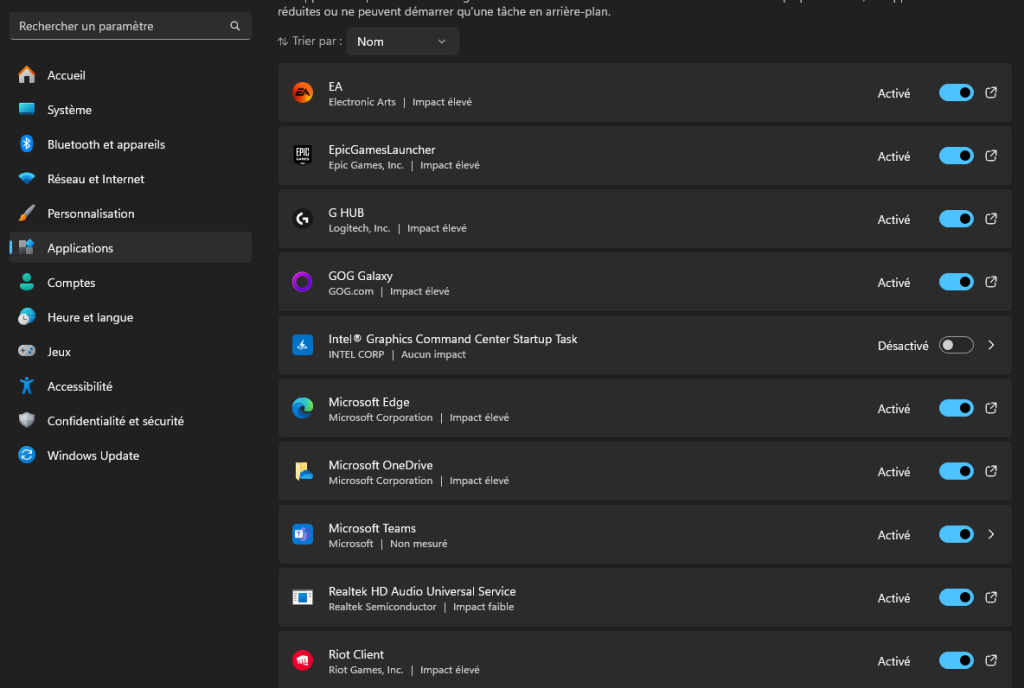
So much for the first solution to the problem, which was very quick, as I said.
Deactivation via the Task Manager
This operation is a little more technical than the first, but just as effective. In fact, it’s also possible to manage the automatic start-up of certain software via the Windows 11 Task Manager. Here’s how to do it:
- Press Ctrl+Shift+Escape to open the Task Manager.
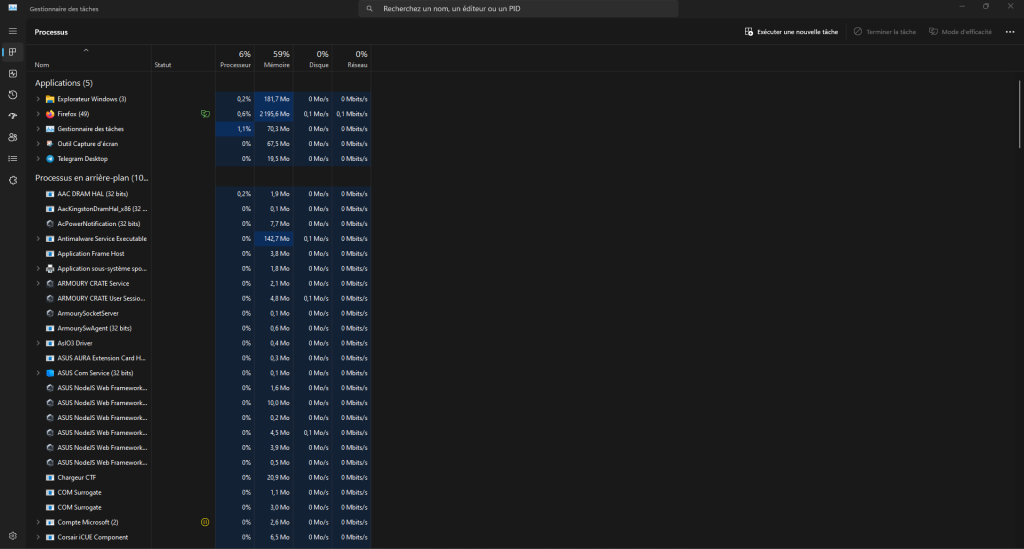
- Then go to the Startup tab of the Control Panel.
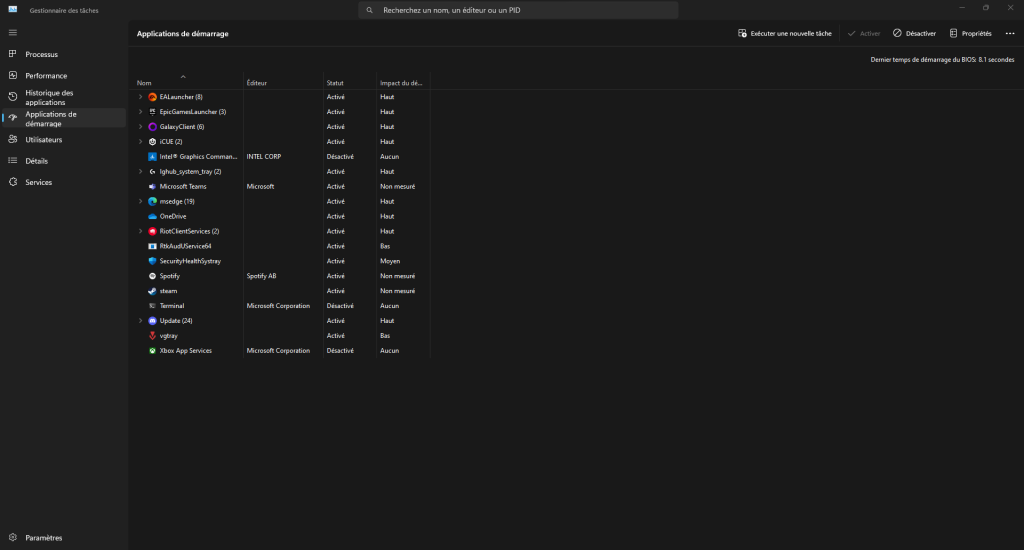
- For each program you wish to deactivate, select it, right-click and deactivate.
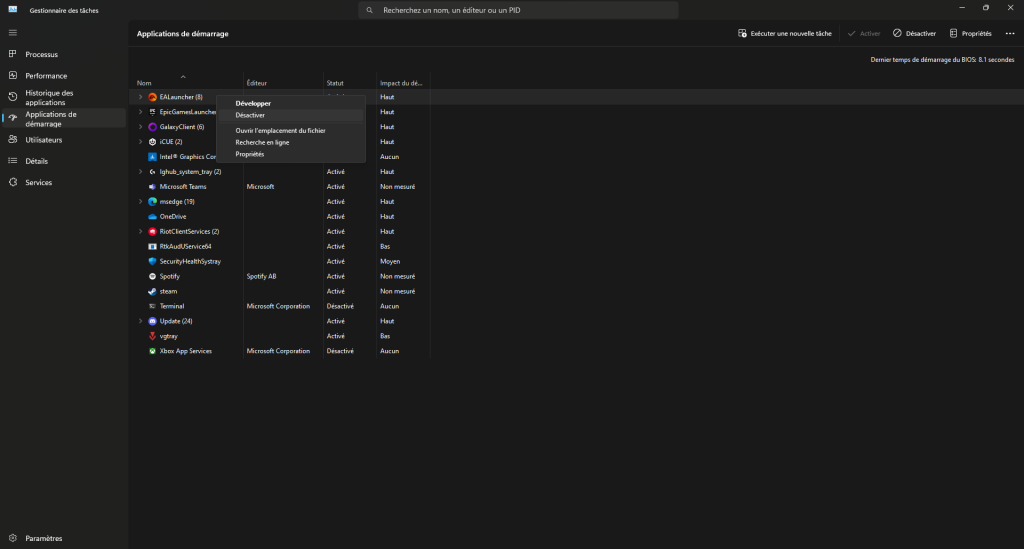
Repeat the operation for each program you wish to disable at start-up.