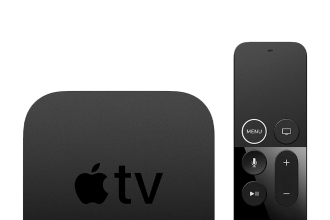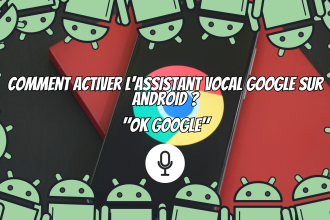Over time, MacBooks can suffer from a flickering problem that considerably diminishes visual quality. But when faced with this problem, what are the effective solutions for correcting your MacBook’s screen? Fortunately, there are a number of solutions to this problem. In this article, we’ll look in detail at 6 ways to correct screen flicker on a MacBook.
Use dedicated software
There are a number of software programs that can be used to automatically update applications and finally correct errors related to the Mac OS X operating system. The free patches provided by most of these applications allow users to judge the results before possibly purchasing the full application. Finally, it is recommended to keep the system up to date to ensure good performance and optimal stability of the MacBook for this problem.
Updating the system
When a MacBook screen starts to flicker, the first thing to do is check it and make sure it’s up to date. A software update can solve this problem, as it installs patches that will fix errors related to the Mac OS X operating system on a MacBook Pro or Air model.
Resetting the SMC or NVRAM
Resetting the System Management Controller (SMC) or Non-Volatile Random Access Memory (NVRAM) is a possible option for resolving performance-related problems and unexpected performance of hardware components such as the display.
Battery replacement
Replacing the battery is also considered a possible solution for correcting screen flicker, as a worn-out battery can affect correct system operation if not replaced.
Upgrading graphics software
Another possible solution is to upgrade the graphics software or drivers installed on your machine. This will not only improve overall performance, but also correct bugs that could cause various problems such as flickering. In all cases, it’s important to consult a qualified professional before making any technical modifications to your Apple device.
Call in a professional
If these first steps aren’t enough, nor are moving on to more radical solutions such as resetting the SMC or NVRAM, replacing the battery or upgrading the graphics software, then the intervention of a qualified technician is required. Having seen the steps and radical solutions for correcting screen flicker on a MacBook, we can say that the problem can easily be solved. It’s important to start by checking that the system is up to date and using a dedicated tool to update your applications first. For more serious problems, you can try more radical solutions, such as resetting the SMC or NVRAM, replacing the battery or upgrading the graphics software. Finally, don’t forget that you can always contact qualified professionals if you need further help.