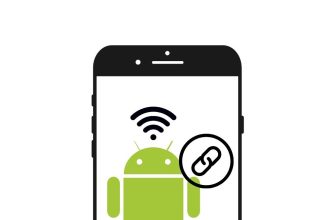If you’ve recently purchased a new Mac, you may still be learning the basics of macOS Ventura. One of the macOS essentials you need to know about is the ability to display saved Wi-Fi network passwords. After all, sometimes we need to share the password of a certain network with a friend, and it’s not always easy to find. Fortunately, you can easily reveal it on your Apple Mac by following the steps detailed below.
How to view Wi-Fi passwords saved on a Mac?
- Launch the System Settings application on your Mac.
- Go to the Wi-Fi section.
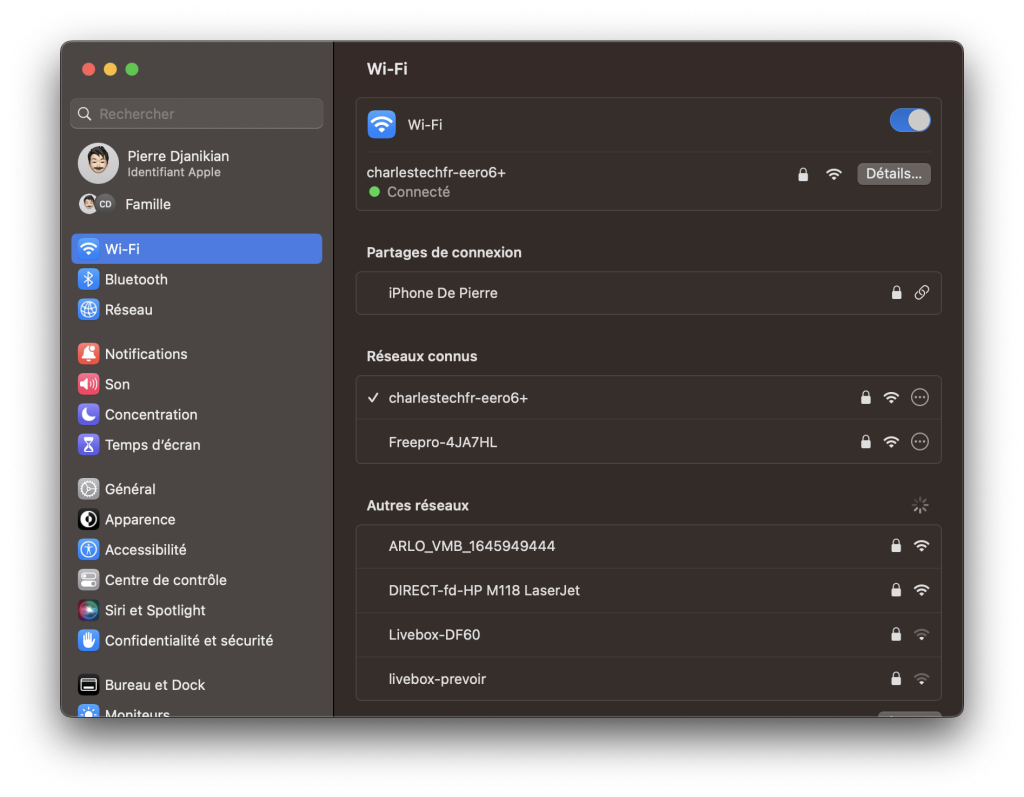
- Scroll to the bottom of the screen and click on Advanced.
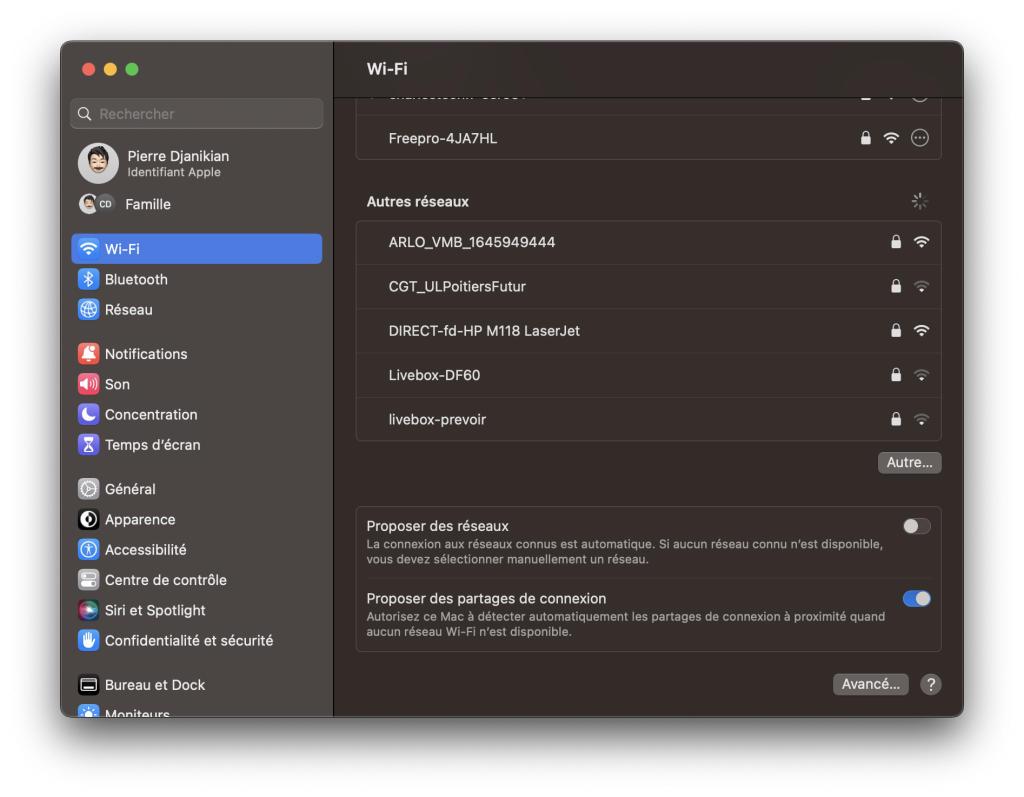
- You’ll find a section entitled Known networks.
- Click on the three-dot menu next to the Wi-Fi network whose password you wish to view.
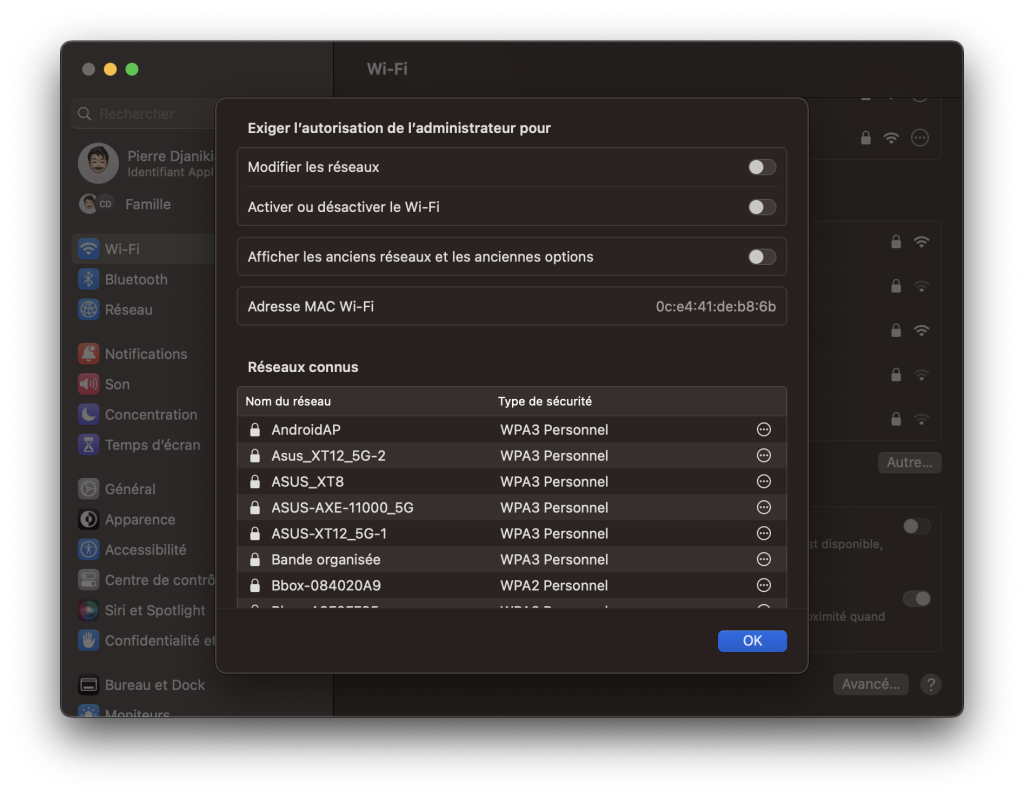
- Click on Copy password.
- You can now paste the password into any text field to view or share it.
The ability to display passwords for Wi-Fi networks registered on macOS is a useful feature that saves Mac users time. Instead of searching through their files or screenshots to find a password record for a particular network, they can simply copy and paste the password directly into the desired location.