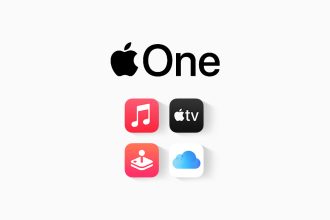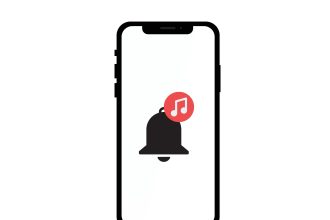Did you know that it’s possible to use Windows 11 without creating a Microsoft account? If you didn’t, you’ve heard about it now, and that’s what we’re going to talk about today.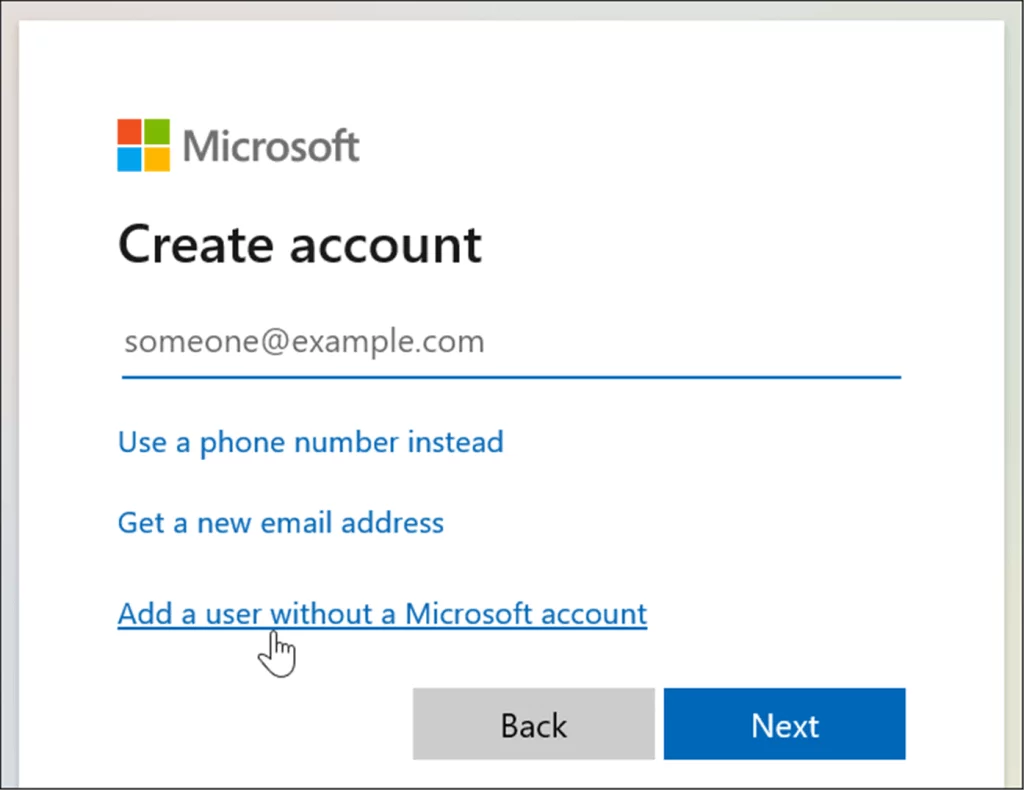 I’m going to do my best to show you a few techniques for doing just that, and don’t worry, they’re easy to do and pretty quick to execute too.
I’m going to do my best to show you a few techniques for doing just that, and don’t worry, they’re easy to do and pretty quick to execute too.
Skip account creation during Windows configuration
If you’ve just acquired a brand-new PC, but don’t have a Microsoft account, then you can either choose to create one, or skip this step very easily. To do this, you’ll need to follow the steps I’m about to provide, and here they are:
- Start Windows 11 configuration by selecting the settings that apply to you.
- Next, name your computer.
- Following the previous step, you should arrive at the login screen.
- Click on Connection Options.
- Select Offline account.
- Click Ignore for now.
All you have to do next is create a local account for your computer, and you’ll be able to enjoy Windows 11 without having to create a Microsoft account. But if you do this, some services won’t be able to be linked to your computer, like OneDrive for example.
Log in using a false e-mail address
There’s another way of getting around the system, at least in some respects. This involves entering a false e-mail address and password, in order to cause a connection error. To carry out the operation correctly, follow these instructions in order:
- First, enter a false e-mail address in the following format: aaa.aaa@aaa.aaa
- Then enter a fake password, and log in.
- An error will occur, so click Next.
- You will then be able to create a local account and use Windows 11.

These are the two best-known solutions for using Windows 11 without logging in to a Microsoft account. As I’ve already set up my Windows 11, I couldn’t illustrate what I’m talking about, but I’m sure these explanations will be enough for you!