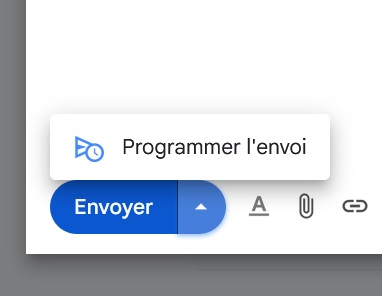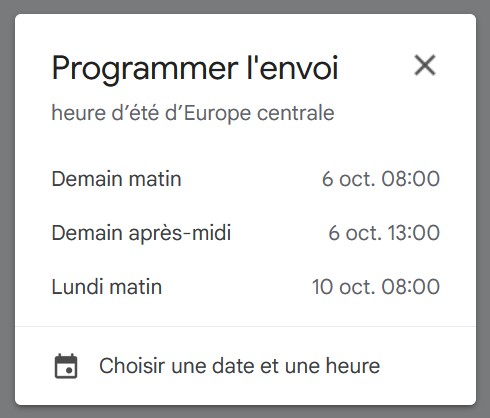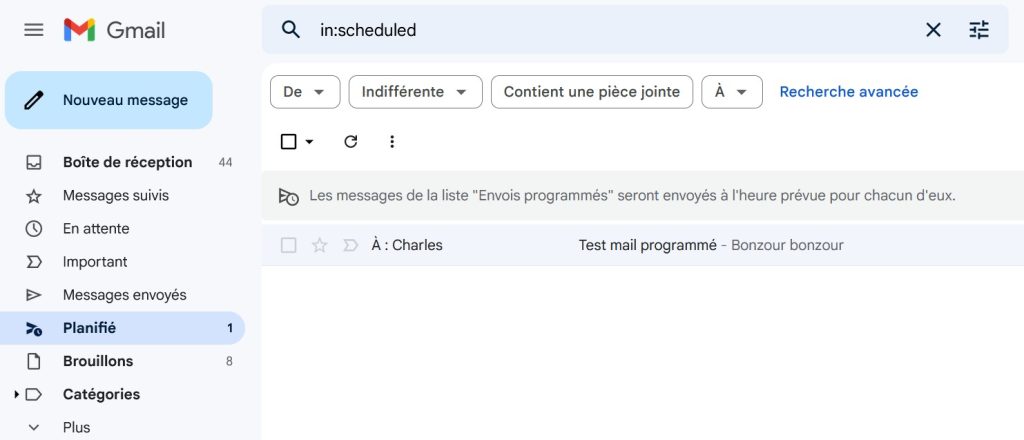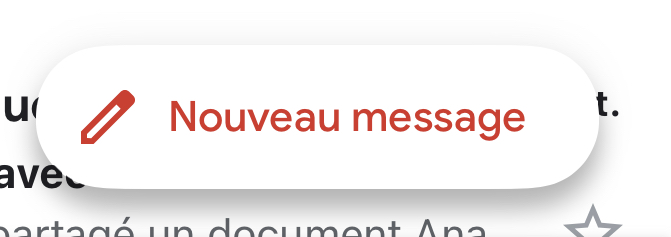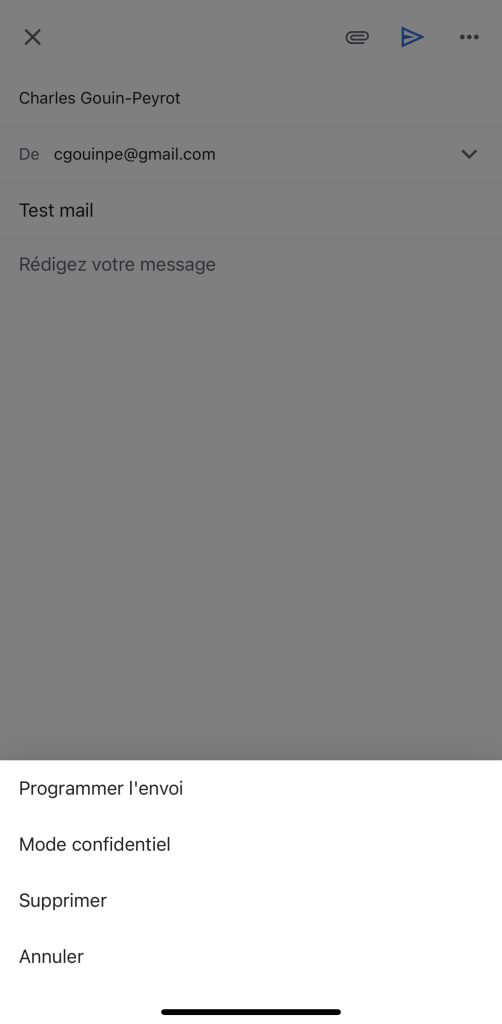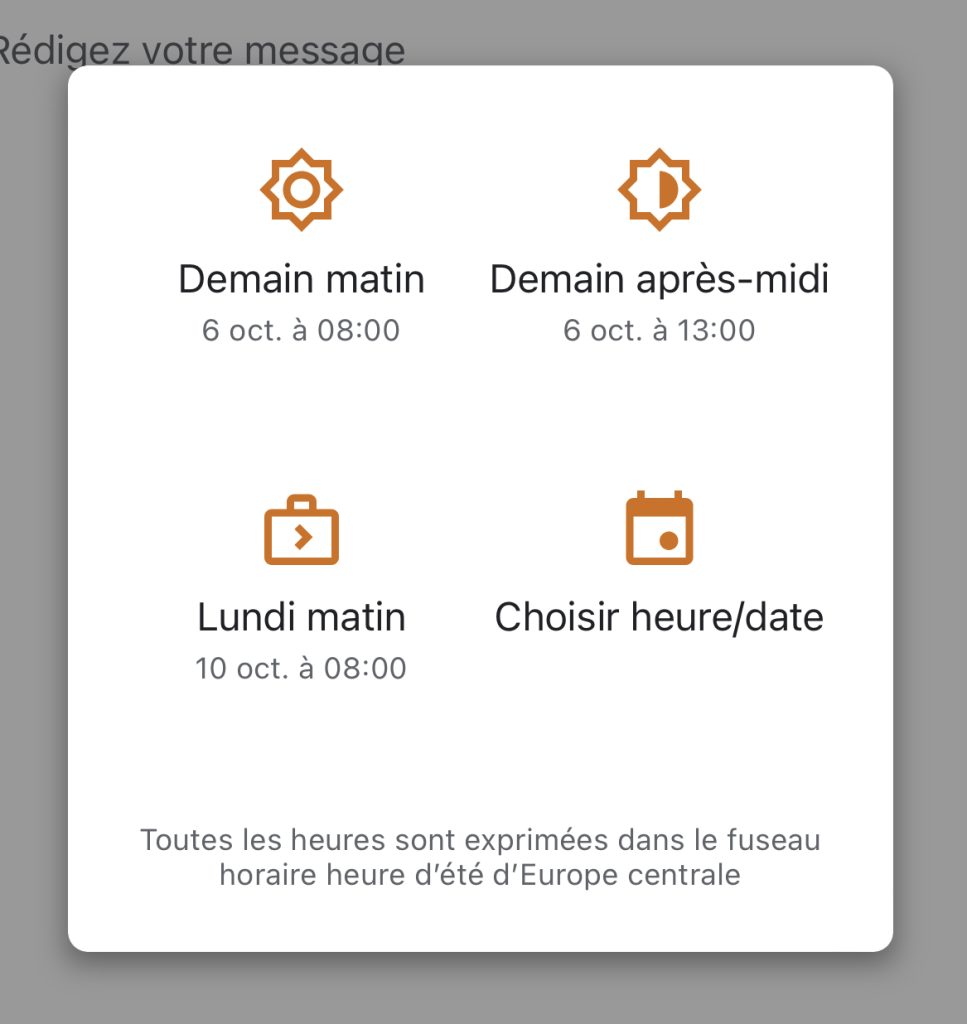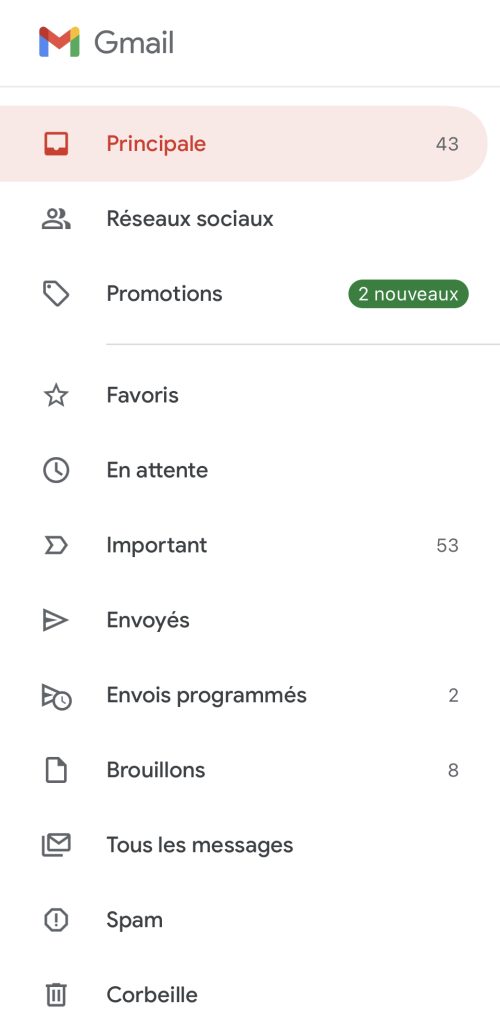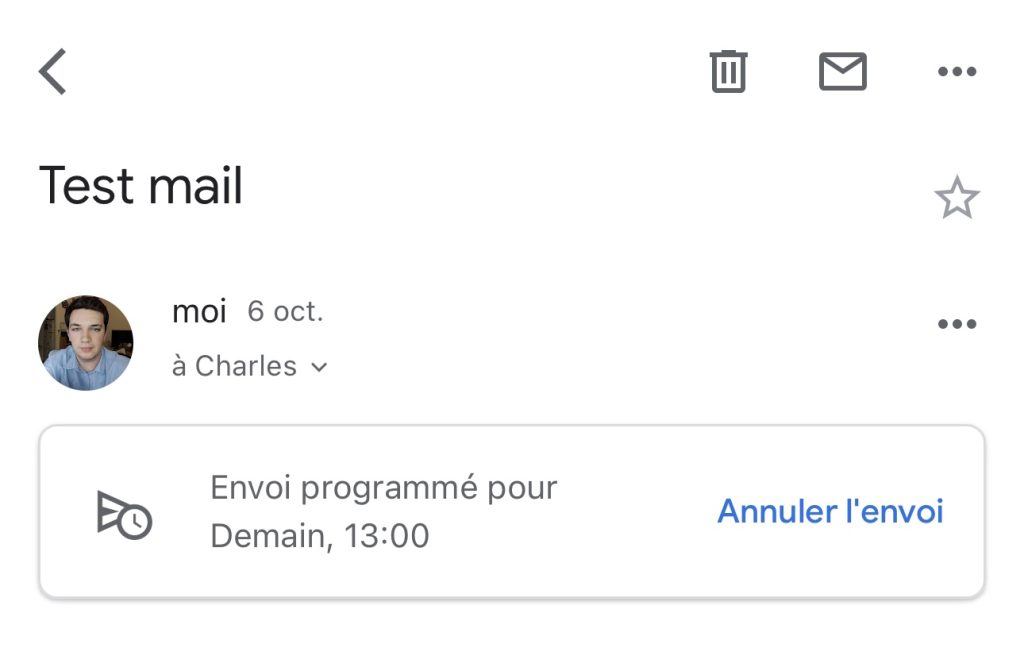Scheduling emails can come in very handy. Scheduling an e-mail in Gmail has a number of advantages, including the ability to send e-mails at times when you’re pretty sure the person you’re talking to will be in front of his or her mailbox. It’s also good for keeping work and private life separate, or so it seems. It’s also good for separating work and private life, or at least making it look that way. We’ve all sent e-mails quite late, sometimes around midnight or even later. Except that when it’s a work e-mail, it generally doesn’t give a good impression, and it makes you look as if you’re being worked over and over again. However, scheduling messages with Gmail can solve a lot of problems and provide some solutions.
Scheduling Gmail mail with a computer
If you’re working late at the office, or working from home sometimes quite late too, it’s possible to schedule messages via Gmail on a computer. Here’s how to do it:
- Open Gmail
- Click on the “New message” button
- Write your message
- Click on the arrow to the right of the “Send” button
- Click on “Schedule sending”.
- Select the exact date and time you wish to send your message
Note: You can schedule up to 100 e-mails.
How to cancel or modify a scheduled e-mail on your computer
There may be times, however, when you need to modify a scheduled e-mail in Gmail, or cancel sending it if necessary. Fortunately, Gmail lets you do just that.
- Open Gmail
- Select the “Scheduled” folder
- Click on the mail you wish to modify to open it
- Click on the button on the right: “Undo Send”.
- Once you’ve done this, you’ll find your e-mail in drafts. You can either delete it or modify it before rescheduling it.
Schedule a Gmail message with an iOS or Android smartphone
For smartphone users, it’s perfectly possible to schedule an e-mail on Gmail with an Android device, even an iPhone. Here’s how to do it:
- Open the Gmail application
- In the bottom right-hand corner, click on “New message”.
- Write your e-mail
- Press the three dots in the top right-hand corner, to the right of the arrow to send the message
- Select “Schedule sending” and select the desired date and time
How do I cancel or modify a scheduled e-mail on iOS and Android?
It’s easy to cancel or modify your message, whether you’re using iOS or Android. Here’s how to do it:
- Go to the three lines at the top left, to find the “Scheduled mailings” section.
- Select the e-mail in question
- Press “Cancel send”.
- Once you’ve canceled, you can edit your message, which you’ll find in the outbox.
If Gmail’s mail scheduling is really practical and useful, it allows you to do quite a few things. In particular, it lets you schedule marketing emails to be sent at the best times.