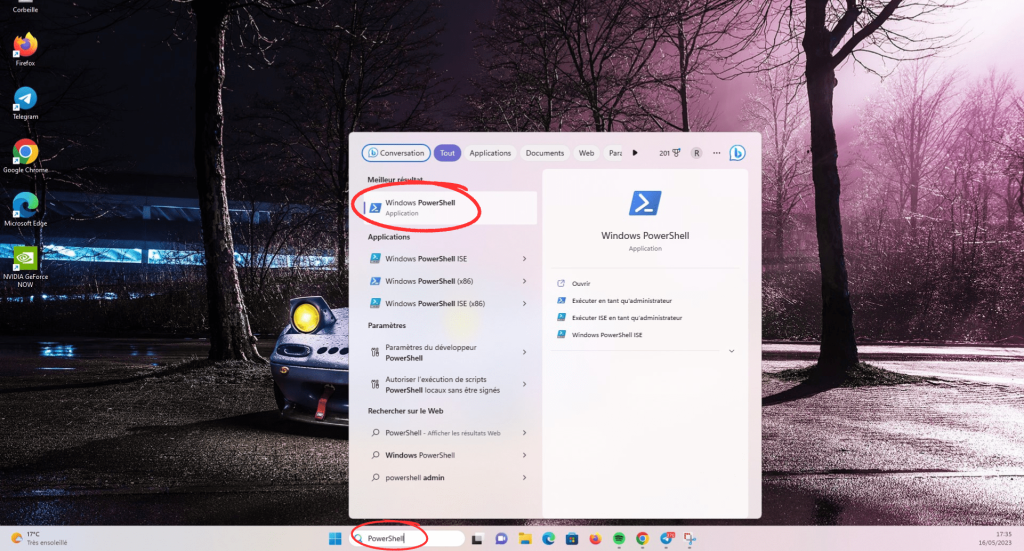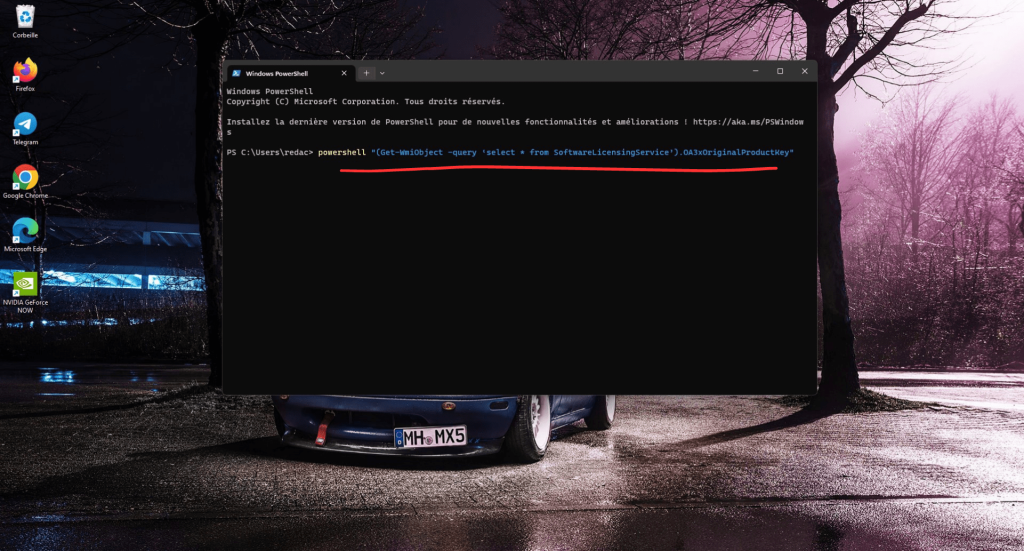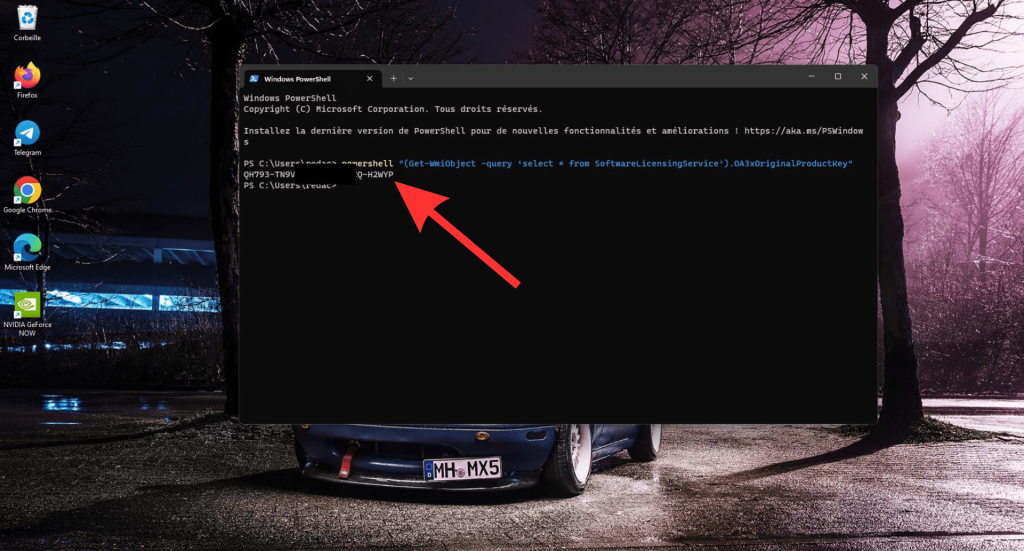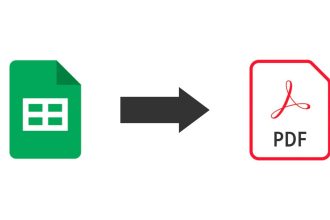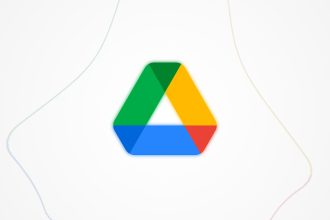The serial key is what allows you to activate your version of Windows, in this case, Windows 11. It enables Microsoft to determine that you are indeed the owner of a valid license and that you comply with Microsoft’s software license conditions. On Windows 11, it’s possible to track down absolutely everything, including your IP address. Let’s take a look at how to find your key.
How do I find my Windows 11 key?
First of all, it’s only possible to retrieve the Windows 11 key manually if you’ve activated the system on your device using the product key. In this case, the options listed below will work via the command prompt or Windows PowerShell.
Solution 1: Find the key via the command prompt
Here are the steps you need to follow to find the Windows 11 key quickly and easily using the command prompt, also known as the “operating system command line”:
- Press the key combination “Windows + R”.
- Type “cmd
- Once in the command prompt, type the following formula: wmic path SoftwareLicensingService get OA3xOriginalProductKey
- Your product key will appear just below
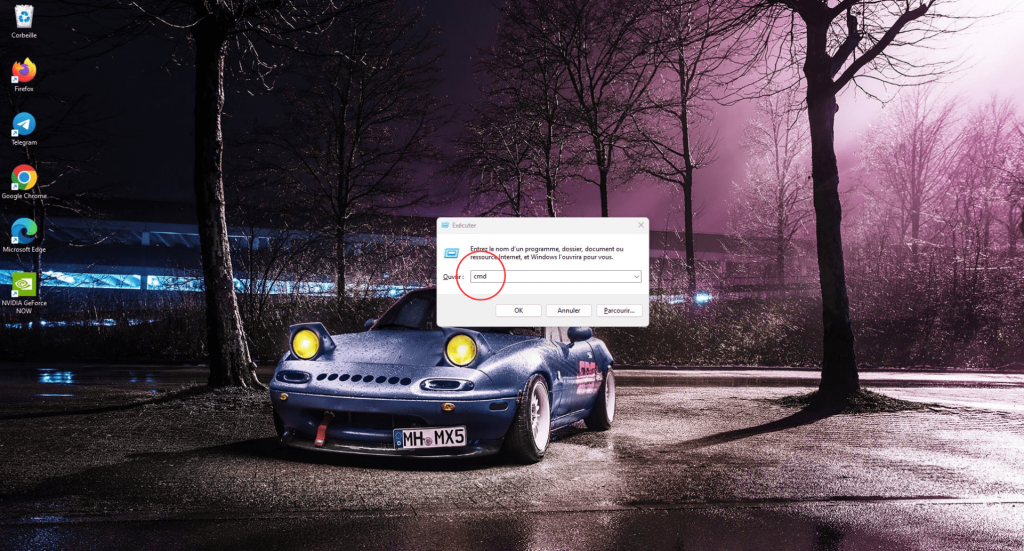
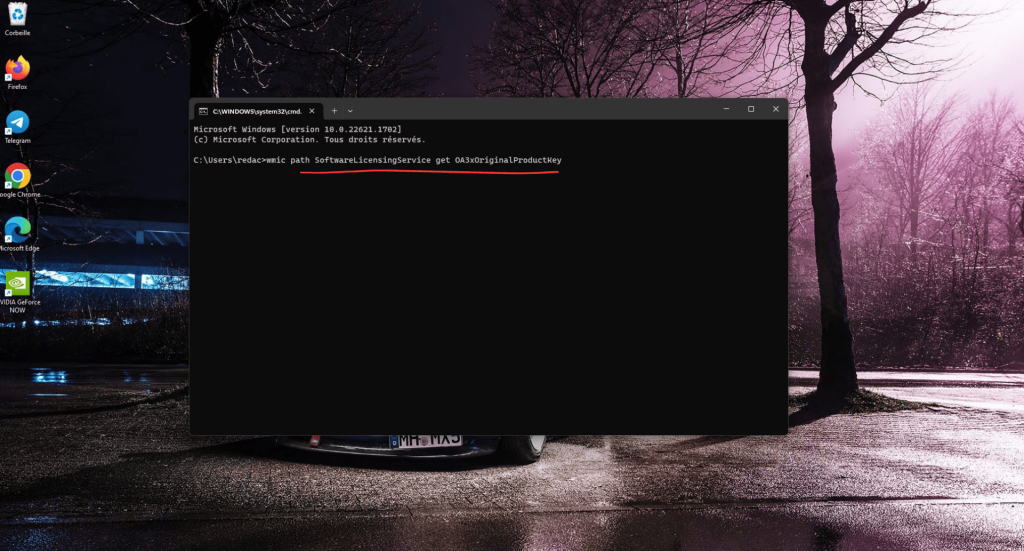
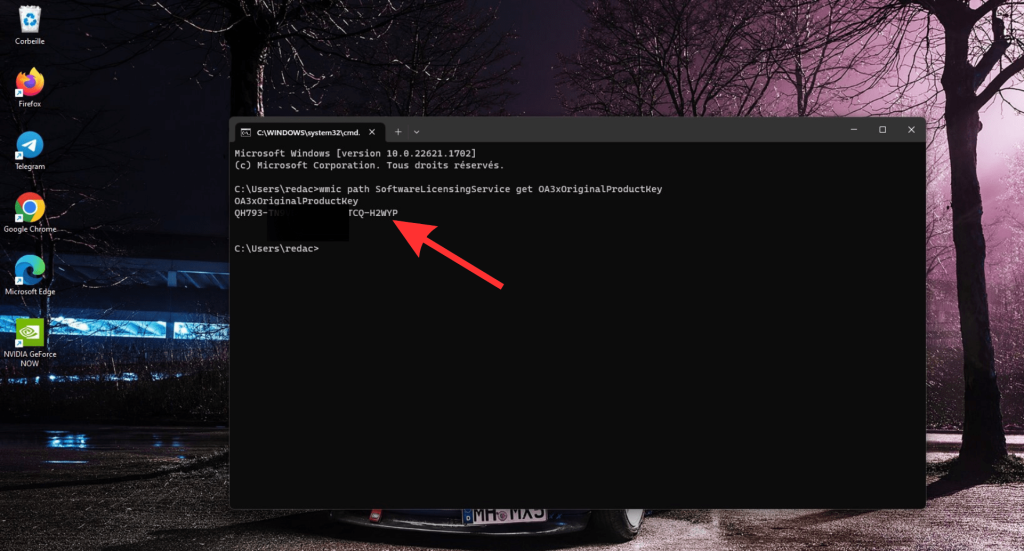
Solution 2: Retrieving the key via PowerShell
Retrieving your Windows 11 license key via PowerShell is a practical and effective way of quickly obtaining the information you need. PowerShell is a powerful tool for automating tasks and interacting with the operating system. To perform the manipulation with PowerShell, follow these instructions in order:
- Go to the Windows 11 search bar, then type “PowerShell”.
- Open the software, then type the following formula: powershell “(Get-WmiObject -query ‘select * from SoftwareLicensingService’).OA3xOriginalProductKey”
- Your license key will appear below the formula