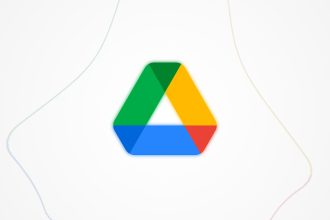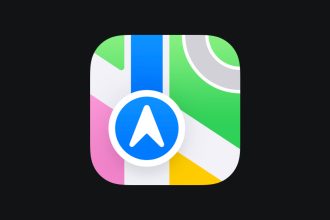You may want to enlarge the icons on your MacOs screen, or you may also want to change the font size on your screen, to personalize it or whatever. We know that you spend a considerable amount of time on your screens, and that it’s only logical that you’d want to adjust the screen to suit your expectations. However, Macs already use a default resolution. When you change your resolution to a higher level, you change all the elements of your screen at the same time. This can be beneficial for you, as it gives you more space to work on your screen. In other words, improving your Mac screen resolution will make the icons even smaller, leaving your screen appear larger and more conducive to work. What’s more, the higher the resolution, the smoother your screen will appear, the better for your visual comfort. Changing your screen resolution on MacOs is such a simple task to perform using your system’s tools, it doesn’t require any great computer knowledge. In this article, we’ll take a look at the steps you need to take to adjust your screen resolution, if you have a MacOs computer.
How to change or set your MacOs resolution
Your Mac has a number of built-in functions that enable you to change your screen resolution and display as you see fit. These steps are usually sufficient, but not always. Without further ado, read on to find out how to adjust the resolution of your MacOs screens.
- Go to the apple menu at the top left of your screen.
- Then go to “System Preferences”, and click on “Monitors” or “Display”.
- Choose “Scale”, then one of the options available to you. In other words, the resolution is already set by default, and to set it you need to go to scale.
- Select a suitable resolution from the list. For example, if the text is too small, select a higher resolution. You can also choose the more space option, if you simply need more screen space on your MacOs computer.
- Close any windows you’ve opened, once you’ve set the resolution that suits your screen.
If the previous steps still haven’t been enough, or haven’t been of much help to you, you have another way of always changing your screen resolution. We know, too, that you can be an easy target for hackers and cybercriminals when you have your Mac. Here are the best Mac OS VPNs in France, and put an end right now to the collection of your personal data and Internet traffic on your Mac devices.
What if I can’t change the monitor resolution on my Mac OS computer screen?
If the resolution you want doesn’t appear in your list of resolutions, you can use third-party utilities, such as the free “DisableMonitor” software available on the Internet. Once the software is installed and running, you’ll need to go to your system settings and give it authorization. Once this is done, you’ll notice a new monitor icon in the menu bar, which will allow you to finally select the resolution you need. In fact, the software has an interesting feature, if you go to the “manage” section. This will allow you to quickly select the resolutions you want, as well as those that have been deleted. Some elements may not be displayed very clearly. On the other hand, changing the resolution of your MacOs screen is a very easy job, as you’ve seen with the various steps. All you have to do is click on the Apple logo or download free software from the Internet, if the first option doesn’t work. You can choose between high and low resolution, depending on what you want.