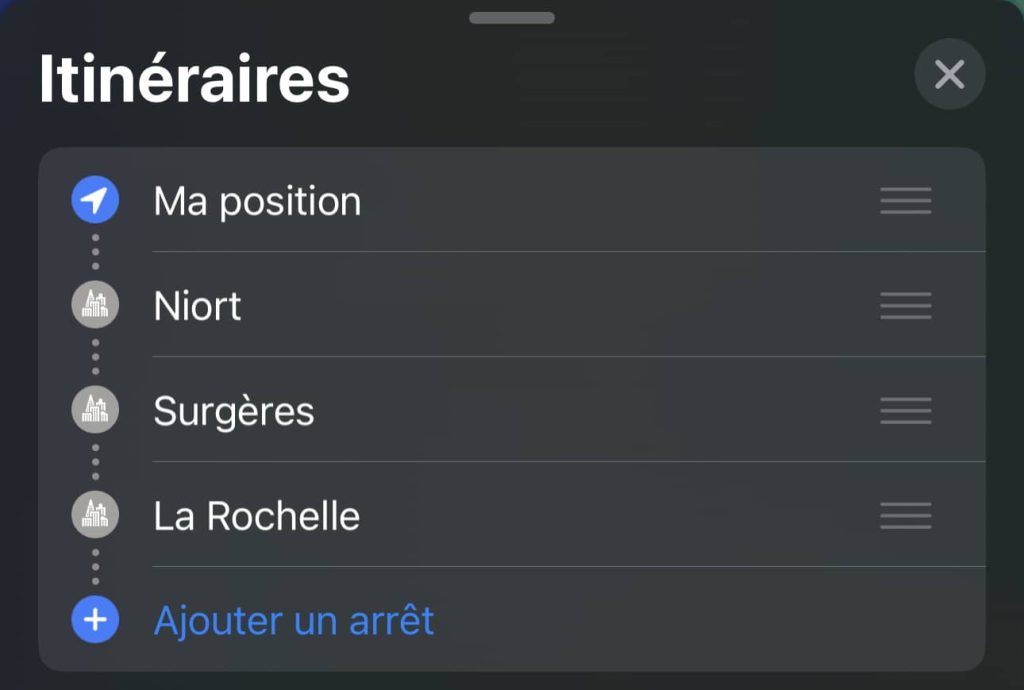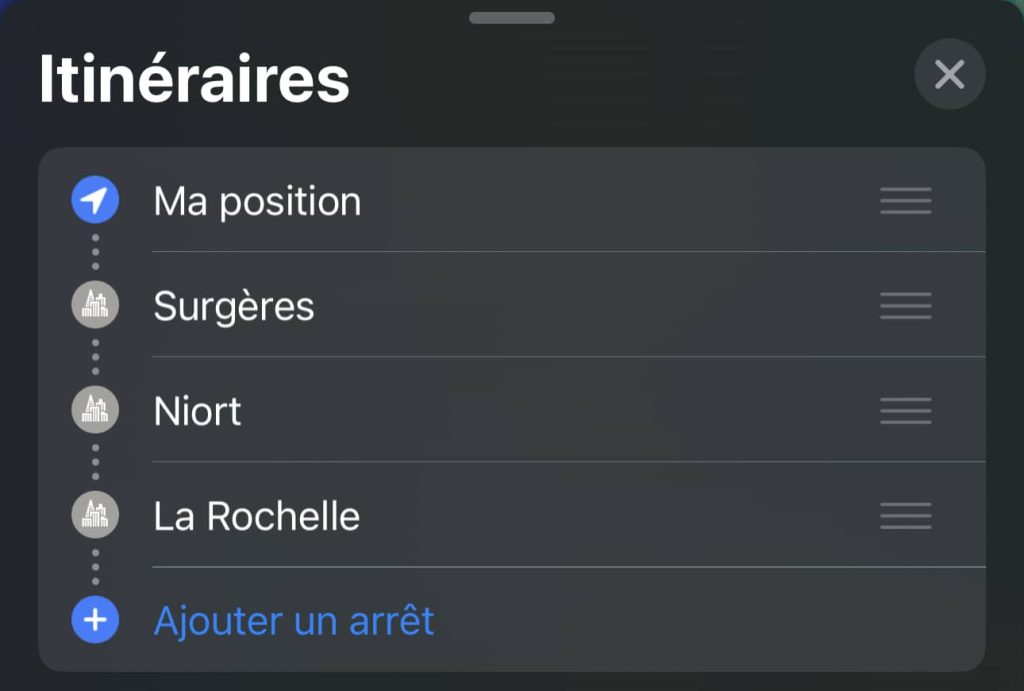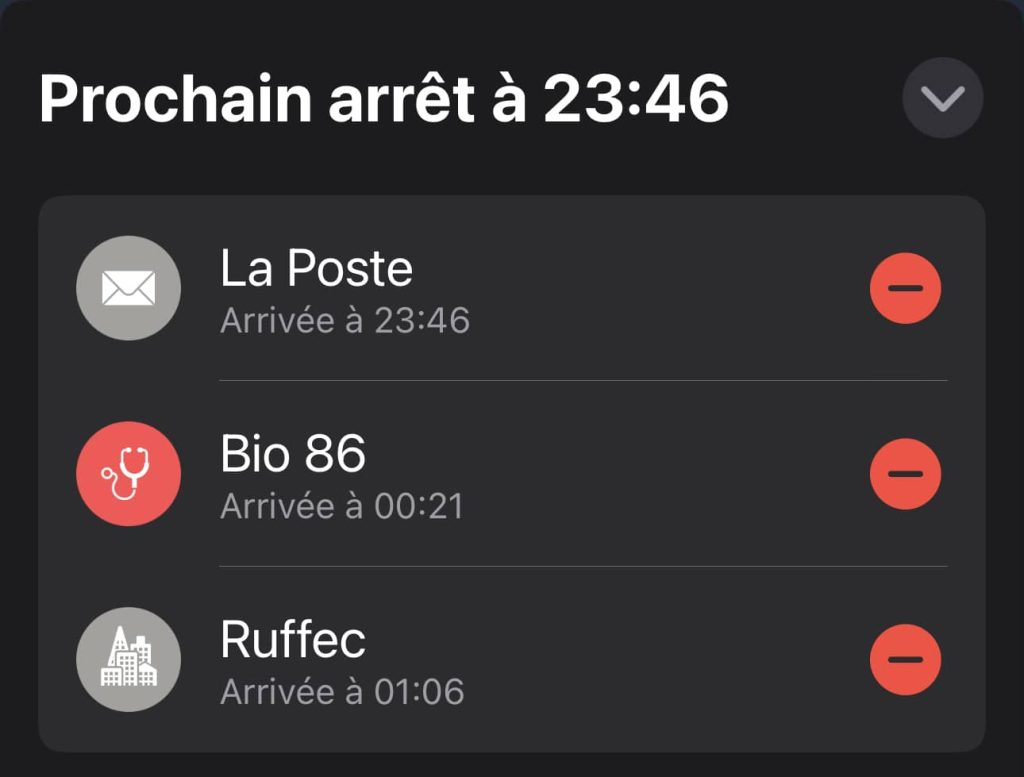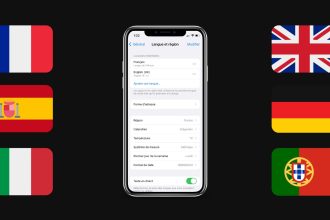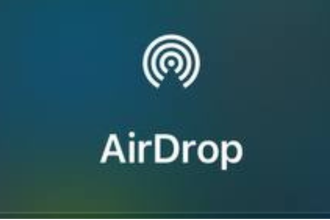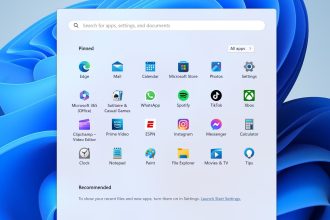iOS 16 lets youadd multiple stops to Maps. If you want to stop between two places or make a route, it’s now possible with iOS 16. Now, Apple Maps (Plans), lets you add stops between the start and finish of your route. This feature has been present in Google Maos for quite a few years, but finally, Apple has added this possibility. In Maps, you can add up to 10 stops, and here’s how.
Add multiple stops in Maps on the iPhone
- First of all, you need to open the Plans application on your iPhone, and insert the destination you want to go to.
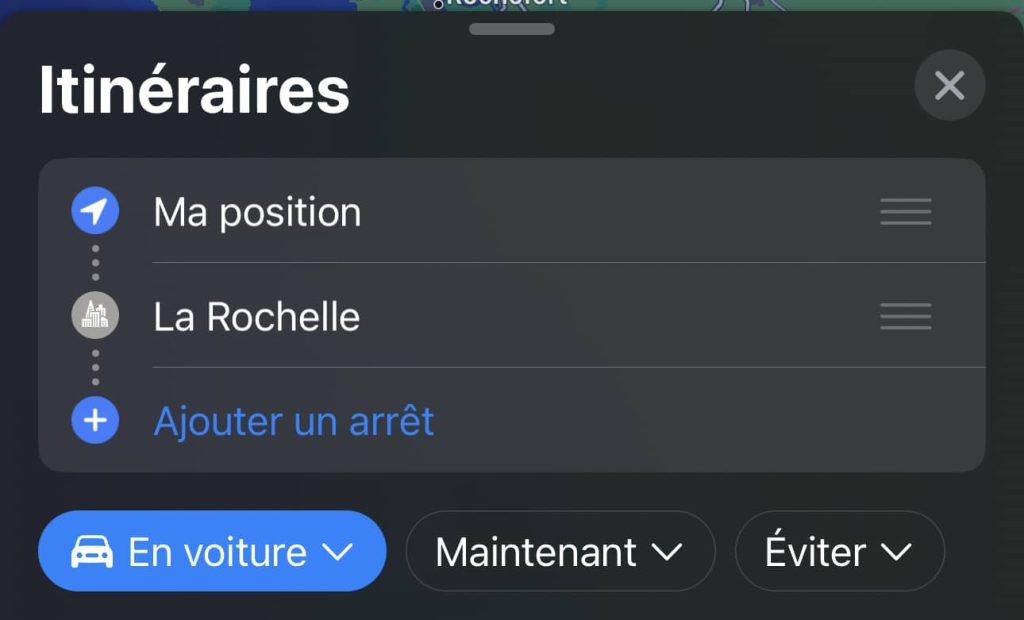
- Then press the “Add a stop” button.
- Select the location to be added between the start and your destination
- You can add up to 10 locations in total
- It’s also possible to rearrange the stops if required, in order to order your journey.
- Press “Ok” to start guidance
How to remove stops from Plans on iPhone
If you wish, you can also remove stops from Plans during guidance. Once you’ve started guiding, you can easily remove stops between your departure and arrival destinations by scrolling up the details.