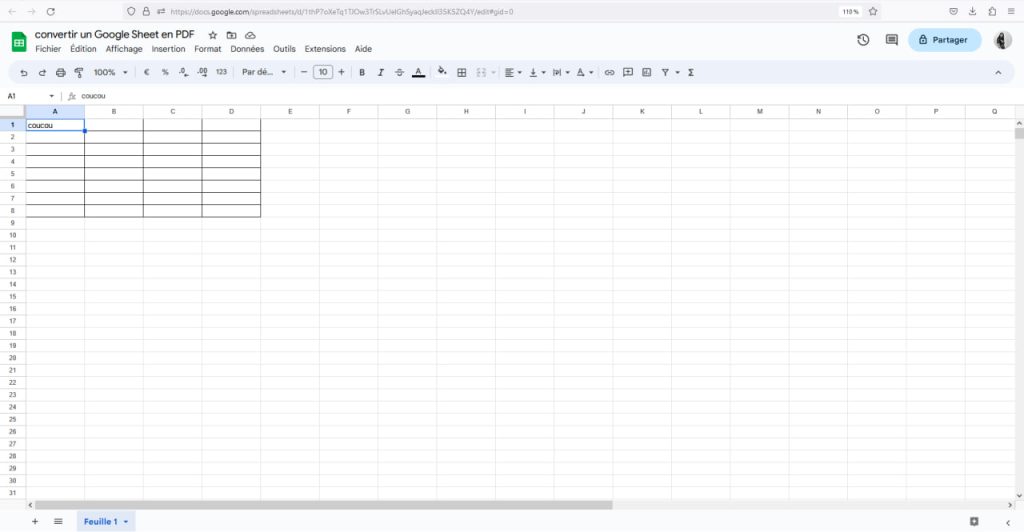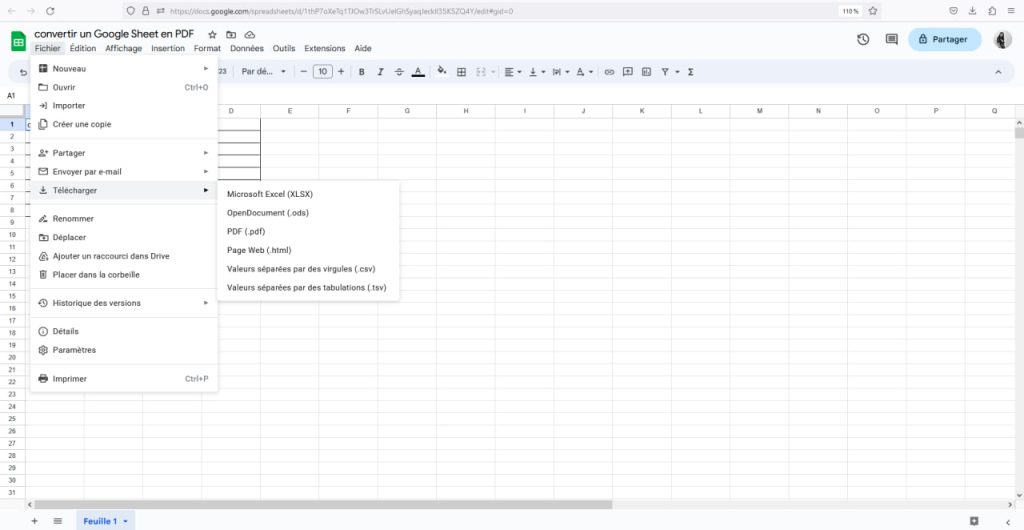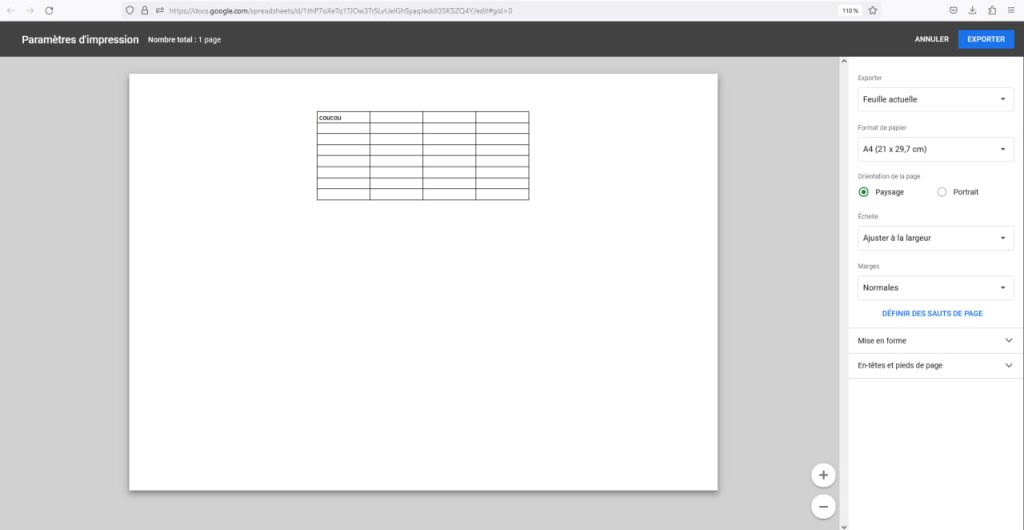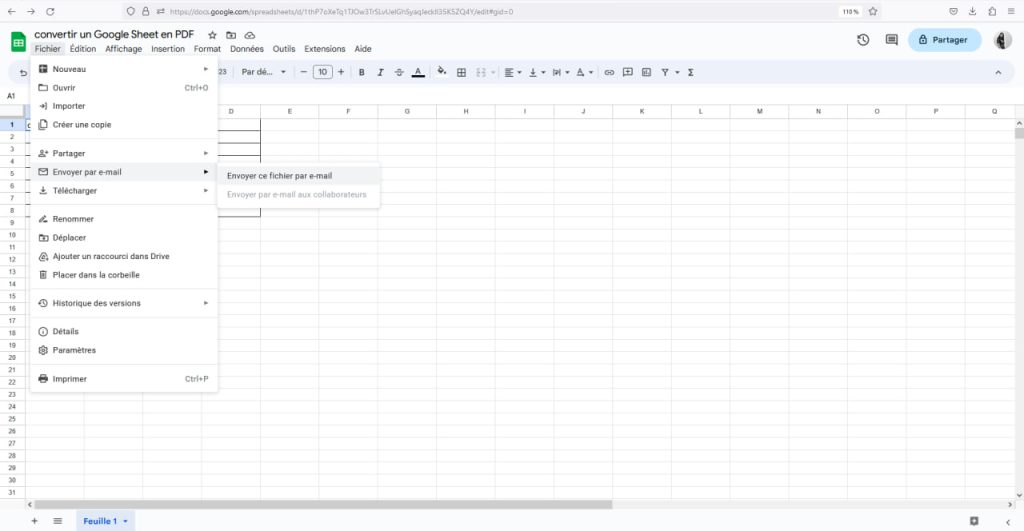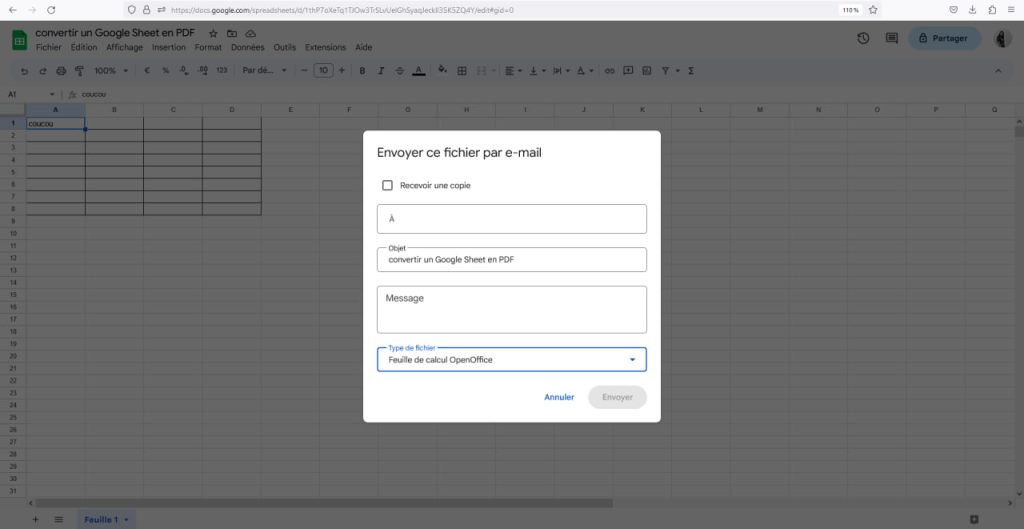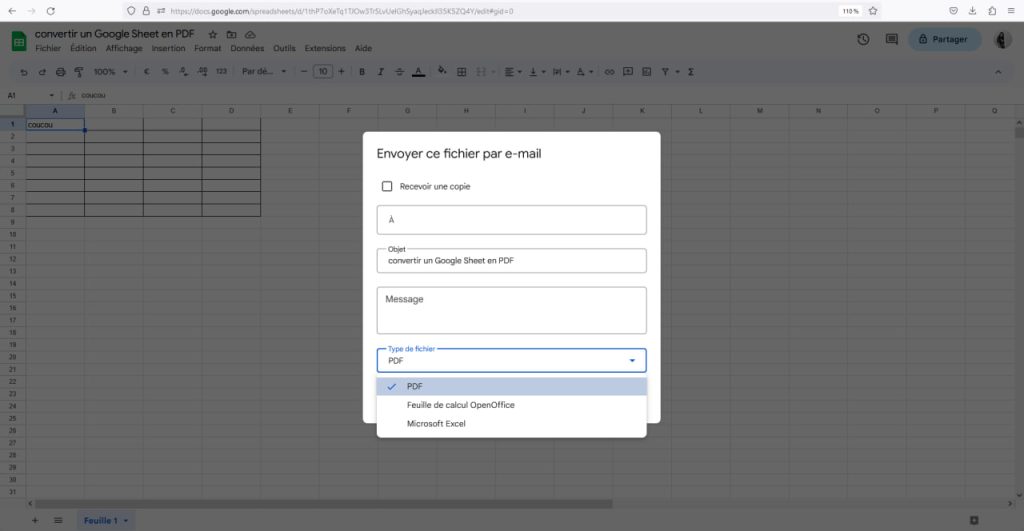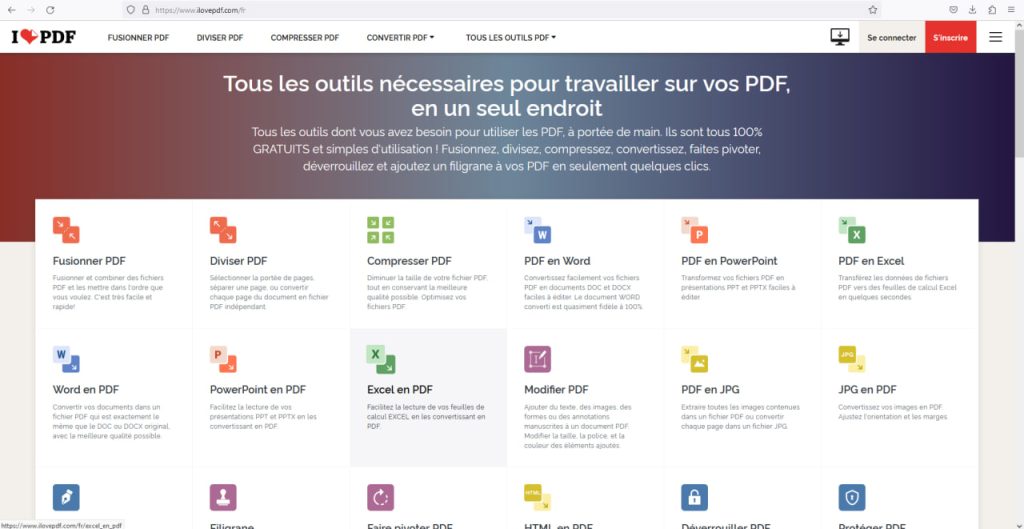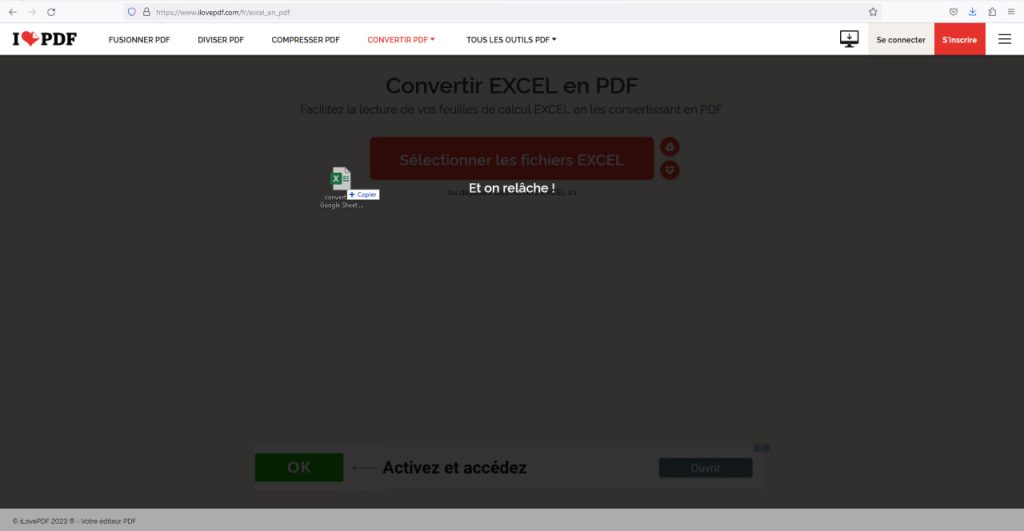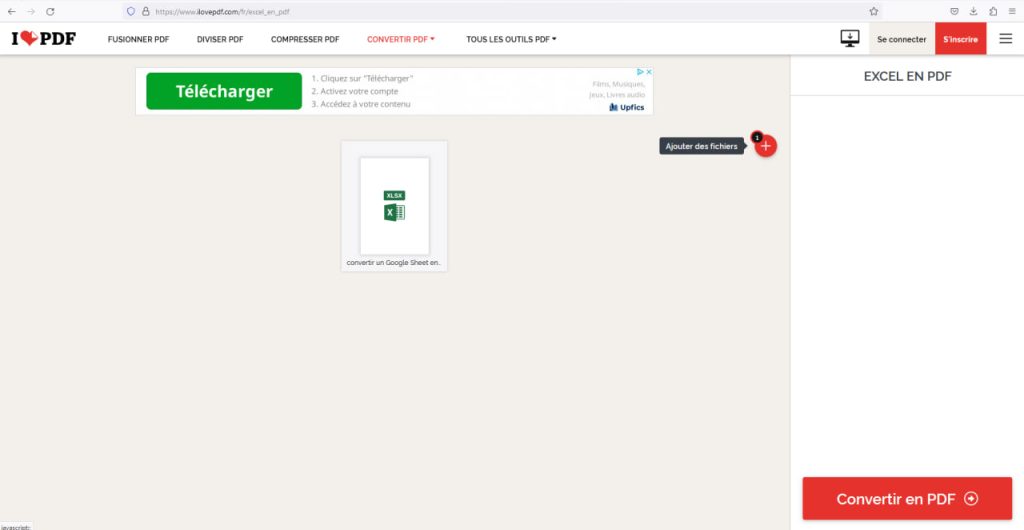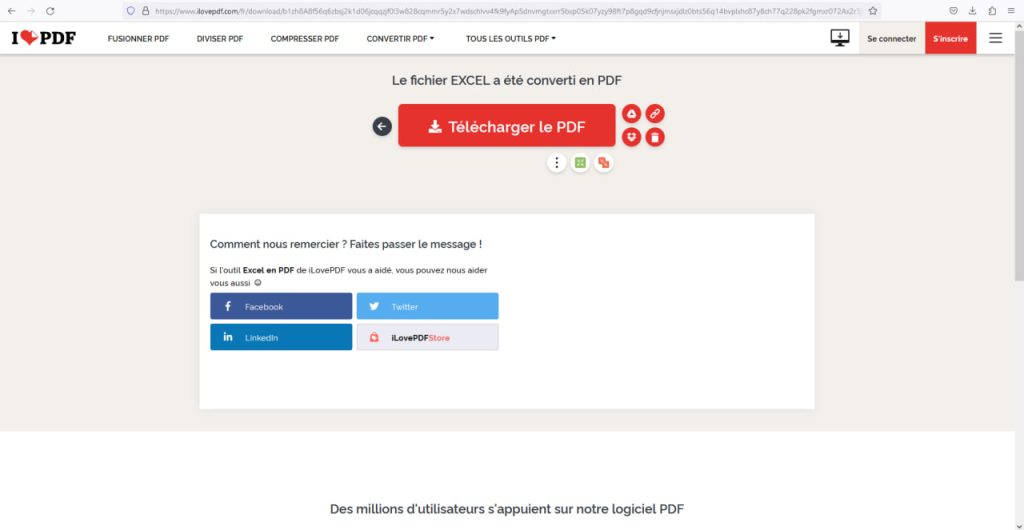Spreadsheets have become an indispensable tool for data management and information analysis. However, when it comes to sharing this information with others, it can be difficult to ensure that everyone has the same version of the file, especially if recipients don’t have access to the same spreadsheet application. That’s where converting a spreadsheet to PDF comes in. By converting a Google Sheet to PDF, you can be sure that the layout, formulas and data are preserved and can be viewed on any device.
Download a Google Sheet as a PDF file
To do this, go to the spreadsheet you wish to convert:
- Click on “File”
- Move your cursor over “Download” and select “PDF (.pdf)” from the drop-down menu
- Choose the parameters you require and press “Export”.
Convert a Google Sheet to PDF using it as an attachment
Here’s how to do it:
- As for the previous method, click on “File”.
- Go to “Send by e-mail” and then click on “Send this file by e-mail”.
- Next, simply fill in this short form: enter the recipient’s e-mail address, change the subject, etc.
- Click on “File type” and select “PDF”.
Convert a Google Sheet using an online converter
You can use online converters if the previous methods don’t suit you. This applies to all spreadsheets saved on your computer. We’ve chosen to show you how with the “iLovePDF” online converter. After downloading your spreadsheet, go to ilovepdf.com :
- Select “Excel to PDF”.
- Once this is done, drag and drop your spreadsheet or select the file(s) you wish to convert.
- Click on “Convert to PDF”.
- Finally, simply click on “Download PDF file”.