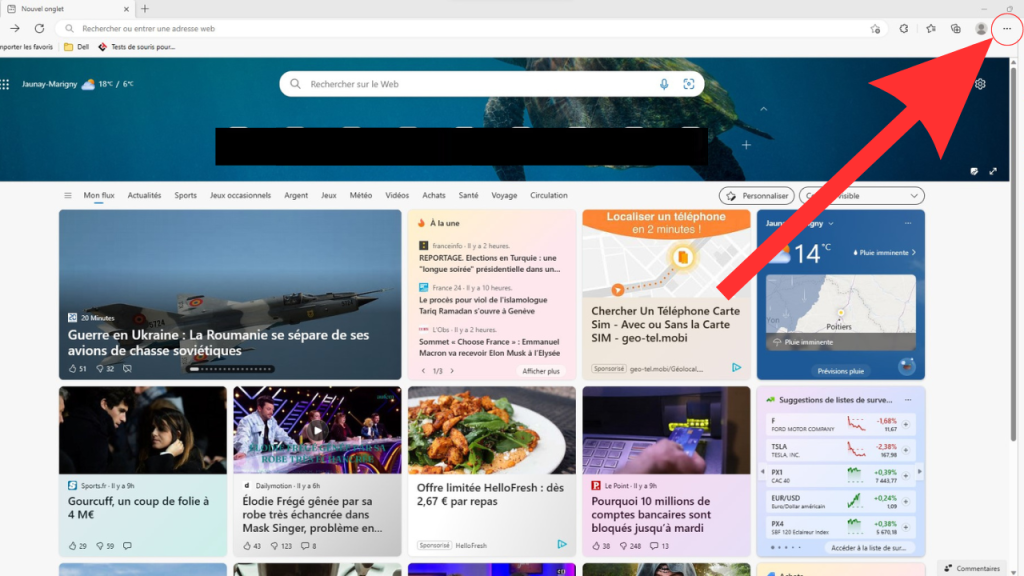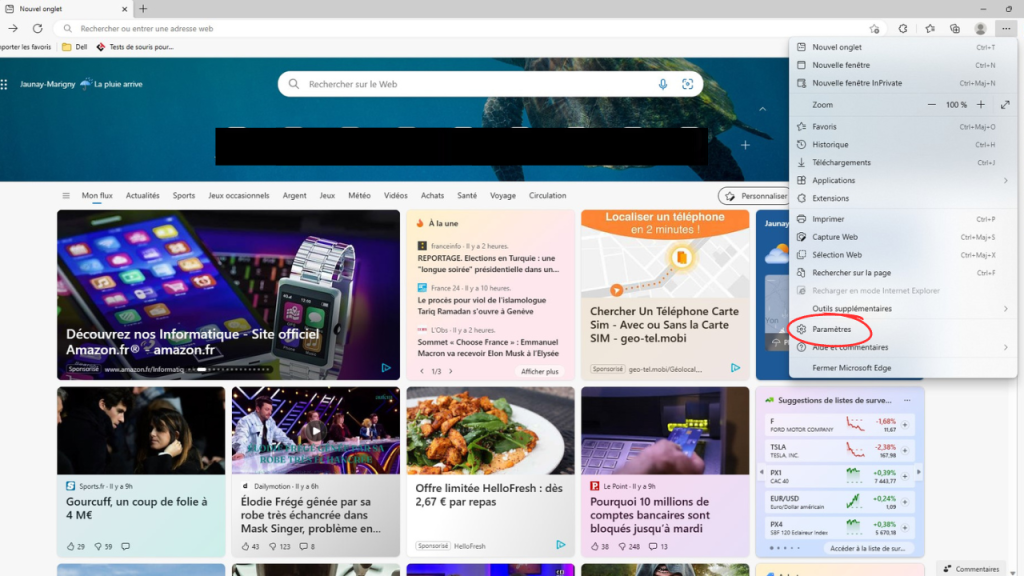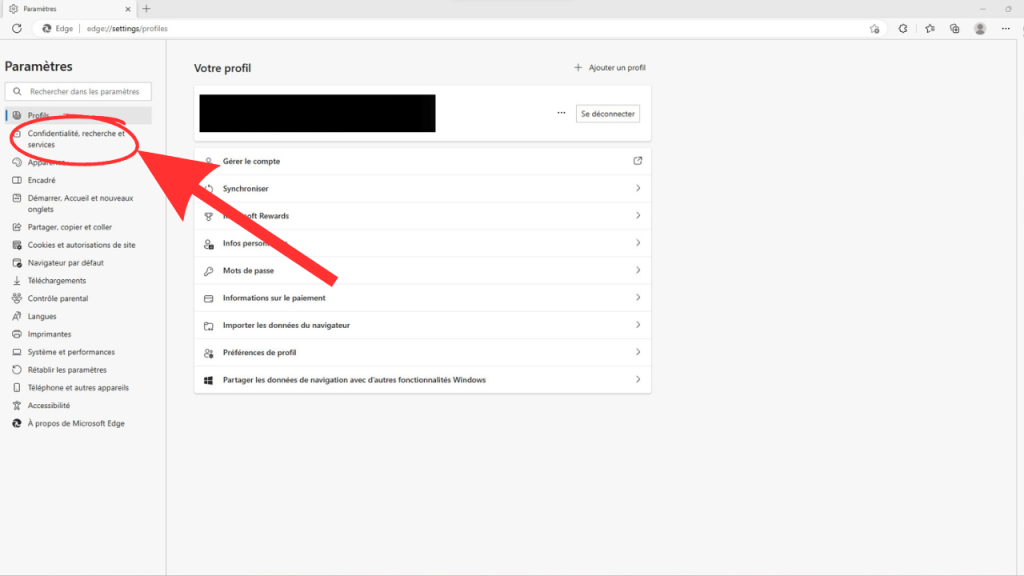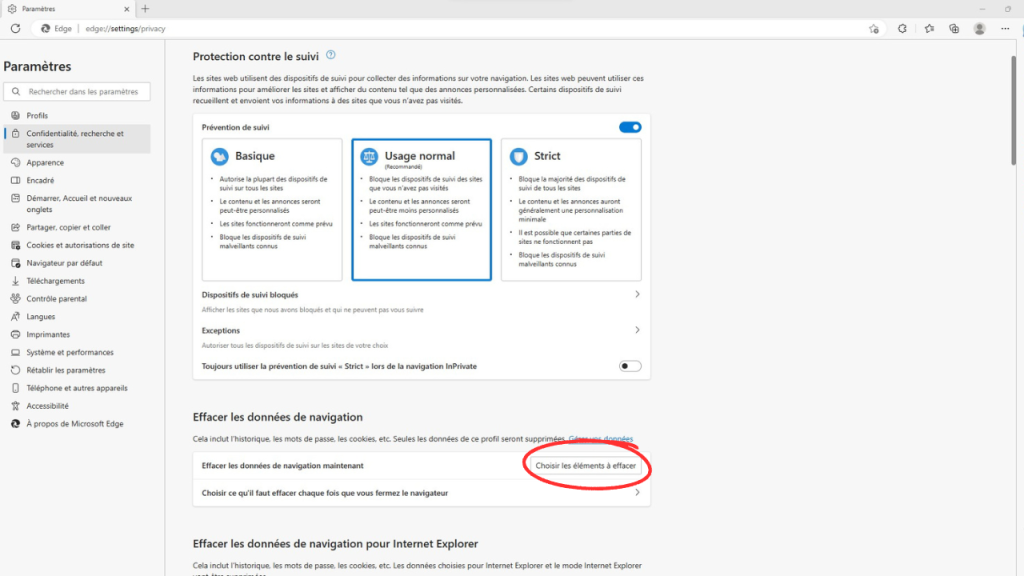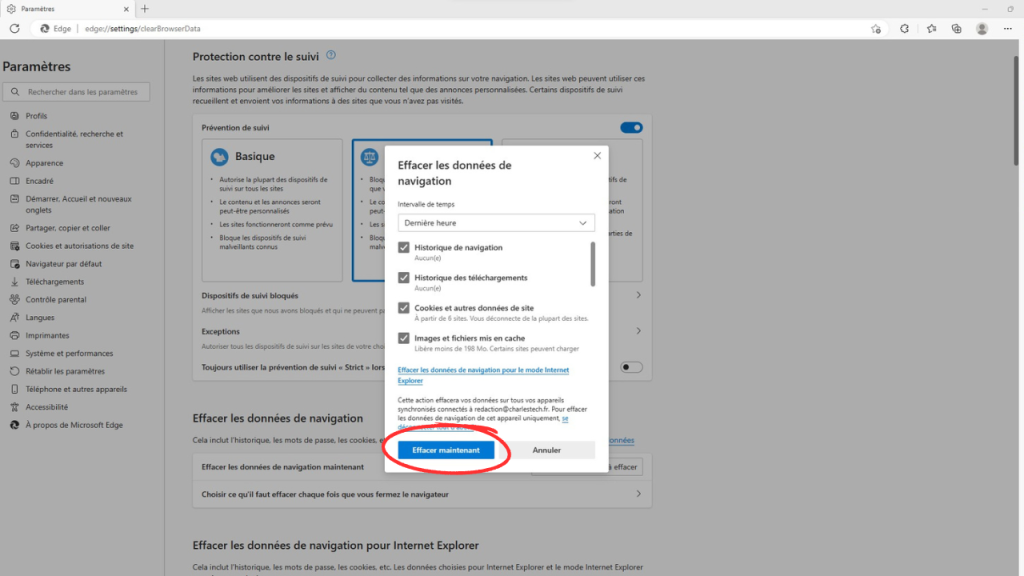Now, as we all know, browsing history is an essential feature of your browser. In some situations, it may be necessary to delete it completely to prevent someone from finding out about it, and I’ve got a pretty good idea of why you might want to do that. We’ve already explained how to delete browsing history in Google Chrome, Mozilla Firefox and more. Now let’s move on to the Edge search engine.
How do you delete your history on Edge?
To ensure that there’s not a single trace of your history left in your browser, please make sure you follow the steps below. To delete your entire history on Edge, follow these instructions in order:
- Launch Edge, then click on the “…” menu icon to the right of the address bar.
- Go to the “Settings” section, not the “History” section.
- Then click on “Privacy, search and services”.
- In the “Delete browsing data” section, click on “Choose items to delete”.
- A menu will pop up asking you what you want to delete. Choose the items you want to see disappear.
- Click on “Delete now”.