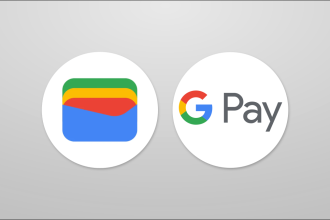Searching for files on macOS can sometimes seem complicated, especially when you don’t know exactly what you’re looking for. Fortunately, macOS offers several methods for finding your files, ranging from quick and easy options to more advanced and comprehensive techniques. If these methods aren’t enough, third-party tools are also available.
Quick and easy: Spotlight
Spotlight is the most direct way to find a file on macOS. To use it, activate it with Cmd + Space or click on the magnifying glass icon in the menu bar.
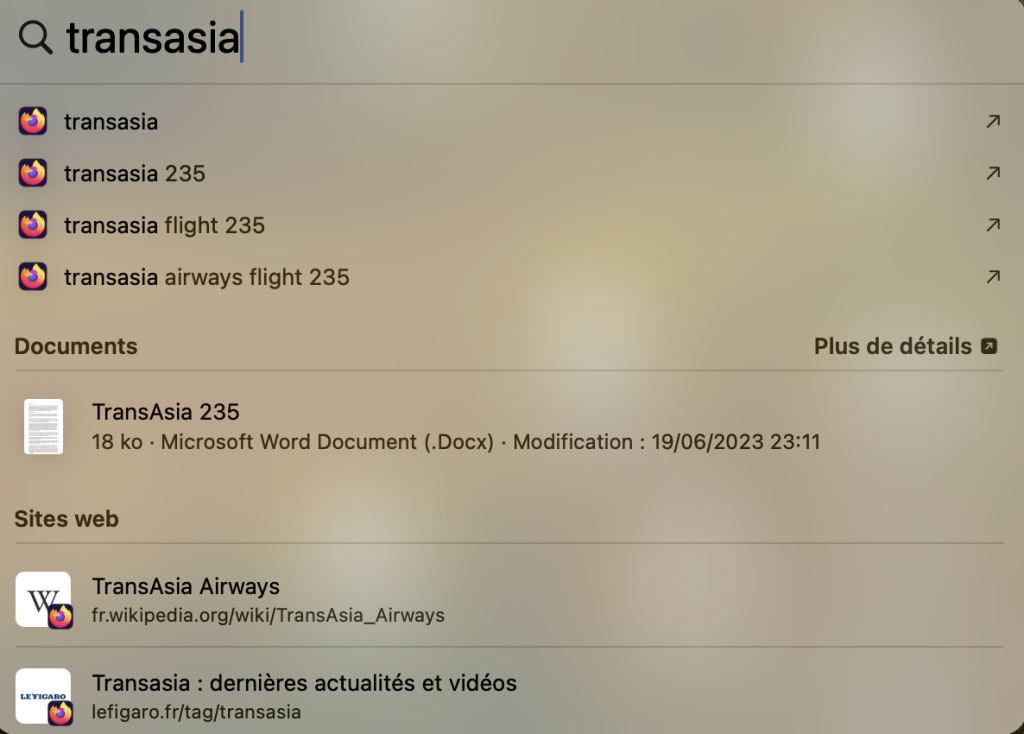
Then type the name of the file you’re looking for. Spotlight, by default, searches the user’s main folders and can even search text inside files such as PDFs or Word documents. To refine your search, you can access Spotlight settings via Apple menu > System Preferences > Siri & Spotlight.
Advanced method: Finder
For more advanced searches, use Finder. Open it and click on the magnifying glass icon to start your search. Finder lets you toggle between results matching file names or contents.
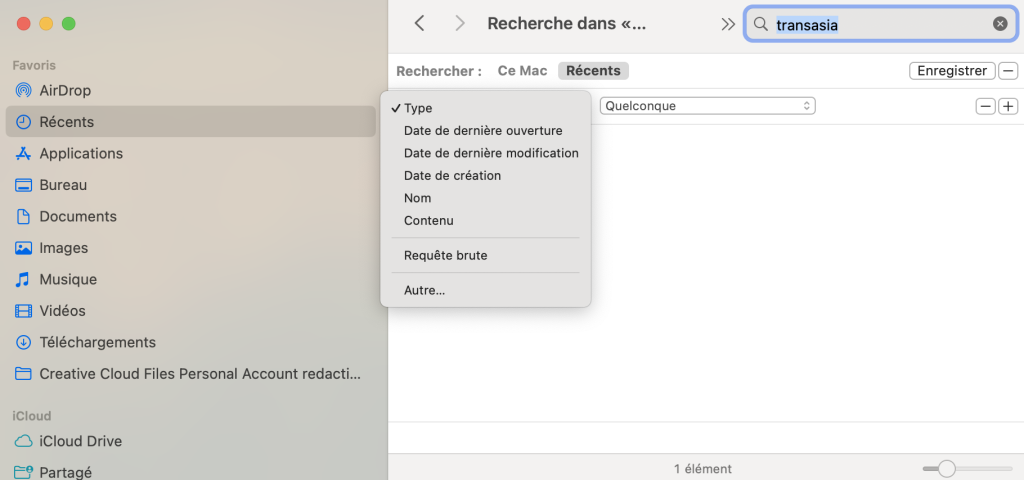
You can also filter by file type. To further refine your search, use the available filters such as file type, last opened date, modified date, etc.
Doit-on utiliser un logiciel pour rechercher sur macOS ?
You don’t have to use any software. A Mac’s commands are already ultra-complete, enabling you to search for documents with great precision.
Une recherche sur Mac est-elle rapide ?
Yes, the SSDs used on Macs enable faster searches than on Windows PCs.