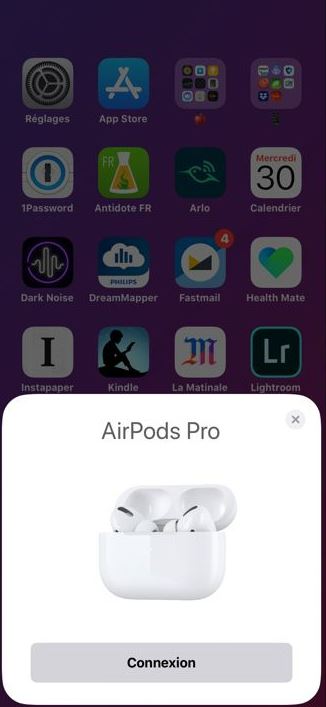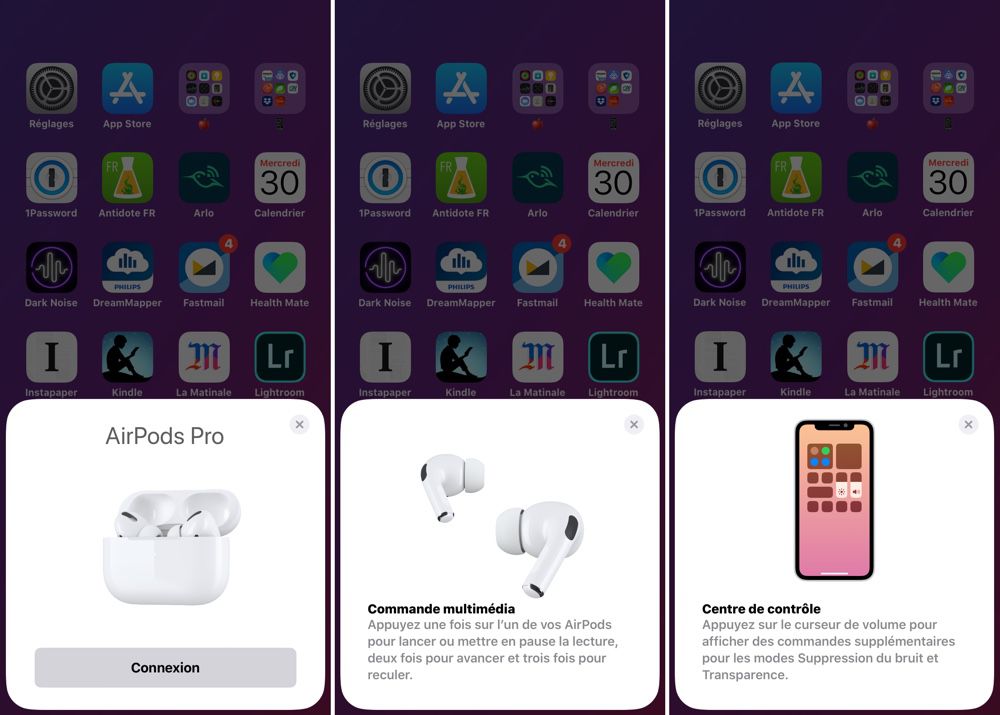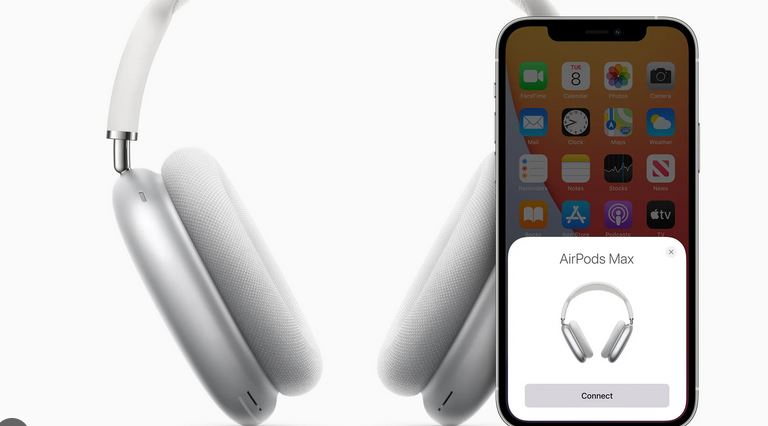Having trouble connecting your AirPods, AirPods Pro and AirPods Max to your iPhone? Don’t panic, here are all the steps to connect your devices. Although these headphones are supposed to connect easily to your smartphone, it can happen that there are pairing problems.Here are some solutions for you, including a manual solution, to help you connect your accessories.
How to connect AirPods and AirPods Pro to your iPhone
AirPods can be easily paired with an iPhone, iPad or macOS in a few simple steps, provided Bluetooth is enabled of course. If you’ve just bought a new pair of AirPods or AirPods Pro, regardless of generation, here’s how to connect them to your iPhone:
- First, make sure you’re logged in to your iCloud account or Apple ID.
- Next, bring the earphones close to your smartphone and open the cover.
- A window should then appear on your iPhone screen with a “Connect” button. Simply click on it.
Once the connection is established, a “Done” button should appear. From now on, as soon as you take your earphones out of their case, an automatic connection will be established between the two devices. However, to benefit from this permanent connectivity, it’s important to keep Bluetooth activated.
How to manually connect your AirPods and AirPods Pro to your iPhone
If you’re having trouble connecting your AirPods to your iPhone using the previous method, we suggest this alternative method:
- Make sure the AirPods are in their case and that the case is charged.
- Press and hold the button on the back of the case until the indicator light starts flashing white.
- Wait until the connection window appears on your smartphone screen, then press “Connect”.
If the window doesn’t appear, access the Bluetooth settings in the Settings application. Search for your AirPods in the list of available devices and proceed with pairing. However, if you continue to experience problems, contact Apple technical support.
How to connect your AirPods Max to your iPhone
If you’ve just purchased AirPods Max, the brand’s top-of-the-range earphones, here’s what to do:
- Start by activating Bluetooth on your iPhone, by accessing the Bluetooth settings or using the Control Center.
- Take the AirPods Max out of their case and hold them next to your iPhone. After a minute or so, a configuration window may appear.
- Follow the on-screen instructions to pair AirPods Max with your iPhone.
If the AirPods Max don’t connect, you can go to the Bluetooth section of the settings and select the. Next, press and hold the noise control button for about five seconds. The light should start flashing white. Shortly afterwards, a “Connect” button should appear on the screen. Click on it to complete the connection process.