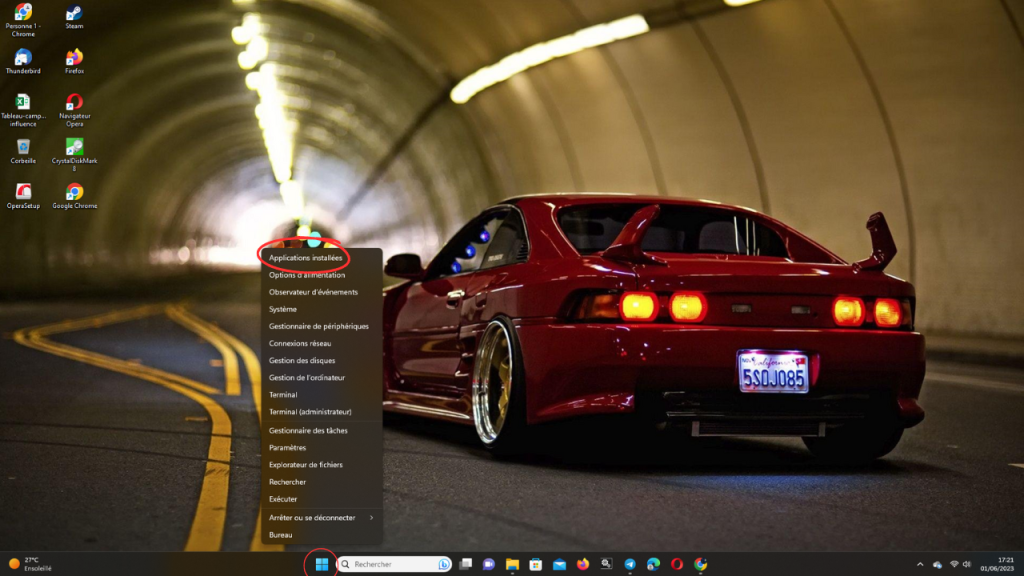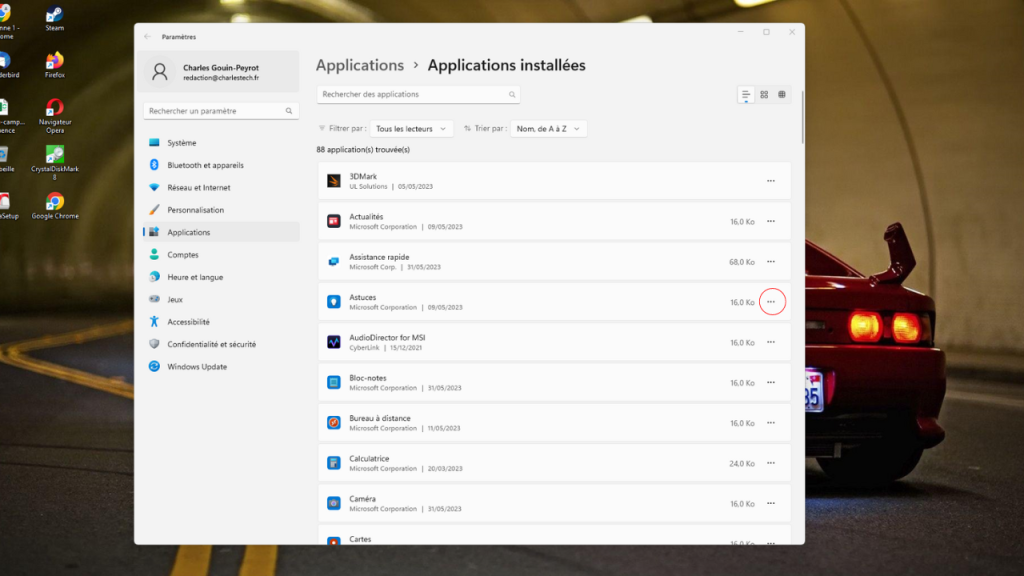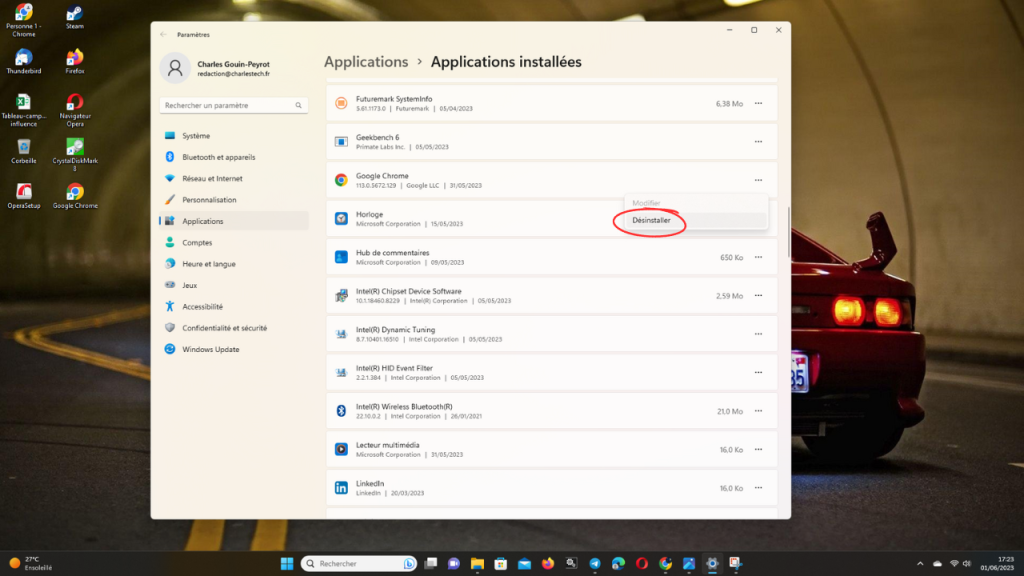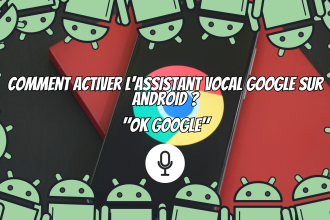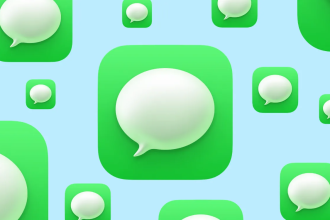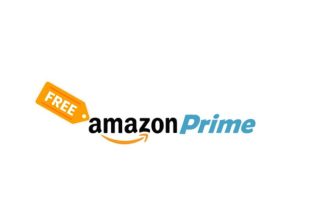Uninstalling software or programs can sometimes seem like a complicated task, but in reality it’s a fairly straightforward procedure on Windows 10 and 11 operating systems, as simple as turning off Windows notifications or as easy as hiding the taskbar. So whether you want to remove unwanted software or free up space on your hard disk, knowing how to remove software is an essential skill to master.
Uninstalling software and programs under Windows 10 and 11
Uninstalling any kind of software or program is child’s play. All you have to do is follow my instructions in the right order, and you’ll be up and running in just a few minutes. To do this, please take the following steps:
-
- Right-click on the Windows icon in the taskbar
- Click on “Installed Applications”.
- Choose an application to uninstall, and click on the small dots to uninstall it.