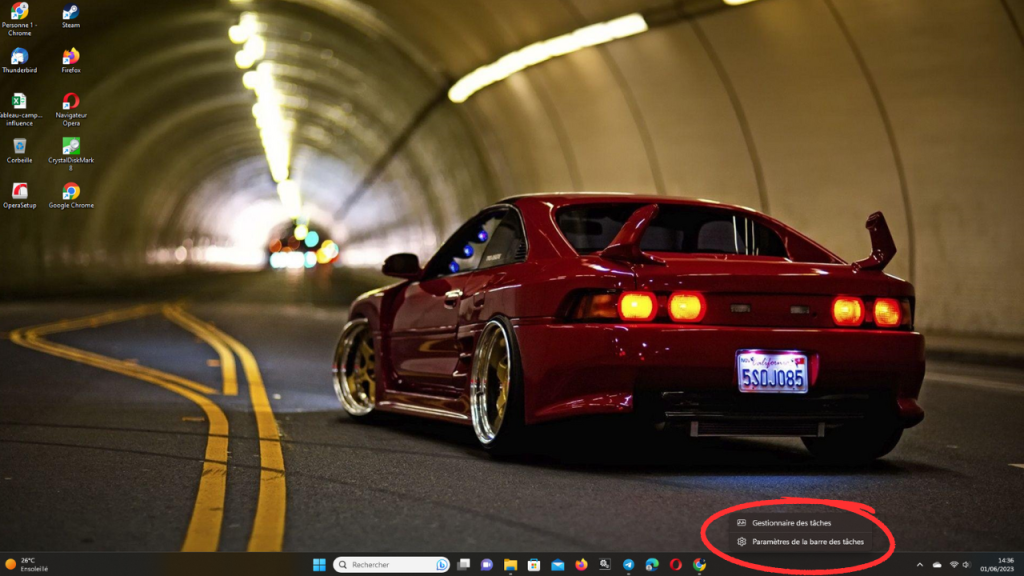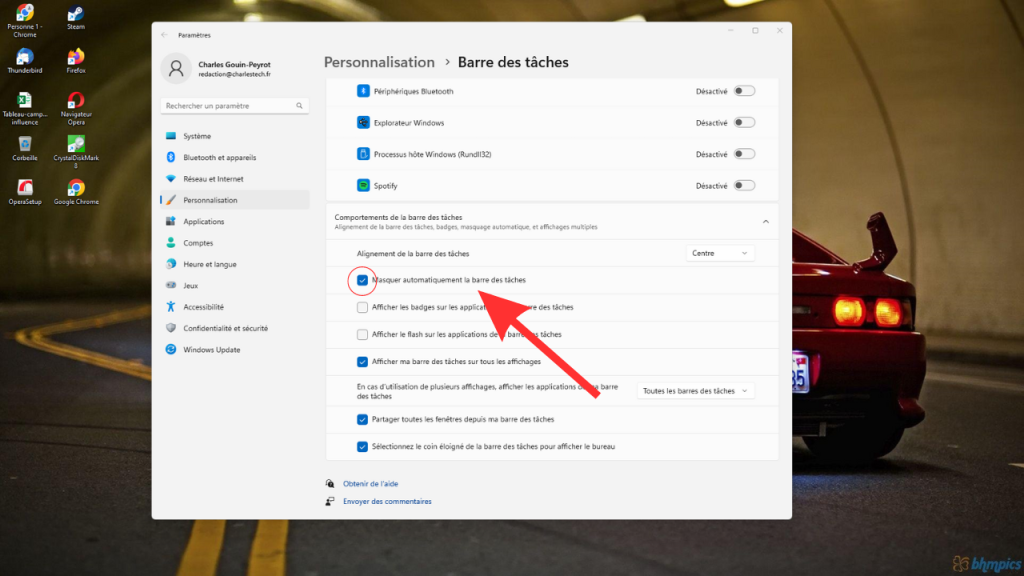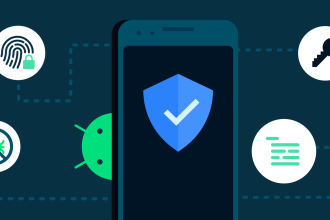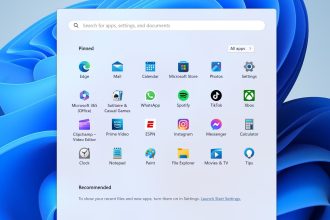When you’re working on your computer, you’re probably looking for a clean, distraction-free working environment. The taskbar, present by default on the Windows 11 desktop, can sometimes encroach on your screen space and hinder your productivity. Fortunately, Windows 11 offers the possibility of hiding this taskbar with one click! In this article, we’ll explain how to do just that, so you can create a more organized workspace and concentrate fully on your tasks.
Hiding your taskbar in Windows 11
The process of hiding your Windows 11 taskbar is really quite simple, and won’t take more than a minute. To achieve this, please follow these steps in order:
-
- right-click on an empty area of the taskbar
- Click on “Taskbar Settings”.
- Once in the settings, activate the “Automatically hide taskbar” option.