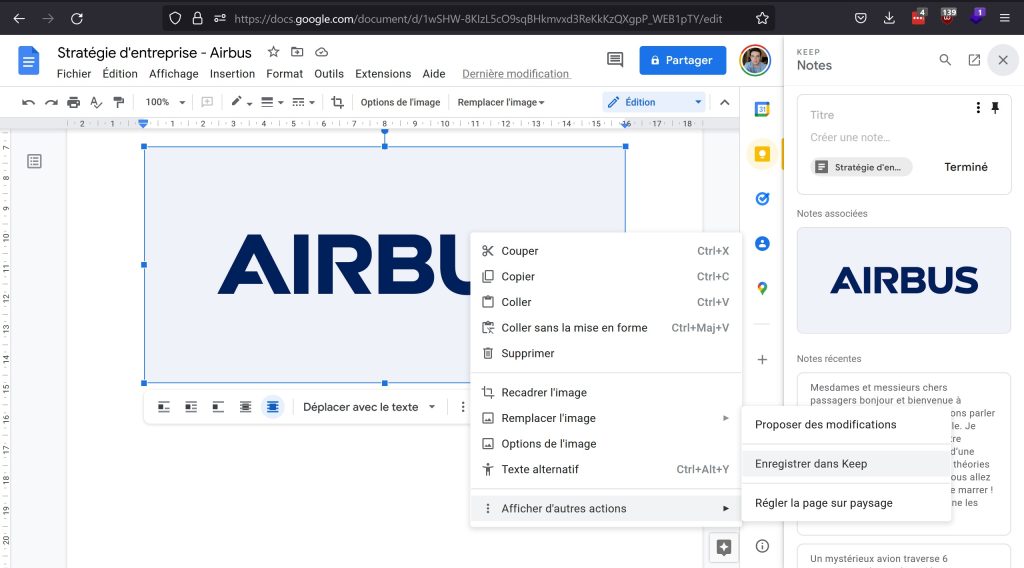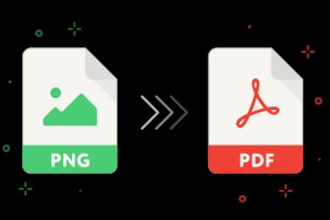We’ve all tried it: on Google Drive, it’s not possible to download an image natively and simply … However, we’re going to explain how to download an image from a Google Doc easily and simply. It’s something we’ve all had to do at least once in our lives, using a Google Doc, we may need this or that other image to put on a PowerPoint, but when we right-click, no “download” option appears. We’ve got the solution.
Download a Google Doc image
Like many people, you’ve probably already downloaded an image from a Google Doc. They’re easy to import, but difficult to export. I needed to download images so many times when I was still in class… But every time, it was a pain in the ass. Fortunately, it’s a bit easier now. In fact, there are several ways to download images included in a Google Doc.
Download to an HTML file
This seems to be the easiest way to download images from these documents. To do this, simply proceed as follows:
- When you’re in the Google document, go to File > Download > Web Page (.html, zipped).
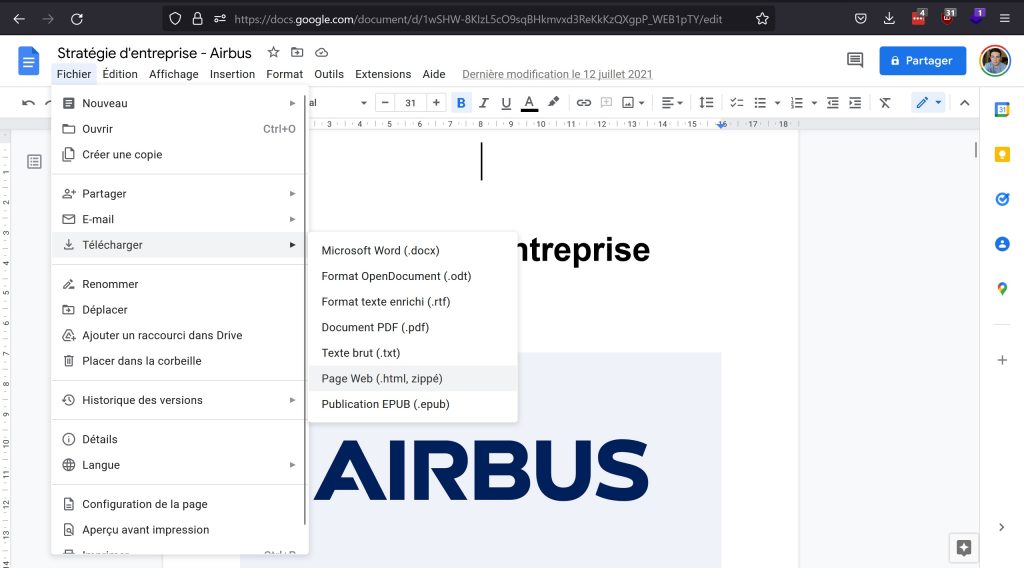
- The page will then be converted into a ZIP folder and downloaded.
- Go to your download folder (or wherever you’ve been directing your downloads) and look for a ZIP with the name of your document.
- Unzip the file. Look in the resulting folder for a subfolder called images.
- Open the images folder and you’ll find all the images in the document.
Publish on the web
This other method is a little more specific and less conventional than the first, but it works. When you’re in Google Doc, do the following:
- Go to File > Share > Publish to Web.
- You’ll have the choice of publishing a link or an integration. Under the Link tab, click on the Publish button, and when the system asks if you really want to do it, click OK.
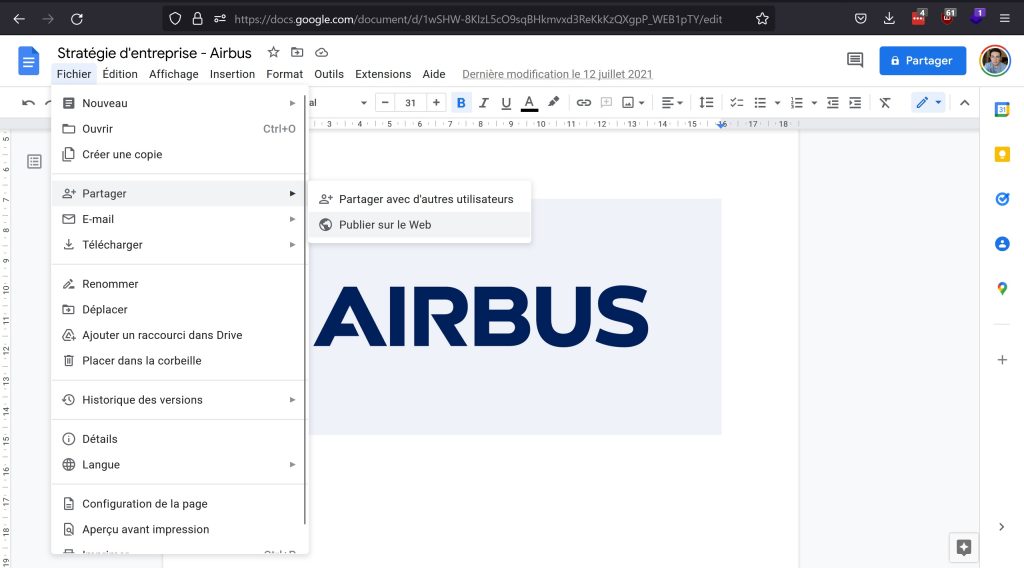
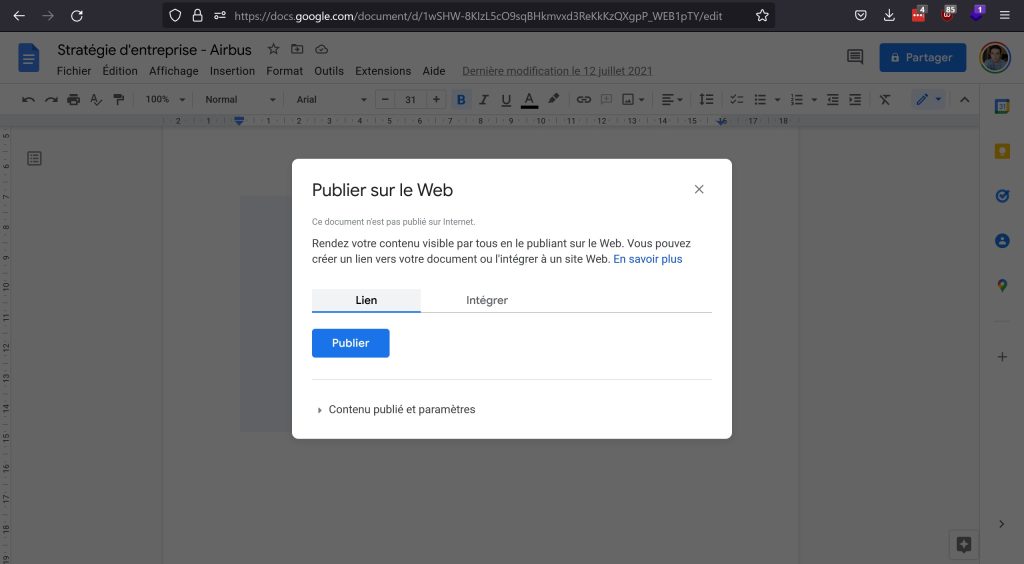
- You’ll get a pop-up window containing a link to the web page. Copy the link.
- In a new browser tab or page, paste the link and press Return.
- You can now right-click on the image of your choice and save it to your device.
Save image to Keep
Strangely enough, although you can’t download images from Google Docs, you can download them from Google’s notes application, Keep. So here’s the third solution.
- Right-click on the Google Docs image you wish to download.
- Click on Show other actions > Save to Keep.