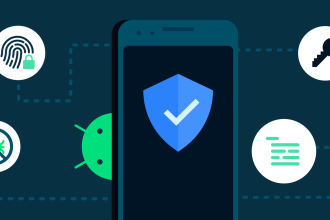In this step-by-step guide, we’ll show you how you can customize the lock screen of your Windows 11 operating system to make it more attractive and functional. Windows 11, the latest version of Microsoft’s iconic operating system, offers numerous customization options that allow users to make their workspace unique and to their liking. The lock screen, which is the first thing you see when you turn on your computer or wake up from sleep mode, is no exception. Whether it’s changing the background image, adding useful widgets or configuring specific notifications, you can transform the Windows 11 lock screen into a space that looks and feels just like you.
- Right-click on your Windows desktop, then select “Customize”.
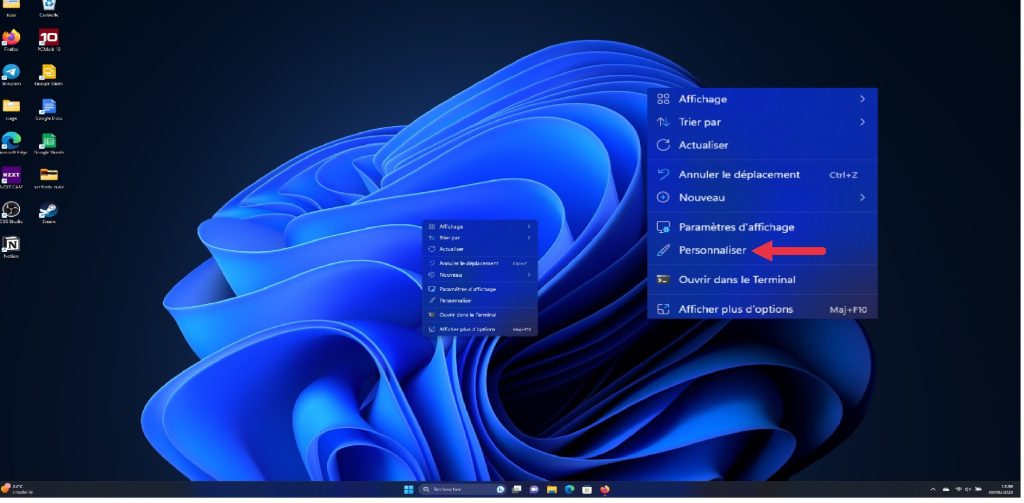
- Select “Lock Screen”.
- Then click on “Featured Windows”, and in the drop-down menu you’ll be able to choose to display a slideshow or the image of your choice. To set a custom image, click on “Image”.
- Choose the image of your choice and press “Choose image”.
- You can also add widgets to your lock screen, such as your weather forecast or calendar.
- Finally, you have the choice of whether or not to put Microsoft’s tips and statements on your lock screen, which you can disable by unchecking the box.
Finally, if you don’t want to see your lock screen background image on your Windows 11 login screen, disable the “Show lock screen background image on login screen” option.


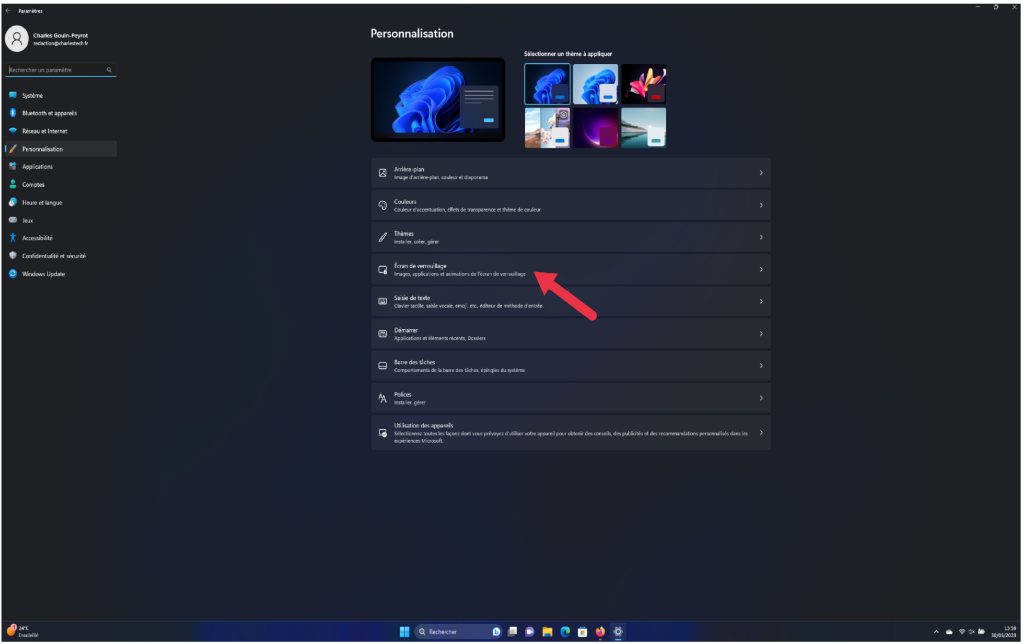
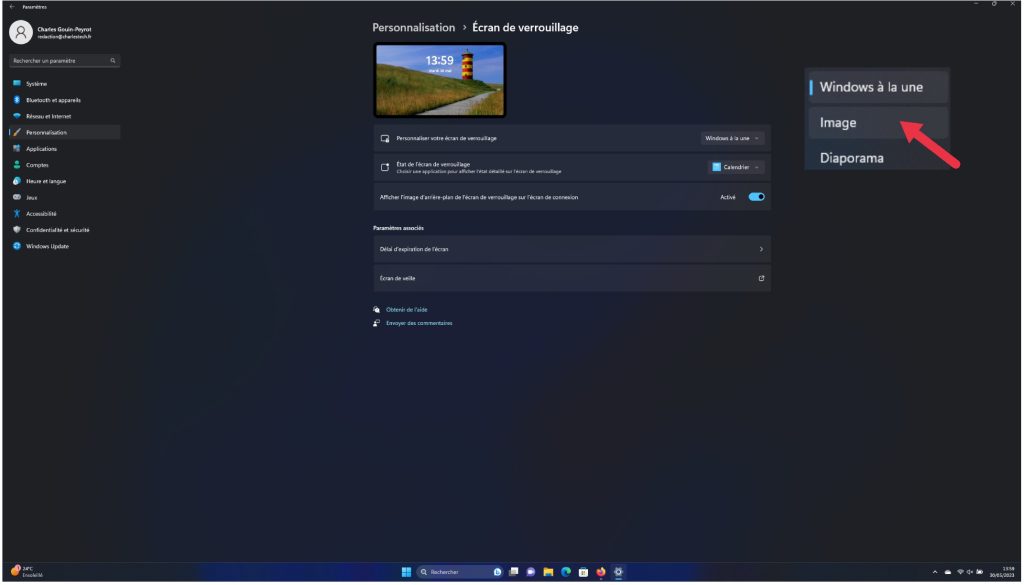
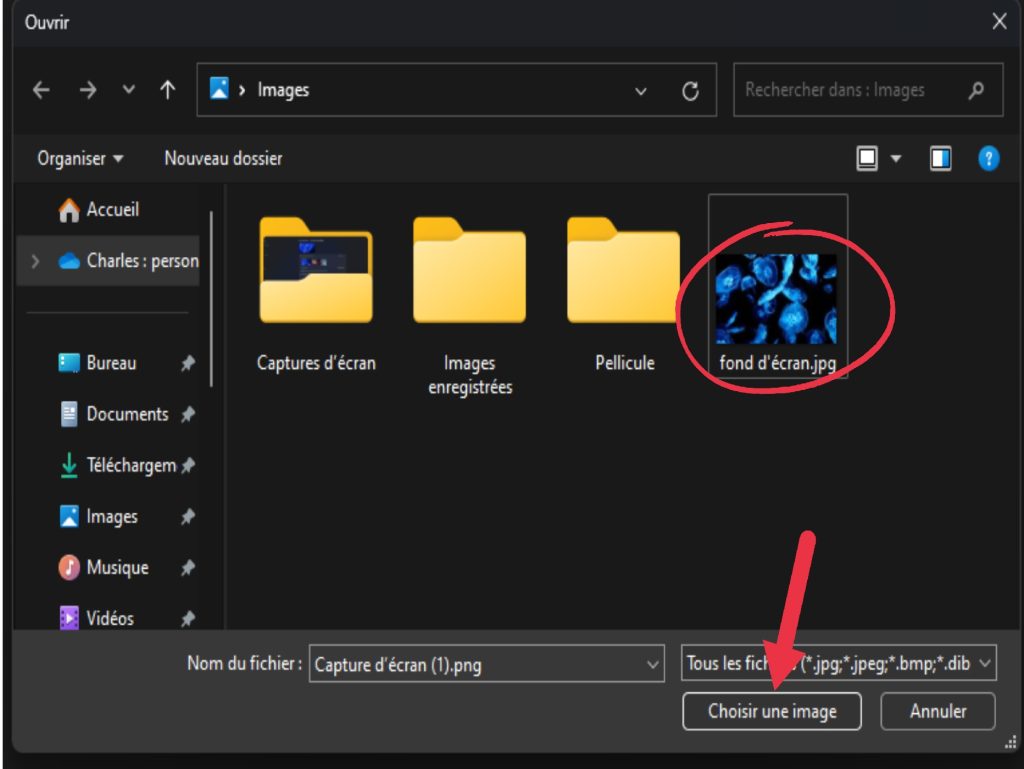
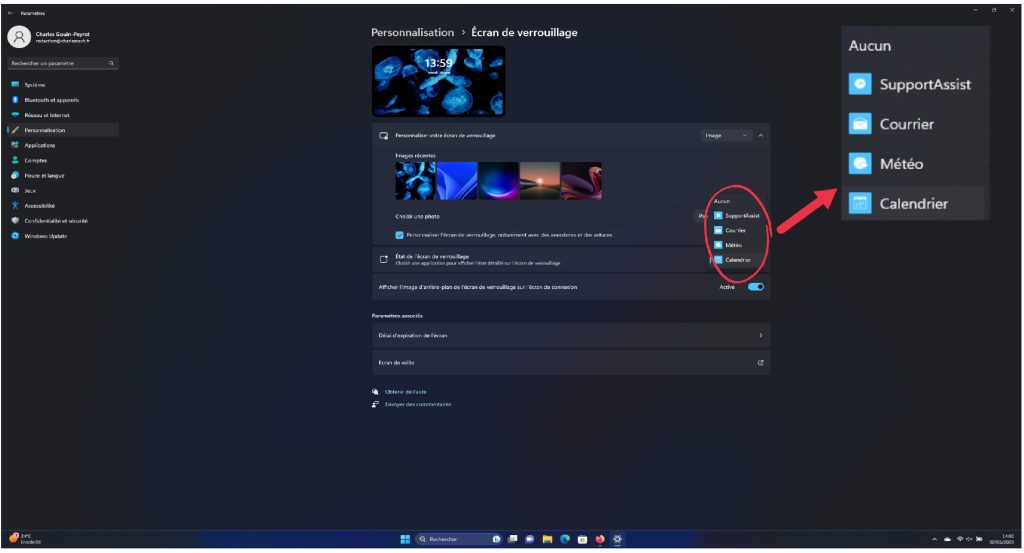
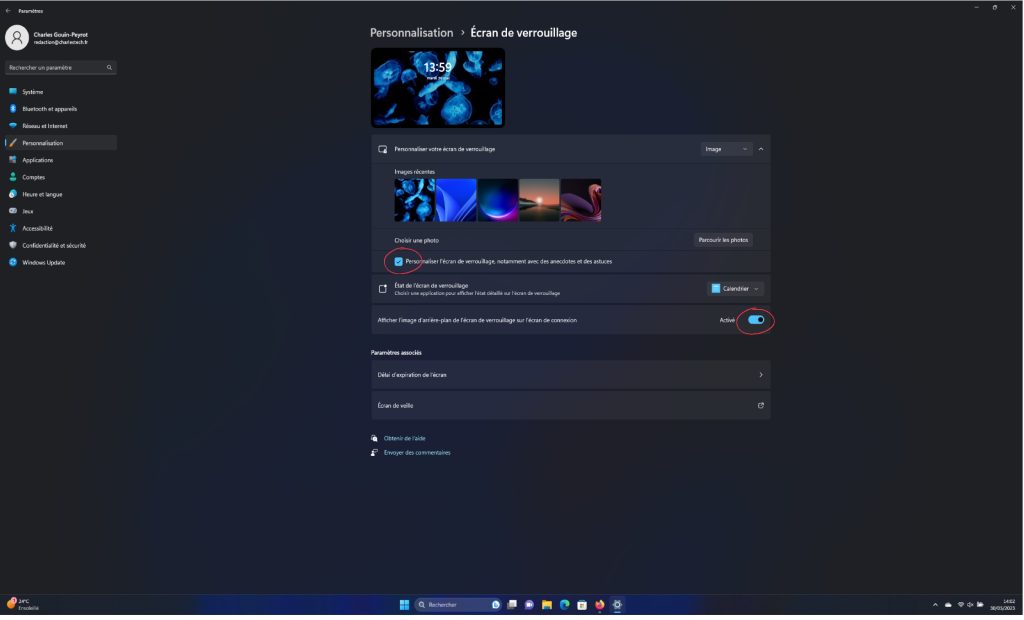 Finally, if you don’t want to see your lock screen background image on your Windows 11 login screen, disable the “Show lock screen background image on login screen” option.
Finally, if you don’t want to see your lock screen background image on your Windows 11 login screen, disable the “Show lock screen background image on login screen” option.