The main advantage of the Apple ecosystem is the interconnection between devices. Once you have an iPhone and a Mac, the functionalities available are multiplied tenfold. This “continuity” – as Apple calls it – is extremely simple to set up and opens up new possibilities, which we’ll explain here.
Cross-platform applications
Apple provides a whole suite of pre-installed applications on iOS and MacOS that make your life easier. Here are just a few examples:
- iMessage: you can send and receive messages on both your iPhone and your Mac. Contacts are synchronized and messages appear on all devices in real time.
- iCloud and files: thanks to iCloud, all your files are synchronized and organized between all your Apple devices. This service may require an additional subscription to increase your cloud storage space.
- Phone and FaceTime: make and receive calls on iPhone and Mac. You can switch devices during a call.
- iWork suite (Pages, Numbers, Keynote) and Notes: documents are synchronized in real time between Mac and iPad. You can annotate in continuity and draw on the iPhone’s touch screen so that it appears on the Mac.
- Photos: view photos taken with your iPhone and edit them on all your devices.
- Safari: synchronize your history, favorites and bookmarks on iPhone and Mac.
- Other apps in bulk: Calendar, Reminders, Stock Market, Locate, Mail…
Apple Continuity features
Camera Continuity
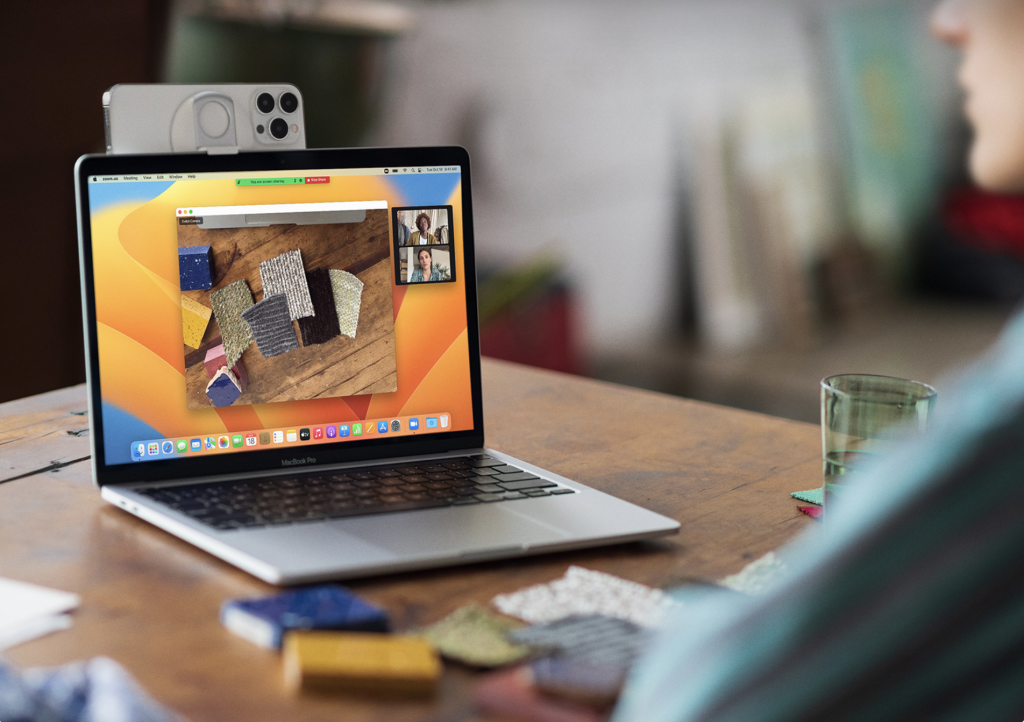
- Center Frame: the iPhone camera “follows” you, so you never disappear from the frame.
- Desk View: share your workspace. Whatever you’re physically doing on your desk, iPhone will film it in a bird’s-eye view as if it were above.
- Studio Lighting: artistically illuminate your face as if there were lights around you. You can also blur the background.
Take a photo of your iPhone and have it appear directly on your Mac in the Finder or any other application. You can also do this by scanning a document.
AirDrop and AirPlay
AirDrop lets you share files, web pages and photos between iPhone and Mac. AirPlay is dedicated to sound and image. Use an AirPlay-compatible application (Youtube, Netflix, Apple TV, Apple Music…) and send content directly to the Mac.
Apple Pay
When you pay with Apple Pay on Safari on the Mac, you can confirm your identity using your iPhone’s Touch ID or Face ID. This is perfect when your Mac doesn’t have Touch ID and you don’t want to type in a code. To do this, you need to register your bank card with Apple Pay and use it at least once using this system.
Handoff
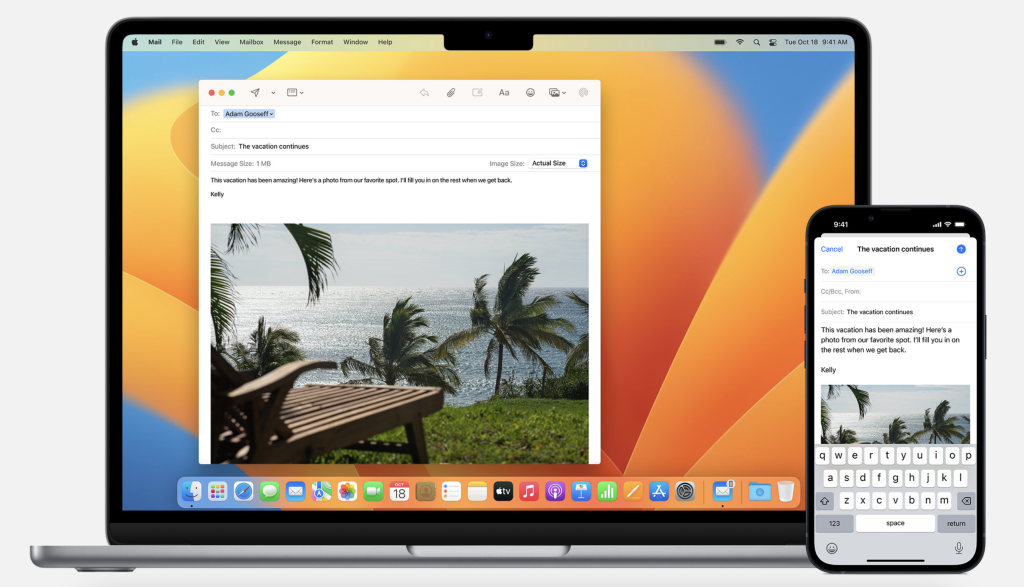
Password protection
Thanks to iCloud and Safari, all your passwords are synchronized. Create an account on iPhone, access it on Mac. You can access all your passwords in Settings on both Mac and iPhone.
Instant Hotspot
If you don’t have Wi-Fi, Instant Hotspot lets your Mac access your iPhone’s shared connection with a single click, if they’re nearby. If you’re doing this for the first time, manually activate connection sharing on the iPhone and connect from your Mac’s Wi-Fi. The Mac will then remember your iPhone and offer to connect to it whenever you don’t have Wi-Fi. A little tip: the Mac displays your iPhone’s battery percentage in real time when it’s connected via connection sharing, so you won’t be surprised when you finish work.
Universal clipboard
Here’s one of the most useful functions in the Apple ecosystem. Copy an image, text or video from your iPhone and paste it onto any app on your Mac. It’s a simple copy-and-paste operation, just as if you were on the same machine – no extra handling required. You can also do this with files.
New in Mac OS: synchronized widgets






