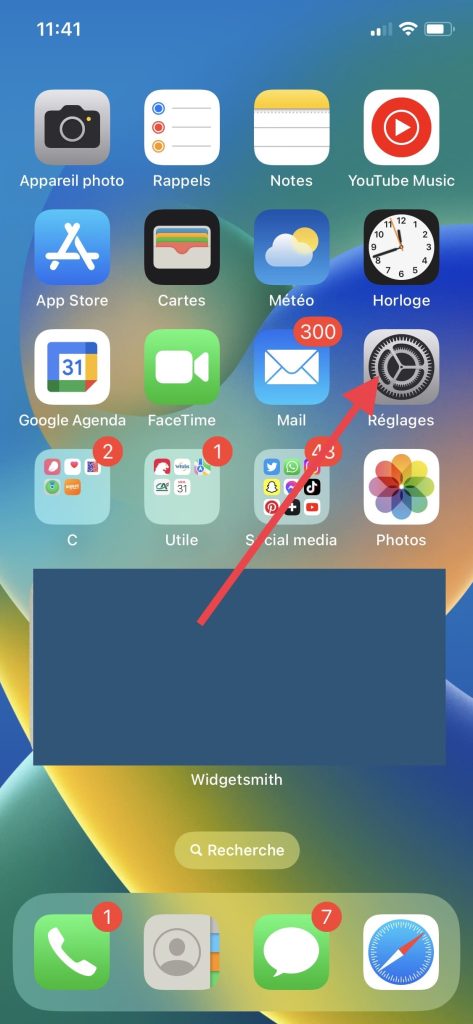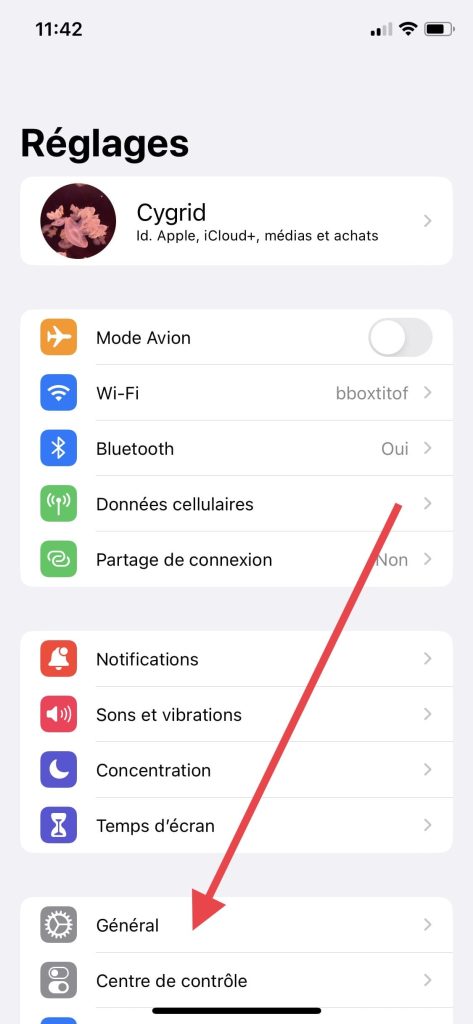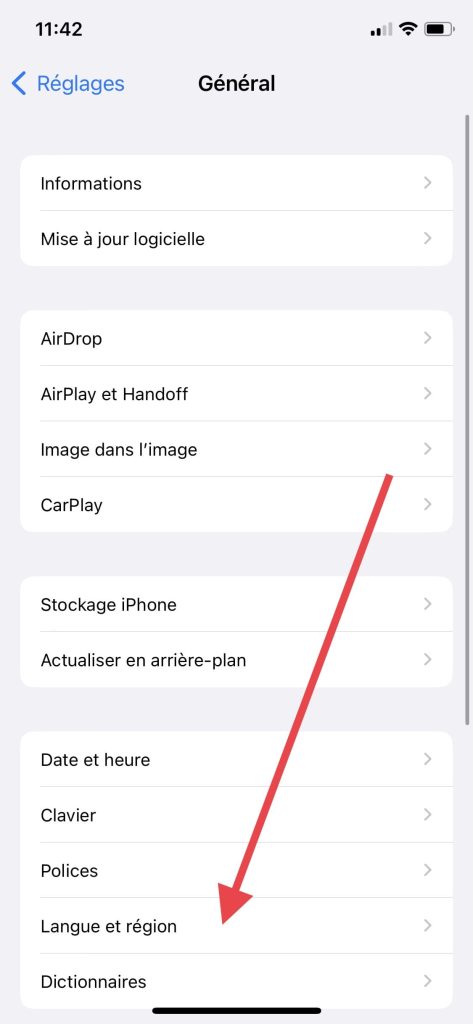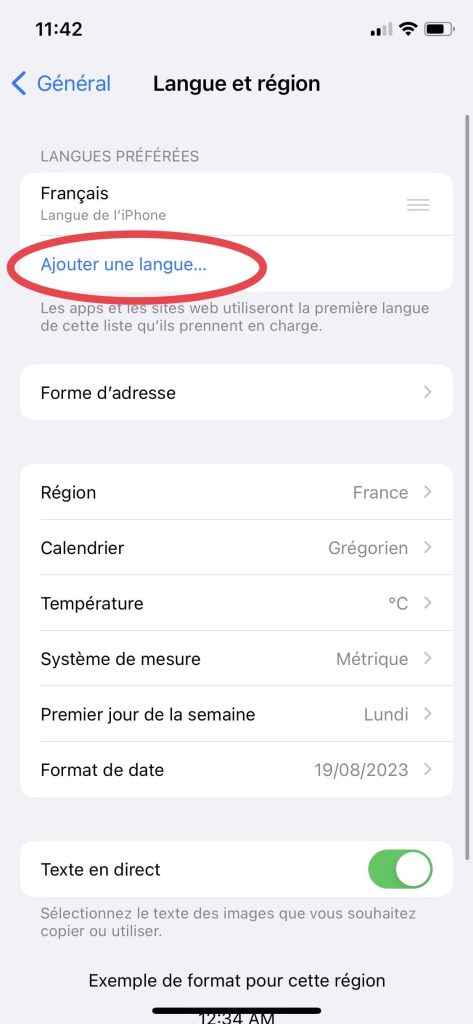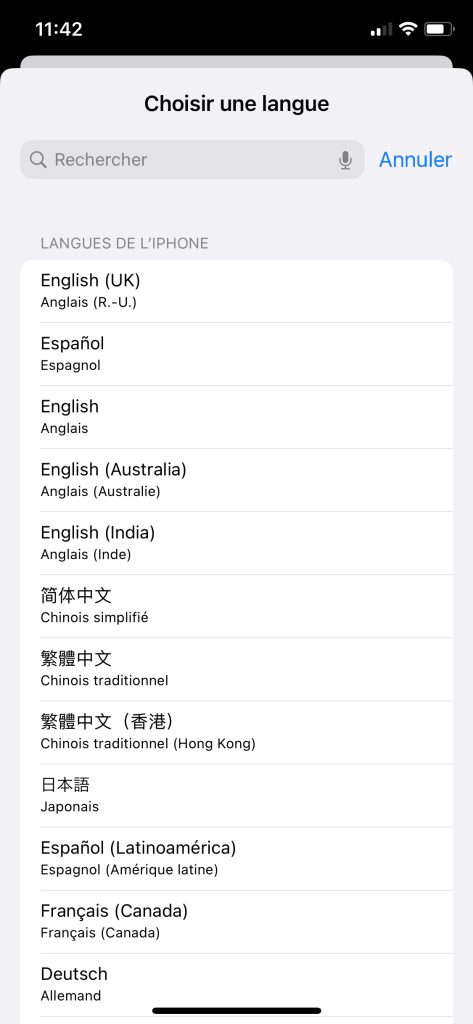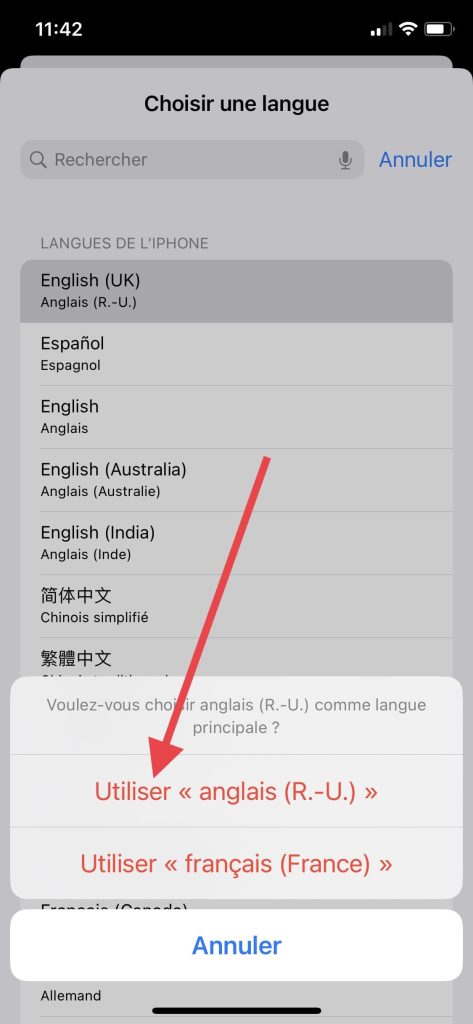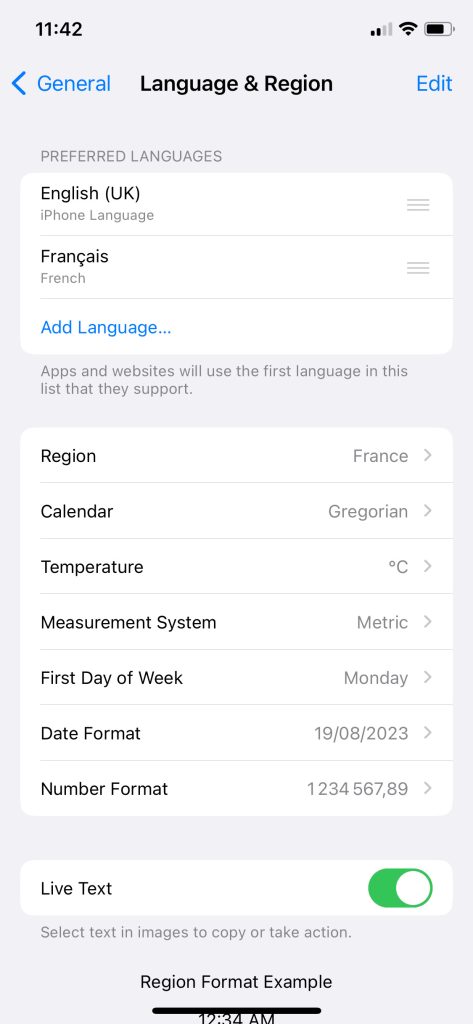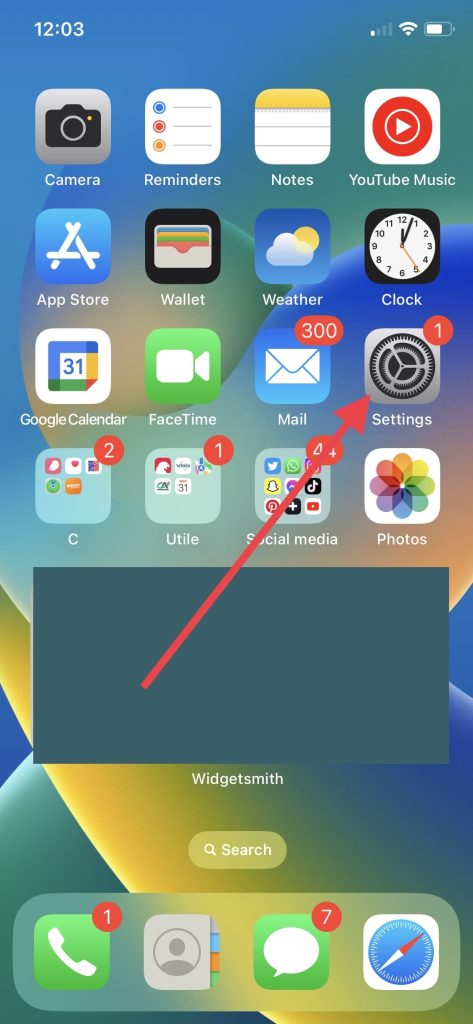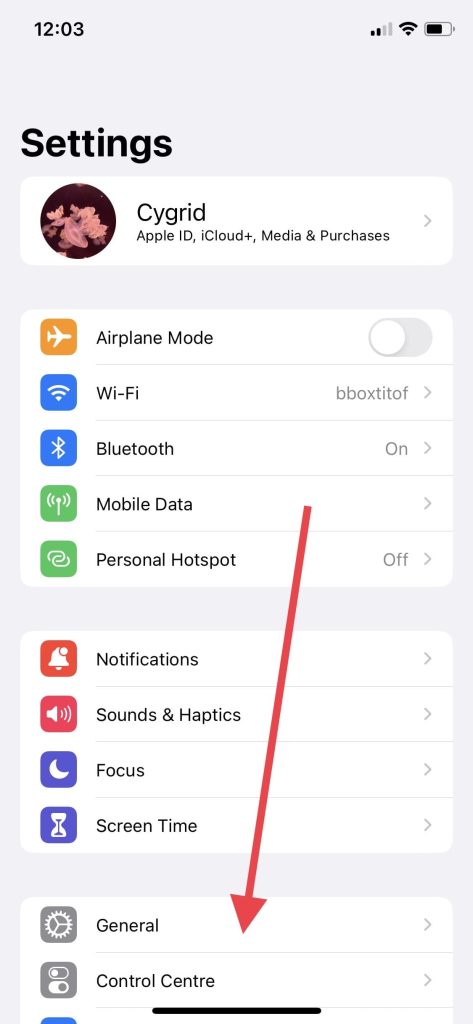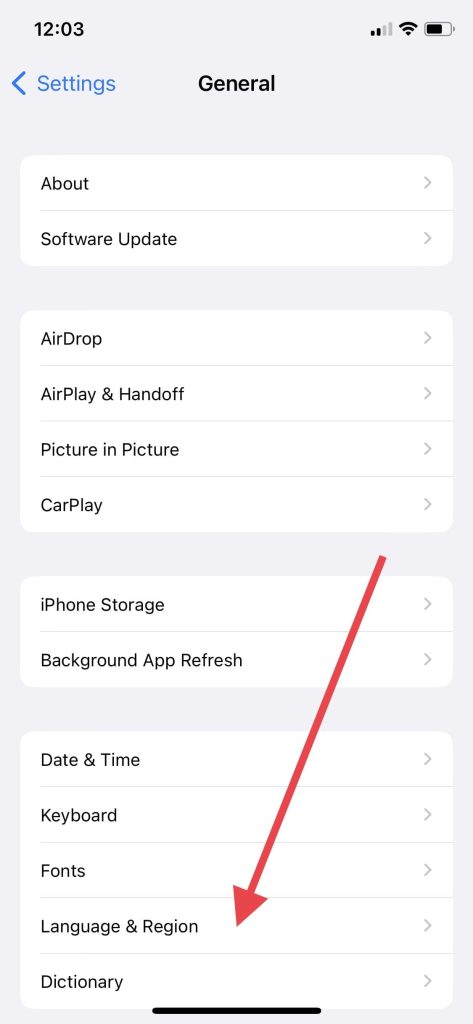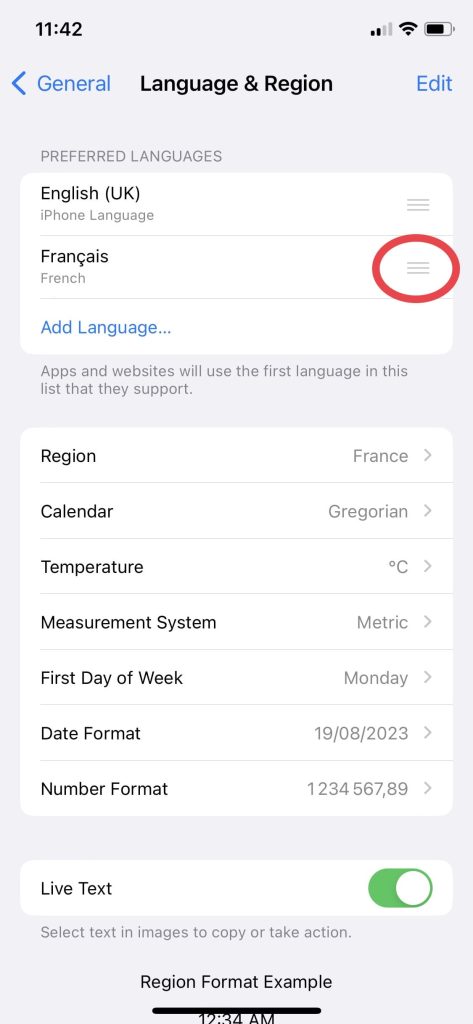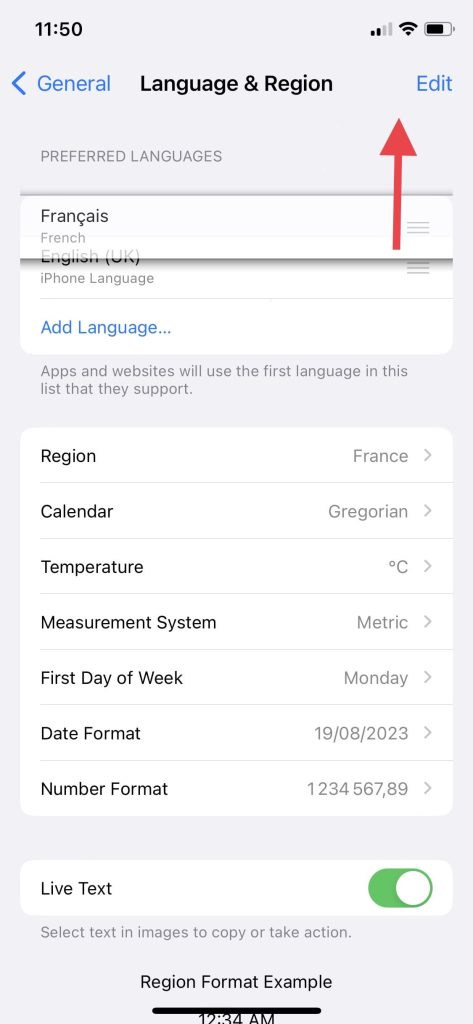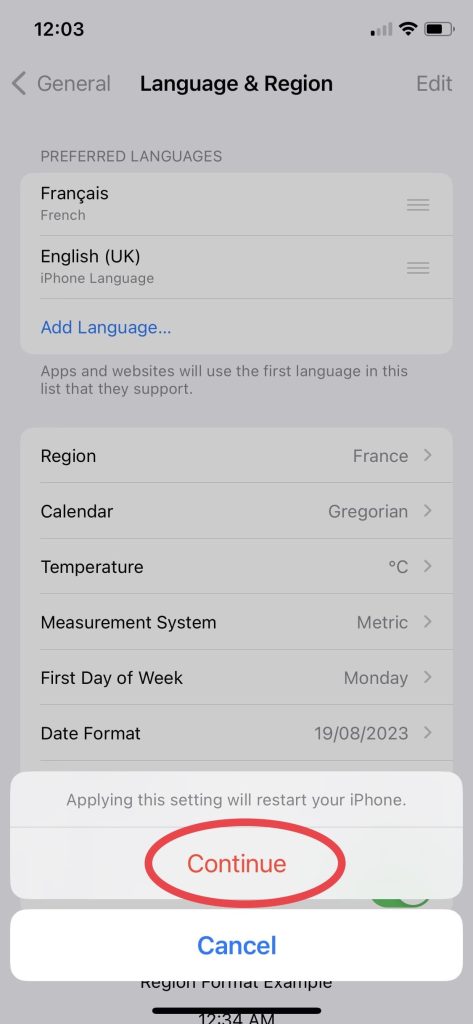Sommaire
Would you like to change your iPhone’s system language, but are a little confused? Then you’ve come to the right place: we’ll show you how to do it in just a few steps. Don’t worry, it’s as easy as 1-2-3!
How do I change the language on my iPhone?
Here’s how it works:
- Go to your “Settings” menu
- Press “General”, then click on “Language and region”.
- Select “Add a language…” and choose the language of your choice
Your iPhone will now ask you to define whether the language you’ve just chosen will become its main language. For this tutorial, we’ve chosen English as the iPhone’s main language
- Click on the language you wish to make main
Your iPhone will perform a restart that will only last a few seconds, and voilà your smartphone is now in a new language (in this case, English)
How do I go back to the original language of my iPhone?
If you’d like to go back or switch between different iPhone languages, that’s perfectly possible.
- Go to your “Settings” menu.
- Click on “General”, then select “Language & Region”.
- Place your finger on the 3 dashes to the right of the language you wish to make the main one, and drag it upwards.
- Once you’ve done this, your iPhone will prompt you to restart, so click on “Continue”.