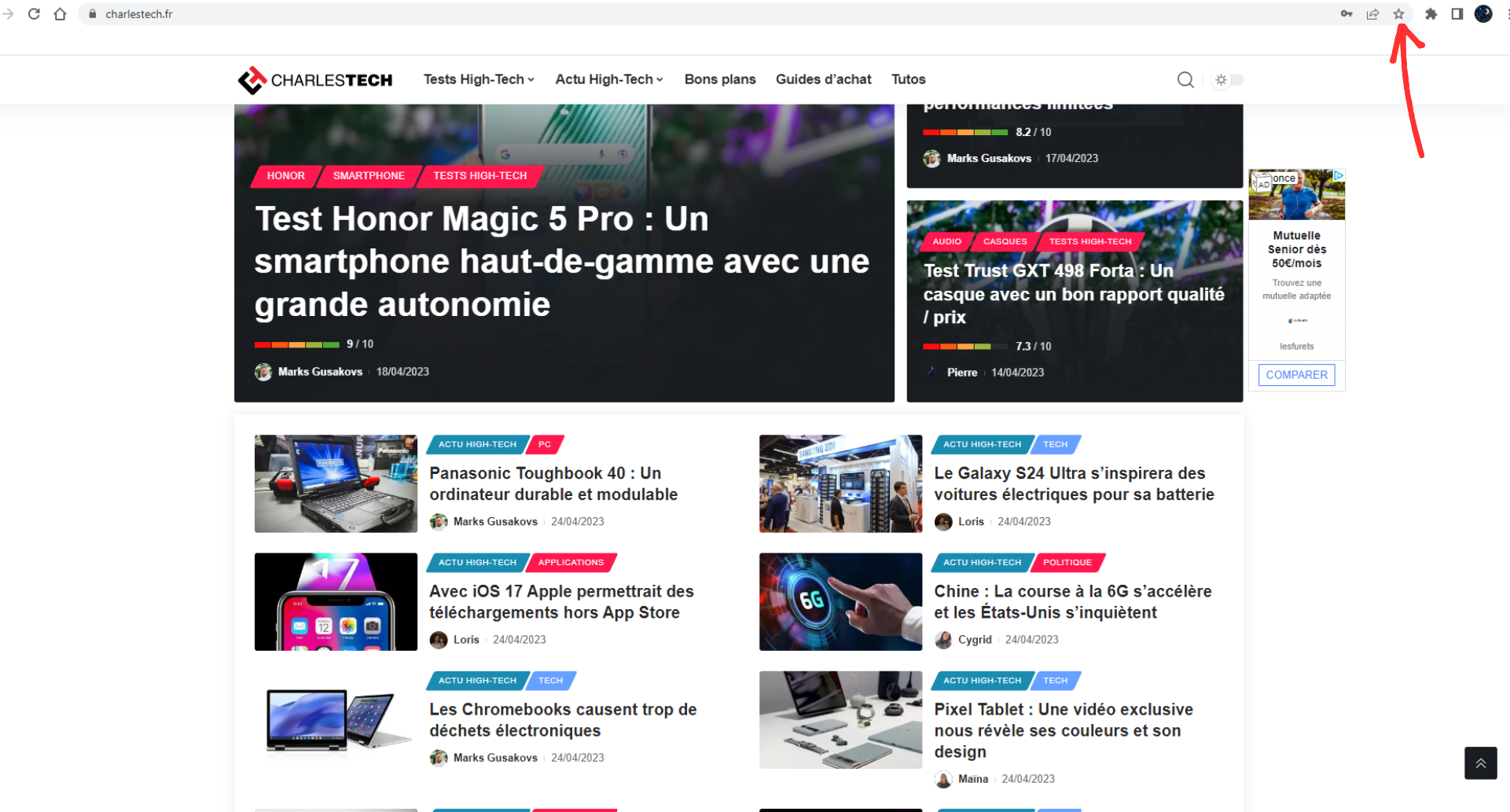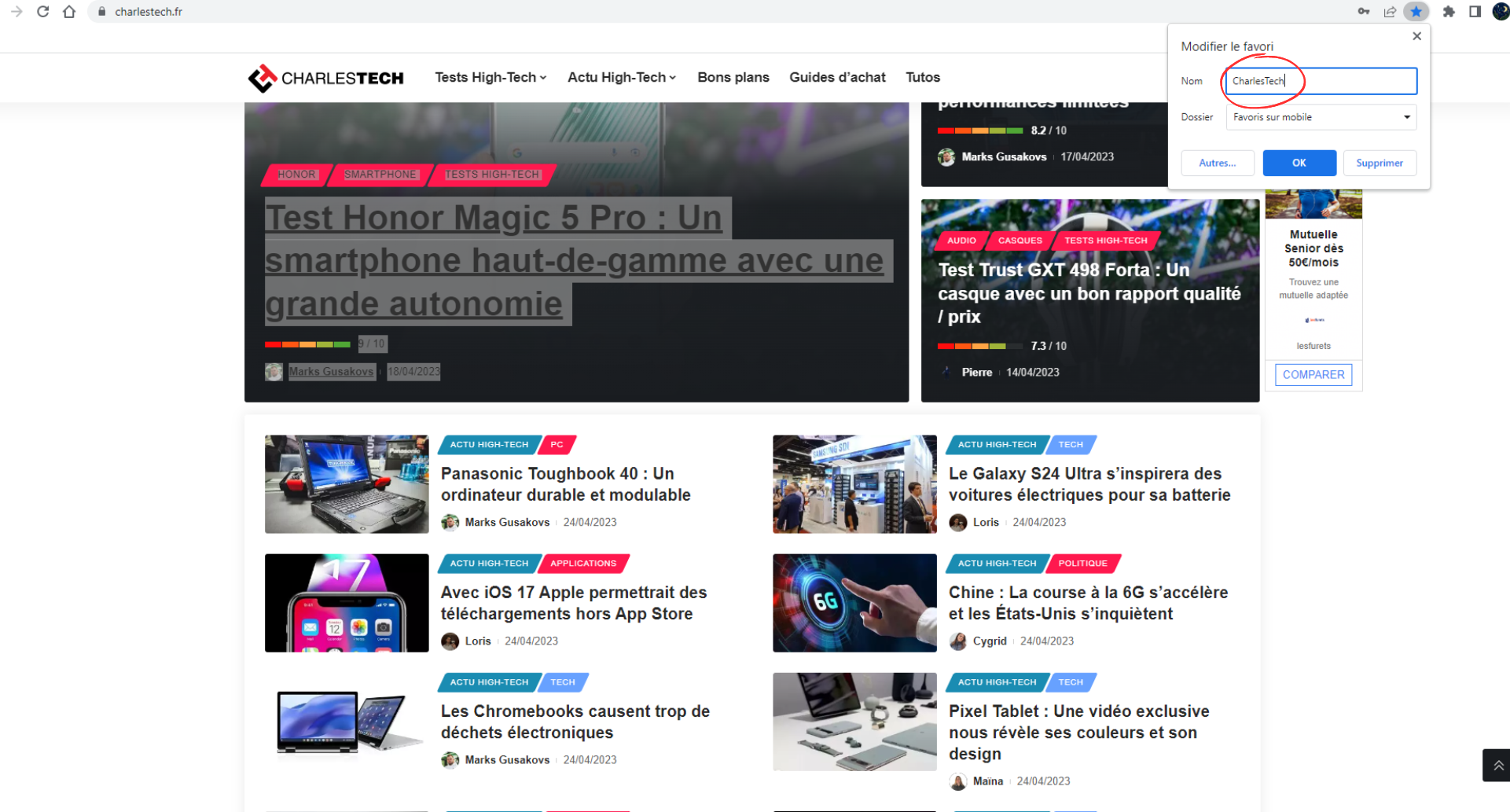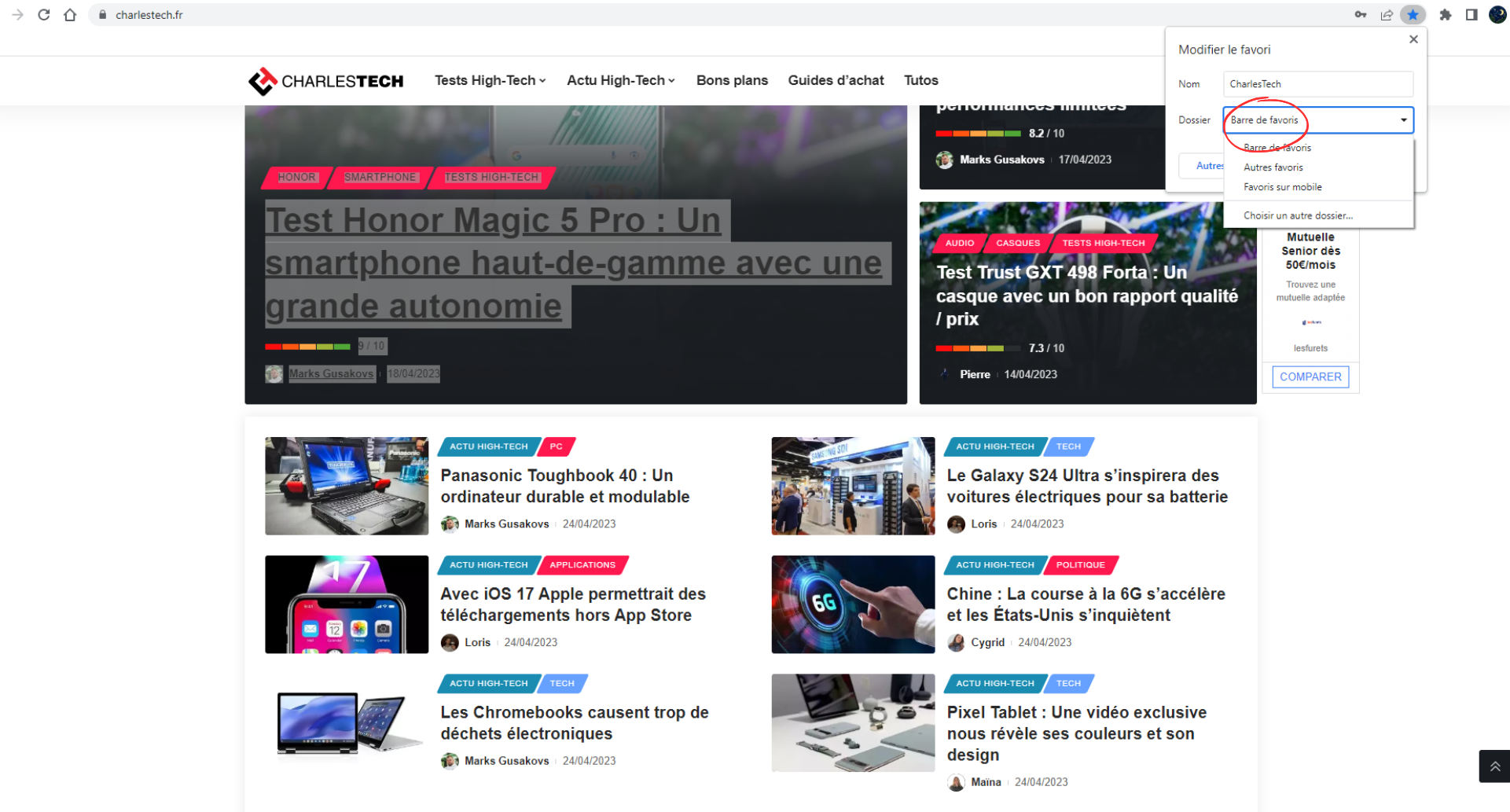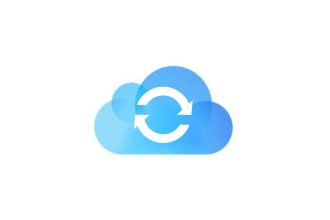Favorites are a key feature of most web browsers, including Chrome. Adding a website as a favorite on Chrome can offer a number of practical benefits, including easy access to frequently visited sites, saving important links for future reference, the ability to create collections of themed links, and synchronization of favorites across multiple devices, meaning they will appear on your PC as well as your smartphone. In this article, we’ll explain how to set your favorite sites in the Favorites bar.
Displaying the Favorites bar
This feature may not be enabled by default on your browser, so to do this:
- Go to the Chrome menu (where you can also find your search history)
- Select Settings
- Go to the “Appearance” tab
- Activate the switch to bring up the Favorites bar
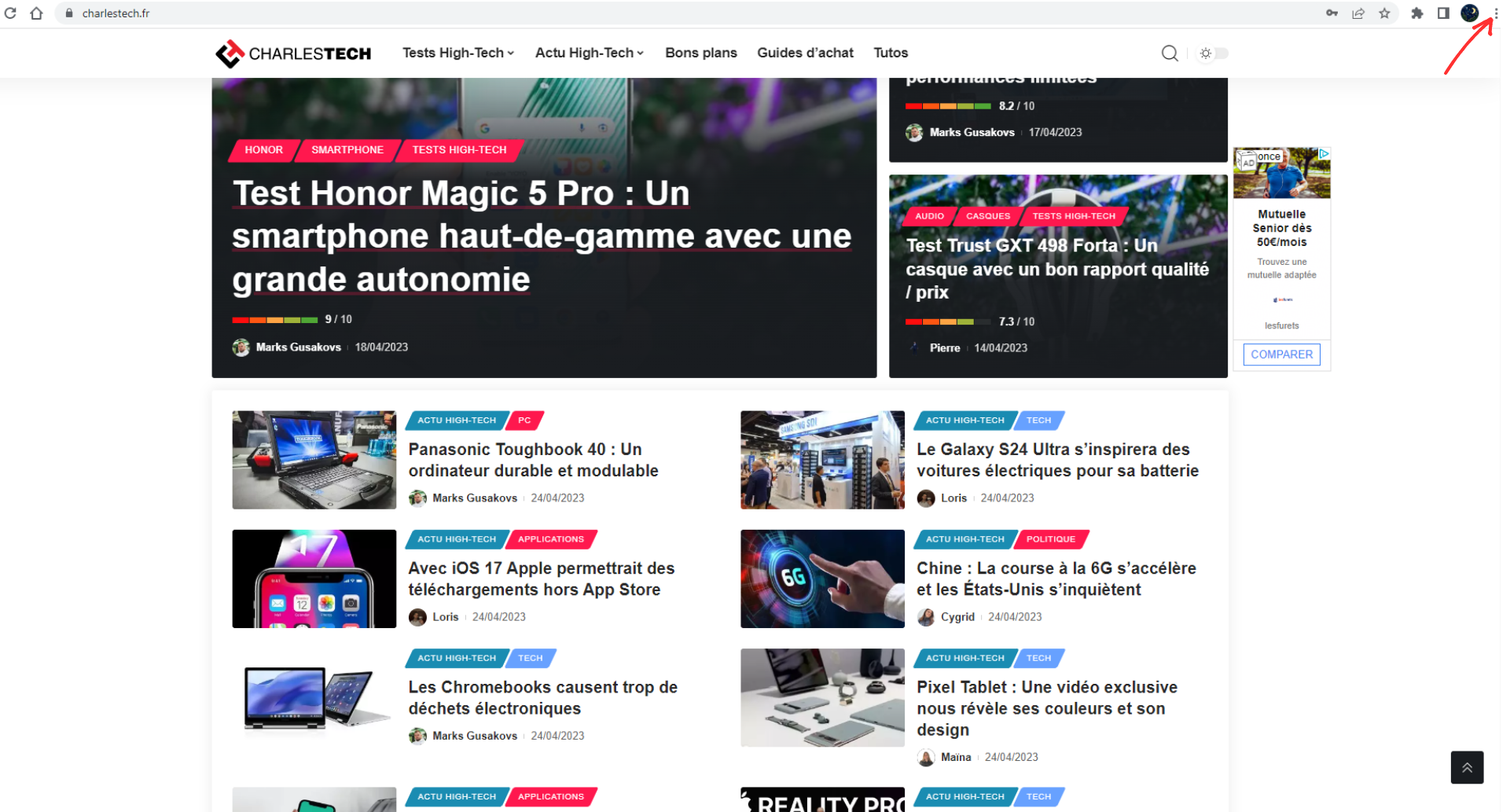
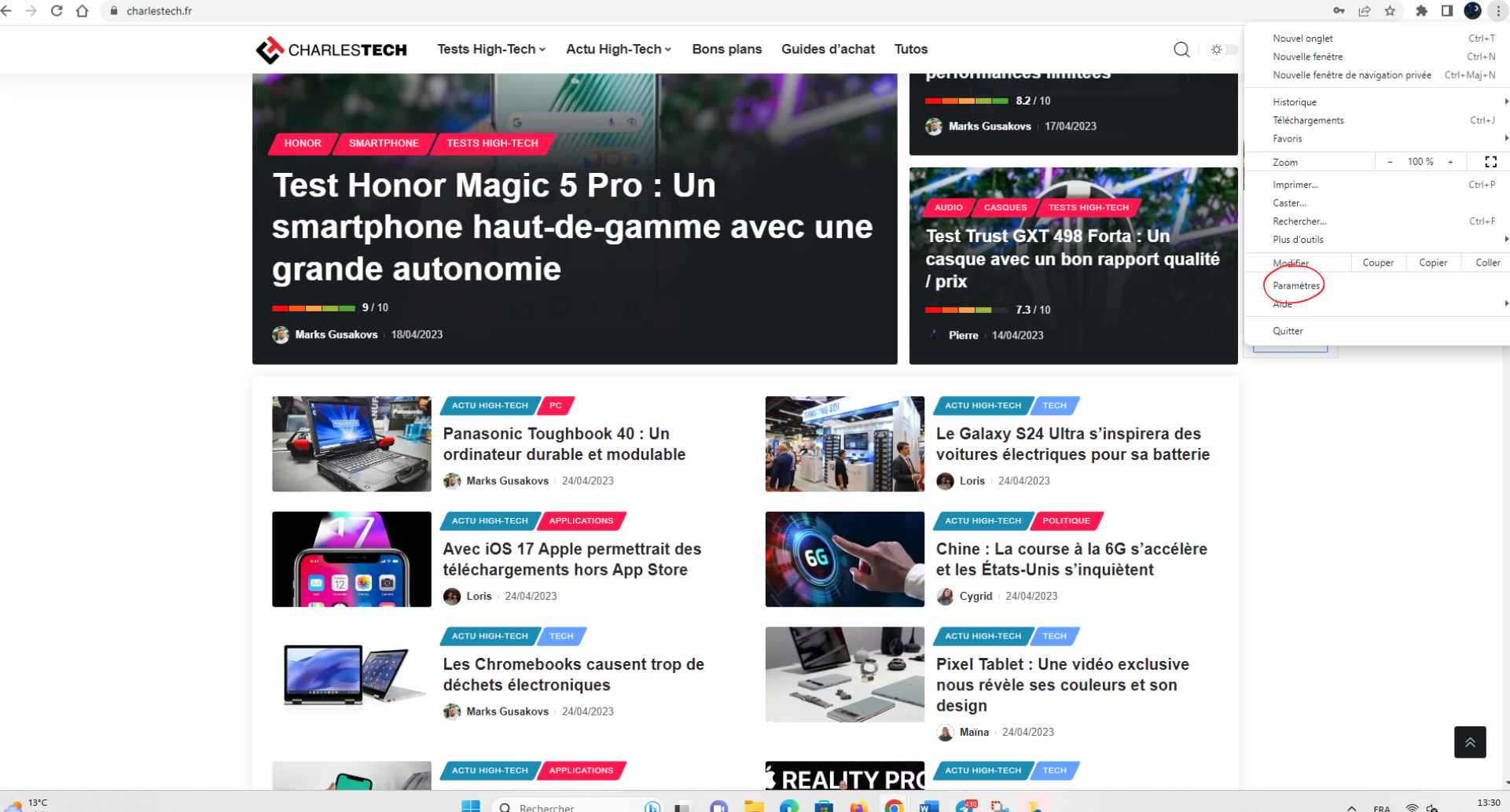
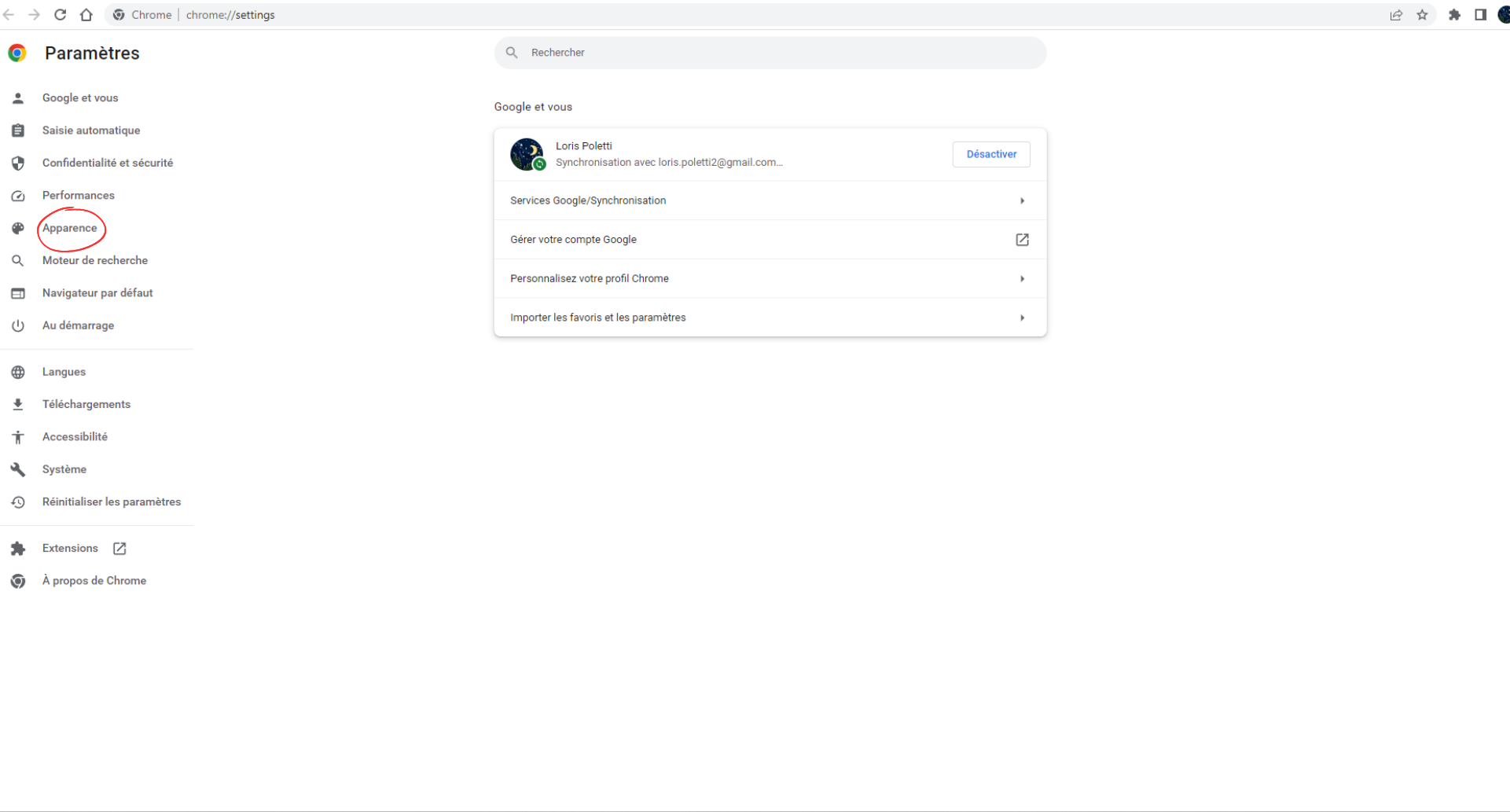
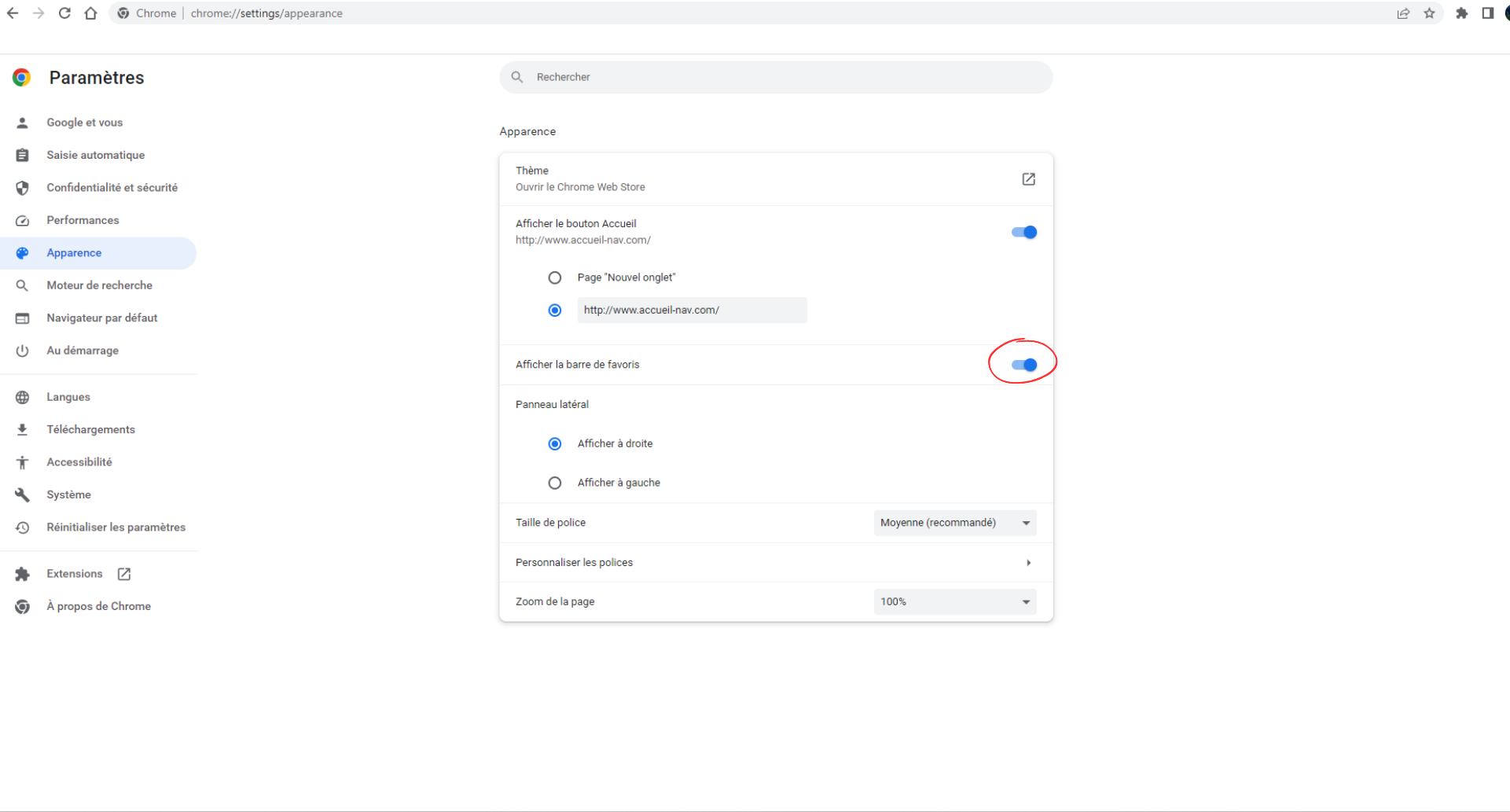
Add a site or page as a favorite on Chrome
This is a very simple operation: just click on the star at the far right of the address bar. Once you’ve clicked on the star, give your tab a name that suits you (preferably a short one, so as not to clutter up your Favorites bar). Don’t forget to select “Favorites bar” in the folder section. Alternatively, you can use the command “Ctrl + D” to add the site to your favorites tabs.