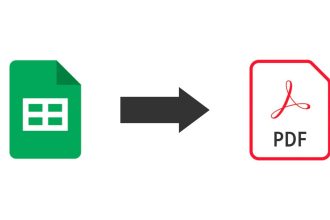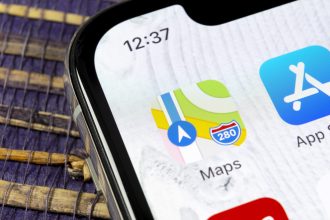Just about every Pixel owner knows about the Pixel feature drops that Google rolls out every month. For the March 2022 feature drop, we saw a new battery widget added to Pixel smartphones. It breaks down the battery levels of your phone as well as connected devices, right down to wireless headphones, headphones or the like, as long as the accessories are compatible. Here’s how you can add this battery widget to your Google Pixel. 1. Press and hold the home screen of your Pixel. 2. Press Widgets.![]()
3. Scroll down to locate Settings services. 4. Press “Settings” under Widgets. 5. Press and hold the battery widget.
6. Place the Battery widget on your Pixel home screen. Adding the Battery widget to your Pixel home screen is as easy as adding any other widget. You may have trouble locating it in the widget menu, but that’s where our guide comes in. Of course, you can also simply search the widgets menu using the keyword “battery”. Thanks to Android 12 Material You don’t have to worry about the color palette. Just size it to your liking and watch Material You’s dynamic theming unfold before your eyes.