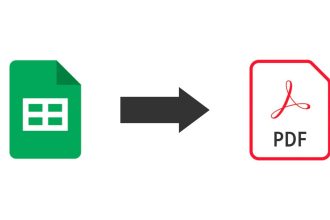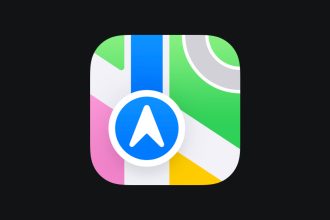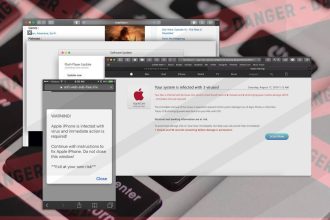Do you have a PDF document you’d like to modify? You’re not alone! Many people find themselves in this situation. The good news is that there are simple, free ways to convert a PDF into Word.
Whether you’re editing, collaborating or extracting information, switching to Word makes the task easier. In this article, we’ll explore the best options for making this conversion a breeze. Ready to find out how?
Why convert PDF to Word?
There are many advantages to converting a PDF to Word. Here are a few key reasons:
- Easy editing: PDF files are often difficult to edit. By converting them to Word, you can easily make changes.
- Improved collaboration: Word documents enable better collaboration. Multiple people can comment on and edit the file.
- Content extraction: Sometimes you need to extract text or images from a PDF. Word makes this task easy.
- Flexible formatting: Word files offer more formatting options. You can adjust fonts, styles and more.
In short, converting a PDF to Word simplifies document management.
Free ways to convert PDF to Word
Option 1: Convert PDF online
Converting a PDF to Word online is quick and easy. There are several free tools that let you do it in just a few clicks. Here are a few steps to follow:
- Choose an online tool: Sites like Smallpdf, ILovePDF, or PDF to Word are popular.
- Upload your PDF file: Import the document you wish to convert.
- Convert the file: Click on the convert button.
- Upload Word file: Once conversion is complete, upload your new document.
These online tools are handy because they require no installation. However, be careful about the confidentiality of your documents.
Option 2: Convert PDF offline
If you prefer not to use the Internet, you can use software to convert your PDF files into Word. Here are a few options:
- Adobe Acrobat Reader: If you have this software, it offers a conversion option.
- LibreOffice: This free software lets you open PDF files and save them in Word format.
- WPS Office: Another free alternative that supports conversion.
These offline tools are ideal if you work with sensitive files and don’t want to download them from the Internet.
PDF to Word conversion FAQs
Can I convert PDFs to Word for free?
Yes, there are many online tools that allow you to convert PDFs to Word at no cost. These tools are often simple to use and require no registration.
Will the formatting be retained after conversion?
In general, most tools try to preserve the original formatting of the document. However, this depends on the complexity of the PDF. Here are a few points to consider:
- Simple documents retain their formatting better.
- Elements such as tables and images can sometimes be misaligned.
- It is advisable to check the converted document before use.
Recommended tools for converting PDF to Word
Online tools
Online tools are very practical. They require no installation. Here are some of the best:
- Smallpdf: Simple and effective, it lets you quickly convert your files.
- ILovePDF: In addition to conversion, it offers other useful features such as PDF merging.
- PDF to Word Converter: An easy-to-use tool, ideal for quick conversions.
These online tools are generally free, but may have limitations on file size.
Software downloads
If you prefer to work offline, there are several software programs that can help. Here are a few options:
- Adobe Acrobat Reader: Although it has to be paid for, it offers advanced features for conversion.
- UniPDF: A free, simple program, well suited to occasional users.
- WPS Office: A complete alternative with an integrated document editor.
These programs can offer additional options, such as PDF editing before conversion.
Tips for successful conversion
Converting PDF to Word may seem straightforward, but a few tricks can improve the quality of the result. Here are a few practical tips.
Check PDF quality
Before you start converting, make sure your PDF file is of good quality. A blurred or badly scanned PDF can lead to errors in the converted document. Here’s what you need to check:
- Resolution: The higher the resolution, the better the conversion.
- Selectable text: If you can select the text in the PDF, the conversion will be more accurate.
- Properly formatted pages: Well-aligned pages guarantee better page layout in Word.
Use reliable tools
Choose a reputable conversion tool. Here are a few free and effective options:
- Smallpdf: Quick and easy, no registration required.
- ILovePDF: Offers several conversion tools.
- Adobe Acrobat Online: Although limited, it’s still a safe bet.
Double-check the layout
After conversion, open the Word file and check the layout. Sometimes elements may be out of place or distorted. Make sure that :
- Images are in the right place.
- Tables are properly formatted.
- Text is legible and error-free.
By following these tips, you’ll maximize your chances of getting a quality Word document from your PDF.
Conclusion
Converting PDF to Word is now easier than ever. Thanks to the free tools available online, you can perform this task in just a few clicks. Whether you’re a student, a professional, or simply someone who wants to edit a document, these solutions are available to you.
Remember the key points:
- Choose a reliable tool to guarantee conversion quality.
- Always check the final result to ensure that the formatting is correct.
- Take advantage of the extra features offered by some tools.
By following these tips, you’ll be able to convert your PDF files to Word easily and hassle-free. Don’t let a file format prevent you from working efficiently!