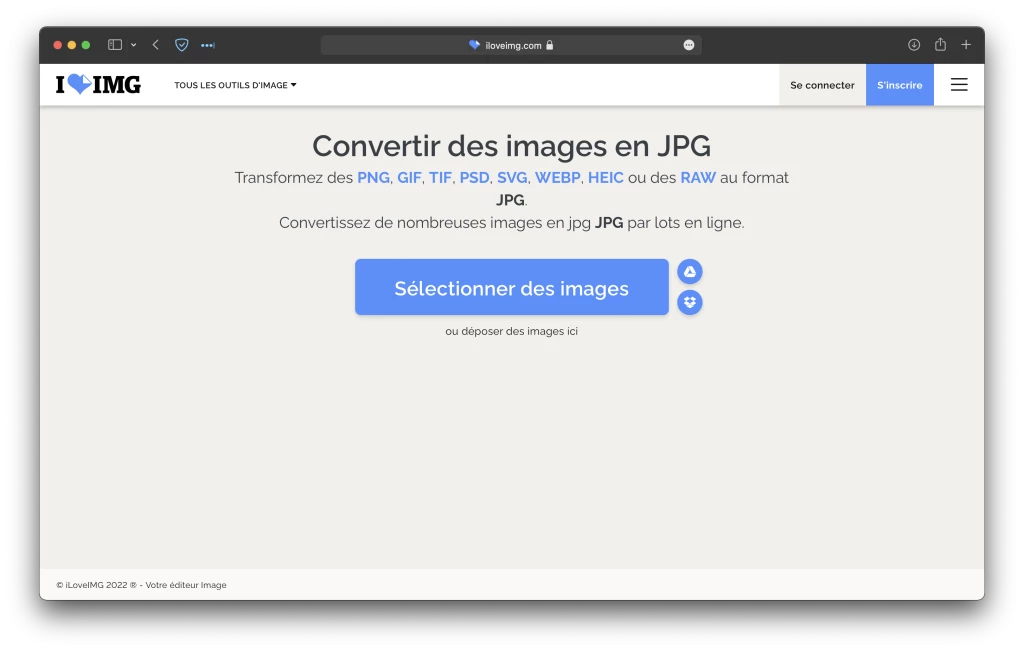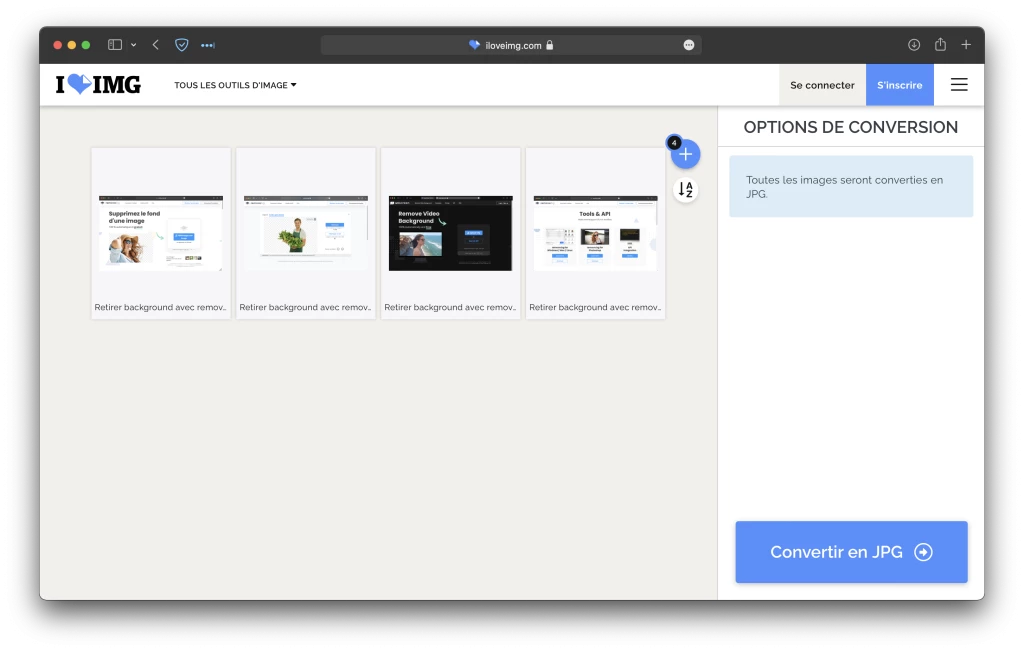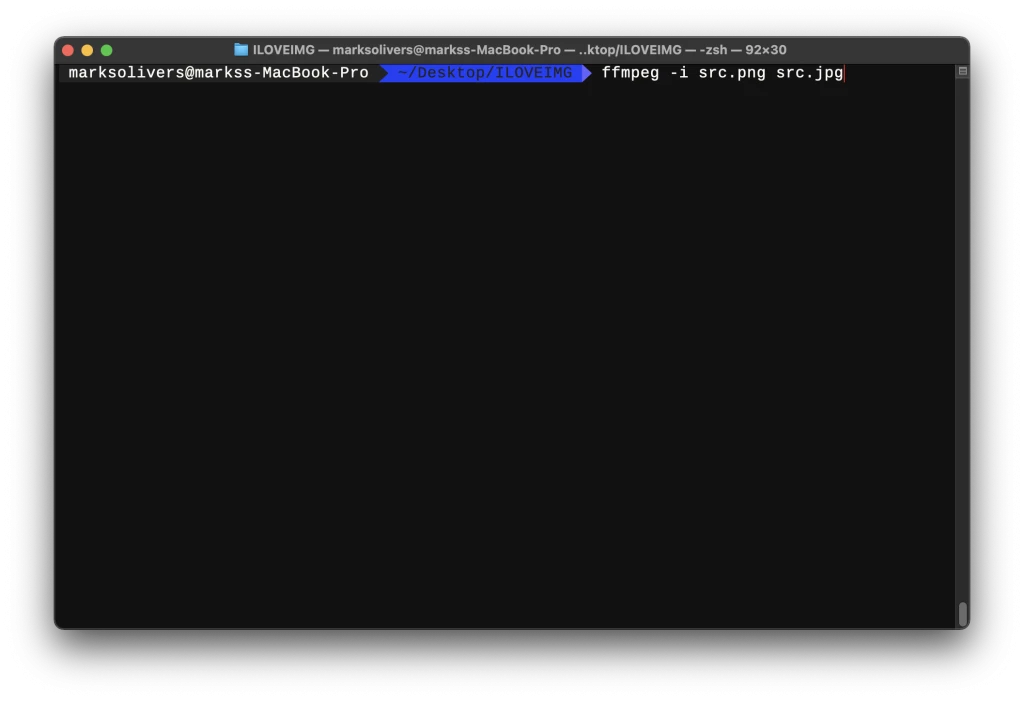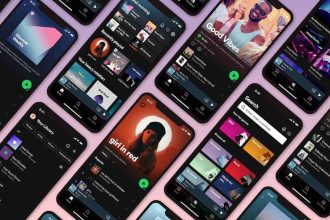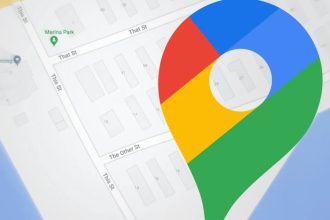You’ve just downloaded an image from the Internet and it’s in an unsuitable format. You’d like to convert it, but you don’t have any image conversion software at hand. Don’t worry, there are two methods you can use to convert any obscure image format into a standard jpg format, with or without software.
Convert an image with iloveimg
While many people are familiar with the ilovepdf site, especially students who have seen it recommended at least three times by each of their teachers at the start of the situation, fewer are aware of iloveimg.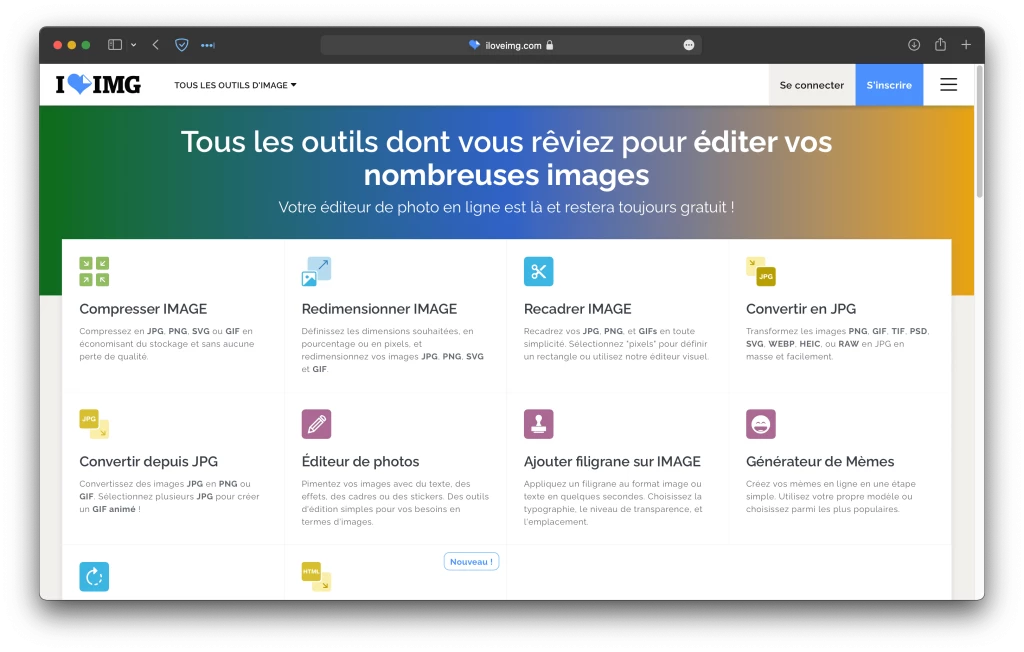
As the name suggests, the service has been developed by the same people, and still offers just as many features, this time for images rather than PDF files. While this article will focus on format conversion, this is really only a small part of what iloveimg can do.
Once on the site, you’ll need to locate the “Convert to jpg” option. All traditional formats are supported, as well as a few more exotic ones, such as .PSD. So, if you need to export a Photoshop project but don’t have the software to hand, you can do so with iloveimg.
You can select images from your Google Drive or Dropbox, or import them directly from your computer. The big advantage of iloveimg over other services is that you can convert a large number of images in just a few clicks, without having to spend a single euro.
Convert an image with FFmpeg
If you don’t feel like putting your images online for conversion, whatever the reason behind your choice, there are always local solutions. You have the option of using the classic Paint or Photoshop programs, which, however, can’t really convert several images at once and, particularly in the case of the latter, require quite a lot of your computer’s resources. But there is another, slightly more advanced solution.
FFmpeg is a command-line-only program which, among other things, allows you to convert your images to JPG format. In reality, FFmpeg can do much more than this, as it will allow you to add effects and even convert video, but if you’re comfortable in a terminal and have a little knowledge of scripting, this is really the simplest and fastest method.
So, to convert a file from any format to another, in our case PNG to JPG, you’ll need to enter the following command in the terminal:ffmpeg -i <path to source file> <path to your converted file>The file extensions written in both paths will determine the type of file to be converted, as well as that of the converted file.