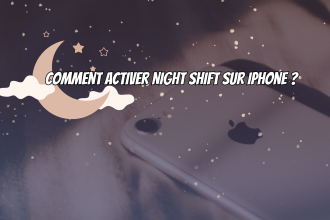Now that you’ve had a week to play with iOS 16, you’ve probably configured your lock screen, tweaked your battery indicator and maybe even set up a Focus or two. But there are plenty of little features you may have missed that are just as important as the main ones. Here are 16 of them you may have missed
Switch controller support (and more)
iOS 16 officially includes support for several new Bluetooth game controllers, including the Nintendo Switch’s Joy-Cons and Pro Controllers, so you’ll have even more options when you’re gaming. This support also extends to tvOS and iPadOS. Locked folders in Photos As an added privacy measure, the Hidden and Recently Deleted folders in Photos are now locked by default to prevent anyone stumbling across them by accident. You need to use your iPhone’s login credentials (Face ID, Touch ID or passcode) to access them.
SharePlay notifications
It’s not a problem that arises very often, but when you share your screen, Apple used to automatically disable notifications so that people looking at your screen couldn’t see them. Now you have the choice: in the notification settings, a new screen sharing option allows you to enable notifications when using SharePlay or Screen Mirroring.
Duplicate photo detection
In the Albums view of the Photos application, you’ll find a new gallery: “Duplicates”, which automatically detects identical images and lets you merge them, combining captions, keywords and favorites in the best-quality duplicate image. So now you can keep your photo library a little cleaner.
Notifications that appear on the iOS 16 lock screen can be customized.
Apple’s new lock screen also includes a new way to receive notifications in a stack, but that’s not the only option. You can set it up in list view if you want them all covering your fancy lock screen like before, or a single banner with a counter if you want to keep everything super tidy.
More offline Siri functions
Speaking of Siri, if you have an iPhone 12 or later, it will do even more offline functions than before. Most home control, intercom and voicemail functions will work without sending anything to Apple. You obviously need a network connection to communicate with your HomeKit hub, for example, but all the processing stays on your iPhone and nothing goes beyond your local network.
See your Wi-Fi passwords
With iOS 16, you can finally see your saved Wi-Fi network passwords in plain text! You can then easily copy it to the clipboard to share it as you wish, if necessary. Or simply view it to read it aloud to a friend for whom the usual seamless Apple Wi-Fi sharing is not available. Simply open Settings, then Wi-Fi. Press the information button (i) next to the Wi-Fi network whose password you wish to obtain. This will take you to a screen containing numerous options and information. The Password field will have dots in place of the password, but just touch it and your iPhone will authenticate you with Face ID or Touch ID and display the password in clear text, with a prompt to copy it if you wish.
Hang up with Siri
Speaking of Siri, you can finally hang up a phone call or FaceTime call with Siri. It’s a bit odd that it took so long. Sure, the other person will hear you say it, but so what – you’ll be able to take better photos in iOS 16 without needing to upgrade your iPhone.
Better portrait blur
If you have an iPhone 13 or iPhone 13 Pro, you’ll get better bokeh in a number of ways. In portraits, objects in the foreground, i.e. in front of the subject, will have a blurred effect. And in videos in Cinematic mode, the depth-of-field effect is more precise around elements like hair and glasses. And we’re always amazed by the on-the-fly cuts it makes on lock screen photos.
Delete more Apple applications
Apple has allowed us to delete some of its pre-installed apps since iOS 10, and it has added three more in iOS 16: Locate, Clock and Health. However, Apple notes that some built-in Find My functions will still work, and some Apple Watch functions may be affected.
Face ID in landscape mode
Since the iPhone X, Face ID has only worked in portrait orientation, which made it tricky if you were holding your phone sideways. This is no longer the case with iOS 16. You don’t need to activate anything, but it will only work if you have an iPhone 13 or 14. iOS 16 haptic keyboard instructions
Haptic keyboard support
iOS 16’s built-in keyboard now has a haptic feedback option when you type – without those annoying keyboard clicks – so you’ll feel a little more natural when tapping on the glass. Unfortunately, this option doesn’t yet seem to be available for the iPad.
Don’t hang up by mistake
If you’ve ever mistakenly ended a phone call by pressing the power button, Apple offers a solution in iOS 16. Go to Settings, then Accessibility > Touch and select Prevent lock to end call. From now on, your calls will only end if you press the End Call button – or if the person on the other end hangs up on you.
iCloud improvements
iCloud+’s Hide My Email and Personalized Email Domain functions become a little more useful in iOS 16. Hide My Email is integrated directly into QuickType keyboard suggestions, so it should always be available in third-party apps. And your personalized domain can be shared with people outside your family sharing group. From iCloud Mail settings, you can purchase a new domain or enable catch-all aliases directly in iCloud Mail settings.
Quick settings for AirPods
In addition to Custom Spatial Audio, Apple has finally given us an easier way to manage our AirPods in iOS 16. In Settings, you’ll see a new tab under your iCloud name when your AirPods are connected. Tap it and you’ll be taken straight to your headphones’ settings.
Better Memoji
What can we say, we love Memoji. And they benefit from a number of significant improvements in iOS 16. There are more sticker poses, and all sticker poses can be used for your contact image. There are 17 new and updated hairstyles, more head covers, more noses and more neutral lip colors. It should be easier than ever to match your Memoji to your look and style.