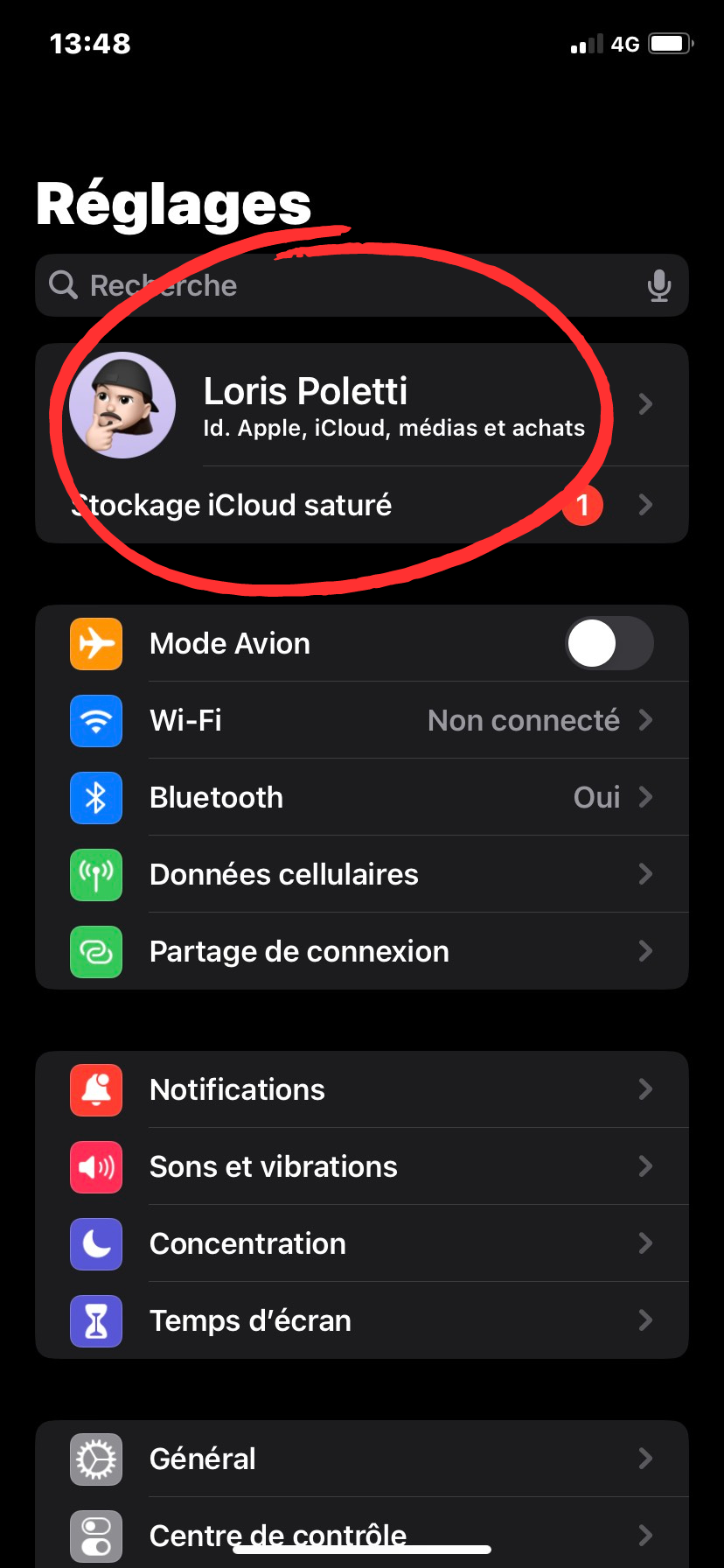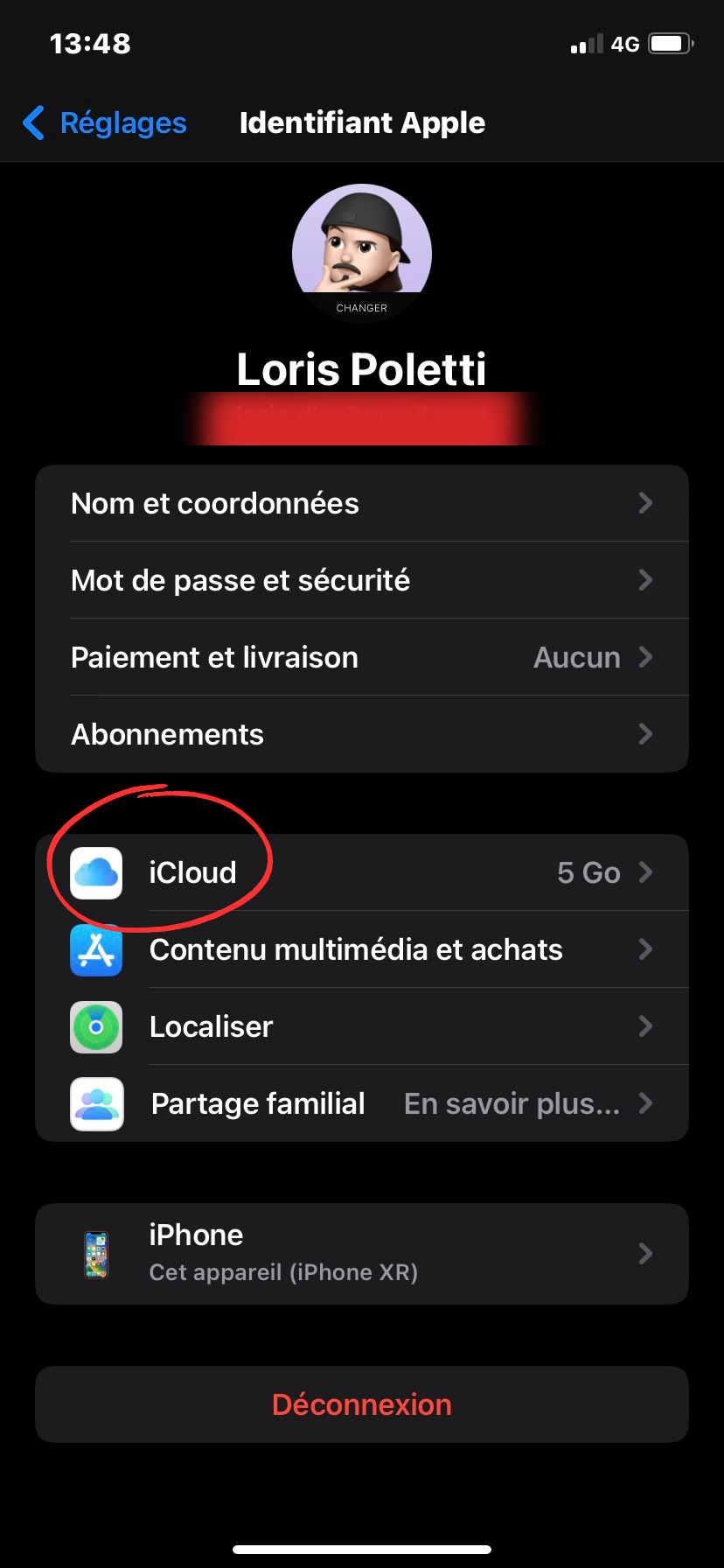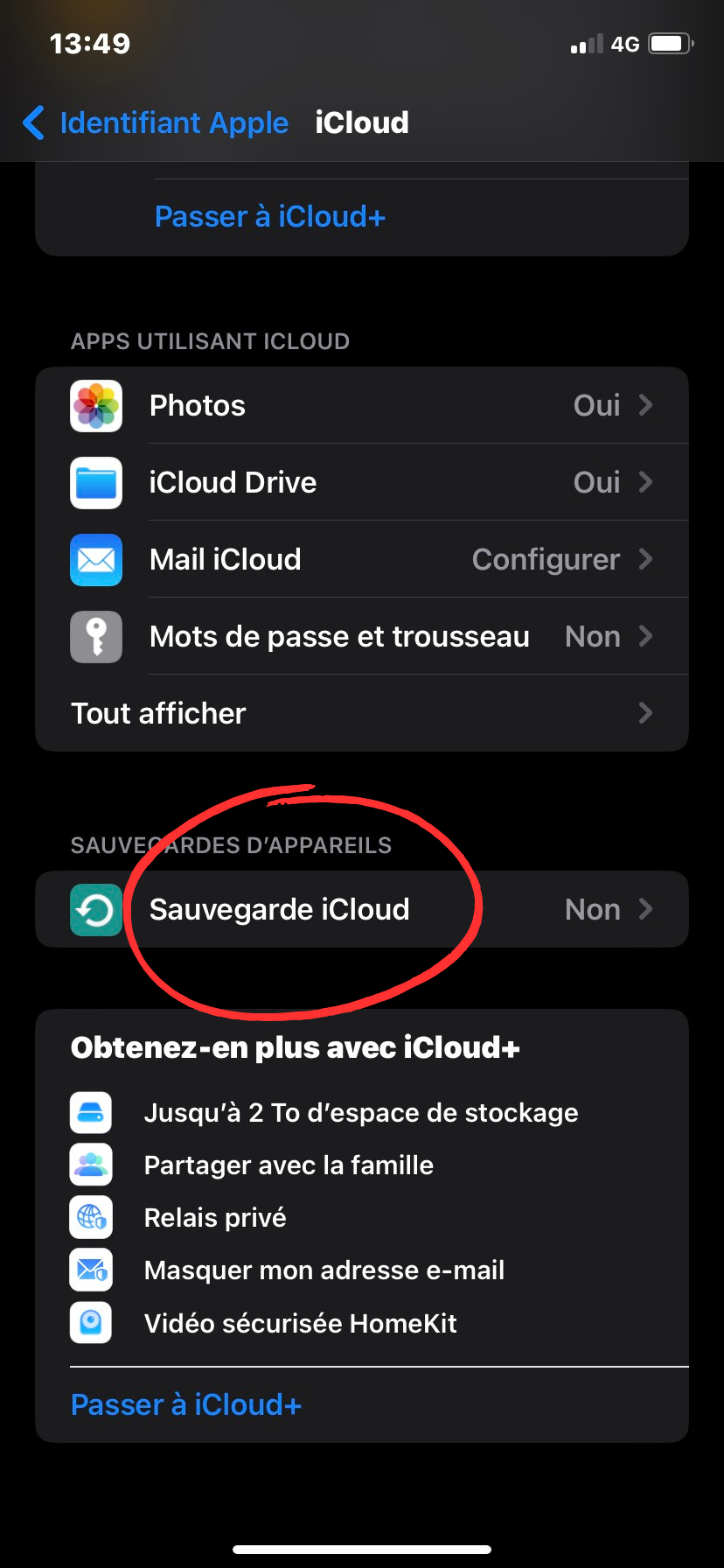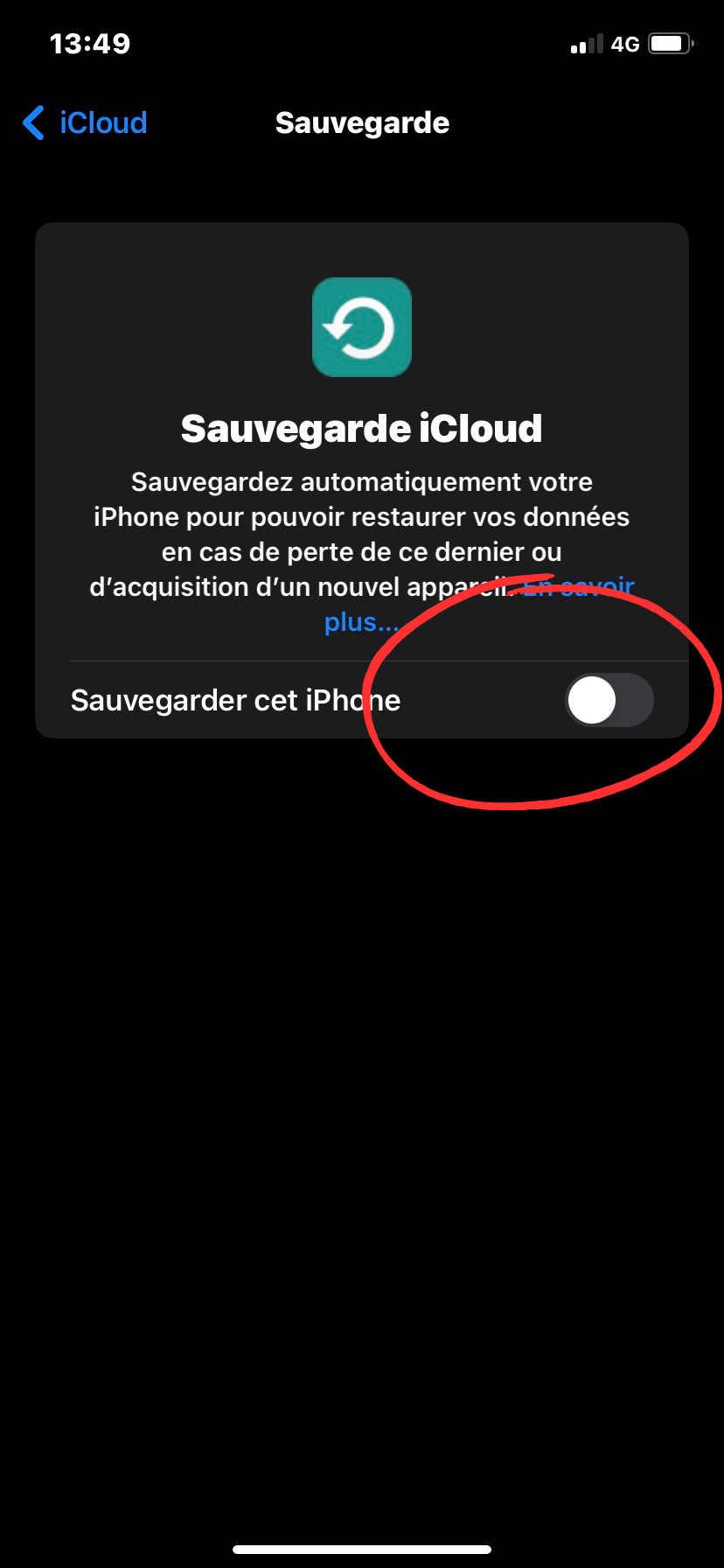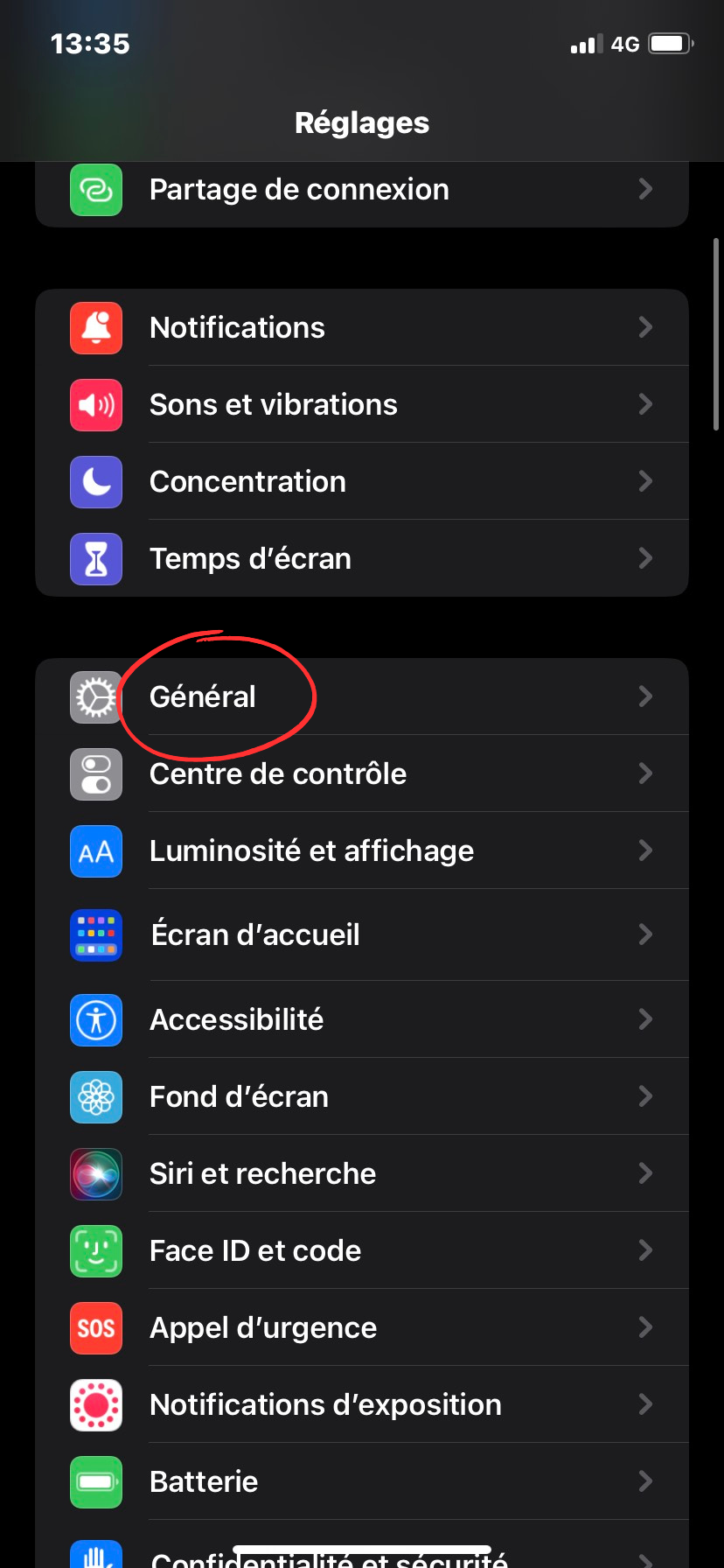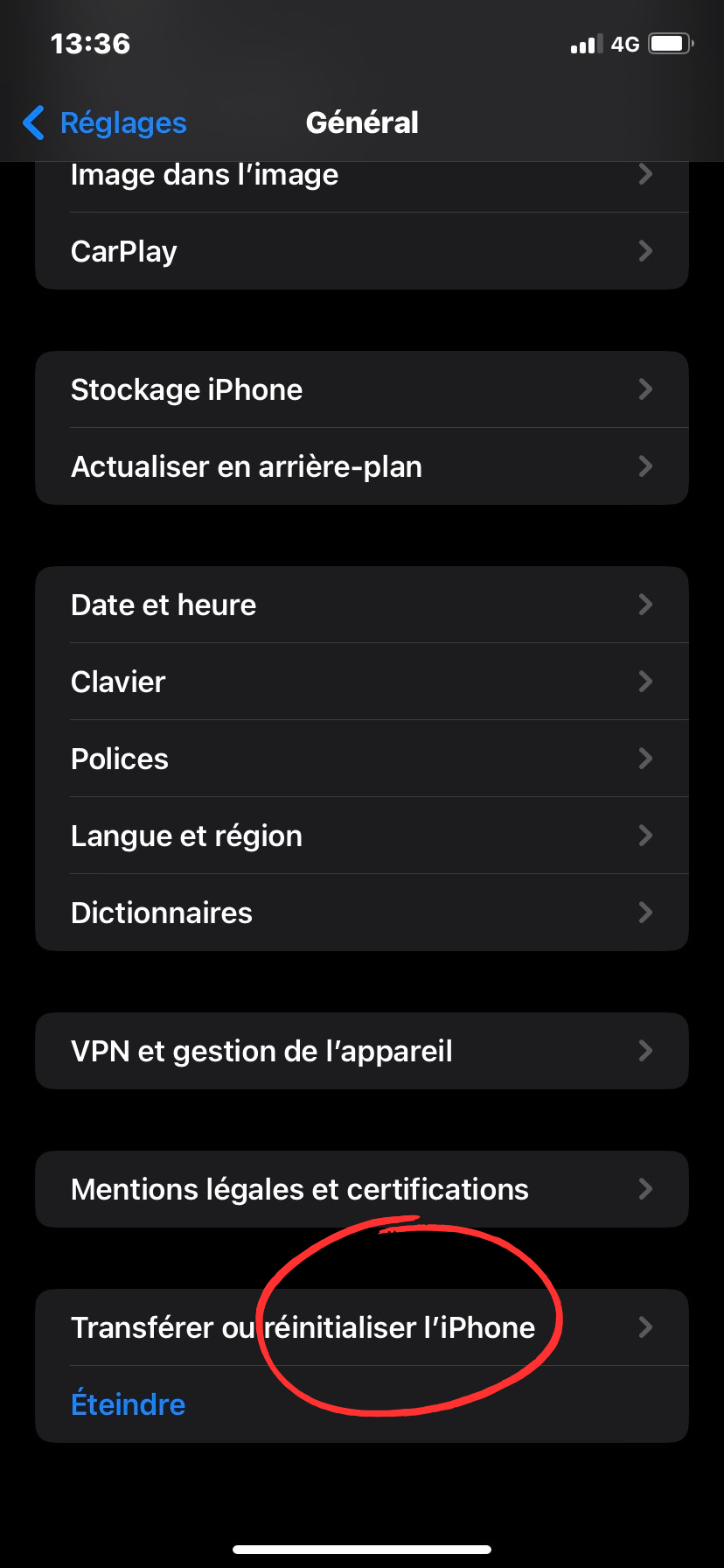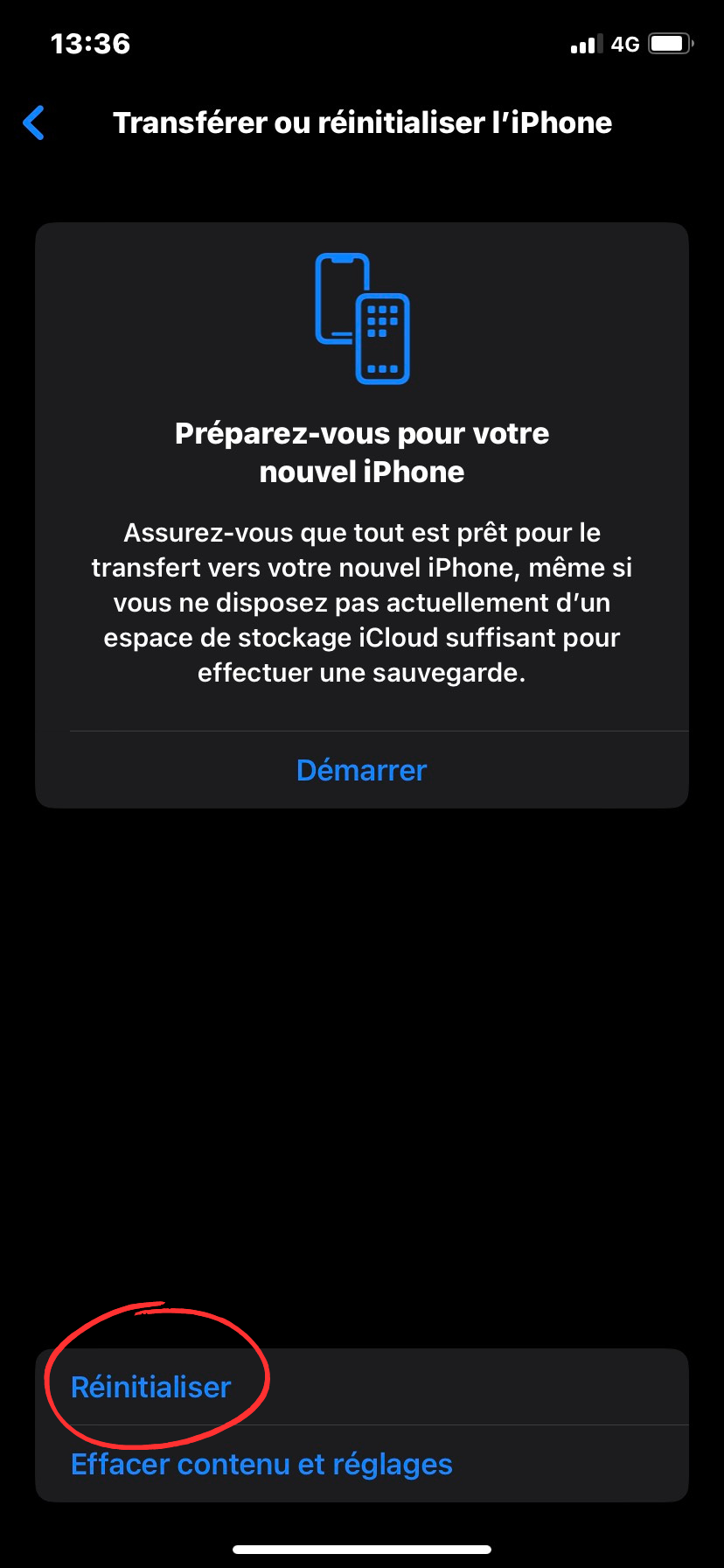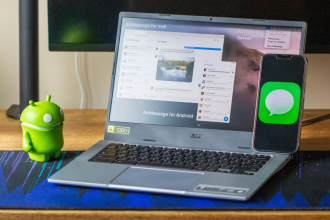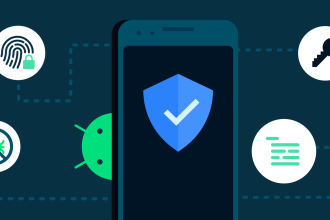Most of us have already had to deal with a smartphone (in this case, an iPhone) that has started to have problems, such as slowdowns, memory overload or a battery that suddenly resets itself. Don’t give up hope if this is your case: there is a solution, admittedly radical, but effective. In this section, we’ll explain the various methods you can use to reset your iPhone, whatever the model (from iPhone 6 upwards).
How do you back up and save your iPhone data before resetting it?
First of all, it’s crucial for you to back up all the data you want to keep, such as your apps, messages, photos, videos… These two methods are the easiest:
Backing up via iCloud
If you have an iCloud account (which is highly recommended), here’s how to proceed:
- Go to iPhone settings
- Press your Apple ID and continue to iCloud
- Then go to “iCloud Backup”.
- The switch you’ll find won’t be activated by default, so enable it
Backing up via iTunes
To carry out this operation, all you need is a computer running the latest version of iTunes and a lightning cable to connect your iPhone to your PC. Here are the steps to follow:
- Open iTunes
- Click on the iPhone icon in the top left-hand corner of your screen
- Then select “Save”, then “Save Now”.
Remember that it’s possible tohave iTunes on a Chromebook, so if you own one, don’t worry, the operation is perfectly feasible.
How do you reset your iPhone from Settings?
This is the easiest way to reset your iPhone, but you’ll need to make sure that your phone isn’t malfunctioning to the point where you can no longer use it. The steps to follow are as follows:
- Go to the iPhone settings application
- Go to the “General” section of your settings
- Scroll down to “Reset”, press it
- Select “Initialize content and settings” and then “Initialize now”.
- Enter your iPhone lock code
- Wait for the operation to complete
However, if your iPhone has an operating system higher than iOS 15, the procedure will be as follows:
- Go to Settings
- Then, in “General
- Choose “Transfer or Reset iPhone”.
- Finally, press “Reset”.
How do I reset my iPhone from a computer using iTunes?
If you’re more comfortable with the idea of resetting your iPhone with iTunes, or your phone doesn’t allow you to do so, you’ll first need to connect the phone to the PC using a lightning cable. Then, the steps to follow are as follows:
- Launch iTunes
- Go to the “Summary” panel and click on “Reset iPhone”.
iTunes will then launch a quick backup of the iPhone, and the reset operation will begin. Above all, don’t unplug your smartphone until it’s done.
What to bear in mind if you sell your iPhone
If you’re resetting your iPhone with a view to selling it afterwards, there are a few things to bear in mind to avoid any potential problems later on. Firstly, it’s very important to log out of your Apple ID before resetting the iPhone, because if this isn’t done beforehand, the person to whom you’re selling your phone will have access to it and can do whatever they want with it if they’re ill-intentioned. Next, don’t forget to disable “Locate my iPhone” if you haven’t already done so. This is just as important, because if you sell it, deactivating it could become complicated. Then you can reset it for sale.