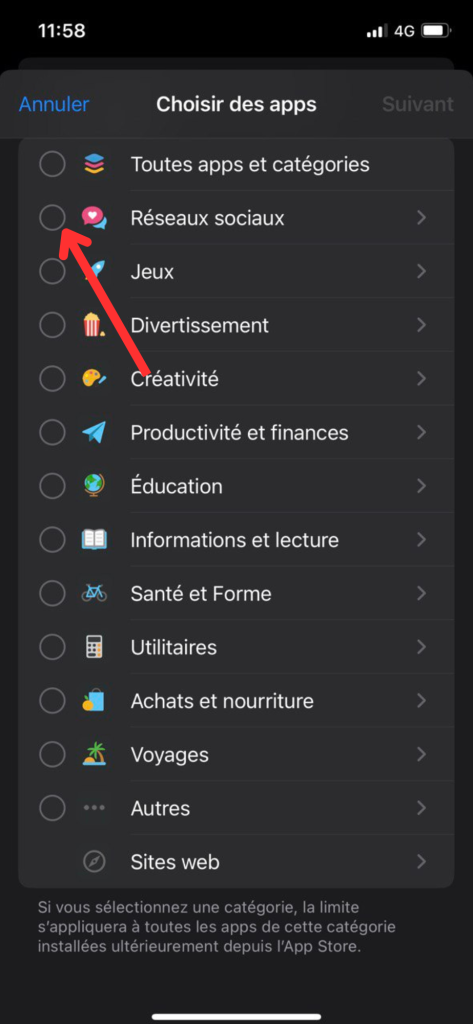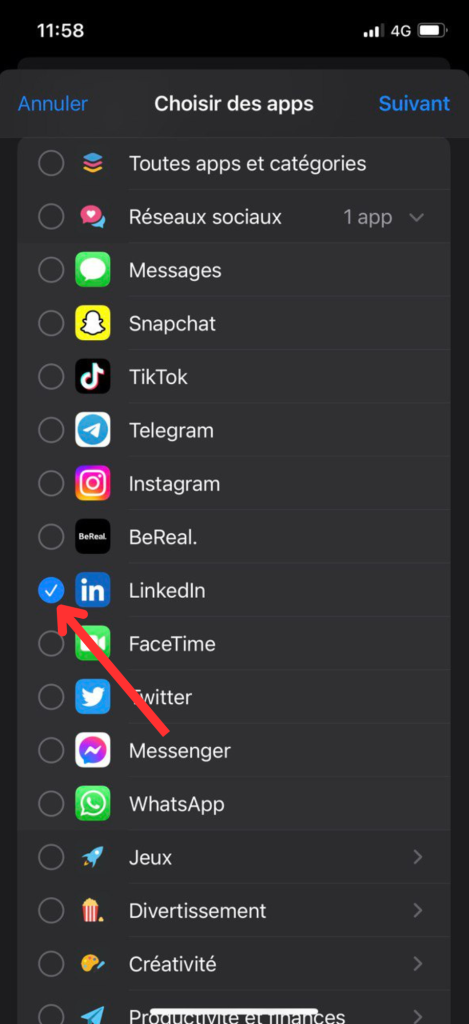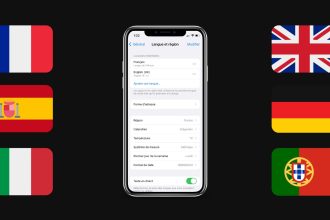We spend most of our time on our phones, and some applications are additive. To counter this phenomenon, Apple offers the possibility of setting time limits on the applications of your choice. In this guide we’ll explain how to set up a time limit on the applications of your choice on your iPhone.
- Go to your settings.

- Select “Screen Time”.
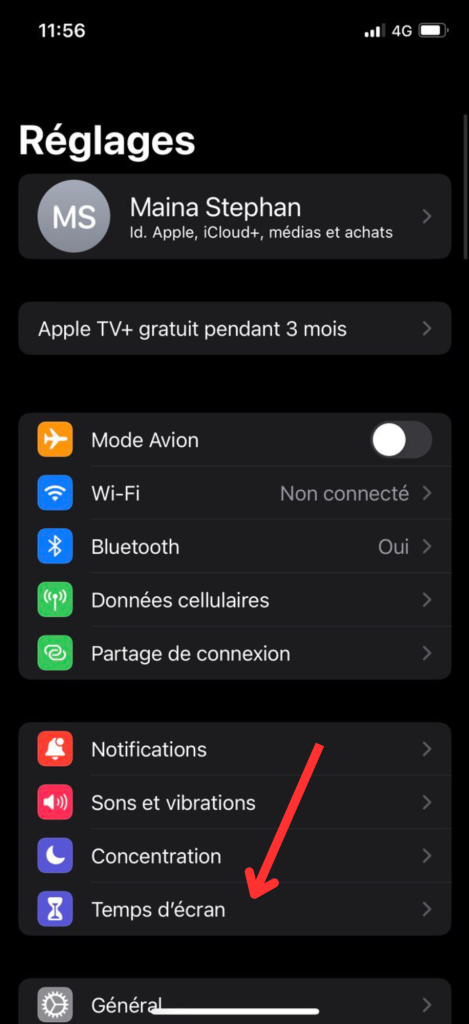
- Once in Screen Time you’ll need to go to “App Limits”.
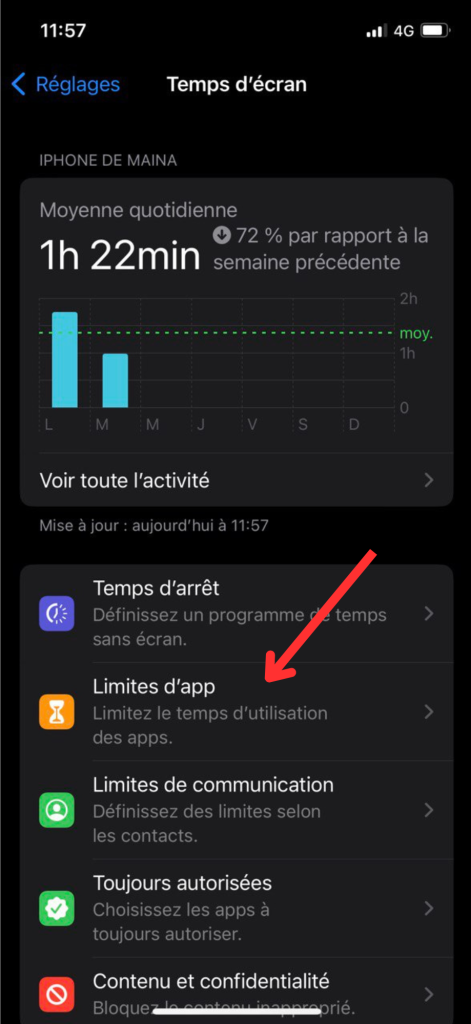
- Press “Add a limit”.
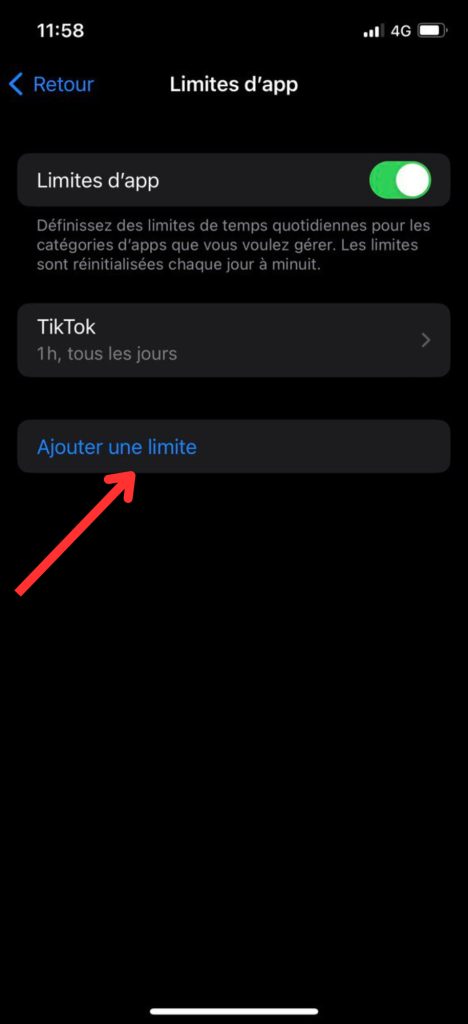
- Choose an application category and then the application of your choice you wish to limit in time .
- Set the time limit you want for your application.
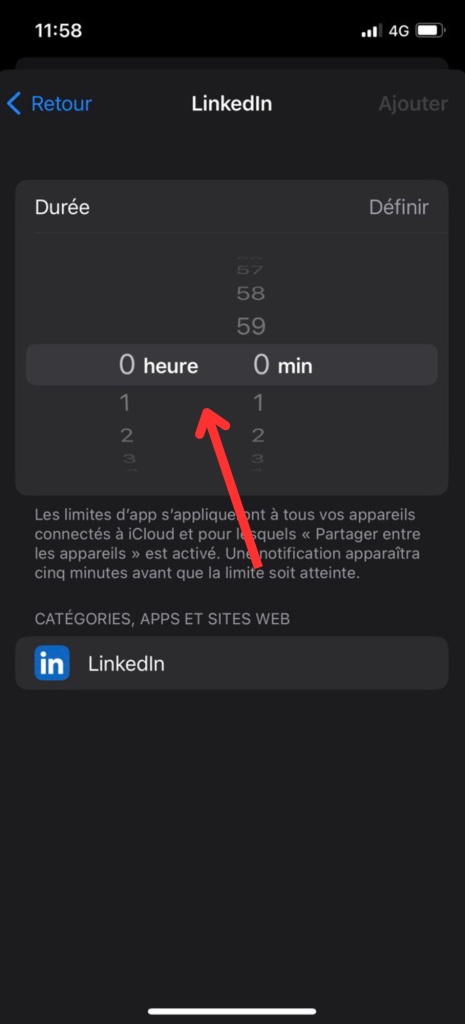
- Finally, select “Add”.
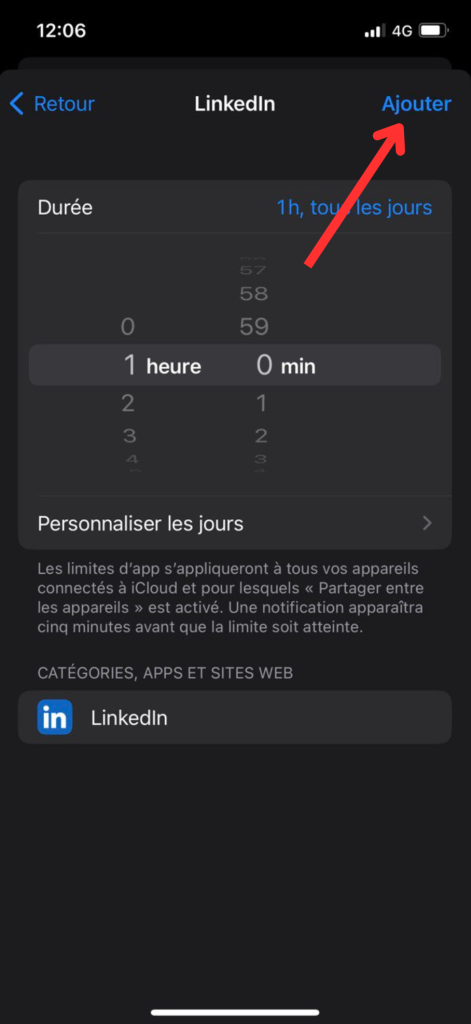 Now you’re free to choose the time limit you want for the applications you want. Thanks to this feature, you’ll be able to manage your screen time on each application as you wish.
Now you’re free to choose the time limit you want for the applications you want. Thanks to this feature, you’ll be able to manage your screen time on each application as you wish.