The Turtle Beach VelocityOne FlightDeck is a flight simulation joystick that stands out for its looks and ultra-completeness. Qualitative, precise and equipped with numerous buttons and even screens, it brings a breath of fresh air to the world of PC flight simulation. But what is it really worth, and above all, is it compatible with the games we have on the market natively? Let’s find out in the full VelocityOne FlightDeck test.
Design and packaging
First of all, unlike other joysticks like the Turtle Beach VelocityOne FlightStick, the FlightDeck is in two parts:
- steering controls, essentially with the joystick and numerous other buttons
- The throttle, with other buttons and a touchscreen.

Two USB-C cables are supplied to connect the two parts to the PC. Ideally, placement is as follows:
- The part with the throttle on the left
- The part with the joystick on the right
However, this works if you’re right-handed, but if you’re left-handed, or want to put yourself in the shoes of an Airbus captain, then reverse. Not everything is totally accurate, such as the position of the lever for retracting the landing gear, but this is a flight simulator for the hobbyist, not an A380.
On the left-hand side, with the throttle lever, you’ll find a total of 41 buttons, not counting the touch-screen section, which I’ll talk about later. First of all, there’s the throttle, with four positions:
- Flight IDLE
- Flight Max
- Rev IDLE
- Rev Max

In short, this allows you to move the aircraft forward, giving it more or less thrust, but also to activate the thrust reversers to brake it on landing. As for the touchscreen, it’s very practical, enabling you to start the aircraft’s engines or APU (auxiliary power unit ), and here you’ll also find notched knobs – a little hard, but that’s by design.

On the right-hand side, the joystick predominates. The small screen above the joystick provides information on the flight axes, and can be used as an artificial horizon in flight, which is very useful for relieving the screen of certain information.

A word about the “FIRE” button: it’s tactile and can be used as a mouse when you’ve taken everything off your desk. To adjust mouse speed, use the little wheel to the left of this famous button.

Throughout the VelocityOne FlightDeck, you’ll find digital joysticks that can be controlled with a single finger, usually the thumb. There are also a few buttons, but note that the knobs to be turned are also buttons, and generally have several functions.
On the practical side, the USB-C connectors are on the back. This is obvious, but always worth mentioning, when a 3.5 mm jack headphone connector is located on the right, in front of the joystick.

A word about the finish: the build quality is much better than that of the SpeedLink Phantom Hawk, although it has to be said that the price is considerably higher here too. However, the whole thing is made of plastic, which seems well-made, with a fairly thick plastic that in no way inspires fragility. I appreciate the hard rubber on the throttle and joystick, to ensure a good grip.
Turtle Beach Velocity One FlightDeck specifications
| Model | Turtle Beach VelocityOne FlightDeck |
| Compatibility | Windows 10, 11 / iOS |
| Joystick type | HOTAS (joystick + throttle) |
| Rudder | No |
| Vibration | Yes (throttle) |
| Joystick axes | X, Y, Z |
| Connectivity | 2 x USB-C + 1 x 3.5 mm jack |
| Weight | Joystick: 1.5 kg Throttle: 1.4 kg |
Features
With a total of around 74 announced features, not counting the touchscreen, this joystick is ultra-complete. With the VelocityOne FlightDeck, Turtle Beach wants to push the flight simulation experience to the limit, but there’s one major concern. That concern is game developers, who don’t always take the FlightDeck into account, or at least didn’t take it into account when it was released.

It’s a shame, but things are tending to improve, with partial native support at the time of writing in Flight Simulator 2020. In terms of functionality, we can start by talking about the joystick, with no less than three joysticks on its upper part, a scroll wheel a little lower down, the “FIRE” button which is also touch-sensitive and allows navigation with the mouse cursor. Another joystick is located on the left side of the joystick.
I also appreciate the presence of a wrist rest on the right-hand side, allowing you to rest your hand during a flight. On the back of the joystick, you’ll also find two other joysticks to pull, and above all, a small LED screen for displaying certain in-game data. By default, this display allows you to set the artificial horizon.
On the throttle side, there’s also plenty of functionality. The throttle is linked by default, with the left and right levers fixed together, but it is possible, via a push-button on the left, to unlink them. This allows you to adjust engine power as required, between left and right.

There are also displays showing the speed of the engines, with FLT IDLE / REV IDLE / MAX / REV MAX. But that’s not all: on the back of the throttle, you’ll find buttons, joysticks and a thumbwheel for a whole host of other functions. On this part of the FlightDeck, you’ll find a “FIRE” button, for emergency engine shutdown, as well as knobs to turn, notably for autopilot.
In the center of the front panel is the most innovative part of the FlightDeck: the touchscreen. This 4-inch panel provides additional buttons, as well as the ability to adjust certain VelocityOne FlightDeck parameters.
The touchscreen
The touch screen consists of four control panels, some with three pages, with up to 13 buttons per page, which is ultra comprehensive. Each of the boxes corresponds to a letter on your keyboard, but unfortunately it’s not possible to customize this. Indeed, Turtle Beach has fixed these buttons and you can’t change them, which is a bit of a shame. However, if you’re used to playing with a keyboard and mouse, you won’t be too disoriented.

What I like here is that there’s a page for everything, namely :
- Key Binding
- Haptic Detents
- Rear Scroll Wheel Mode
- Autopilot Dials
It is indeed possible to set autopilot parameters via this little screen. However, I think it’s a pity that each letter on the keyboard is unique on this screen. The key used to switch on a jet engine, for example, switches it on or off, so if you make a mistake with a key, you’ll quickly switch off a jet engine in mid-flight. For example, if you press the W key, you shut down the engine, but also restart it. Practical, but not too practical either.
The tactile aspect is interesting, but sometimes you have to press quite hard, without going too hard either, to avoid damaging the screen. I also regret that some of the controls are very small, especially the one for returning to the screen’s main menu: you have to aim with your finger for it to work.
Turtle Beach Flight Hangar software
With this FlightDeck comes software, but also an iOS application. For my part, I mainly used the software on PC for a few games on Flight Simulator 2020.
The software is fairly straightforward, with the same look and feel as other FlightDeck apps. What I like here are the regular updates that add new features, as well as making it compatible with certain games. In the software, it’s possible to set up the two parts independently, i.e. the Throttle and the Stick.
Default configurations are preset, but new ones can be added. Here, I’ve chosen “Commercial Jet”, for airliners, but you can also choose a configuration suitable for fighter planes, or even spaceships!
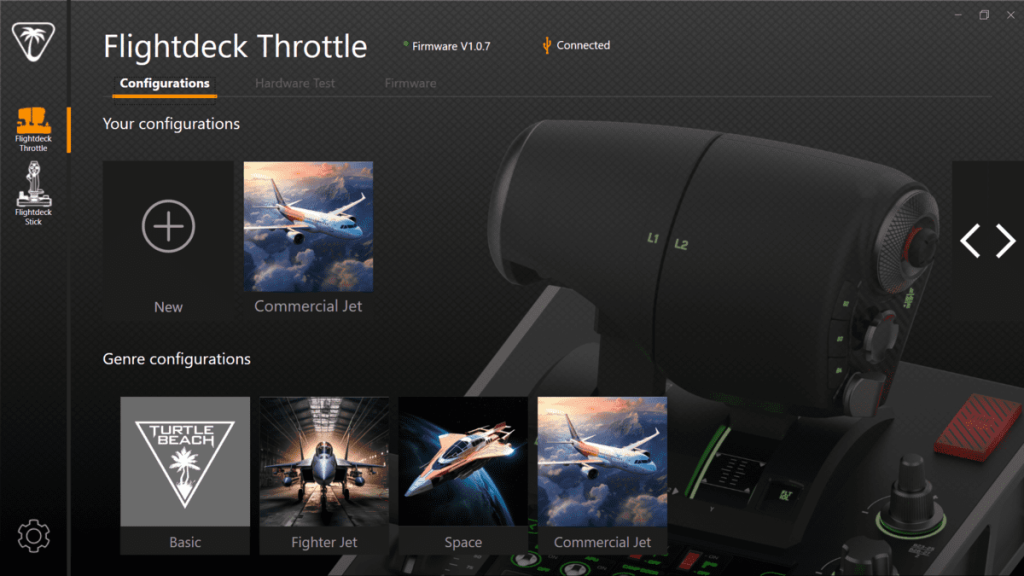
Everything is well designed, and there’s also a menu with recent updates, which you should do whenever a new one becomes available.
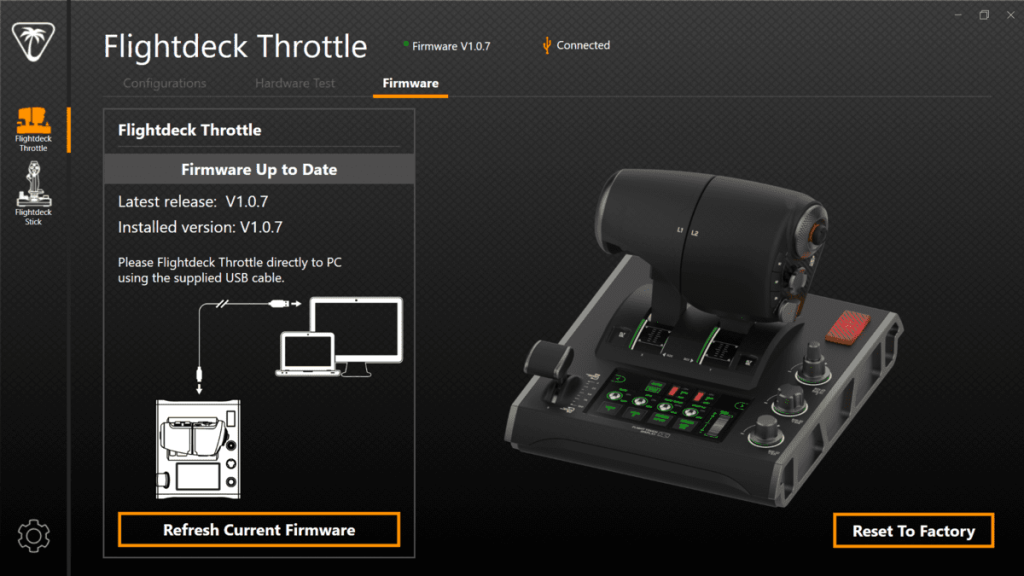
The software provides hardware access to all the buttons on both VelocityOne FlightDeck units, but this only allows you to check that the buttons are working properly.
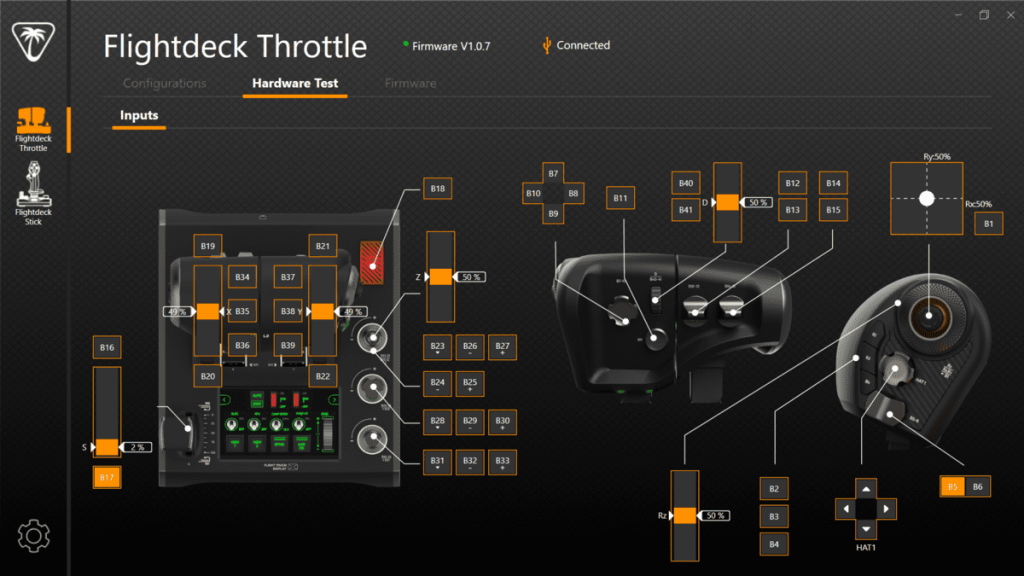
It is not possible to access advanced configuration via this menu.
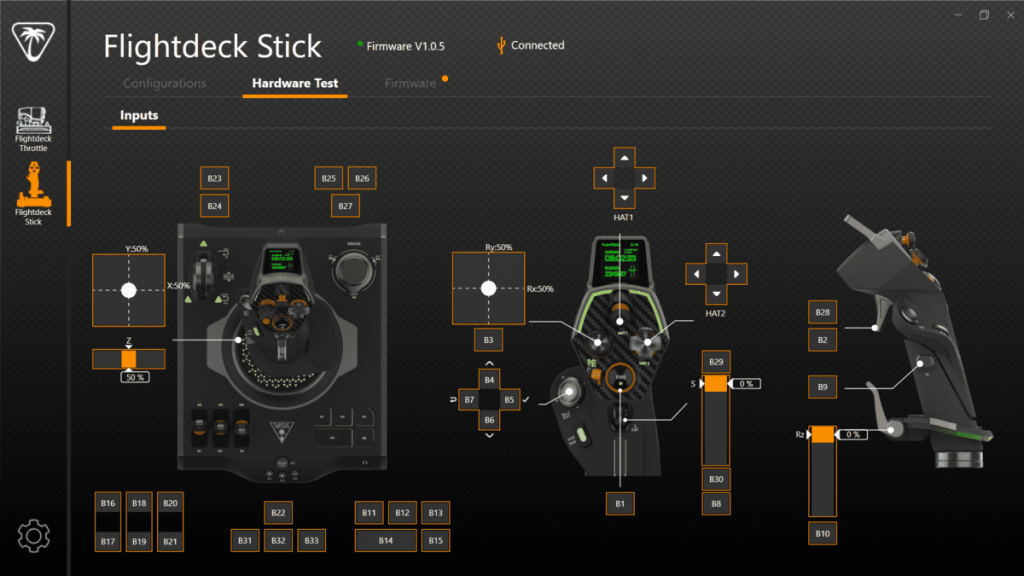
However, it does allow you to get to grips with the VelocityOne FlightDeck’s various buttons, and learn how to operate it correctly.
In-game use
If you want perfect control of your aircraft, the Turtle Beach VelocityOne FlightDeck is definitely for you. I have to admit that it’s really excellent in terms of navigation, control and reliability. The joystick is super-precise, its sensor is well parameterized and the resistances are very good, but I don’t know if it’s realistic, as I’m not an airline pilot.
However, the buttons on the back of the throttle need a bit of getting used to at first, and it takes a while to learn how to operate them properly. Especially as the side buttons on the right-hand side of the throttle aren’t very practical at first, so you have to learn and manage everything with your left hand, which takes a bit of time. But once you’ve got the hang of it, it’s all done perfectly.

As much as I appreciate the precision of certain knobs in particular, which are easy to turn and perfectly notched, certain other buttons seem a little too hard or too soft for my taste. You quickly activate a joystick a little too much, and you have to learn to master the beast properly.
Another drawback is that the system relies on rubber pads, which don’t always provide an ideal grip on all surfaces. However, on a Roccat mouse pad, it works adequately.
As for everything else, comfort is optimal, throttle resistance is ideal and well balanced, and precision is spot on. The position of the buttons is generally very good, everything is ergonomic and very practical after a few hours’ flying, but don’t expect to adapt immediately. Over time, however, the FlightDeck manages perfectly after 10 to 12 hours on your favorite game.
The only thing I regret is the software support provided by the various games: they indicated full compatibility with Flight Simulator 2020, but I had to wait around 1 month for partial compatibility to begin. That’s still good, but it’ll be a few more weeks before I’ll be able to take full advantage of it natively. Otherwise, it’s still possible to assign keys manually.
Turtle Beach VelocityOne FlightDeck review
All in all, this VelocityOne FlightDeck is a success in many respects. I’m waiting for a new update for Flight Simulator and other games, but otherwise, the integration is really good. On the contrary, they’ll be even better served, with a touch screen, numerous functions and controls galore. In short, it’s enough to delight all aviation enthusiasts with a super-complete system!







