The MSI MPG 491CQP QD-OLED is an ultra-wide 49-inch diagonal display that simply combines two screens in one. This 32:9 display format is, in fact, a contraction of two 16:9 screens into a single panel. It’s more practical, not only to avoid the break in the center created by the presence of two screens, but also to have just one screen, instead of two. What’s more, the latter is curved! So what’s it worth? Let’s find out in our full review.
MSI MPG 491CQP QD-OLED design
When unpacking such a large screen, it’s important to take care. It’s heavy, imposing and impractical to transport, in short, a real pain to unpack and install. Once all this is done, however, all is well in the best of worlds, or so we shall see.

The look of the screen doesn’t change much from what MSI usually offers, it’s a 49″ diagonal screen here, a notable difference from the brand’s other displays. We previously tested the MSI MPG Artymis 343, a 34″ diagonal curved screen. Here, we’ve greatly increased the size, which already doesn’t fit on every desk.

However, when the screen is switched on, the edges are a little thicker on the sides, top and bottom. These edges aren’t very disturbing when the screen is off, as you don’t pay much attention to them anyway, but within the screen, others are initiated, which isn’t very pretty in my opinion.

Note the rather imposing dimensions of the screen stand, which stands out for its rather imposing length, but that seems logical. You have to hold this large, heavy slab, but there’s nothing extraordinary about that. We also note the presence of an activity LED on the lower central part. On the back, still in the center, is the power button, with the integrated joystick for controlling screen parameters.

On the left (right when the screen is turned upside down) are the screen’s various outputs, namely USB-C, USB-B, HDMI, DisplayPort, … On the other side is the power connector, perfect for the configuration I’m using with this panel.

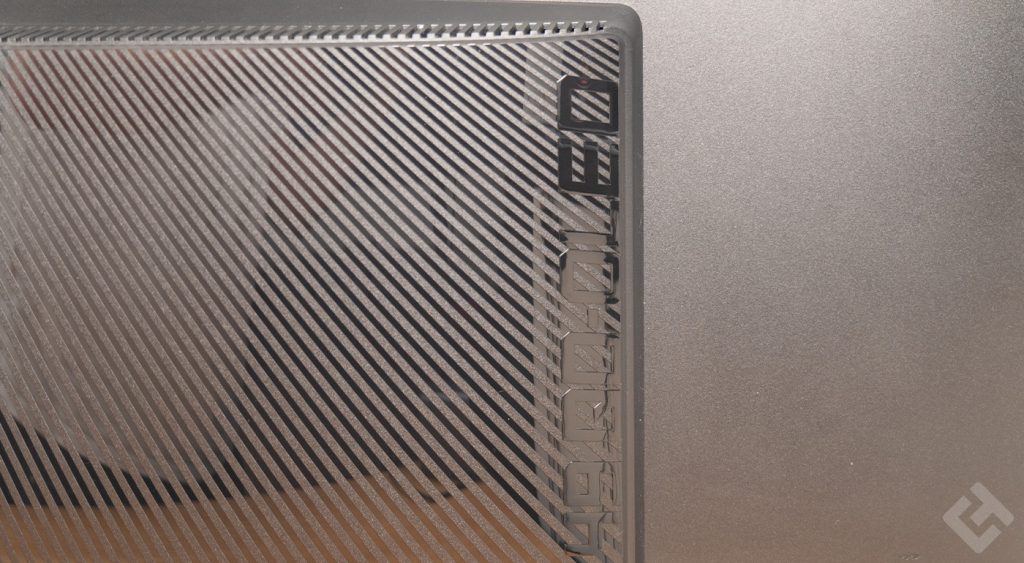

On the back, you’ll find the name of the screen, the MSI dragon, in short, quite a lot of decoration, which isn’t really useful if you have the MSI MPG 491CQP stuck to the wall, as I do in the test configuration.
All in all, an aesthetically pleasing screen, which nevertheless requires a fairly deep desk to accommodate it properly, without having the slab 10 centimetres from your eyes.
MSI MPG 491CQP QD-OLED specifications
| Model | MSI MPG 491CQP QD-OLED |
| Screen size | 49 inches |
| Screen format | 32:9 |
| Panel type | QD-OLED |
| Colors | 1.07 billion |
| Incurved | Yes: 1800R |
| Resolution | 5120 x 1440 pixels |
| Refresh frequency | 144 Hz |
| Brightness | 250 Nits |
| FreeSync | Yes |
| HDR | DisplayHDR 400 True Black |
| Tilt | -5° ~ 20° |
| Horizontal rotation | -30° ~ 30° |
| VESA mounting | 100 x 100 mm |
| Dimensions without stand | 1195mm wide 372mm high 190mm deep |
| Dimensions with stand | 1195 mm wide 410 mm high 328mm deep |
| Weight | 10.3 kg with stand |
| Viewing angles | 178°/178° |
| OSD/Menu | Joystick |
Decent image quality
The image quality of the QD-OLED panel is, I’d say, “decent”. It’s not extraordinary when you run it through a calibration probe, but otherwise, it’s really very good, simply by sight, without any measurement.
First of all, this MSI MPG 491CQP is equipped with a QD-OLED panel. Without going into too much detail, this guide makes it even better than a conventional OLED panel. Black tones are impeccable, and overall, colors look pretty. However, when you run the calibration probe, this is not the case.

Here, we can see that the Delta E – the difference between an actual natural color and the color displayed by the screen – is colossal. Indeed, an average Delta E of 4.75 for a recommended 1.5, and a maximum of 11.09 for a recommended 4, don’t make for very natural colors!
This is also clearly visible in the color grid measured below. The lighter the color, the better the results, which isn’t bad news!
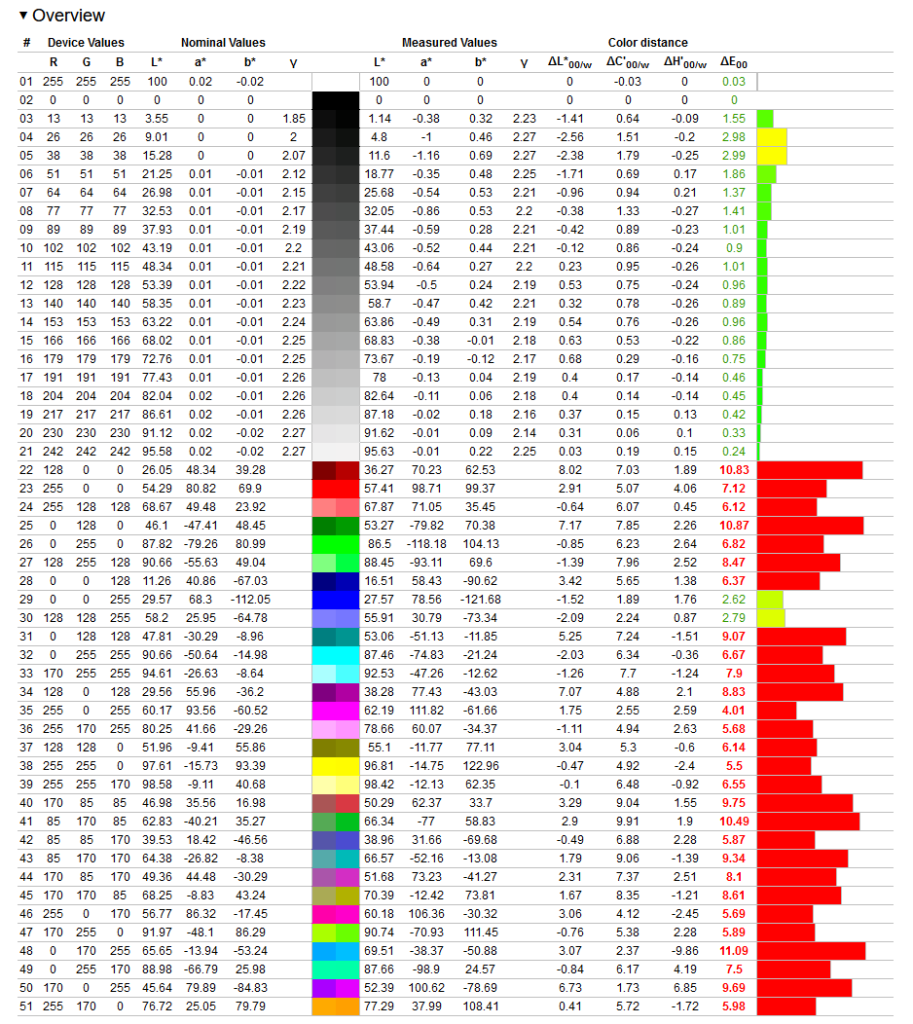
On the other hand, the results on color tones are catastrophic: the colors are super badly calibrated from the factory, and almost everything is in the red. However, you can use your software (I personally use DisplayCal) to calibrate the screen so that it displays more realistic colors. Or you can keep the initial configuration and make do with it, either way, the slab isn’t bad.
Either way, the response time of 0.03 ms is imperceptible, the screen responds immediately and imposes no latency. The 144 Hz frequency is also very good; I’m used to this on my 4K screens, so no worries there.
Comprehensive connectivity
This MSI MPG 491CQP screen has quite a few connectors on the back, namely:
- 2 HDMI 2.1 ports
- 1 DisplayPort 1.4a
- 1 USB-C port
- 1 USB-B port for PC connection
- 2 USB-A ports


That’s not bad, but on such a big screen, I’d have liked to see a second USB-C connector, for example, or 4 USB-A ports, something more solid. There’s nothing dramatic here, however, and the USB-C connector offers a power supply of up to 90 watts, very practical for charging a laptop in particular.
Convincing ergonomics
With a curvature of 1800R, which is not excessive, the MSI MPG 491CQP can be placed on a good proportion of existing desktops. You don’t need an ultra-deep board to place it, however, I’d recommend at least 80 centimeters of depth here. Even, potentially 90 centimetres is probably ideal.
I’d also warn you if you want to use a VESA mount instead of the built-in stand. The screen, without stand, weighs 8.1 kilos, which isn’t very heavy, but not the capacity of all VESA mounts. It is therefore highly recommended to buy a sturdy one!
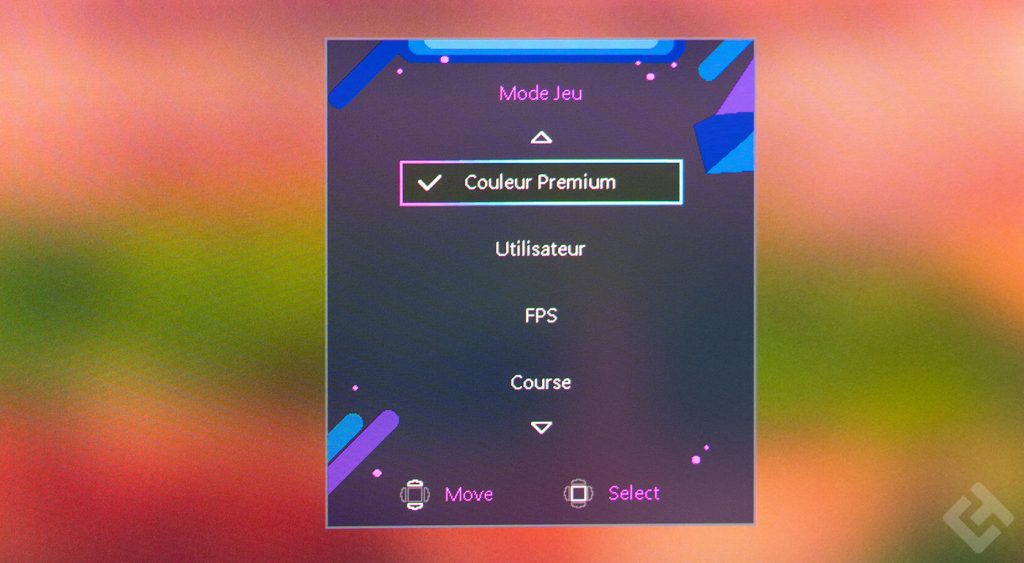
Ergonomically, the button for controlling the screen is at the bottom center, with the start button on one side, and another for screen protection mode on the other.
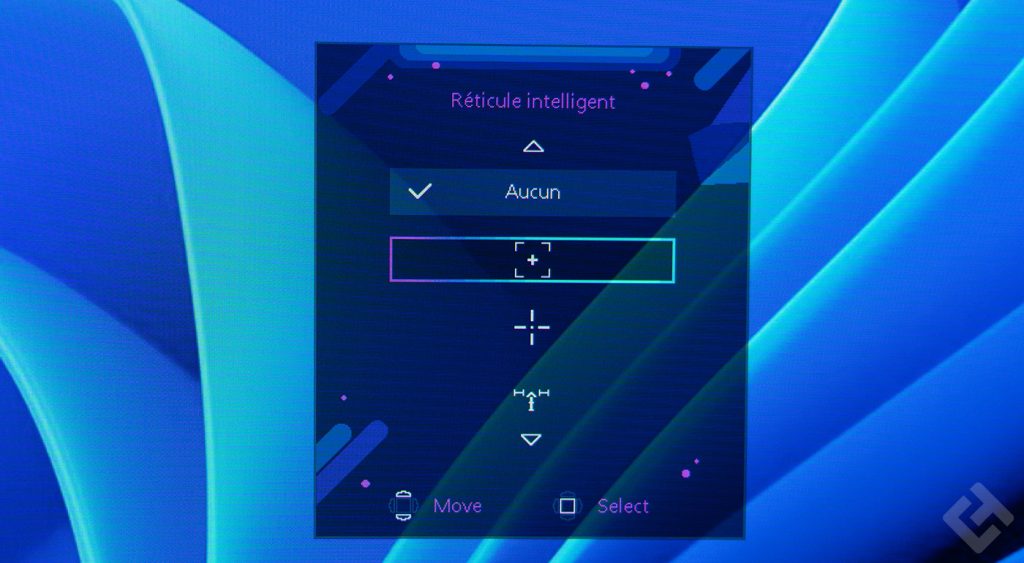
On the software side, the screen is also super-complete, with integrated crosshair, offering several different looks, as well as PIP and PBP functionality, but PBP unfortunately limits screen performance to 60 Hz, which is a great pity. Finally, we note the absence of speakers on this screen. Any good gamer will have speakers and headphones, so what’s the point of offering average-quality sound on a screen? In my opinion, there’s no point.
The OSD menu as complete as ever
The OSD menu can be divided into two parts: quick access and the full menu. What I have to say here is that the full menu really is, and the quick accesses are very practical. They allow you to select the input source, activate the crosshair, change the display mode, etc.
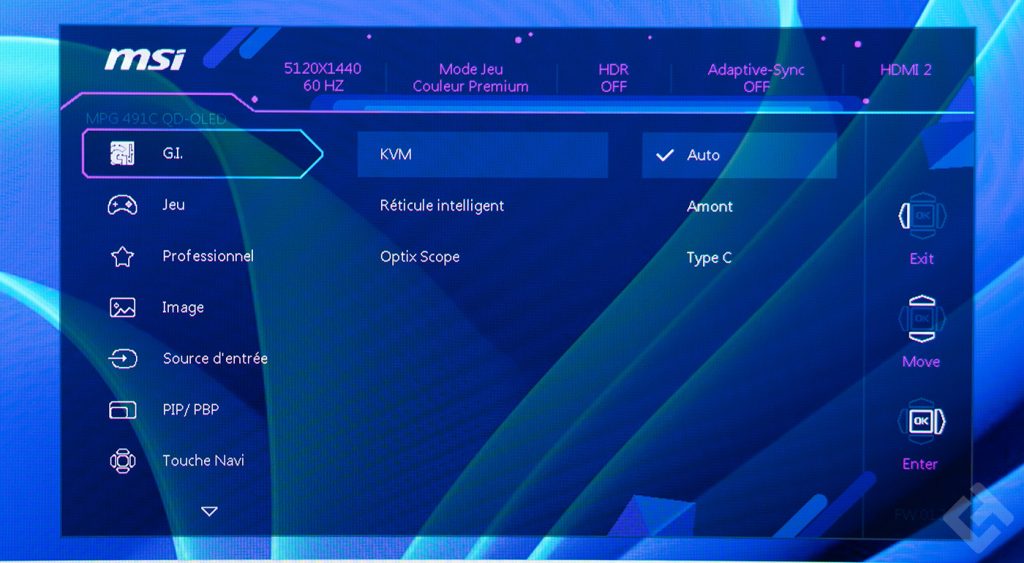
The full menu is divided into several sections, with the first and second sections featuring game options, an AI Vision mode that grays out black tones a little more, and a handy “Night Vision” mode. Indeed, complete blackness on OLED panels turns off the pixels. But sometimes this isn’t always practical, so night vision corrects this.
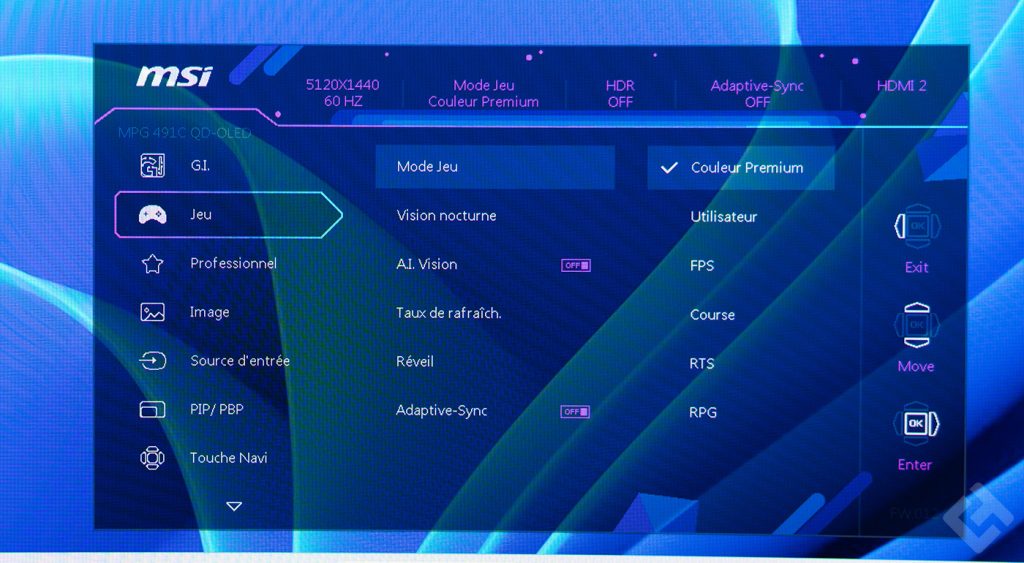
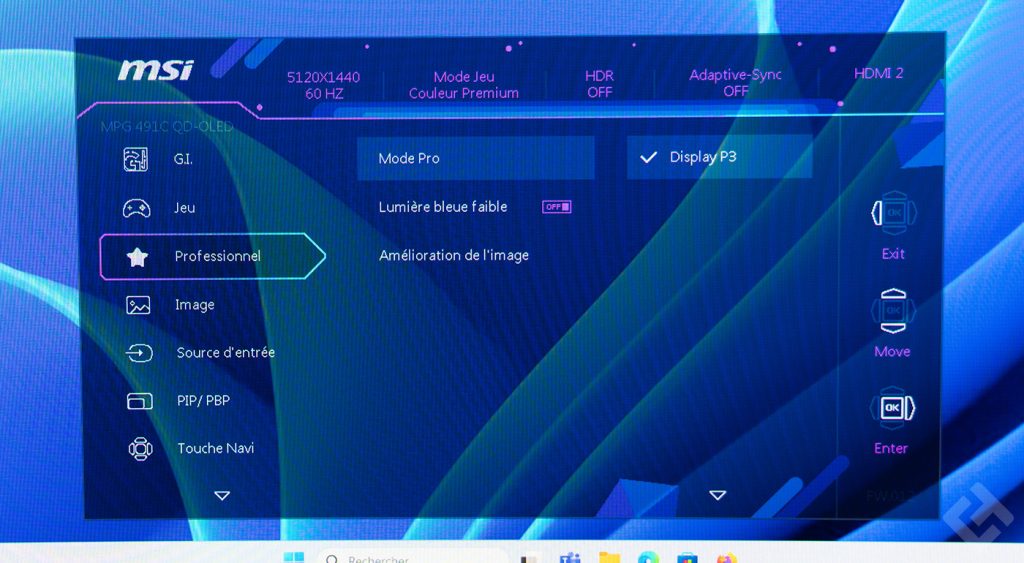
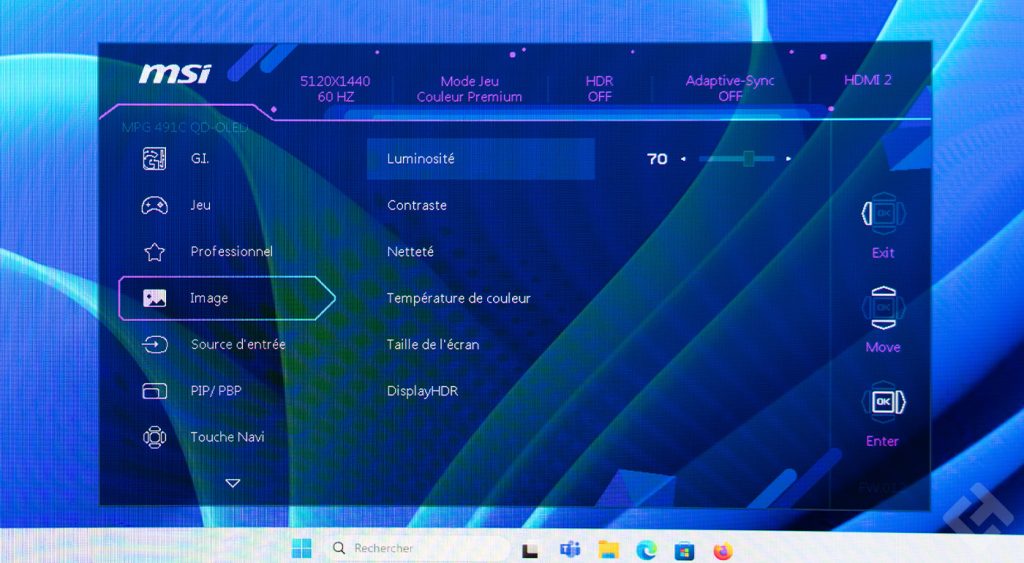
There are also modes for reducing blue light, which I don’t activate, simply to take full advantage of this magnificent OLED panel.
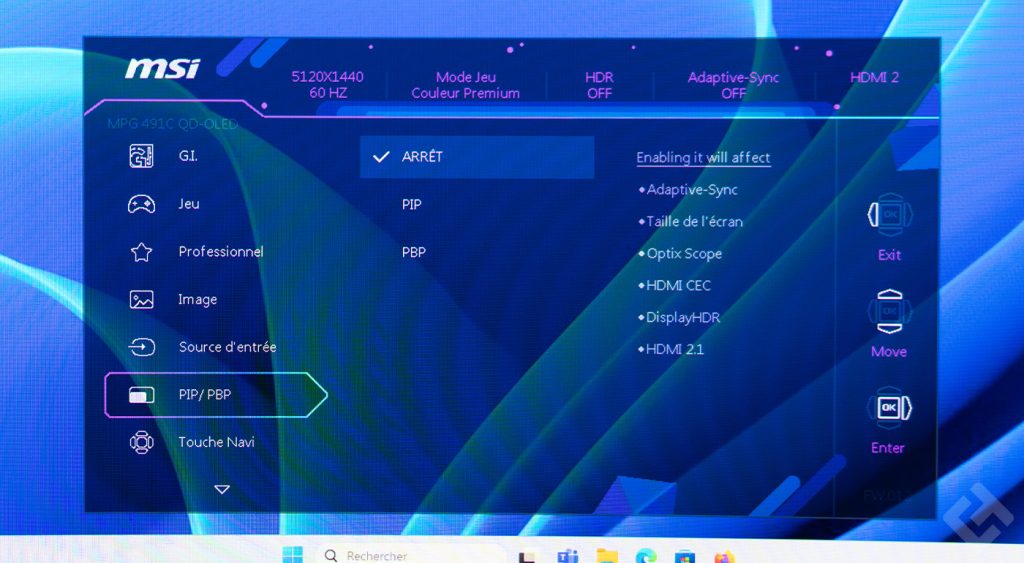
In the settings for PIP and PBP modes, a warning message indicates that these modes will affect :
- Adaptive-Sync function
- Screen size
- Optix Scope function
- HDMI connectivity
- HDR function
- HDMI 2.1 connectivity
So activate one or the other, but only if you really need them.
MSI MPG 491CQP QD-OLED : Reviews
The MSI MPG 491CQP QD-OLED is a very good fixed gamer display. It’s ideal for both gamers and workers, but more suited to video gaming all the same. What I also like here is the extensive connectivity on the back, which is unfortunately difficult to access if you want to connect peripherals easily.



