Long neglected and sidelined despite their practicality, QR codes are finally getting the place they deserve. They’re almost everywhere, on all flyers, some business cards, posters, etc. They allow us to save time, quickly access information or carry out specific actions. However, it’s important to know how to scan a QR Code to take full advantage of them. I’m going to explain how to scan a QR Code with your iPhone, as well as giving you a few tips on how to make the most of this technology.
Step 1: Check your smartphone’s compatibility
Before getting started, it’s important to check whether your smartphone is compatible with QR Code reading. The majority of recent smartphones, whether Android or iOS, are equipped with a QR Code reader built into the camera. If your smartphone doesn’t have this feature, you’ll need to download an application dedicated to reading QR Codes.
Step 2: Open the camera or dedicated application
Once you’ve checked your smartphone’s compatibility, you’ll need to open the camera or dedicated app to scan the QR Code.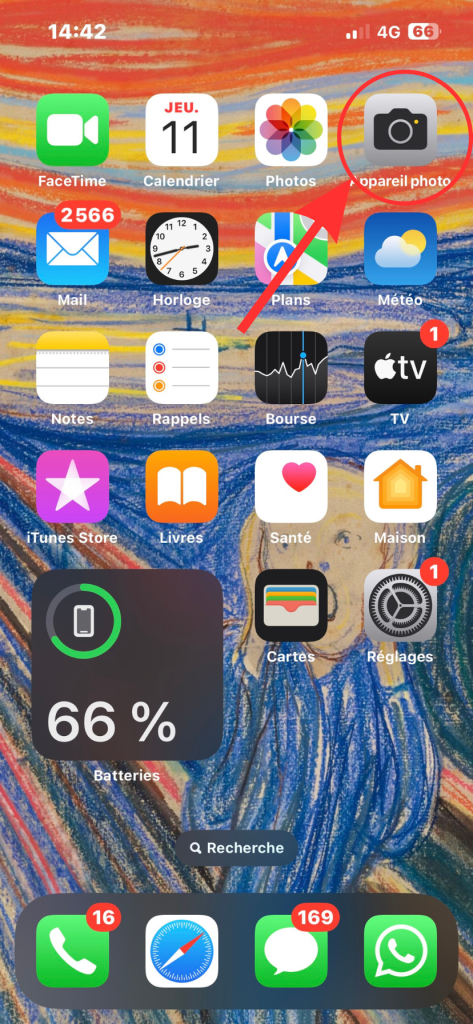 To do this, simply click on the icon of the camera or app you’ve downloaded.
To do this, simply click on the icon of the camera or app you’ve downloaded.
Step 3: Frame the QR Code
Place the QR Code in the center of your smartphone screen, adjusting the distance between the device and the code so that it’s in focus. Make sure that the QR Code is well lit, and that your smartphone screen is not tilted too far away from the code. We recommend keeping a distance of around 15 centimetres between the QR Code and your smartphone for optimum reading.
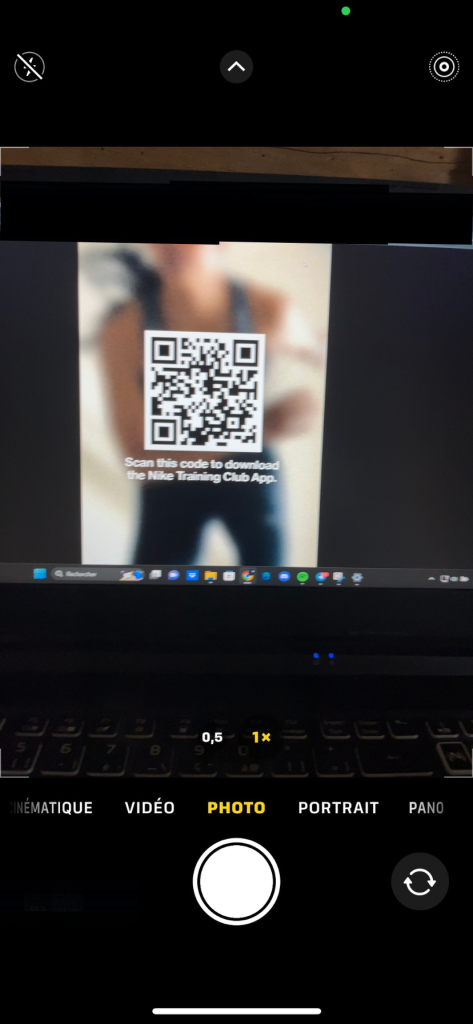
Step 4: Scan the QR Code
Once the QR Code is correctly framed, your smartphone should automatically scan it and display the associated content or action. In some cases, you may need to press a specific button to start reading the QR Code, particularly if you’re using a dedicated application.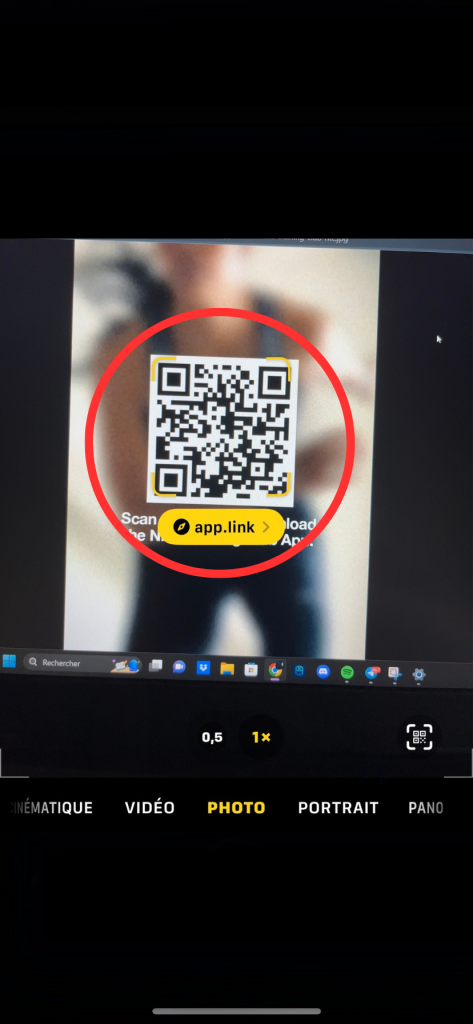 On your smartphone’s Camera app, the QR Code should display the URL directly, which is clickable.
On your smartphone’s Camera app, the QR Code should display the URL directly, which is clickable.
Step 5: Access the content or perform the action
After scanning the QR Code, your smartphone will redirect you to the associated content or action.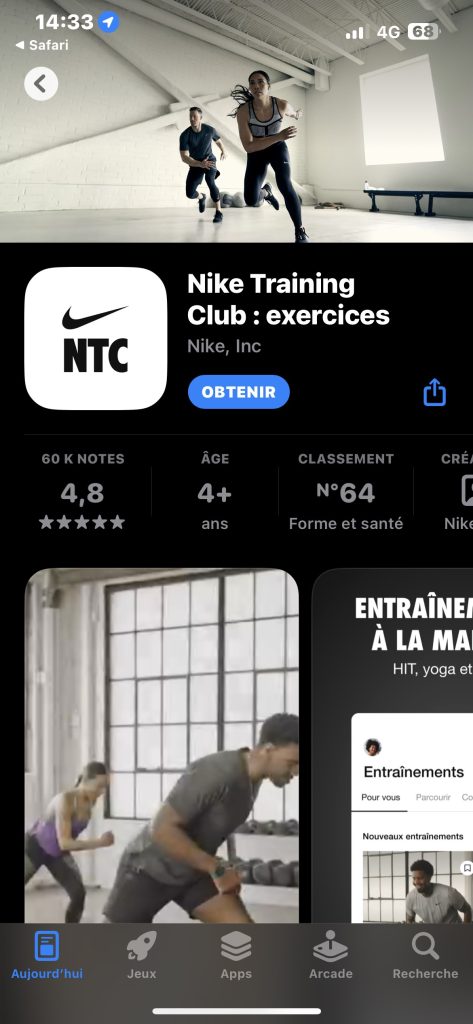 This could be a website, video, discount coupon, online payment, or any other action provided by the QR Code creator.
This could be a website, video, discount coupon, online payment, or any other action provided by the QR Code creator.
Tips for secure QR Code use
- Check the source: Before scanning a QR Code, make sure it comes from a reliable source, to avoid the risk of phishing or malware downloads.
- Update your smartphone: Make sure your smartphone is up to date, both in terms of operating system and applications, to take advantage of the latest security and QR Code reading features.
- Use a trusted application: If you need to download a dedicated application to read QR Codes, give preference to popular and well-rated applications on download platforms.
Conclusion
By following these simple steps, you’ll be able to scan a QR Code and quickly access the associated information or actions. Don’t forget to take into account our tips for safe and optimal use of QR Codes. That way, you’ll be able to take full advantage of this technology every day.






