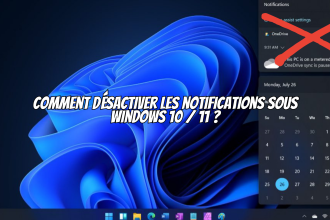If you’re a Mac user, you may be experiencing problems with your Safari browser. Indeed, in certain situations, you may find yourself having to deal with viruses: don’t panic. If you think your Mac is infected, find out here how to remove the Safari virus from your Mac easily.
What are the signs of Safari virus infection?
It’s important to know how to spot the signs that indicate a possible Safari virus infection. Here are some common symptoms:
Pop-up ads:
If you notice a sudden, intrusive increase in ads that appear when you browse Safari, your Mac may be infected with a Safari virus.
Page redirects:
If your browser redirects you to unknown or unwanted websites without you having clicked on anything, this could be a sign of infection, so it’s essential to take steps to protect your browsing experience. If you’re wondering how to get rid of Safari virus, here are the steps to follow.
Steps to remove Safari virus from Mac
To remove the Safari virus from your computer, please follow the instructions below:
Step 1: Update your operating system
Regular operating system updates are essential for keeping your Mac secure. They often include important security patches. Here’s how to check for available updates:
- Click on the Apple icon in the top left-hand corner of your screen.
- Select “System Preferences” from the drop-down menu.
- Choose “Software Updates” to check and install available updates.
Step 2: Use reliable antivirus software
Installing reputable antivirus software will help you detect and remove Safari viruses from your Mac. Follow these steps to use antivirus software:
- Search for reliable antivirus software and download it from their official site or the called Store.
- Once downloaded, open the installation file and follow the software’s instructions.
- Then run a full system scan with your antivirus software to detect and remove Safari viruses.
Step 3: Remove unwanted extensions
Browser extensions can be used by Safari viruses to affect your browsing experience. Here’s how to remove unwanted extensions:
- Open Safari.
- Click on “Safari” in the top menu bar, then select “Preferences”.
- Go to the “Extensions” tab and examine the list of installed extensions.
- Remove all suspicious or unknown extensions by clicking on the “Uninstall” button.
Step 4: Reset Safari settings
Reset Safari settings will remove any changes made by the virus. Here’s how to do it:
- Open Safari.
- Click on “Safari” in the top menu bar, then select “Reset Safari”.
- Check the appropriate options, such as “Clear history”, “Clear all cookies” and “Reset all Safari settings”.
- Click on “Reset” to confirm.
Step 5: Delete cookies and browsing data
Cookies and browsing data may contain information linked to Safari viruses. To delete them, follow these steps:
- Open Safari.
- Click on “Safari” in the top menu bar, then select “Preferences”.
- Go to the “Privacy” tab and click on “Manage website data”.
- Click on “Delete all” to delete all cookies and browsing data.
- By following these steps, you can successfully remove the Safari virus from your Mac, even if you have no computer skills.