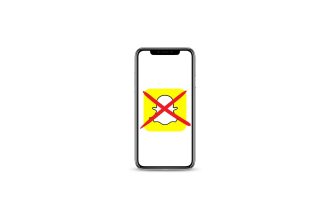These days, our cell phones are veritable hubs of technology, with a host of features designed to make our daily lives easier. However, while useful, some of these features, such as location, may sometimes need to be deactivated for a variety of reasons. The iPhone’s location function is a fantastic feature that lets your device know where you are, helping you to find your phone if you lose it. But there may be times when you’ll want to disable this feature, whether to preserve your privacy, save your device’s battery, or for any other reason that’s personal to you. We’re going to explain how to disable location on your iPhone.
- Go to your Settings.
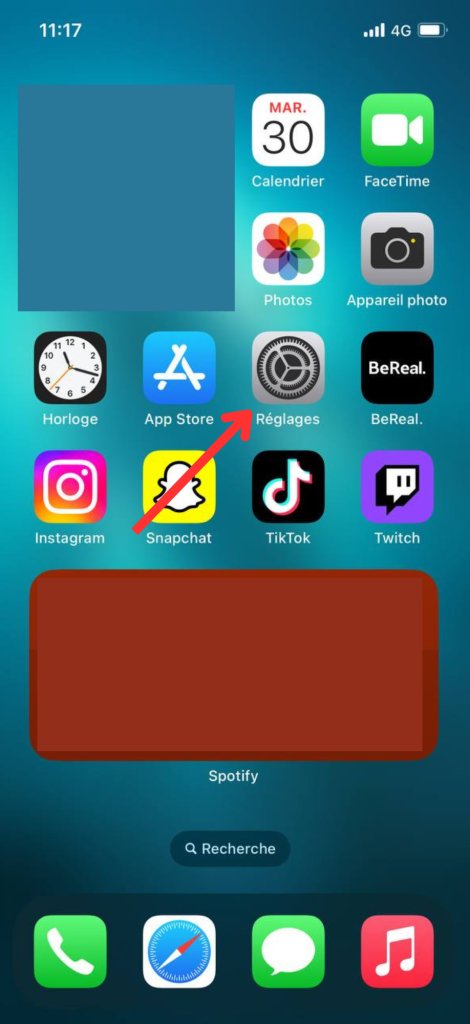
- Click on your account.
- Select “Locate”.
- Press “Locate my iPhone” to disable your location.
We hope this guide has helped you understand how to disable the location feature on your iPhone. Remember, mastering your device and its features allows you to take full advantage of all its capabilities.


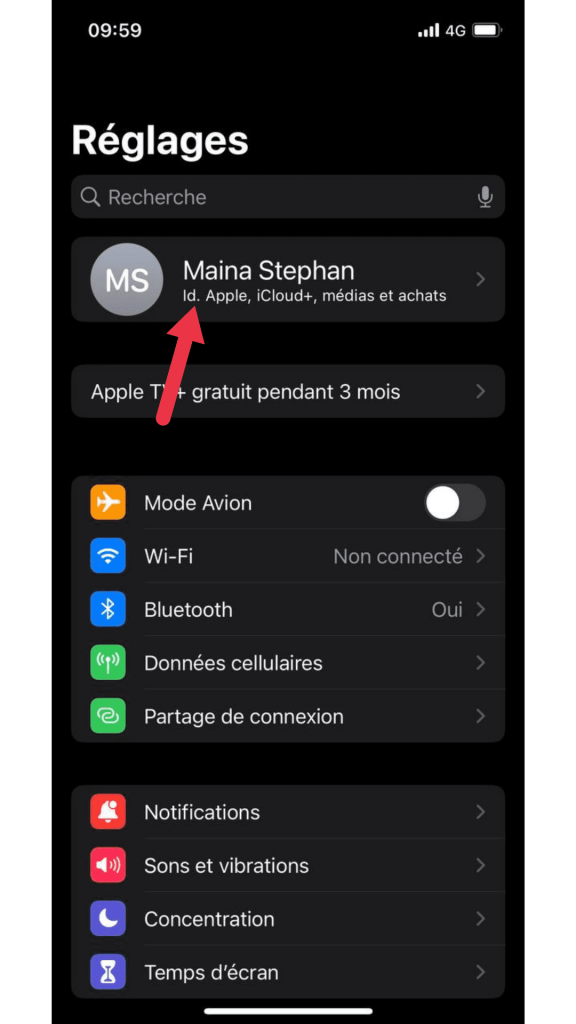
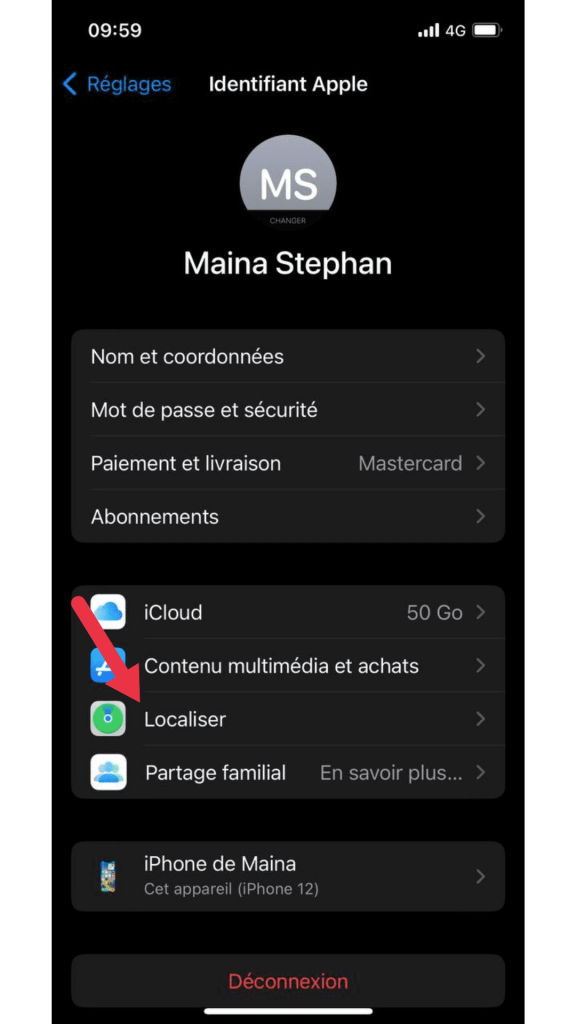
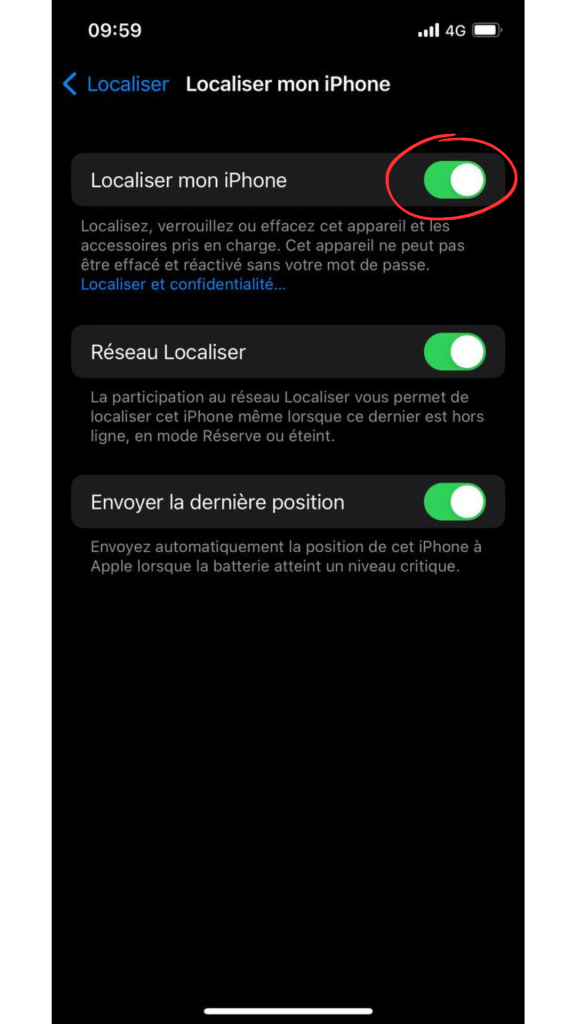 We hope this guide has helped you understand how to disable the location feature on your iPhone. Remember, mastering your device and its features allows you to take full advantage of all its capabilities.
We hope this guide has helped you understand how to disable the location feature on your iPhone. Remember, mastering your device and its features allows you to take full advantage of all its capabilities.