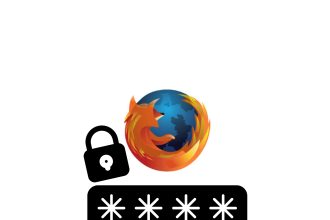When you use your iPhone, you’re probably used to the automatic synchronization of data such as photos, contacts, applications and much more. However, there may be times when you prefer to manually control the synchronization of your personal information. If you’d like to disable automatic synchronization on your iPhone, this tutorial is here to guide you. We’ll show you how to disable this feature and give you total control over what data is synchronized between your iPhone and other devices or services. Whether you want to save storage space, preserve your privacy or simply have more precise control over the data shared, learning how to disable automatic synchronization is an important step in personalizing your user experience.
- Go to your settings, then to your profile.
- Click on “iCloud”.
- Select “iCloud Drive”.
- Deactivate automatic synchronization by clicking on the switch.
By deactivating automatic synchronization on your iPhone, you gain total control over your personal data and can personalize your user experience according to your preferences.


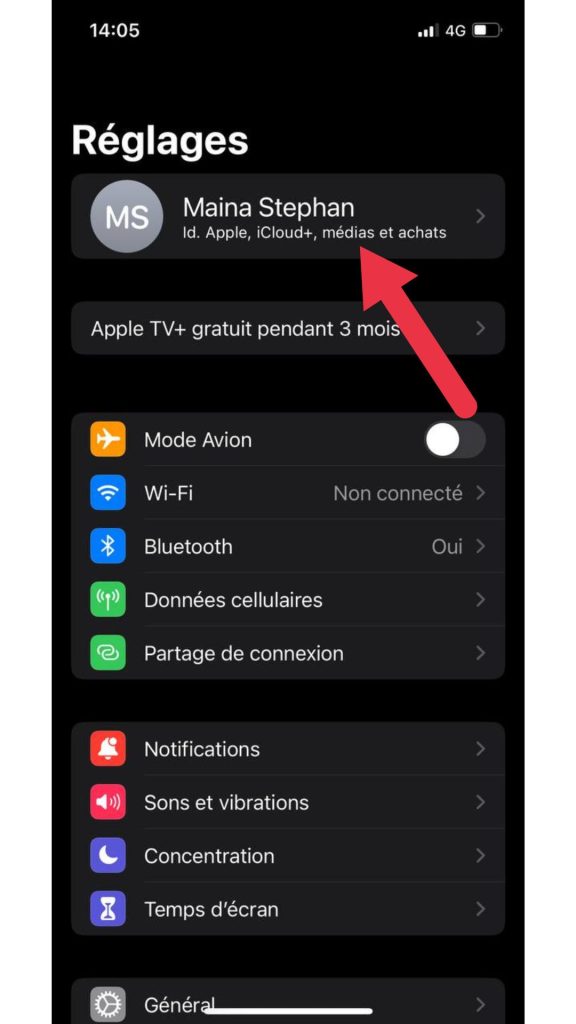
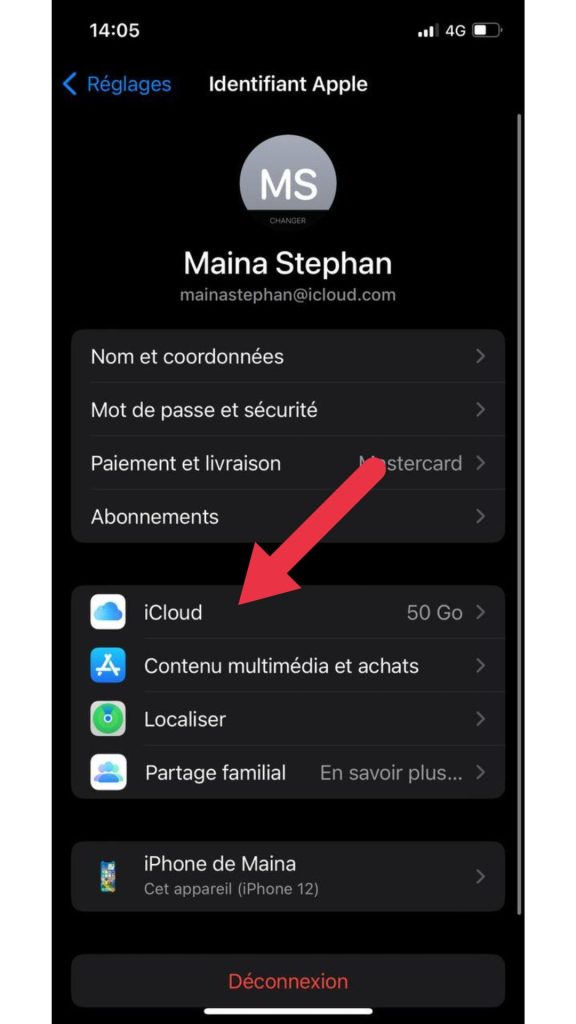
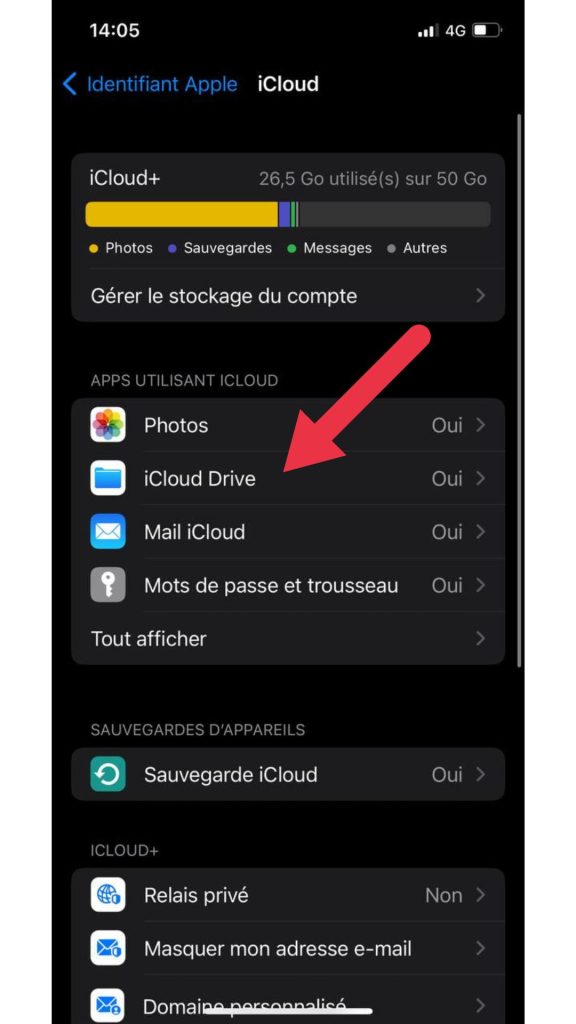
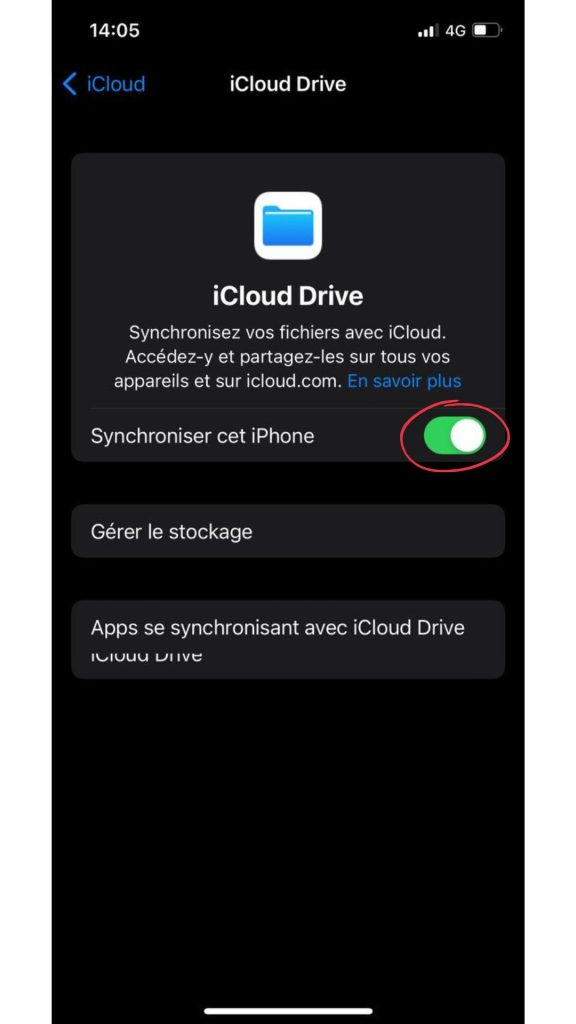 By deactivating automatic synchronization on your iPhone, you gain total control over your personal data and can personalize your user experience according to your preferences.
By deactivating automatic synchronization on your iPhone, you gain total control over your personal data and can personalize your user experience according to your preferences.