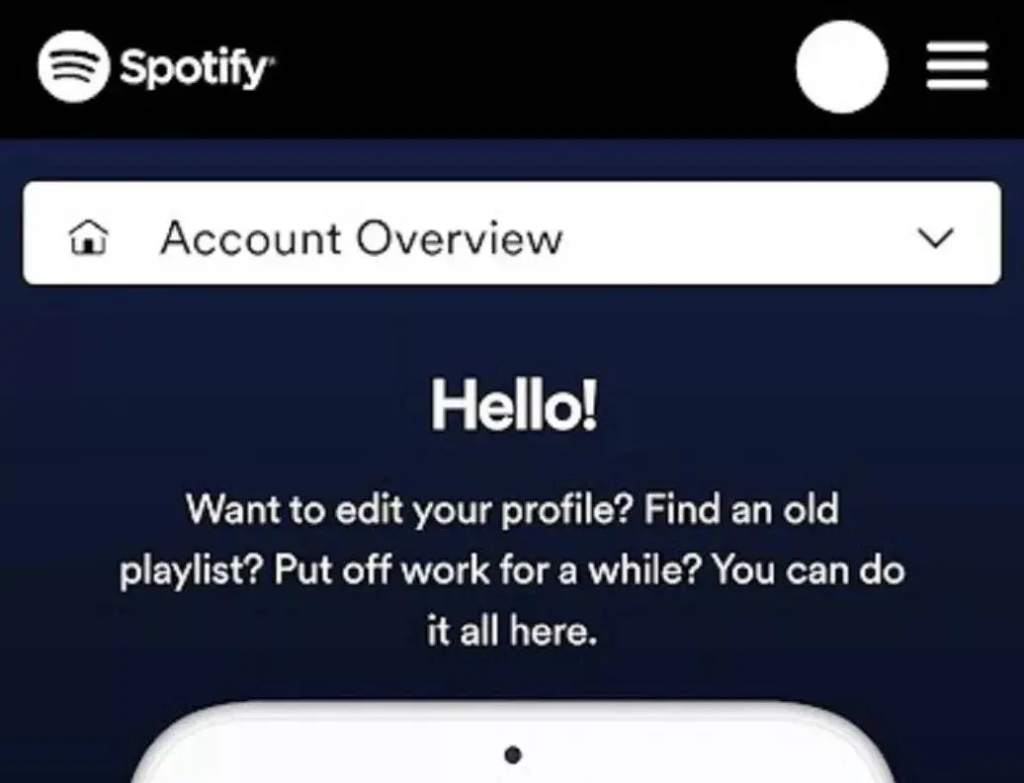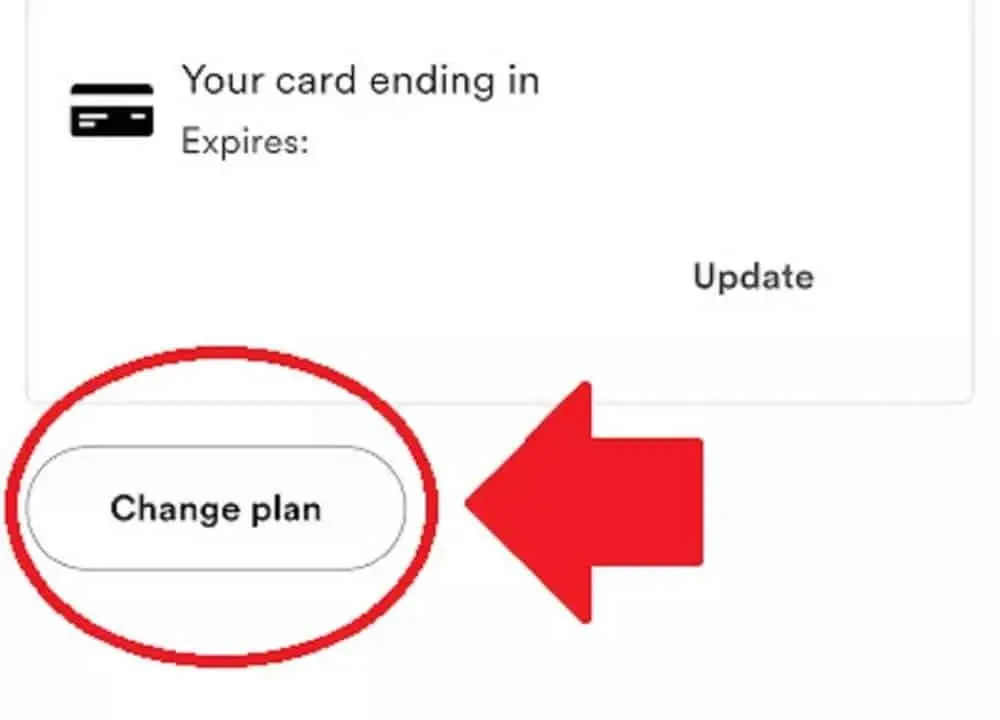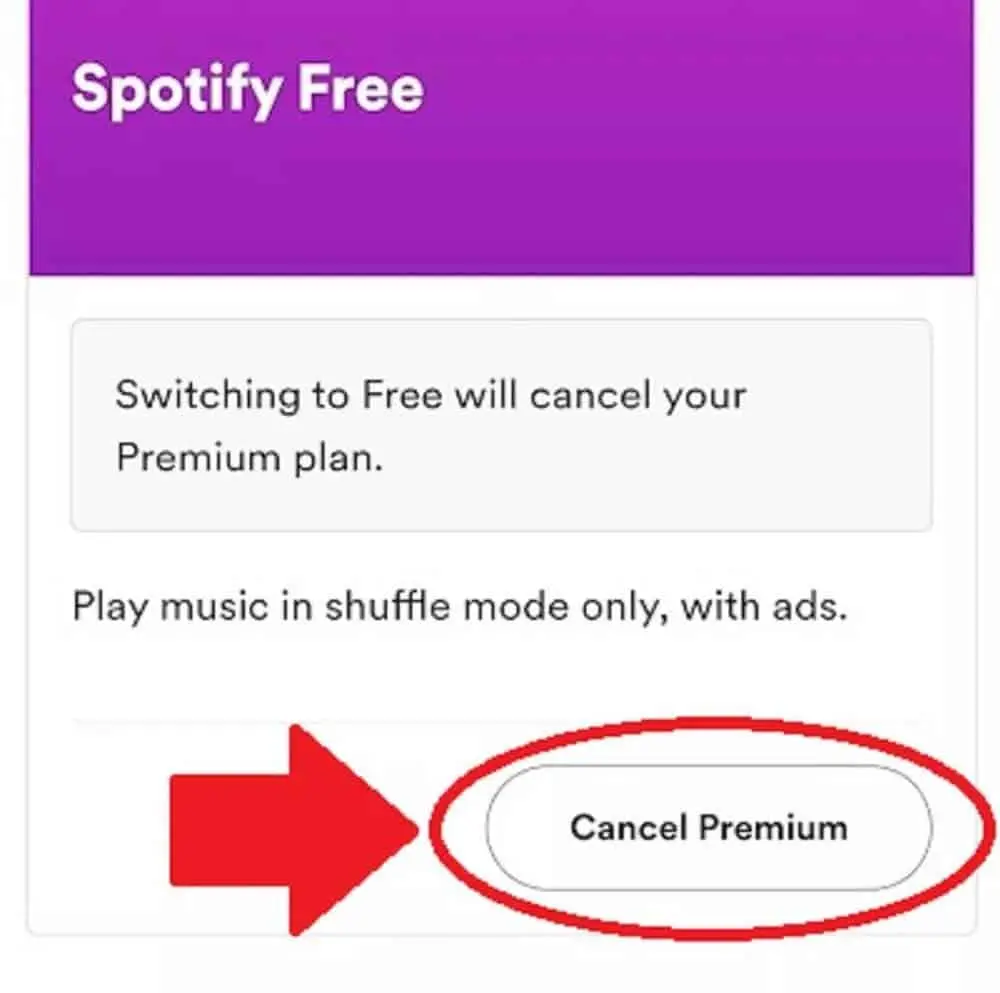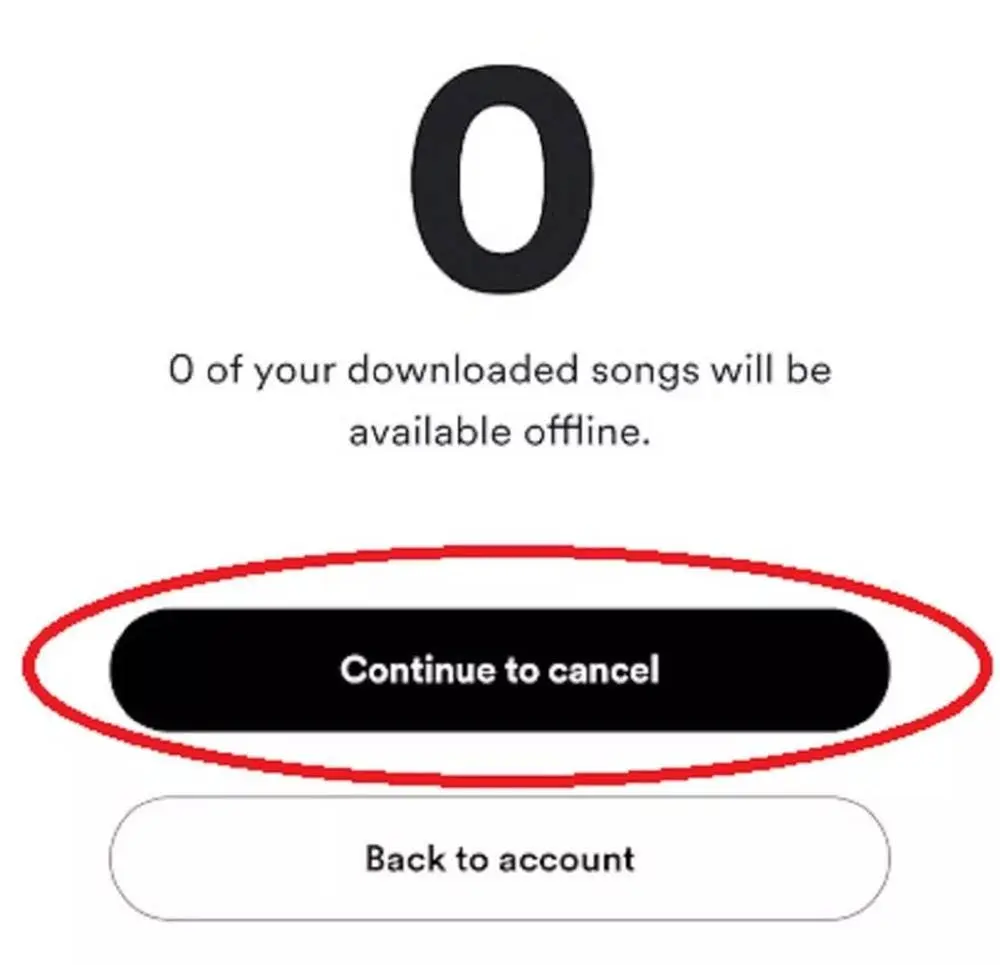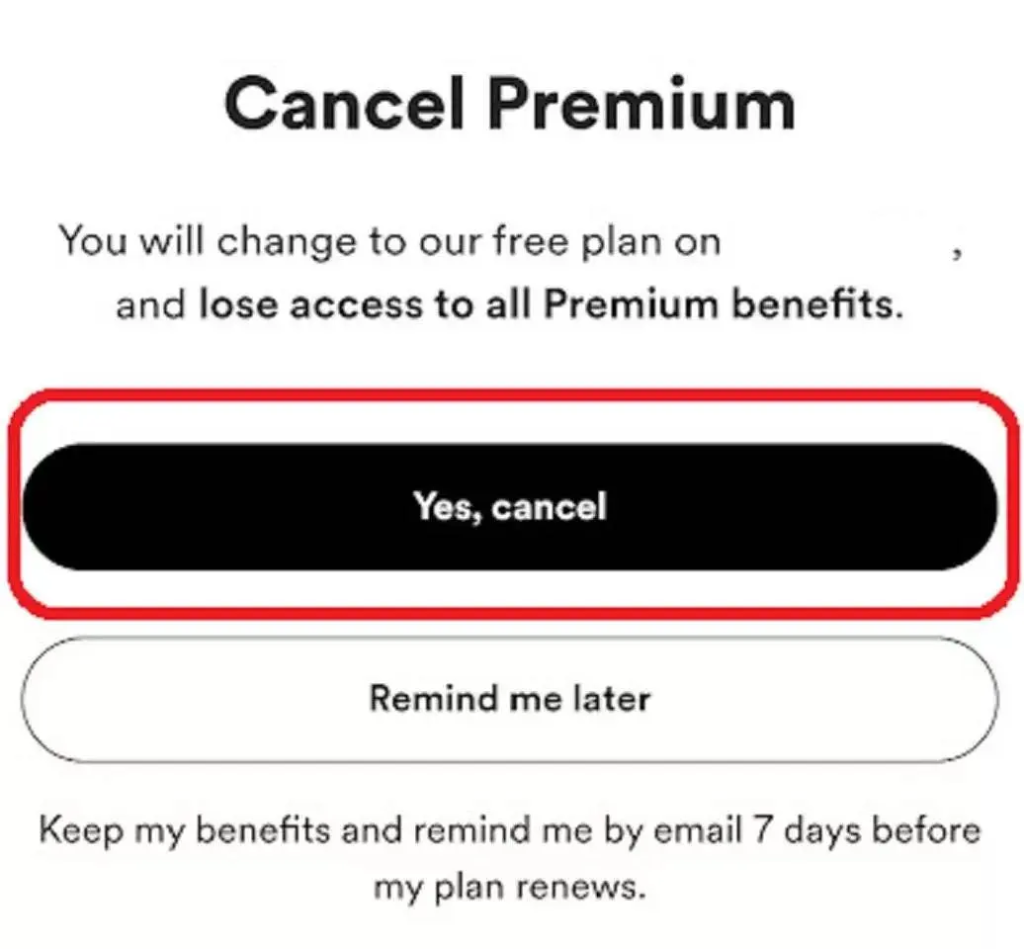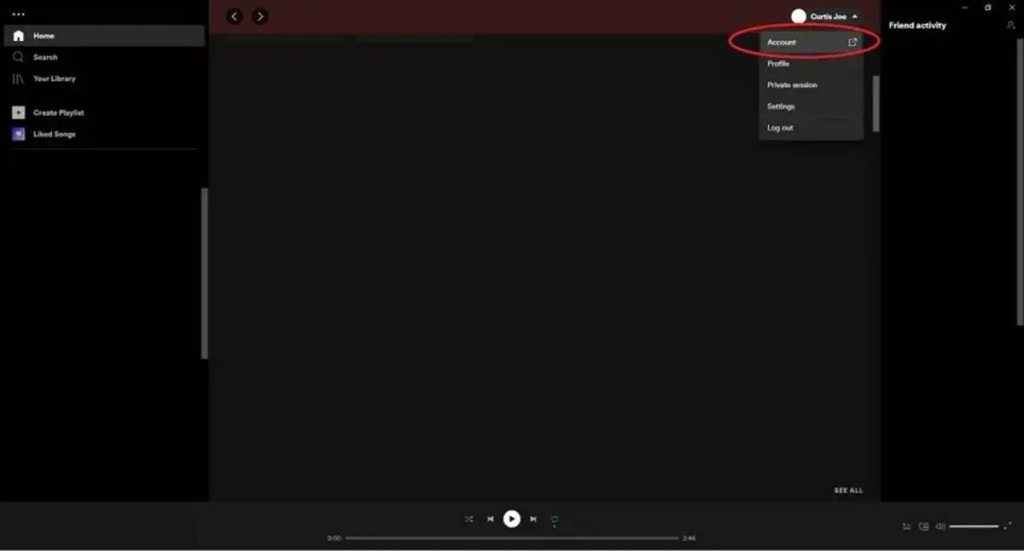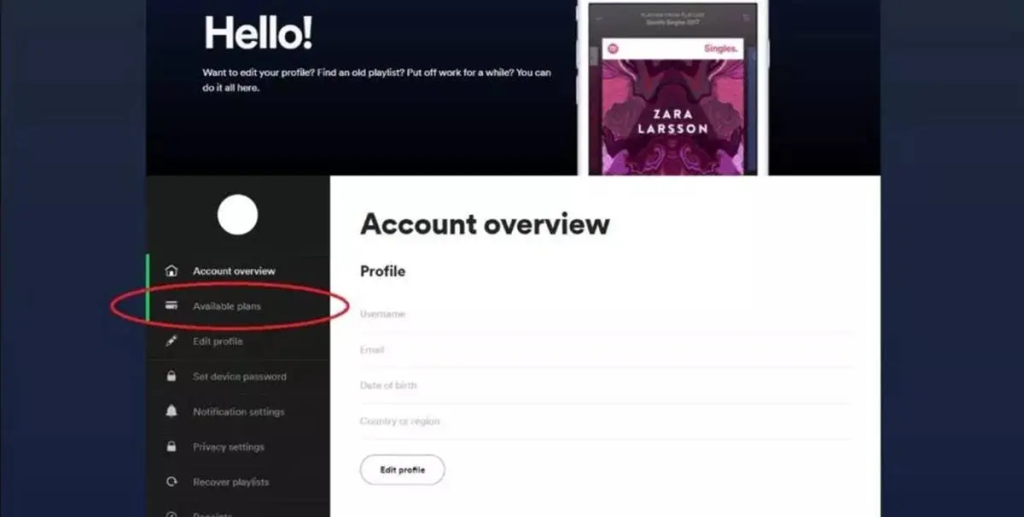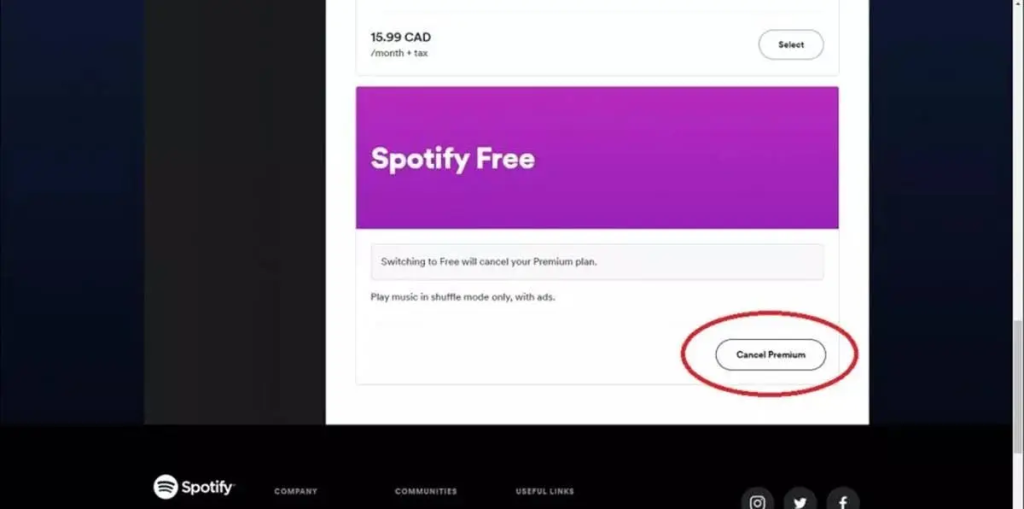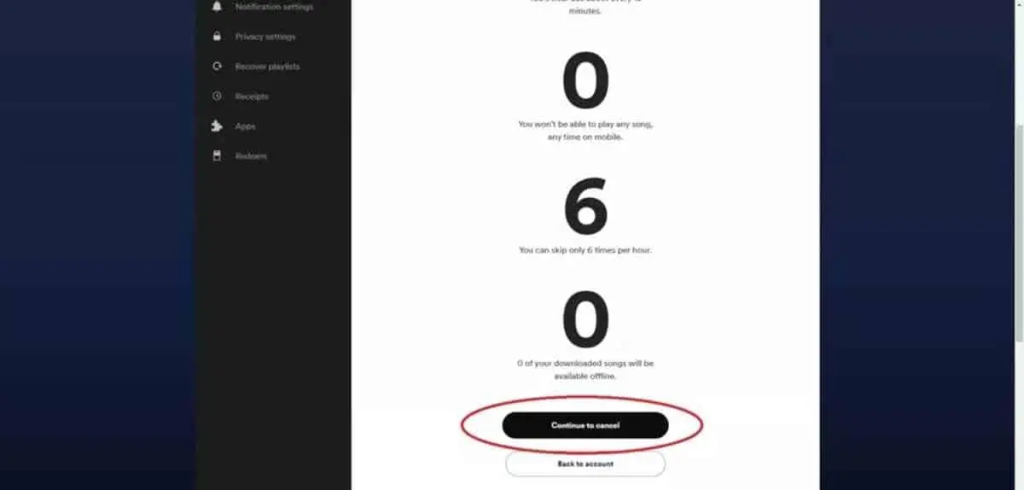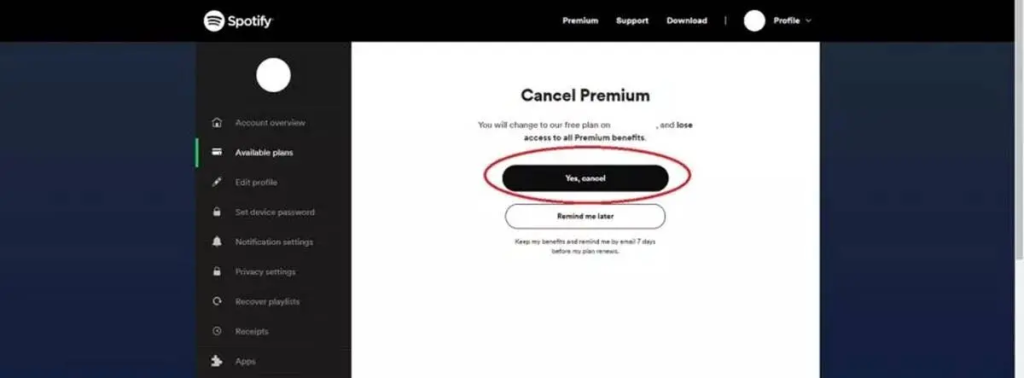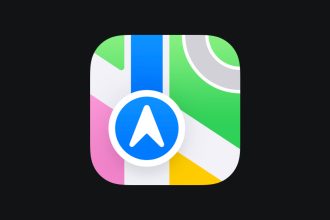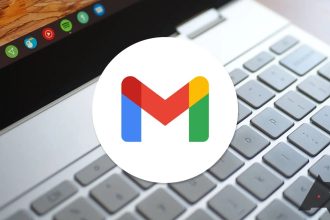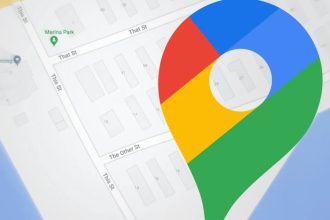If you’re wondering how to cancel your Spotify Premium subscription, we’re here to help. You can cancel your subscription at any time, and this comes at just the right time, because some users only want to buy Spotify Premium for a short period. For example, many users just want to try out the trial period. Similarly, many users decide to take a break from the audio streaming service.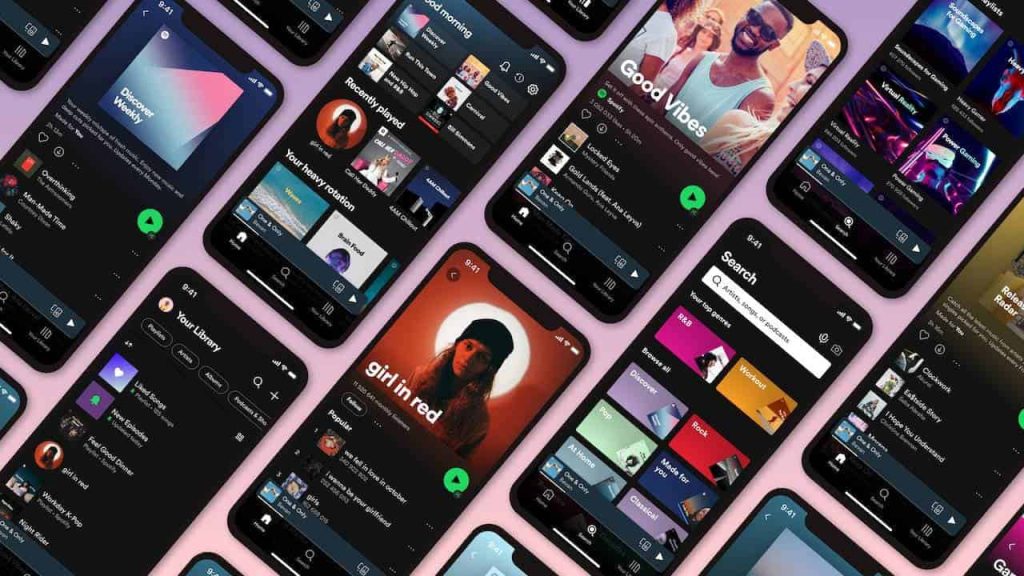
There’s no shortage of streaming platforms, and you can choose from a varied catalog. For example, you can choose Amazon Music Unlimited, Apple Music or Deezer. You can now pay for your Netflix and Spotify subscriptions outside the Apple App Store. As a result, some users may end up turning away from Spotify. They’re also likely to reduce the amount of time they spend on the app. In fact, it’s as simple as that. You can cancel a Spotify Premium subscription in just a few simple steps. Notably, you’ll still be able to access Spotify’s music library. However, your listening experience will be interrupted by a few ads, and you will of course no longer have access to the benefits.
Android or iOS
You won’t find Spotify Premium deactivation options in the mobile app. However, you can follow these steps to cancel your Spotify subscription. Go to your Spotify account page in a browser on your Android or iOS device. You can access it in your account details.
Scroll down to “Your subscription” and press “Change subscription”.
You’ll see a list of available subscriptions. Now scroll down to Spotify Free and press “Cancel Premium”.
You’ll need to click “Continue to cancel” on the next page.
On the last page entitled “Cancel Premium”, select “Yes, cancel”.
Web player or computer
You’ll need a browser to cancel Spotify Premium on mobile and desktop versions. Similarly, you’ll need a browser to cancel your subscription via the web player. Now let’s see how you can cancel your subscription from the web player or desktop. First, click on the down arrow at the top to access the display name drop-down menu. You’ll be redirected to your Spotify account page once you’ve clicked on Account.
Now go to the “Available subscriptions” tab in the menu on the left.
Scroll down to “Spotify Free”. Select “Cancel Premium”.
You’ll be taken to the next page, where you’ll need to select “Continue to cancel”.
You’ll find yourself on the last page entitled “Cancel Premium”. Select “Yes, cancel” to end your subscription.
You can even transfer your Spotify playlist to other music platforms.