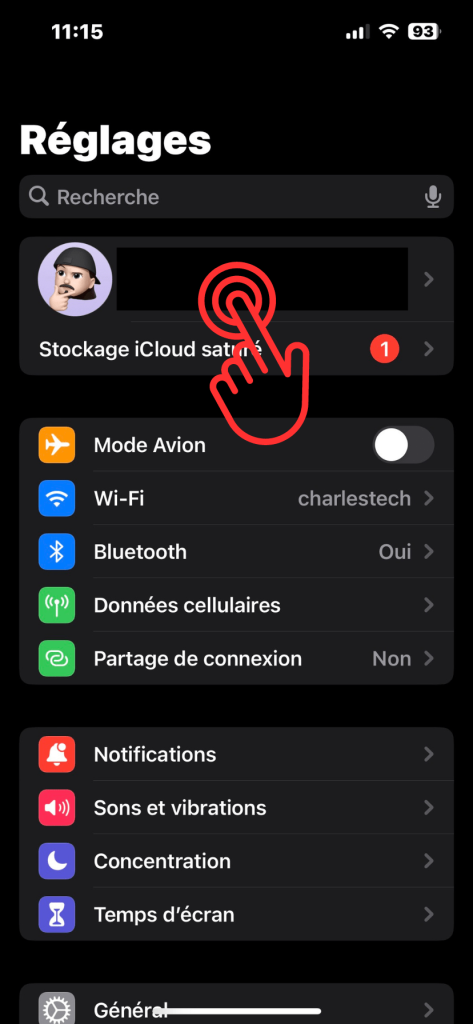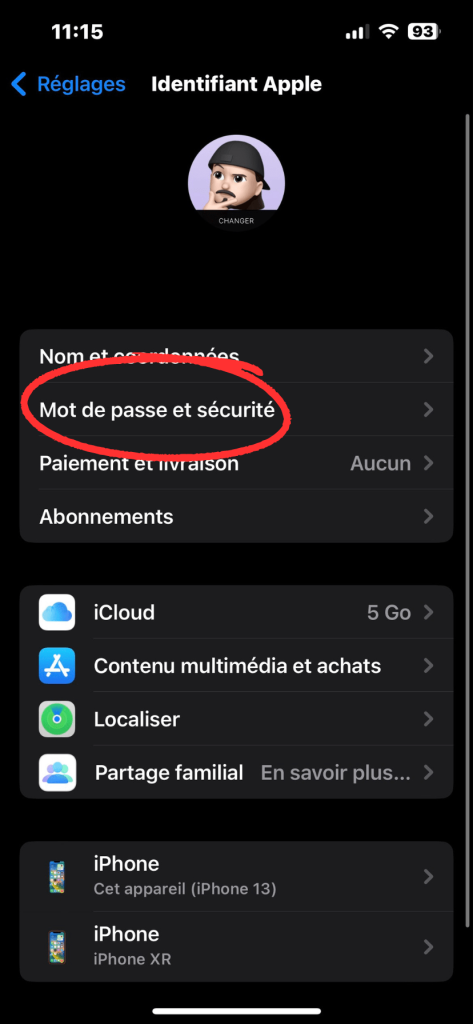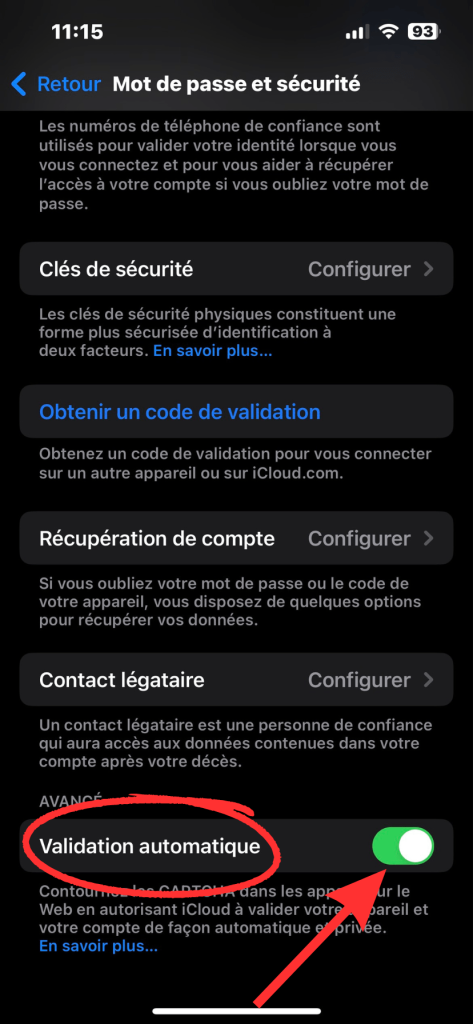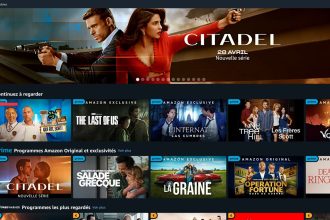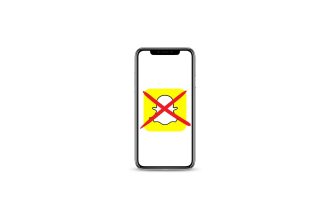Almost every Internet user has been forced to take a CAPTCHA test: websites and application login screens ask you to pass a short test by tapping on images of traffic lights or deciphering a series of distorted letters. All this to make sure that the person visiting the site in question isn’t a robot.
The solution for bypassing CAPTCHA on iPhone and iPad
These tests can quickly become repetitive and tedious. Fortunately, Apple has integrated a feature into iOS 16 and later versions that avoids most of these “challenges”. Instead of asking you to fill in a CAPTCHA, automatic verification uses an Apple server to validate your device and Apple ID. The verification is then sent to an Apple-verified outbound server, which generates a private access token that is then used to verify your access to the site or application. Obviously, confidentiality is a key element in this process. Apple never knows which website or application you’re connecting to, so it can’t access your browsing history. The same goes for the token-issuing server, which only knows that you have passed verification and never receives any information about your Apple ID or device. As for the application or site consulted, it only receives the private access token.
How do I activate automatic verification on iPhone and iPad?
Normally, automatic verification is activated by default on your device. But it’s a good idea to check whether this feature is actually enabled on your phone or tablet. To do so, please follow these instructions:
- Go to iPhone / iPad settings
- Tap on your Apple ID (your name)
- Then go to the “Password and security” section
- Scroll down to the “Auto Validation” feature, and activate it if you haven’t already done so.