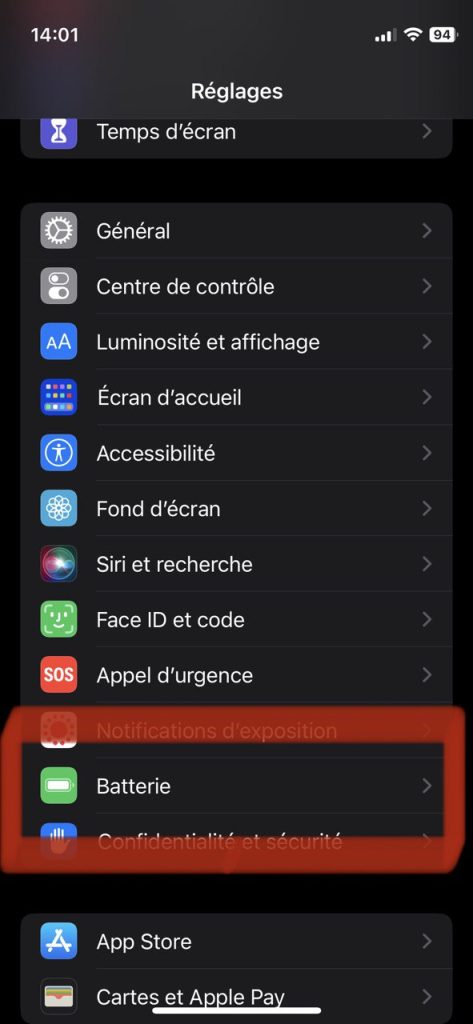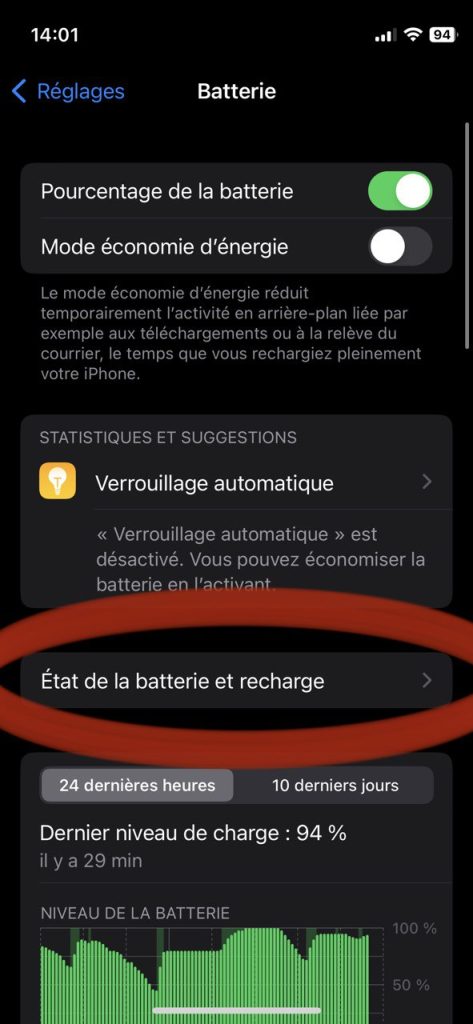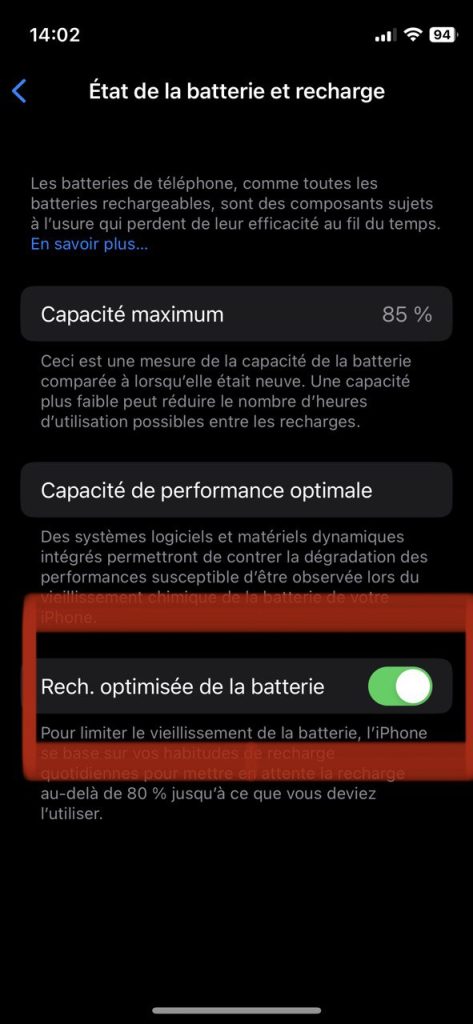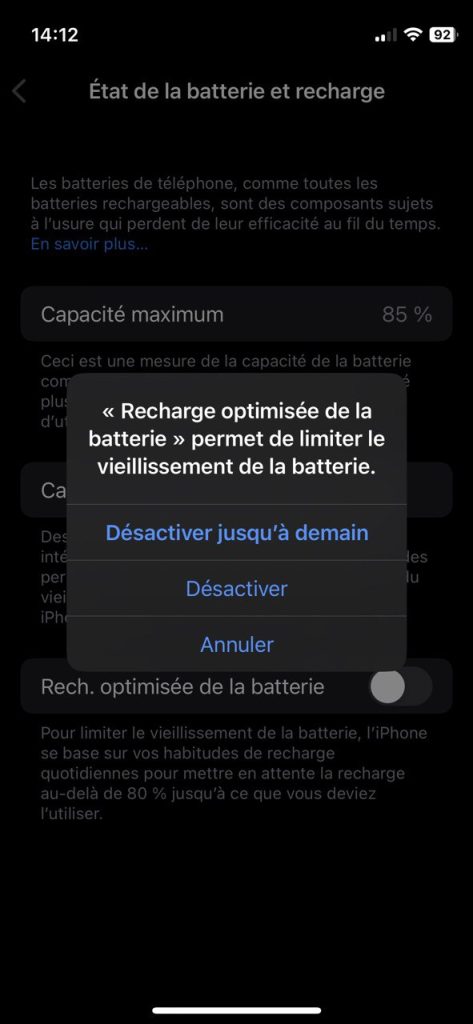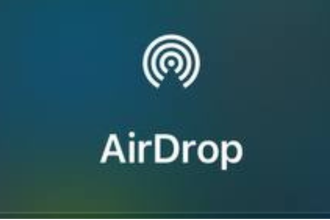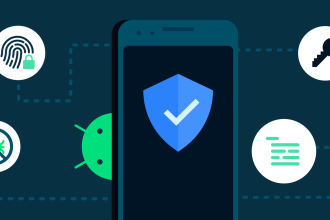Optimized battery charging improves your iPhone’s battery life, but it can slow down charging. The aim of optimized iPhone battery charging is to improve battery life. It offers various benefits for preserving battery health, but if you want to charge your iPhone more than 80%, you need to disable it. We’ll guide you through the steps to enable this function, which you may or may not want.
Tutorial for activating iPhone optimized charging
Open the Settings application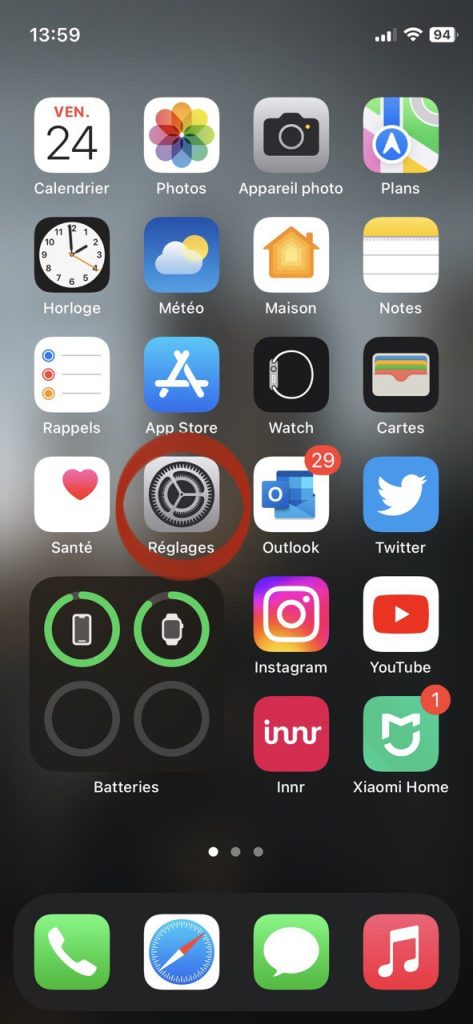
Scroll down and press “Battery”.
Select “Battery status and recharging”.
Press the “Optimized battery charging” button to deactivate it. Green means optimized charging is on, gray means it’s off.
Tutorial for disabling iPhone optimized charging
The tutorial remains the same. However, the only difference will be to uncheck the box and select “Disable until tomorrow” or “Disable”, whichever you prefer. The Disable option will disable load optimization until you reactivate it.
Once you’ve made your choice, your changes are automatically saved. When it comes to your iPhone’s battery life, we also recommend that you check your battery’s maximum capacity from time to time. This information can be found on the same page.