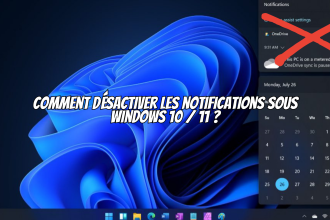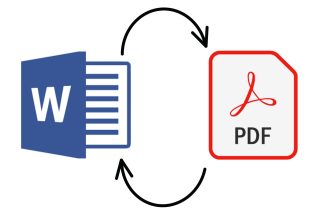When you delete files on your computer, they automatically go into your Windows Recycle Bin. The longer you wait, the larger this recycle garbage can becomes, and the more space it takes up on your PC. Emptying this recycle garbage can is very simple, and we’ll explain how.
Emptying your Recycle Bin under Windows 10 and Windows 11
To empty your Windows Recycle Bin, everything happens on your computer’s desktop – you don’t even need to go to Settings! To carry out the operation correctly, you’ll need to follow the steps that follow the next sentence. To proceed correctly, please follow these instructions:
- Go to your Windows desktop
- Right-click on the Recycle Bin icon
- Click on “Empty Recycle Bin” and then on “Yes”.