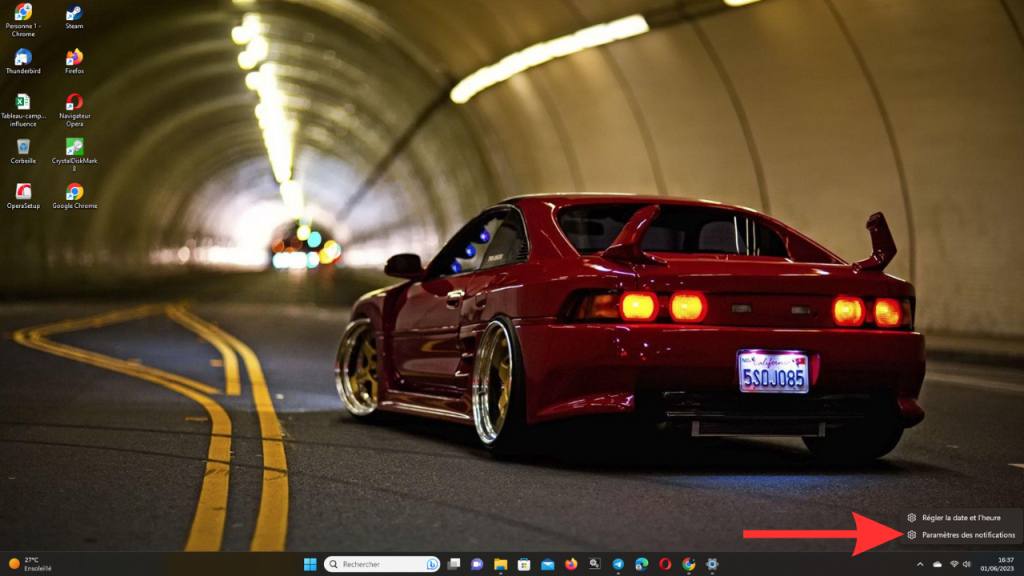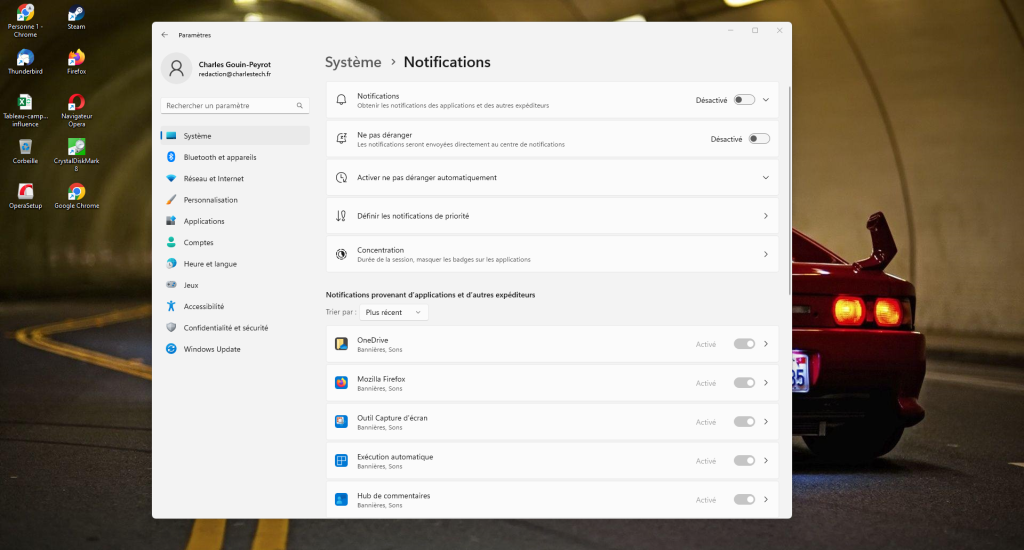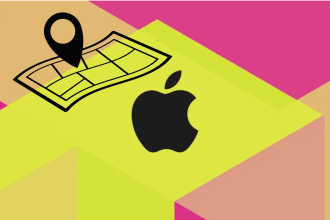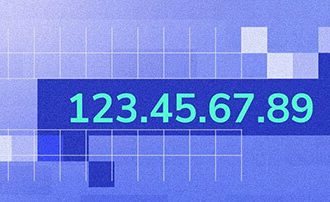While some people find Windows notifications useful for a variety of reasons, others consider them to be totally unnecessary and distracting. If you’re among those who find notifications futile and cumbersome, it’s good to know that it’s possible to get rid of them easily and quickly. In this tutorial, I’ll explain how to disable notifications in Windows 10 and Windows 11, so you’ll just need to read the instructions carefully to achieve this in just a few seconds.
Disabling notifications in Windows 10 / 11
If you’d like to disable Windows notifications for any reason, simply follow the instructions below. To do this correctly, follow these steps in order:
-
- Right-click on the clock at the far right of the taskbar
- Click on “Notification settings”.
- Disable notifications by clicking on the blue switch