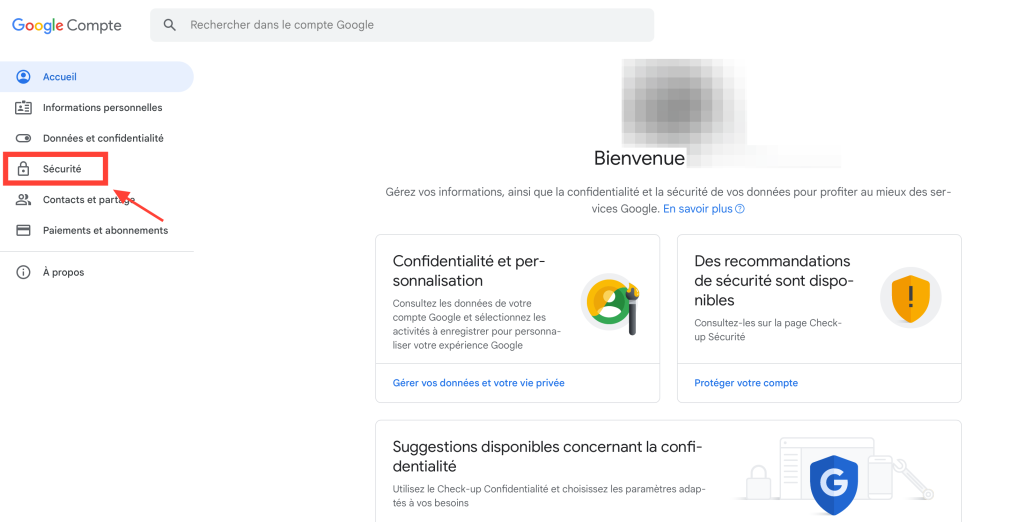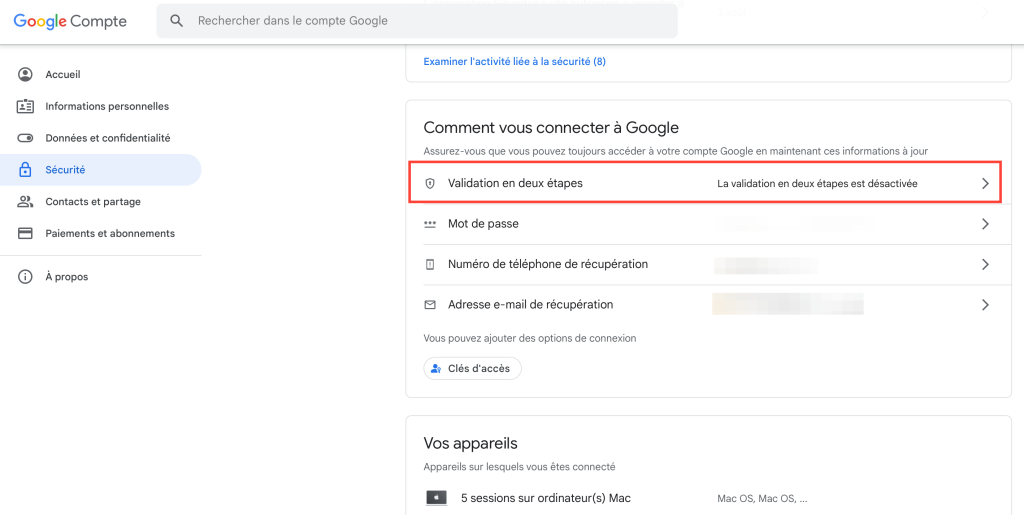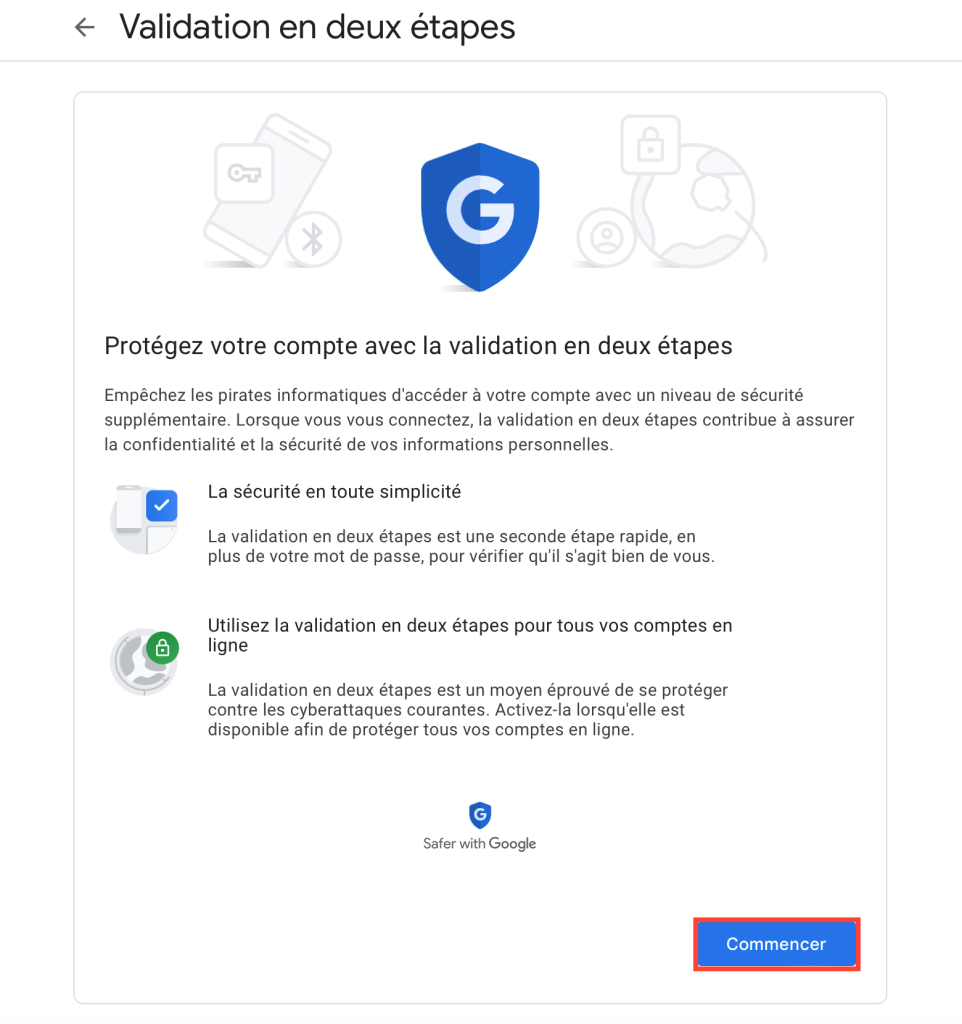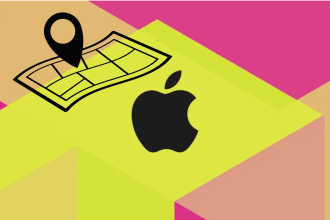If the security of your data is important to you, it’s essential to set up double authentication on all your online accounts. On Gmail, the procedure is simple, and this step-by-step guide will help you get started.
What is dual authentication?
Dual authentication (2FA) is an essential security measure to protect your online accounts, like your Gmail account. It adds an extra verification step at login, making unauthorized access to your account much more difficult. This method considerably strengthens the protection of your personal information and helps prevent attacks. Indeed, even if a third party had your password, they would not be able to log in without entering a code that only you can obtain. Double authentication has become essential to ensure the security and protection of your confidential data. When you activate double authentication on your Google account, for example, you need to provide not only your usual password, but also a second authentication factor. This can take the form of a unique code sent by SMS, a notification on a dedicated application or even a physical key.
Steps to set up dual authentication
First of all, to activate double authentication on Gmail, you need to do so on your Google account. So once you’ve set up 2FA on your account, it will be active on all the Google services you use (Gmail, YouTube, Docs, Maps…). The following procedure works just as well on your computer as it does on your smartphone or tablet: just use your browser.
- Access your Google account and log in.
Choose a secondary authentication method
The default secondary authentication method for your Google Account is SMS. While this is the easiest way to log in to your account, it’s not the most secure. In fact, SMS messages are vulnerable to numerous attacks, and can be difficult to receive if you’re abroad. For greater security, we strongly recommend that you choose at least one alternative authentication method. Google suggests a few:
- By application: Use an application like Google Authenticator or Authy to generate temporary codes in real time. This is a much more secure and versatile method than SMS, as you can receive the code on any device (smartphone, connected watch, tablet…) and even, recently, without being connected to the Internet.
- Push notifications: You’ll receive notifications on your Google applications (YouTube, Maps…) to approve connections from new devices. There’s no code to receive or enter – all you have to do is press the notification button.
- Physical security keys: This is the most advanced and secure means of authentication. To log in, you plug in a USB key or activate Bluetooth on it to access your account. This is the most secure method, since it requires you to possess a physical object, but it’s also the most restrictive and the most expensive. It’s up to you to balance security against constraints.
You can add an additional authentication method in the “Security” section of your Google Account. The procedure is the same as explained above. Please also note that SMS is the default double authentication method, and must therefore be activated to set up a secondary method. You now know all about the security of your Google Account and the various ways of strengthening it. Passwords are no longer sufficient to access your accounts, and until they are definitively replaced, it is essential to use double authentication.