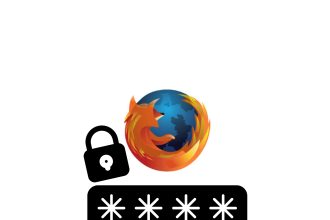Your iPhone is a customizable device that can be adjusted to reflect your unique style, and that includes the ability to change the ringtone. Choosing the right ringtone can add a touch of personality to your phone, and can even enhance your experience of using the device. After all, hearing a melody you enjoy with every call can certainly be more enjoyable than the standard ringtone. After all, hearing a melody you enjoy on every call can certainly be more pleasant than the standard ringtone. However, if you’ve never changed your iPhone’s ringtone before, you might not be sure how to go about it. That’s precisely why we’ve put together this tutorial. We’ll show you, step by step, how to change your ringtone on your iPhone.
- Go to your Settings.

- Select “Sounds and Vibrations”.
- Click on “Ringtone”.
- Now all you have to do is choose the ringtone of your choice.
We hope this tutorial has helped you understand how to change the ringtone on your iPhone. Don’t forget that personalizing your device, including the ringtone, can add a touch of fun to your everyday experience and ensure that your iPhone truly reflects your personal style.


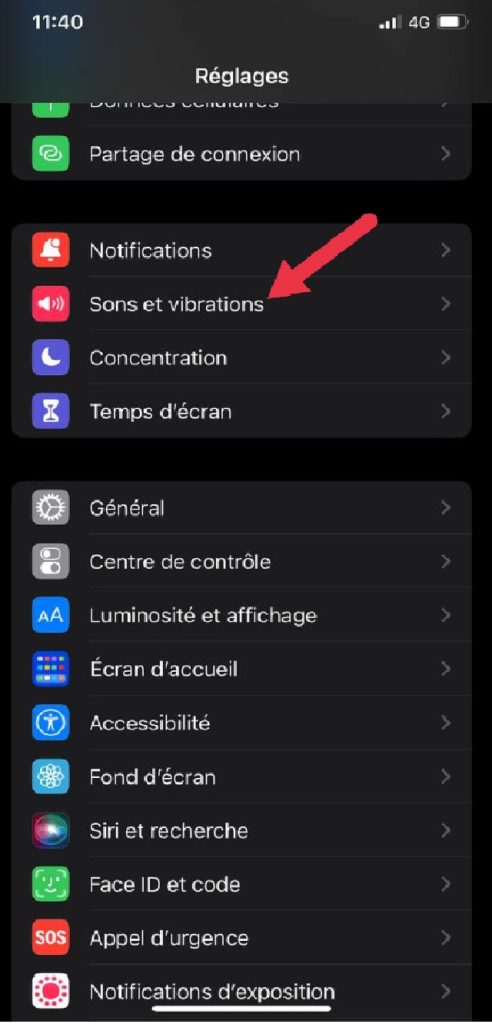
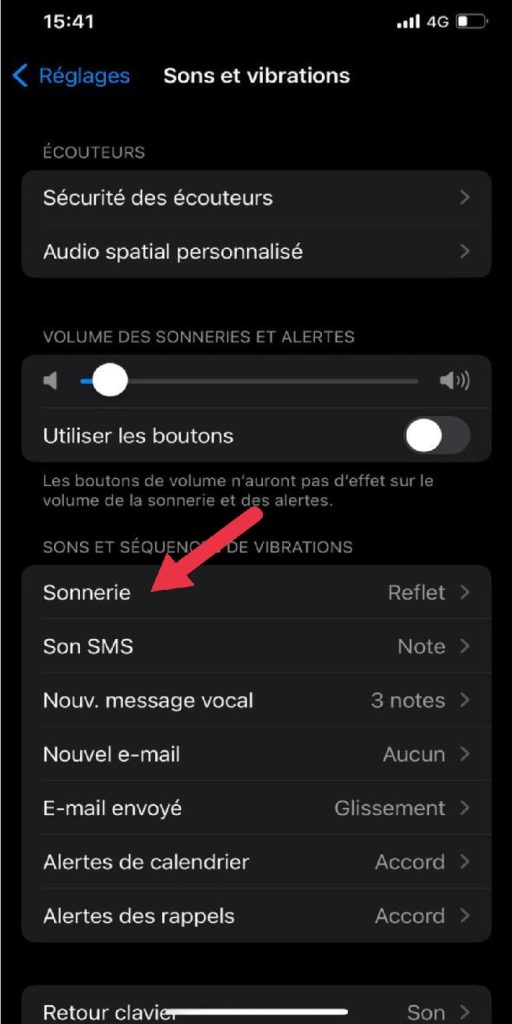
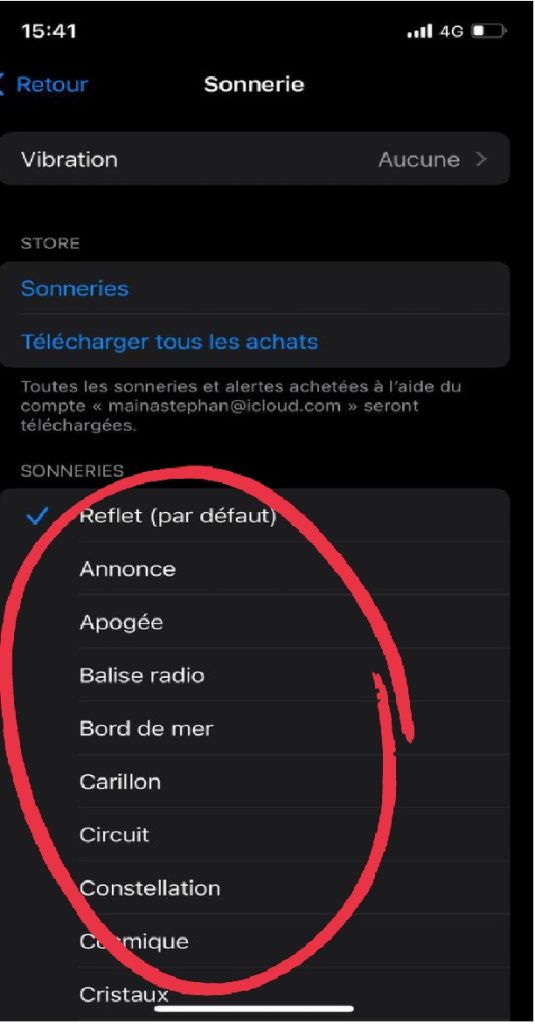 We hope this tutorial has helped you understand how to change the ringtone on your iPhone. Don’t forget that personalizing your device, including the ringtone, can add a touch of fun to your everyday experience and ensure that your iPhone truly reflects your personal style.
We hope this tutorial has helped you understand how to change the ringtone on your iPhone. Don’t forget that personalizing your device, including the ringtone, can add a touch of fun to your everyday experience and ensure that your iPhone truly reflects your personal style.