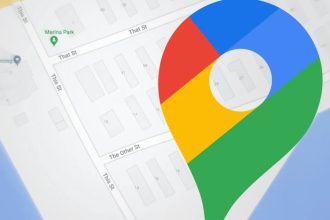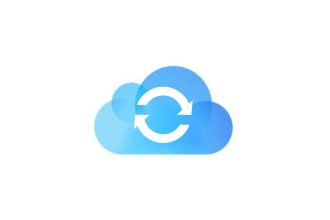We all like to use the phone to send and receive information to keep our lives running smoothly. But these days, using the phone is becoming a bit of a problem. One of the main reasons for this is annoying calls from spammers, telemarketing and cold calls from companies that are mainly related to their products and services. Another thing these callers have added to their list is that they use the private number function to hide their true caller identity. If you’re bothered by these calls, you can easily block them on your Android phone. You can block all unknown numbers on your Android, which will save you precious time. You can also block specific numbers on a case-by-case basis, and unblocking them is equally convenient and easy. Android and iPhone both offer built-in functions for blocking nuisance calls, private numbers and unwanted calls. If your device doesn’t offer an option for blocking unknown calls, you can download a third-party application that can help. However, it’s not possible to block private numbers, so in this article we’ll cover all the possible ways to block unknown numbers on Android phones.
How do I block unknown numbers on an Android smartphone?
- On your Android phone, press the Phone icon, usually found at the bottom of the home screen.
- Then press the menu option (three dots) at the top right of the Phone application screen.
- Click on Settings in the drop-down list.
- Press “Block numbers” and activate the toggle button next to “Block unknown callers”.
How do I block calls from private numbers on Android?
It’s not always advisable to block private numbers on your phone (Android or iPhone). This setting will completely block all private numbers, so your friends or family using hidden numbers will also be blocked. We’ve outlined below the steps you need to take to block private numbers on Android phones.
- Launch the Phone application on your Android smartphone.
- Click on the menu icon (colon) in the top right-hand corner of the screen.
- Click on Settings in the drop-down options.
- Tap on Set Rules.
- Tap on Block Calls.
- Activate the toggle next to Block calls from private numbers.
This setting will effectively block private numbers, even if the text is different. If you know of friends or family members who mask the caller’s identity when they call, we suggest you let them know you’ve set up such a function on your phone.
How to block unknown numbers on Android
Unknown numbers are different from private numbers. A private number hides the caller’s identity and displays a private number on your phone’s screen. There are several ways of identifying a hidden number. On the other hand, if an unknown number appears on your phone and you don’t recognize it, the easiest way is to block an unknown number after receiving a call from it.
- Launch your phone’s phone application (or dialer).
- Select the number you wish to block.
- Tap on the information “i” icon.
- Tap on the menu icon (colon) that appears at the top right of the new screen.
- Tap on Add to block list.
From now on, you cannot receive calls from a blocked number, as the phone automatically rejects calls from this number.
Block a phone number using a third-party application
If your Android device doesn’t have a built-in function for blocking a phone number, or if you find it insufficient. We’ll look here at how to block a phone number using some third-party Android applications.
Mr.Number
If your Android phone doesn’t have a built-in call blocking function, you can download the third-party application of your choice to block unknown numbers. Download and install the Mr.Number application on your Android phone and wait a few seconds to initialize it. It will ask you to verify your phone number and country, but you have the option of not doing so if you wish. There is an advantage in verifying your number and country to use its number search function. The application lets you block an individual, an area code, and even the phone number of an entire country.
Find a number
Tap on one of the caller’s numbers. If the caller’s number is marked as unknown, tap on Find number. The application will perform a web search and try to find out who called you. You’ll benefit from 20 free searches per month in its free version, or more through in-app purchase. You can also make a direct call or send a text message to the incoming unknown number using the call or message icon, respectively, at the bottom of the screen.
Block a number
To block a number, press the block icon at the bottom left of the screen. When a new screen opens, please choose whether you want to block this number automatically when a call is received, or forward it to your voicemail. There’s also an option to mark this number as spam if it’s an unwanted call. The application adds this number to a spammer in its database; you can also add a comment such as the company calling. After that, press “Done” to finish.
Block all unknown numbers
The Mr.Number application also lets you block all unknown callers. Click on the Block list option in the application’s main screen. Then switch to the Voicemail tab and tap on the Send someone to voicemail option available at the bottom of the screen. In the list of options that appears, tap on the All numbers not in my contacts option. This means that calls from unknown numbers not saved in your contacts go straight to voicemail, and calls from saved contacts proceed as normal.
Should I Answer ?
“Should I Answer?” is another popular third-party application that blocks unknown numbers on Android phones. This app examines all incoming calls and can be configured to reject all unknown calls, including phone numbers that aren’t saved in your contacts list. We’ve listed the steps you need to take to block unknown numbers below:
- Download and install the Should I Answer application on your Android smartphone.
- After installation, press the Open button in the Google Play Store or launch the “Should I Answer?” app from the app drawer list.
- Click on the Continue button at the bottom of the screen to continue.
- Go to the Settings tab.
- 5Look for the “Block incoming calls from” option in the same Settings screen.
- In the “Block incoming calls from” section, activate the toggle button for one or all of the following options:
- Negatively rated local numbers
- community negative numbers
- numbers not saved in contacts
- hidden numbers
- foreign numbers
- If required, you can also block or prevent unknown numbers from sending you SMS messages. To do this, scroll down to the “Block SMS and MMS from” section and activate the toggle button next to the options you wish to set.
- local negative numbers
- community negative numbers
- numbers not saved in contacts
- All your settings are saved, you can now exit the application settings, and from now on calls from unknown numbers are blocked.