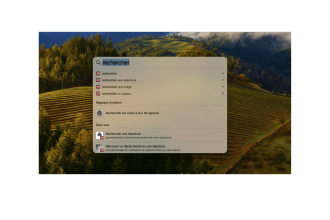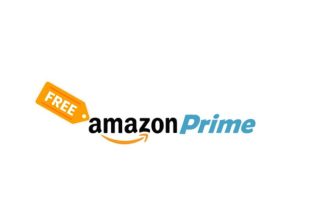Wondering how to convert JPG to PNG easily and free of charge? You’re not alone. Many people are looking to improve the quality of their images without spending a cent. Whether for a professional or personal project, going from JPG to PNG can make all the difference. But how do you go about it without getting lost in complicated software? Rest assured, there are quick and easy solutions. In this article, we’ll explore the most effective methods for making this conversion, while introducing you to the benefits of the PNG format. Ready to enhance your images? Let’s go !
Why convert JPG to PNG?
Converting JPG to PNG may seem pointless to some, but it has several advantages.
1. Improved image quality
PNG is a lossless format. This means you won’t lose any detail when converting. JPG, on the other hand, uses lossy compression, which can degrade image quality.
2. Transparency support
Another key advantage of PNG is its ability to handle transparency. This means that images with transparent backgrounds can be integrated into different projects without white borders.
3. Better web compatibility
PNG files are often preferred for web graphics and logos. They offer better image quality, especially for images with text or fine lines.
4. Reduce blurring around images
When using JPG images, you may notice blurring around the edges. With PNG, this problem is largely reduced, offering sharper contours. In short, converting JPG to PNG can improve the visual quality of your images and make them more suited to your needs, especially for digital use.
How to convert JPG to PNG
Use an online converter
Online converters are handy tools for quickly changing your JPG files into PNGs. They require no installation. Here’s how it works:
- Visit a conversion site, such as Convertio or Online-Convert.
- Download your JPG file from your computer.
- Select the output format, in this case PNG.
- Click on the convert button.
- Upload your new PNG file.
Use software on your computer
If you prefer to work offline, you can use software installed on your computer. Here are some popular options:
- GIMP: A free, powerful image-editing program.
- Paint: A simple tool available for Windows.
- Photoshop: Professional software, ideal for advanced conversions.
To use these programs, open your JPG file, then choose the “Save as” option and select the PNG format. It’s that easy!
Steps to convert JPG to PNG online
Upload your JPG file
The first step in converting a JPG file to PNG is to upload it to a conversion site. Here’s how to do it:
- Access an online conversion tool.
- Click on the “Upload” or “Choose file” button.
- Select your JPG file from your computer.
Make sure the file is in the correct format before proceeding.
Choose PNG output format
Once you’ve downloaded your JPG file, it’s time to choose the output format:
- Look for the “Output format” option.
- Select PNG from the drop-down menu.
- Click on “Convert” or “Start conversion”.
After a few seconds, your image will be ready to download in PNG format. Enjoy the superior quality of this format!
Advantages of PNG format over JPG
The PNG format offers several advantages over the JPG format. Here are the main points to consider
Superior image quality
The PNG format uses lossless compression. This means that image quality remains intact, even after repeated saving. Unlike JPG, which can lose detail with each save.
Transparency
PNG files support transparency. This makes it possible to use images with transparent backgrounds, ideal for logos or icons. JPG, on the other hand, does not support this feature.
More vivid colors
PNG images can display greater color depth. This means that colors can be more vivid and accurate, which is essential for graphics and illustrations.
Better compatibility with graphics
PNG files are often preferred for graphic images, such as screenshots or illustrations. They preserve fine details and sharp edges, unlike JPGs, which can become blurred.
Summary of advantages
| Appearance | PNG | JPG |
|---|---|---|
| Compression | Lossless | Lossy |
| Transparency | Yes | No |
| Color depth | Higher | Lower |
| Recommended use | Logos, graphics | Photographs |
In summary, the PNG format is often best suited to images requiring high quality and special features such as transparency. JPG, on the other hand, is better for photos where compression is less of an issue.
How safe is JPG to PNG conversion?
When you’re considering converting JPG to PNG, security is a legitimate concern. Here are a few points to consider:
Risk assessment
Most online conversion tools are safe, but it’s essential to choose reputable sites. Here are a few tips to guarantee your security:
- Check the site’sreputation before uploading your files.
- Make sure the site uses SSL encryption (the URL must begin with “https”).
- Avoid sites that ask for personal information.
Risk of quality loss
Converting from JPG to PNG should not result in any loss of quality. However, it’s worth bearing in mind:
- JPG is a compressed format, while PNG is lossless.
- If you’re working with high-quality images, conversion can improve clarity.
In short, conversion is generally safe, as long as you choose reliable tools. Remain vigilant and protect your data.
Frequently asked questions about JPG to PNG conversion
JPG to PNG conversion can raise many questions. Here are a few of the most common:
Why convert JPG to PNG?
The PNG format is often preferred for several reasons:
- Transparency: PNG supports transparent backgrounds, which JPG does not.
- Quality: PNG uses lossless compression, preserving image quality.
- Better color management: PNG images display brighter, more accurate colors.
What’s the difference between JPG and PNG?
Here’s a simple table to compare the two formats:
| Feature | JPG | PNG |
|---|---|---|
| Compression | Lossy | Lossless |
| Transparency | No | Yes |
| Usage | Photographs | Graphics and logos |
How to avoid quality loss during conversion?
To preserve the quality of your images during conversion:
- Use high-quality conversion tools.
- Avoid resizing the image after conversion.
- Choose a high-resolution PNG format.
These questions can help you better understand the conversion process and choose the right format for your needs!