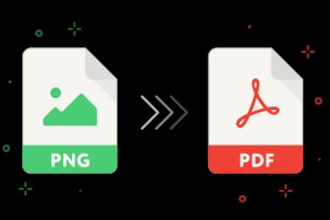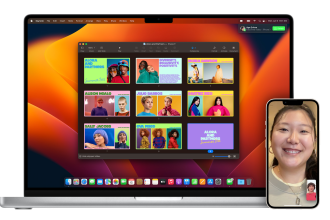If you often run out of storage space on your iPhone due to the sheer number of photos, there’s a simple trick that could help you free up a considerable amount of space. Shared by New Zealand TikTokeuse Hannah Koumakis, this method involves using an external hard drive directly with your iPhone to transfer photos and videos to it, without the need for a computer.
How does it work?
To use this trick, simply connect an external hard drive to your iPhone using a compatible adapter. Once the hard drive is connected, open Apple’s Files application on your iPhone.
From here, you can manage your files or, alternatively, go to the Photos application, select the images or videos you wish to move, and use the Share option to save them to the external hard drive. Once the files have been transferred, you can delete them from your iPhone, freeing up space while preserving the files in their original quality.
The advantages of this method
This method bypasses the need to use cloud storage or a computer to manage your iPhone’s multimedia files. This technique will be highly appreciated by many iPhone users who have limited storage space and are looking for ways to declutter their device without losing their precious photos.
Points to check before taking the plunge
Before putting this tip into practice, it’s important to check that the external hard drive you wish to use is compatible with iOS. Some drives may require specific formatting to work properly with an iPhone. It’s therefore advisable to back up all important data on the hard drive before starting the transfer. Below is a model certified to work with iPhones connecting via USB-C.
A smart approach might be to buy a new external SSD dedicated solely to backing up your iPhone. This could transform the way you manage storage on your iPhone, allowing you to keep your memories safe without having to pay for extra iCloud space or constantly delete files to make room. By adopting this solution, you’ll be able to maintain a well-organized iPhone while still having access to all your photos and videos whenever you want. It also works with an iPhone USB stick on earlier versions.