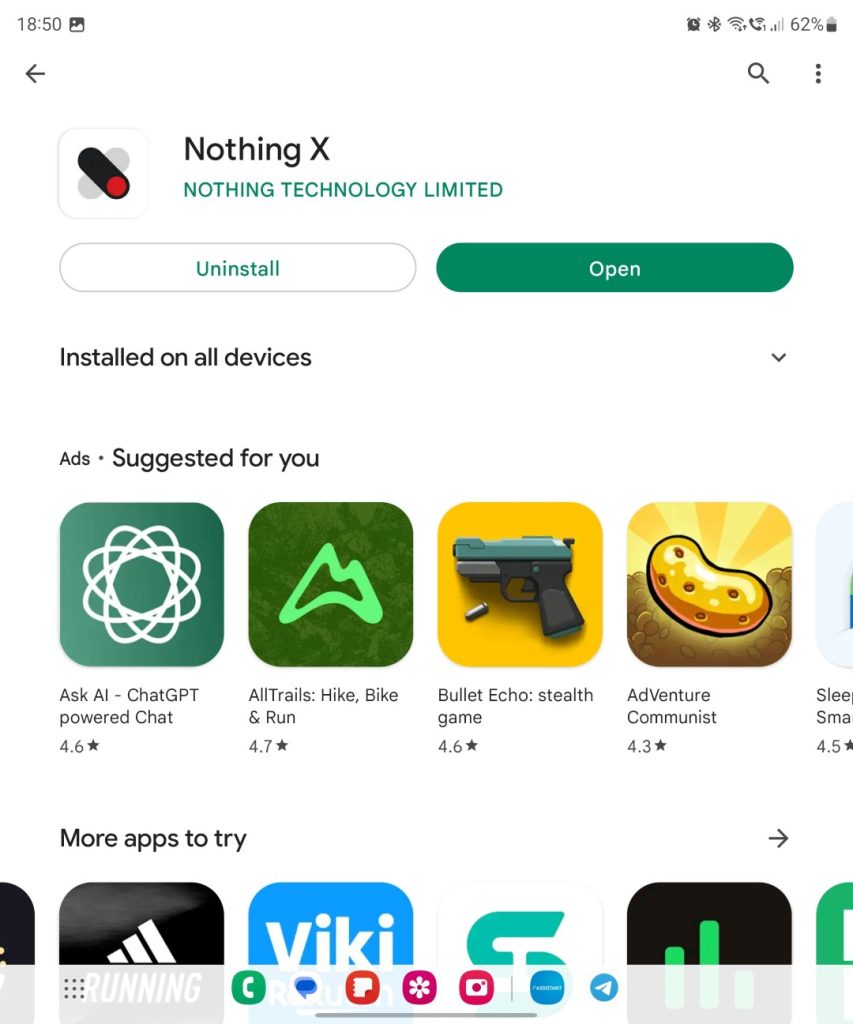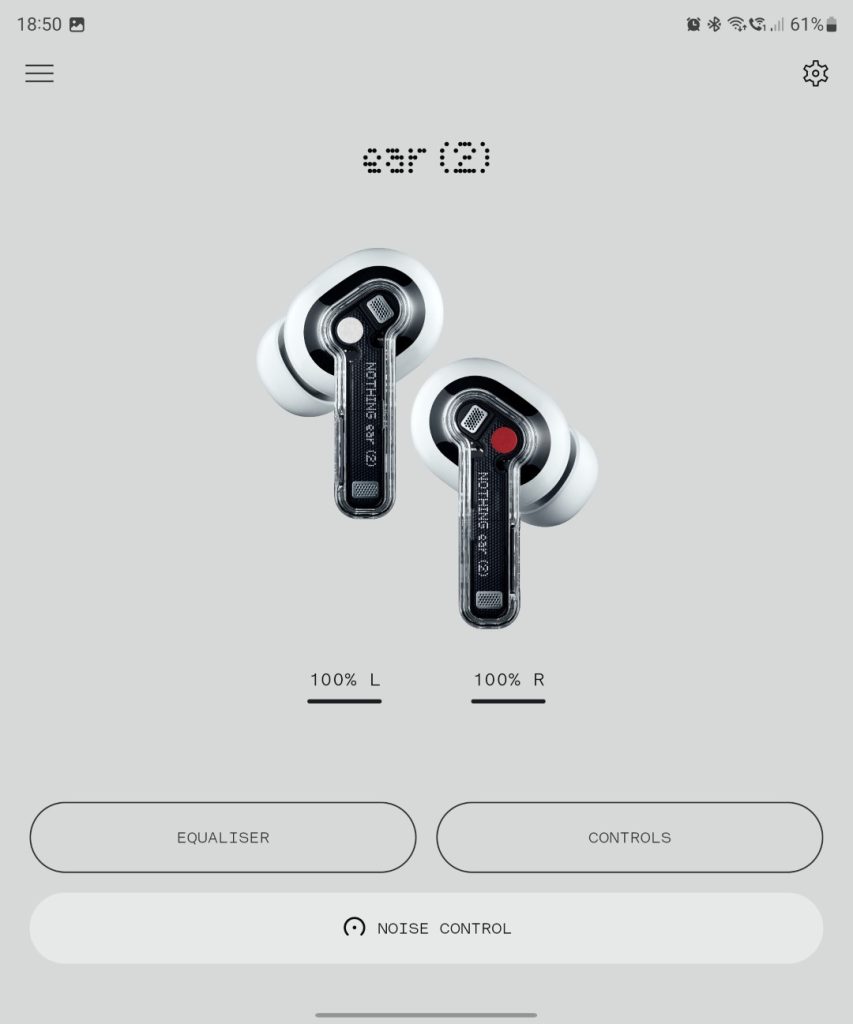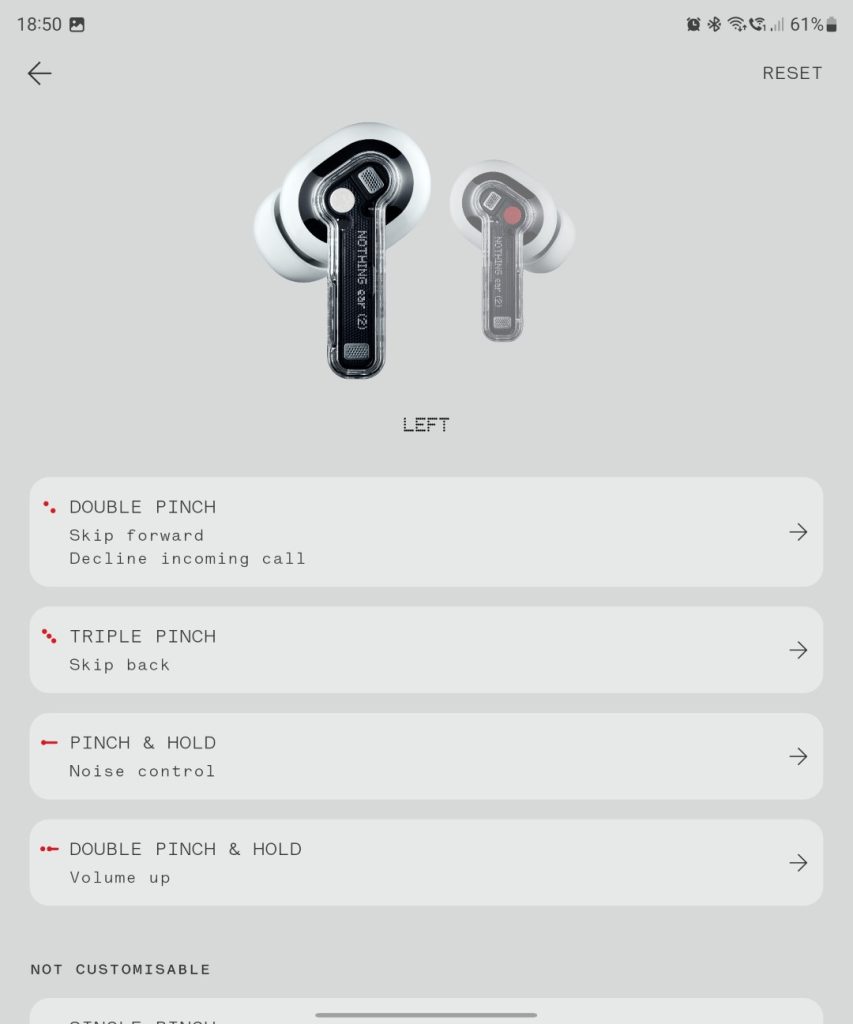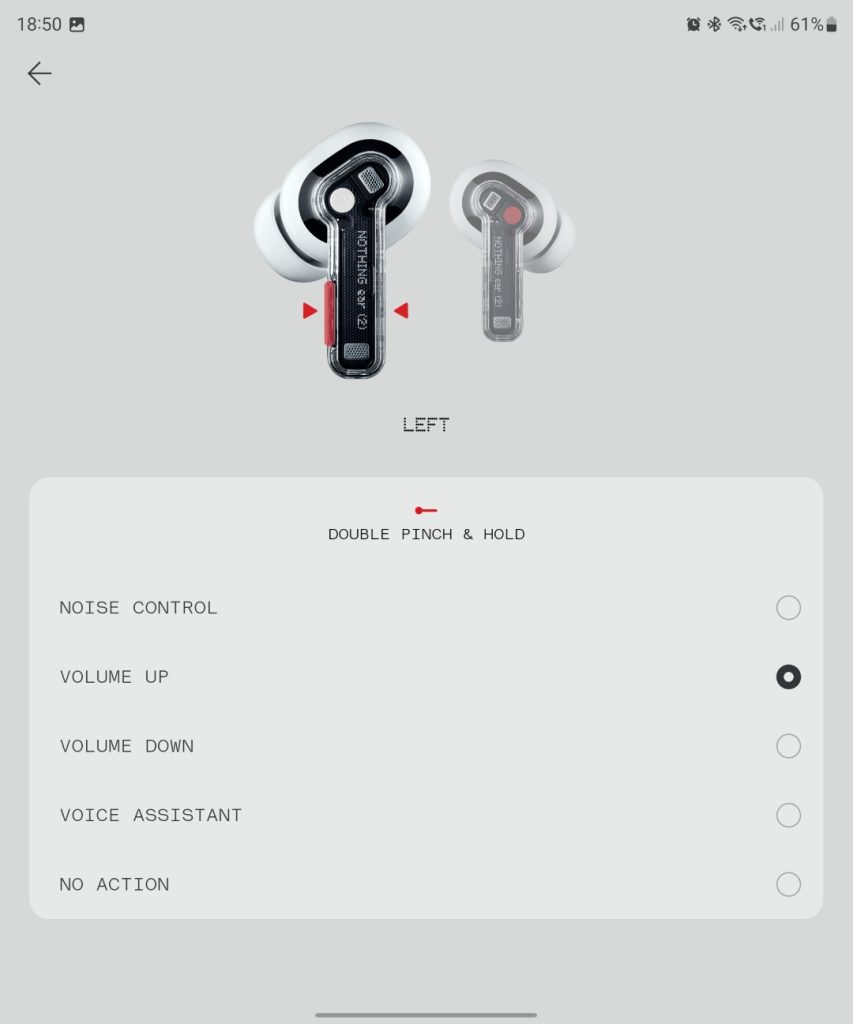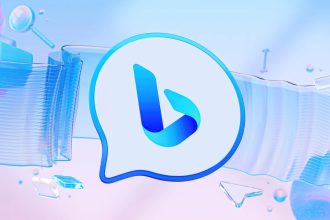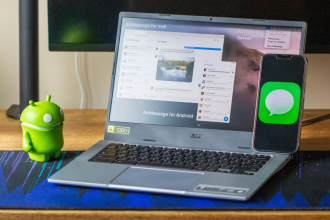Nothing Ear (2) are excellent headphones. They scored 9.3 out of 10 in our tests, which is very respectable. affimax asin=”B0BVZJ2WJT” max_merch=”10″ template=”grid” title=”Nothing Ear (2)”] The trouble is, to enjoy this “lots of volume”, you need to know how to access it. Things have changed a little since the first generation, and you now need to perform a few short manipulations to get the most out of your new earphones.
How to adjust the internal volume of Nothing Ear (2)
Not all smartphones are affected by this problem. I personally encountered it on the Honor Magic 5 Pro. The nature of the problem is quite simple, but these days it’s easy to overlook.

Install Nothing X
Nothing X is the application that accompanies your Nothing earphones, whether first or second generation, and even Ear (Stick). It doesn’t require an account to use, offers an explicit and comprehensible interface, all for a minimal amount of storage taken up by the application
Modifying controls
Once the application has been installed and the headphones connected, you’ll need to modify the headphone controls. This year, Nothing has greatly improved this aspect by allowing you to customize which actions are performed according to the number of presses. Volume control has not disappeared from Nothing Ear (2). It is simply not assigned by default. All you have to do is reassign it. I personally chose a double long press on the right earphone to raise the volume, and a double long press on the left earphone to lower it