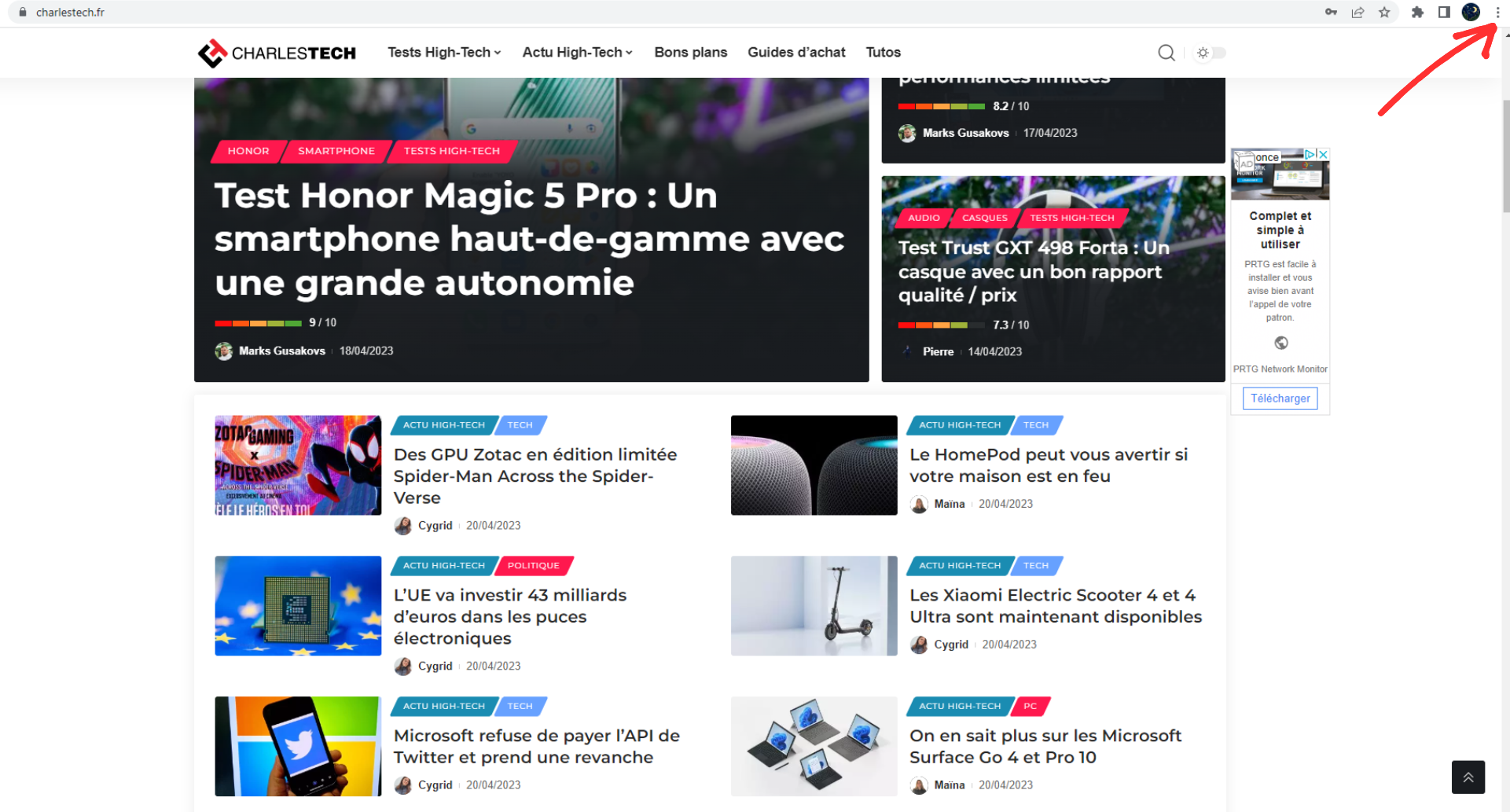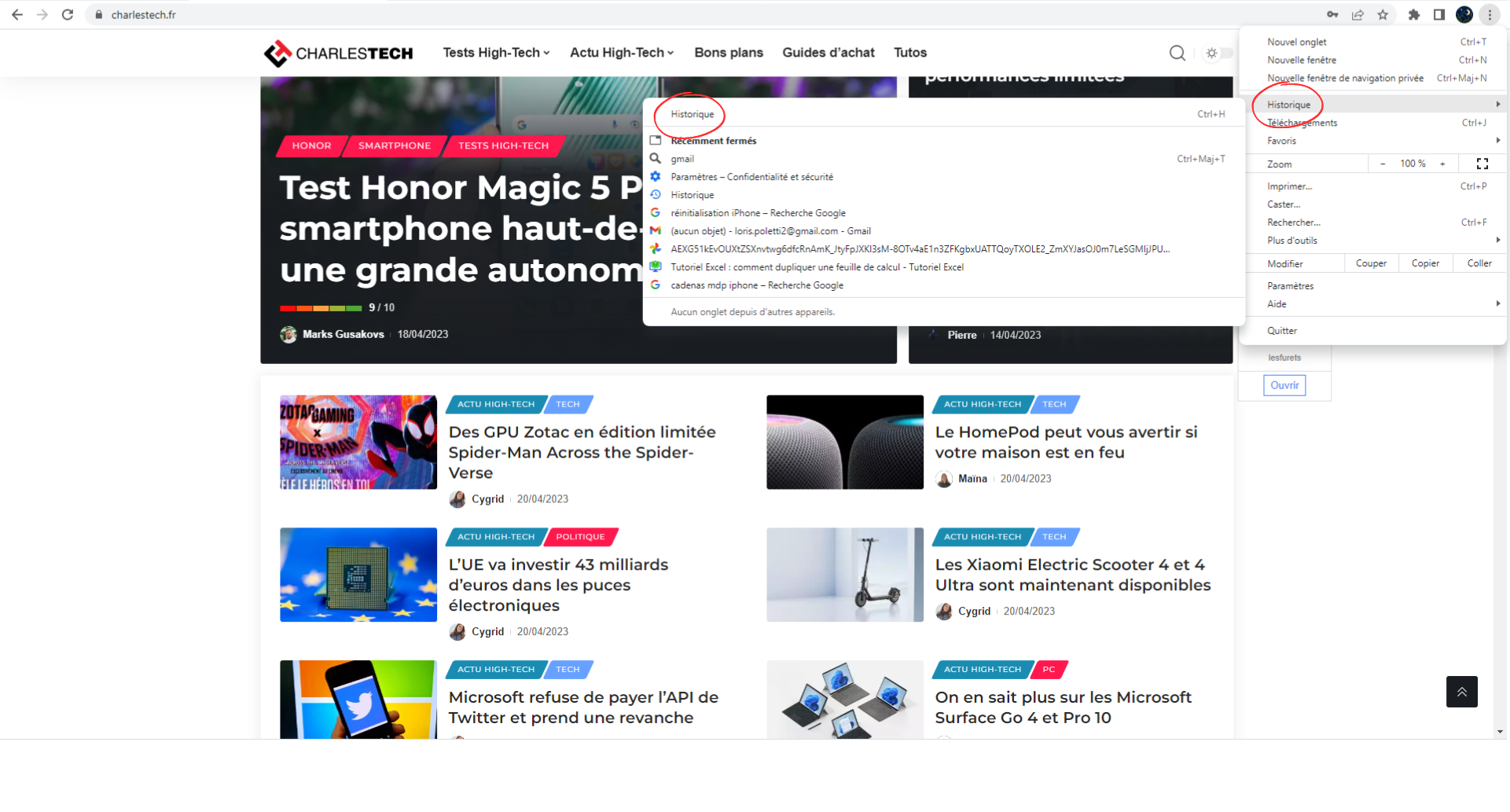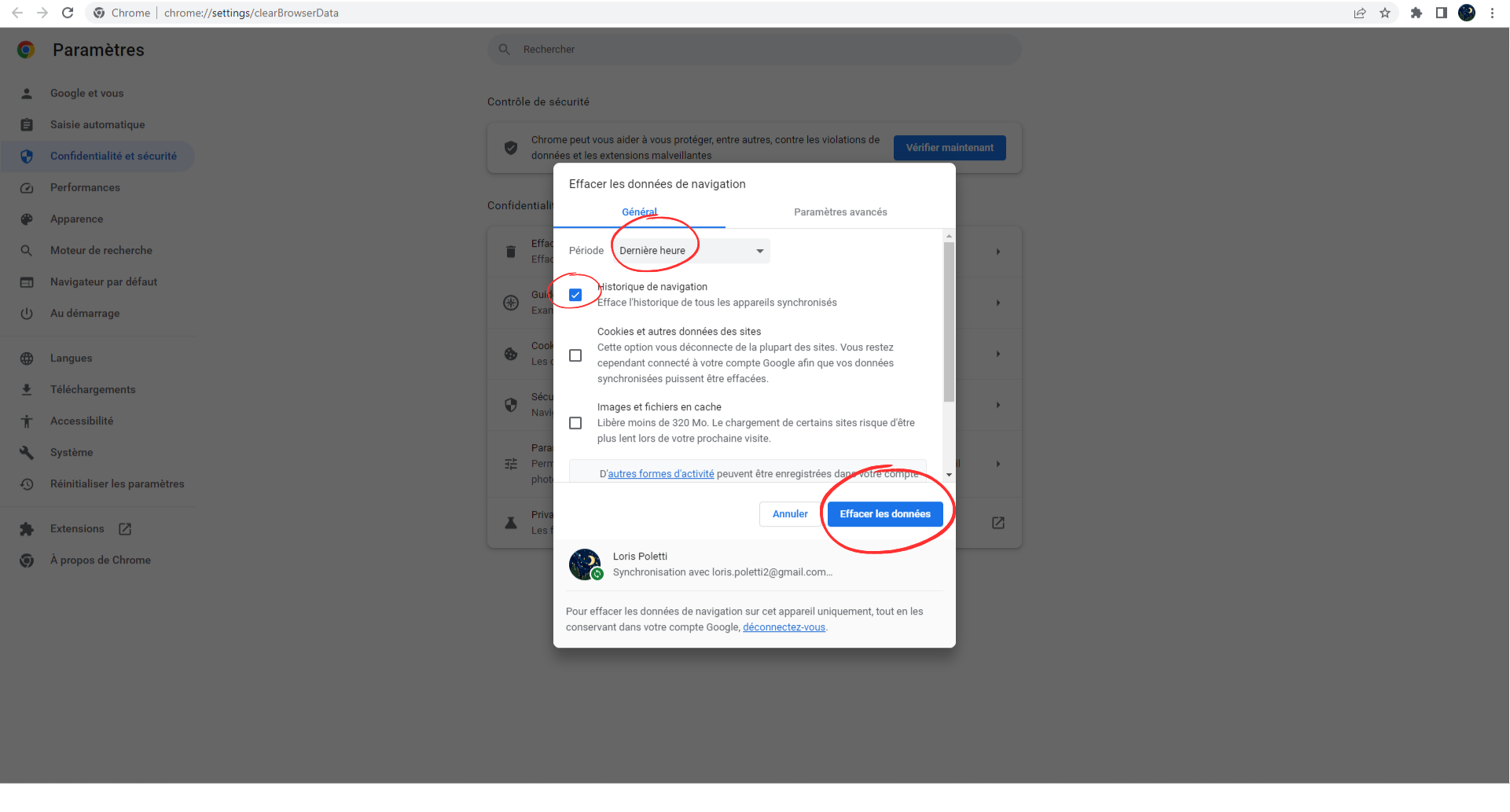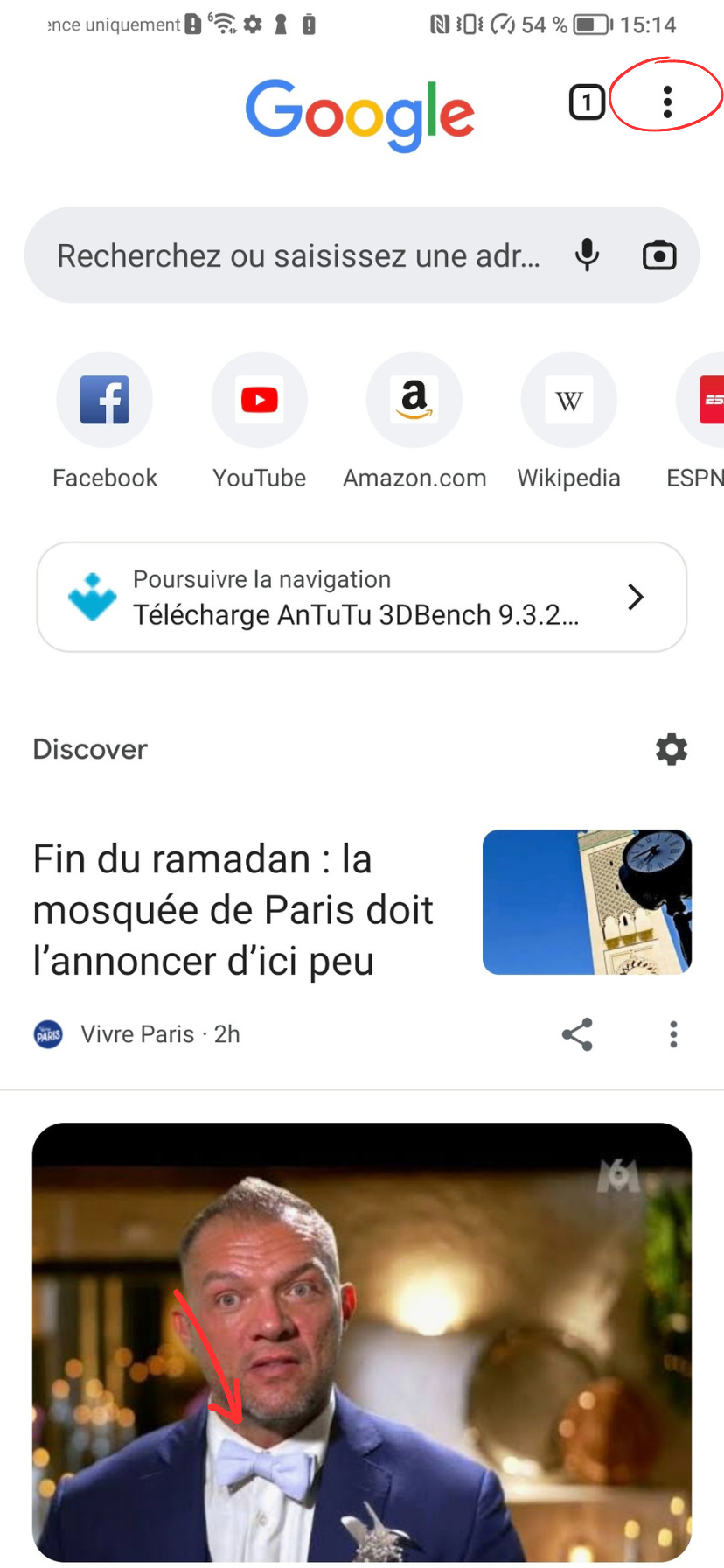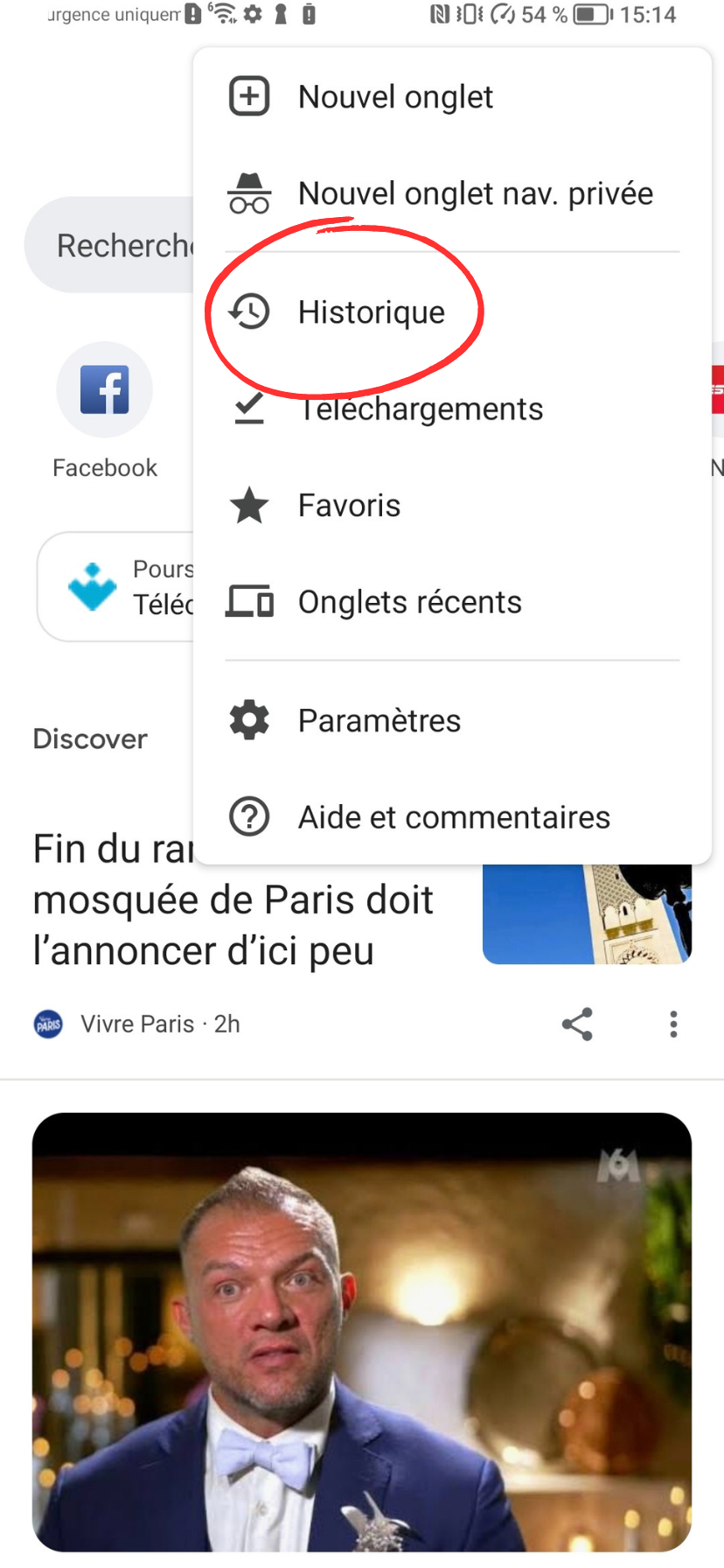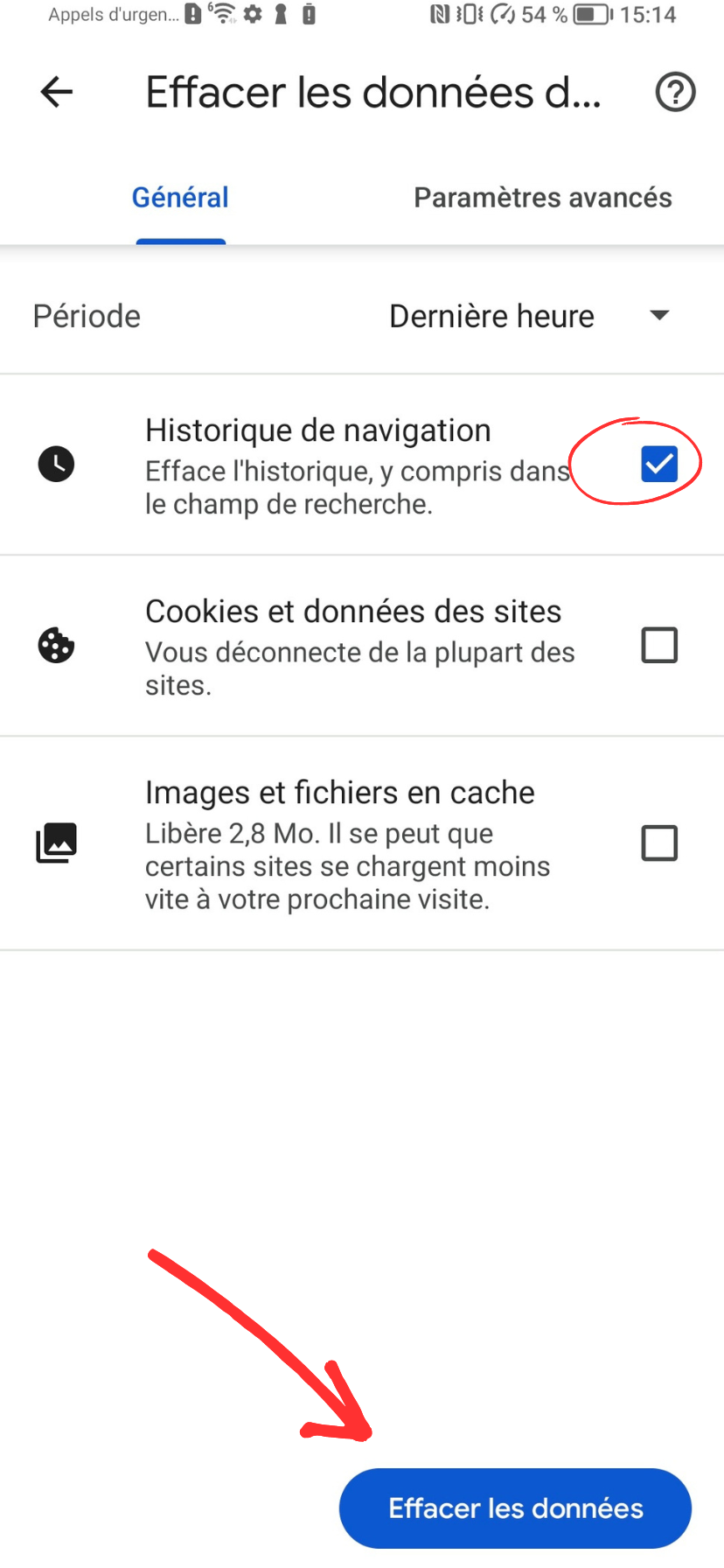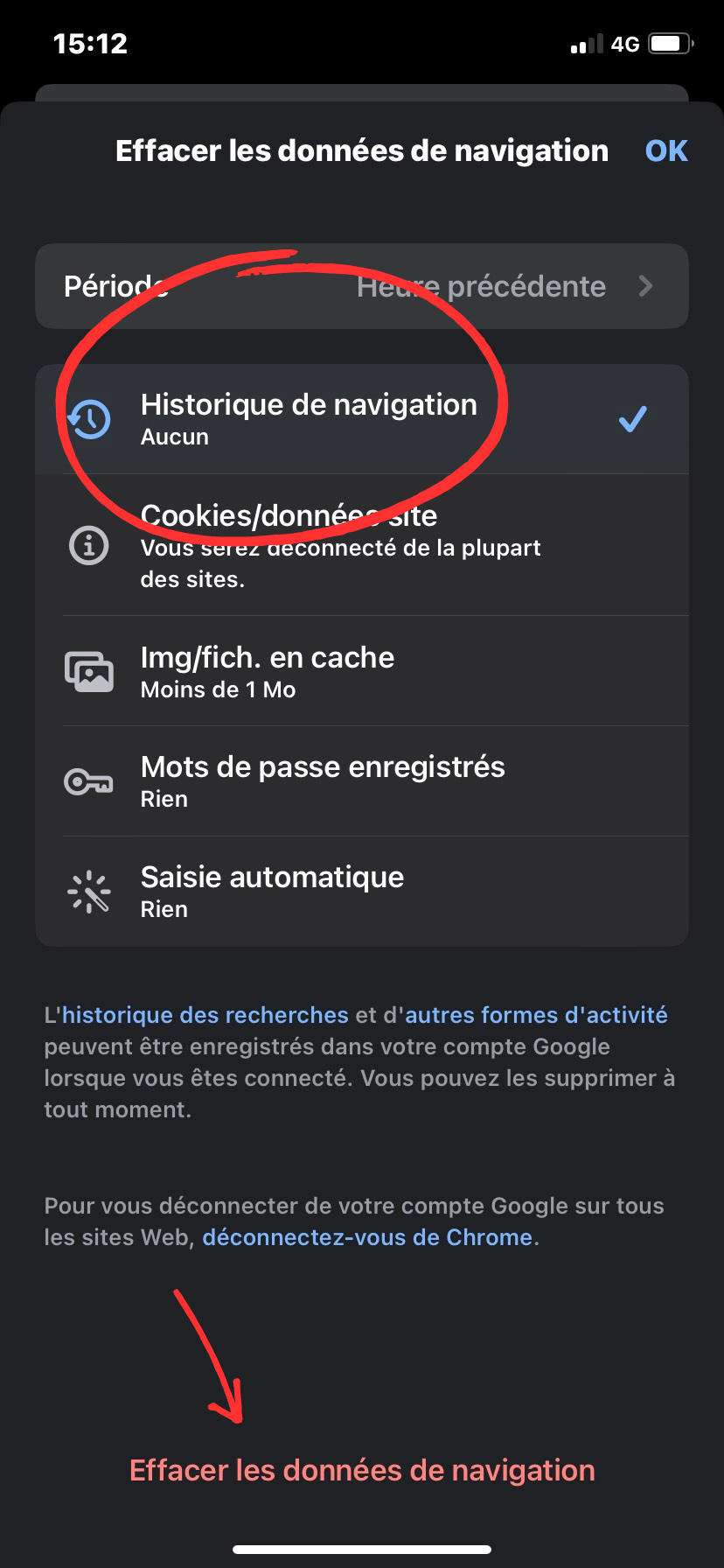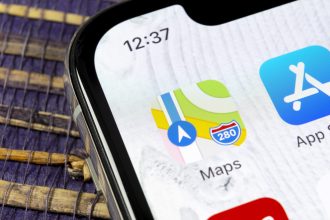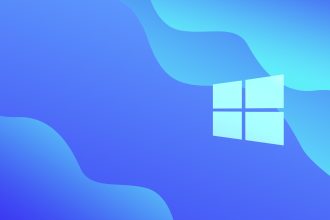Sommaire
Deleting your browsing history can be useful for a number of reasons – for example, to prevent someone from finding out what you were looking for last night… On a more serious note, it’s easy to do, no matter what device you’re using. So let’s take a look at how you can delete your Chrome history on a PC, iPhone or Android smartphone.
How to delete Chrome history on a computer (Mac and Windows)
It’s very simple:
- Open your history by combining the commands CTRL+Y (for a Windows computer) or ⌘+Y (for Macs), otherwise click on the menu at the top right of your screen, then select “History”.
- On the left of your screen, click on “Clear browsing data”.
- If you want to delete everything directly, go to “Period” and select “All data”.
- Then check the “Browsing history” box.
- Confirm the operation by clicking on “Delete data”.
How do I delete Chrome’s history on Android?
This method works for both mobiles and tablets:
- Open the Chrome application, then as on your computer, tap the menu at the top right of your screen
- Select “History”.
- Press “Clear browsing data”.
- If you want to delete all your history data, the process is the same as on a computer
How do I delete my Chrome history on iPhone or iPad?
Here’s how:
- Open the Chrome application and select the menu at the bottom right of your screen
- Go to the “History” category, then click on “Clear browsing data”.
- Select the “Browsing history” box
- Confirm by pressing the red “Delete browsing data” sign.