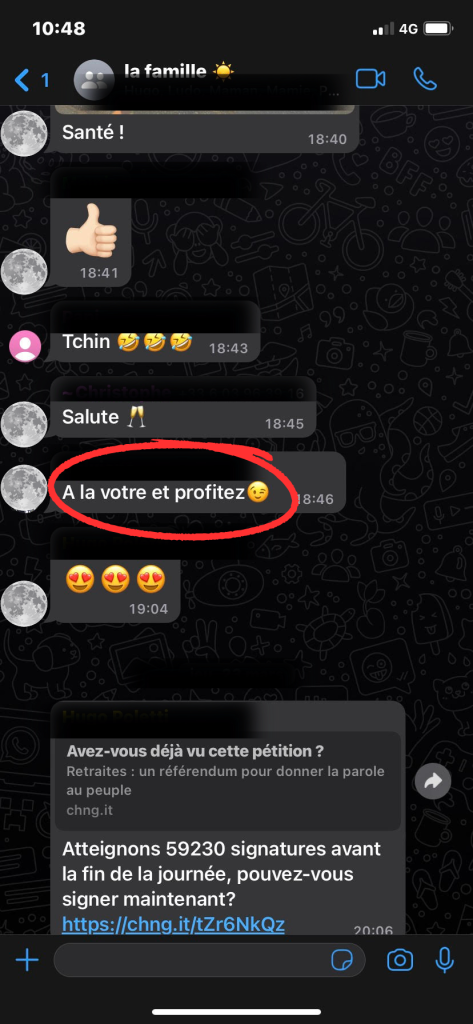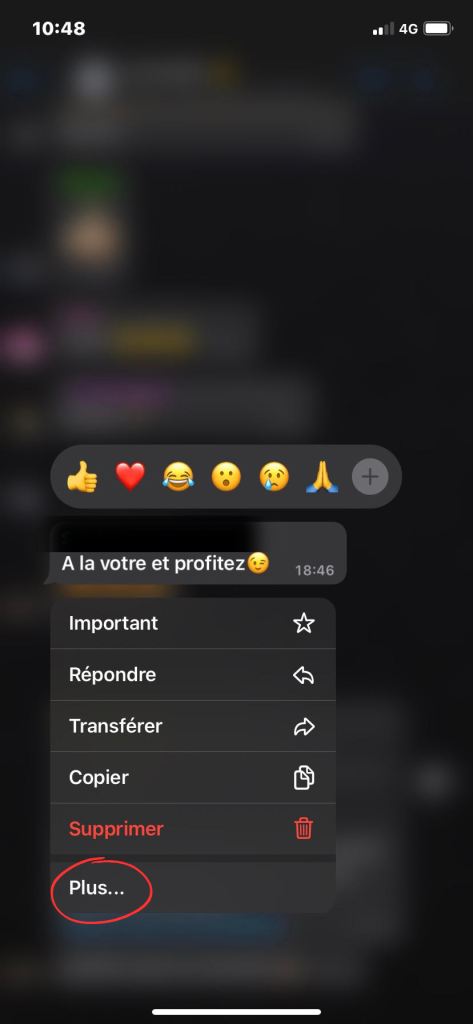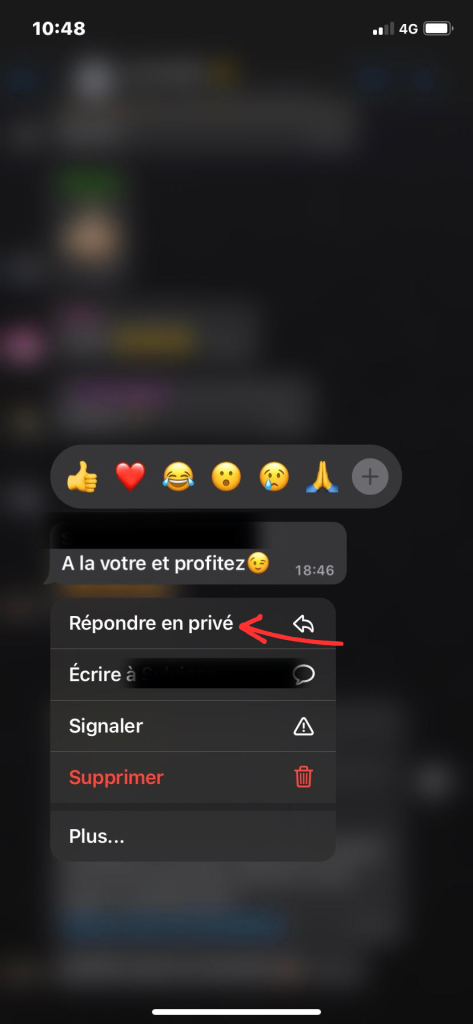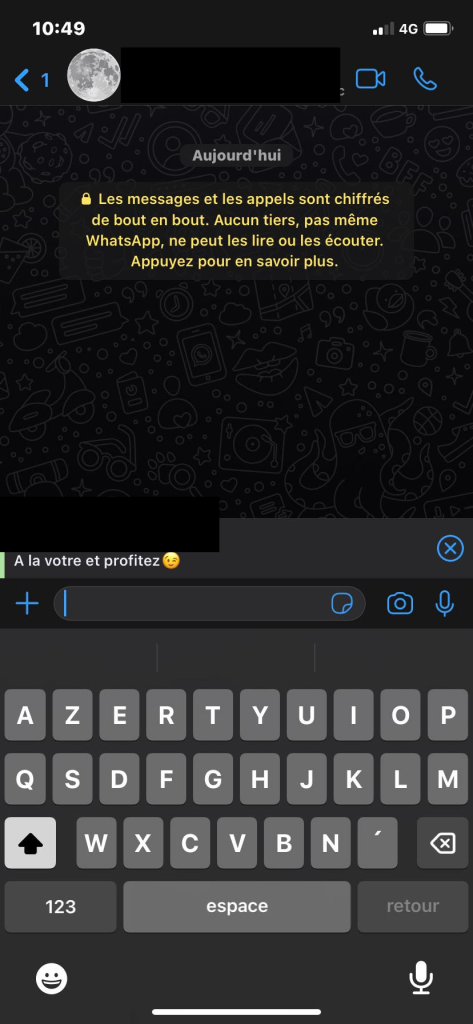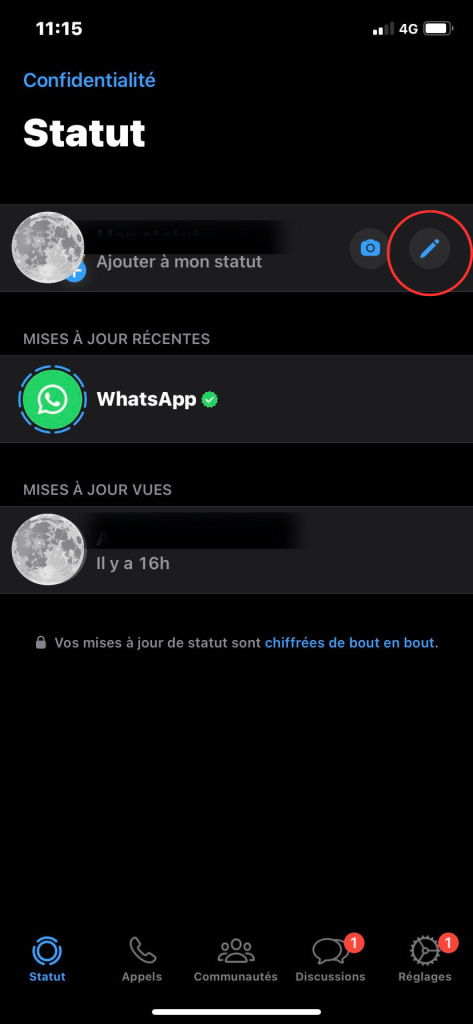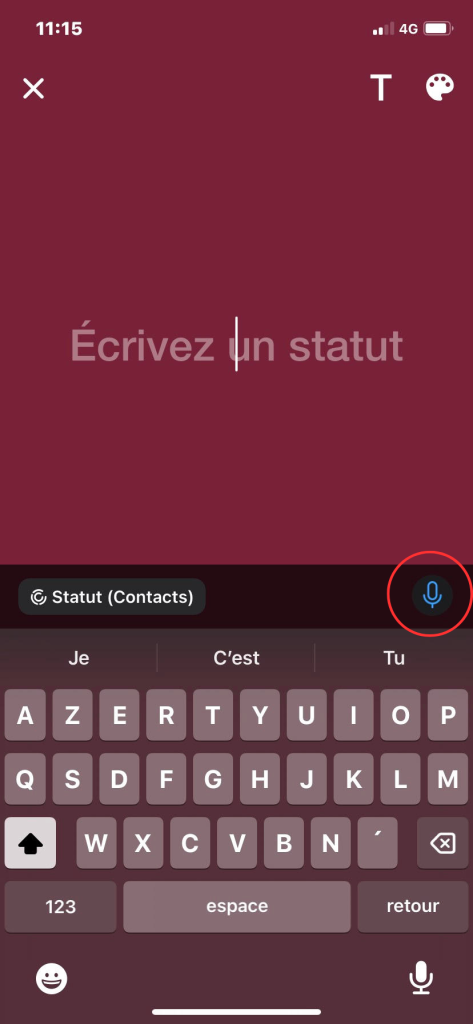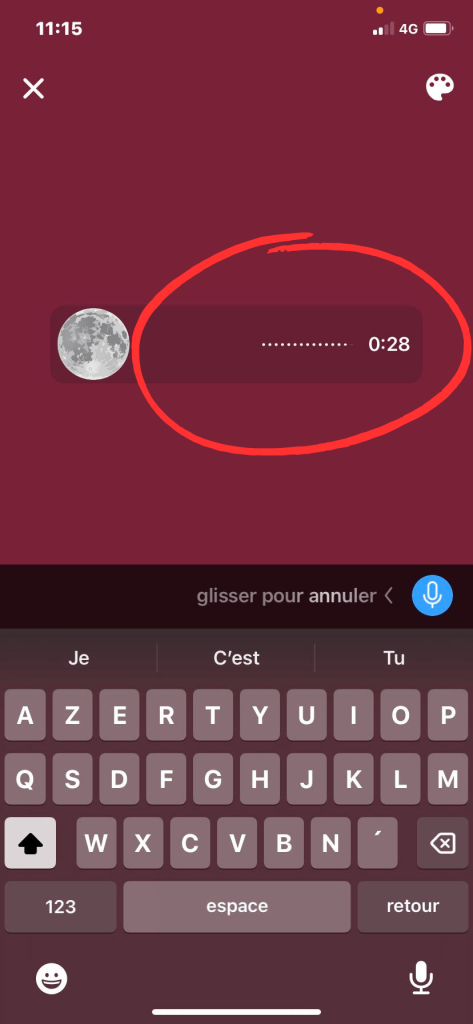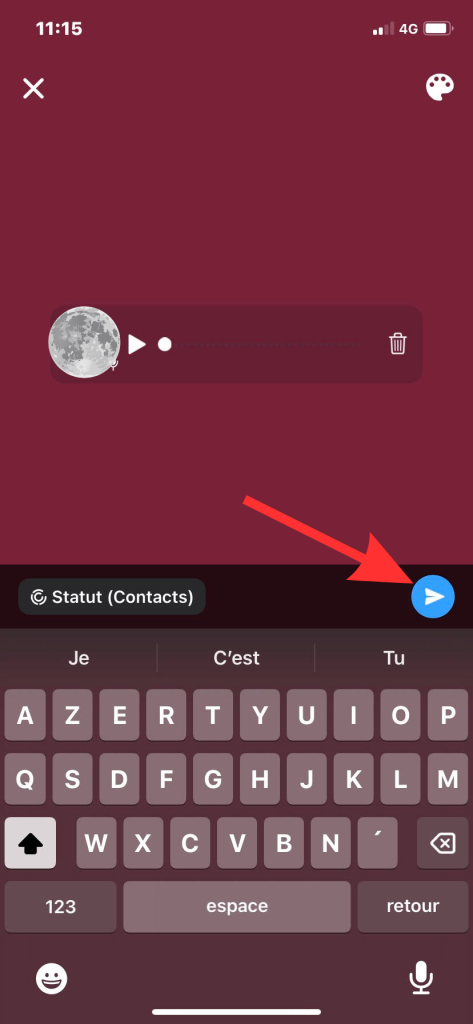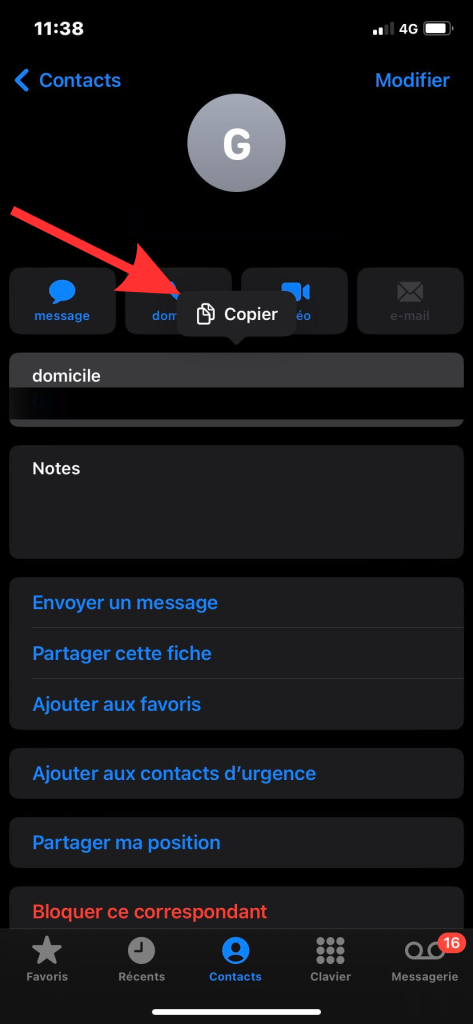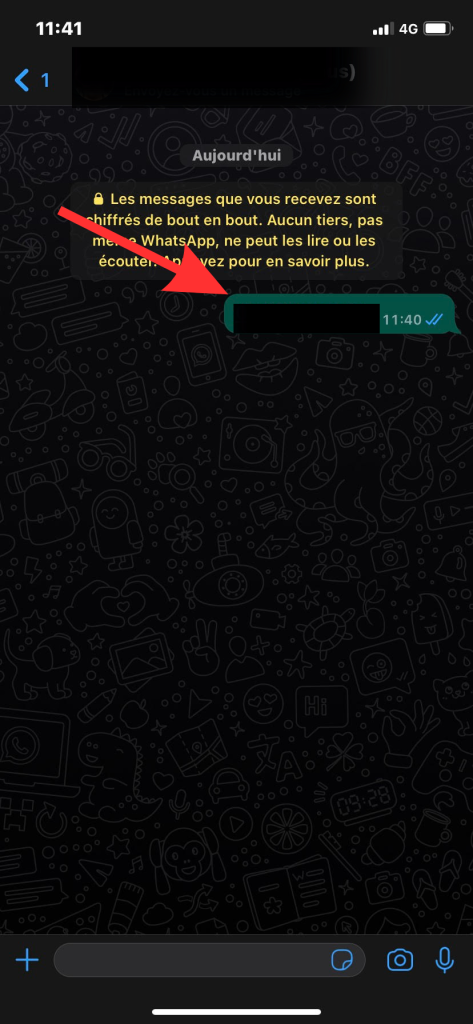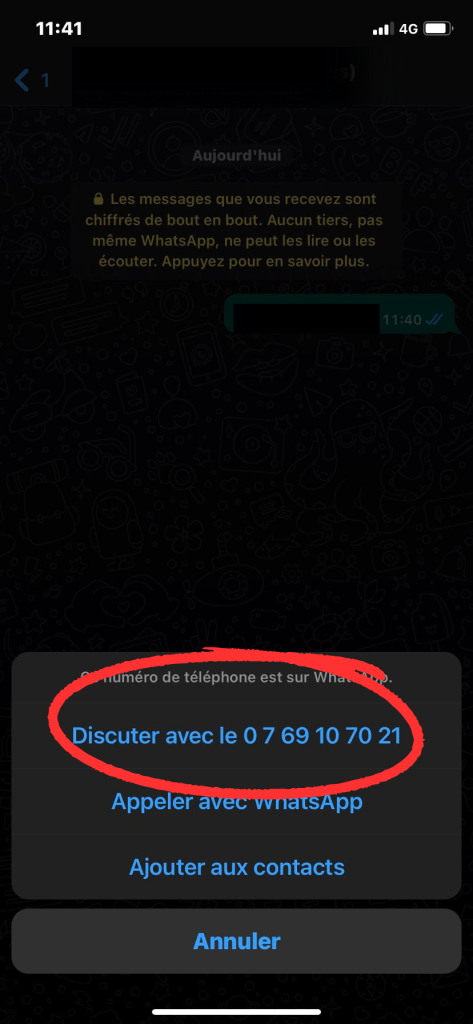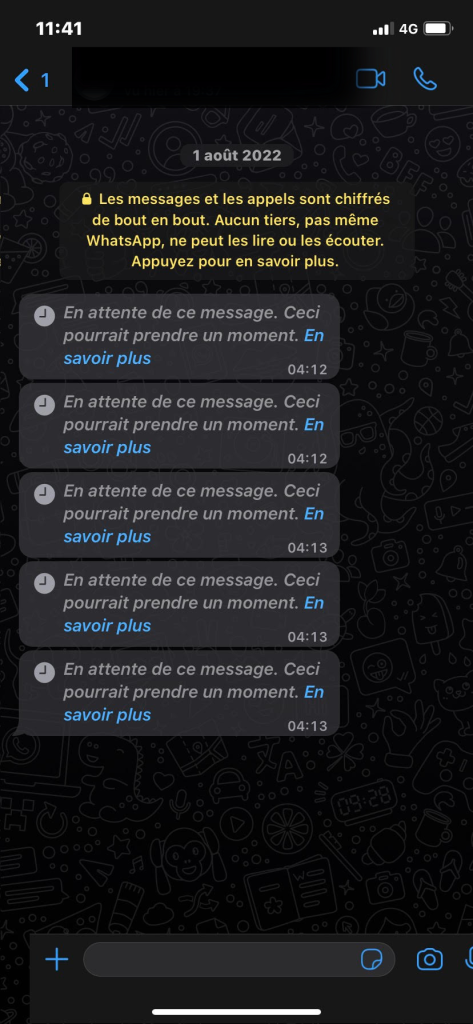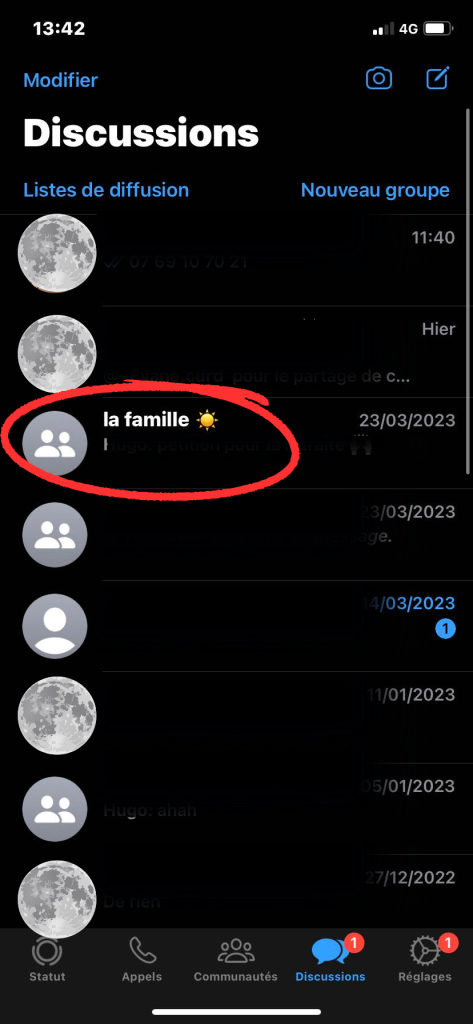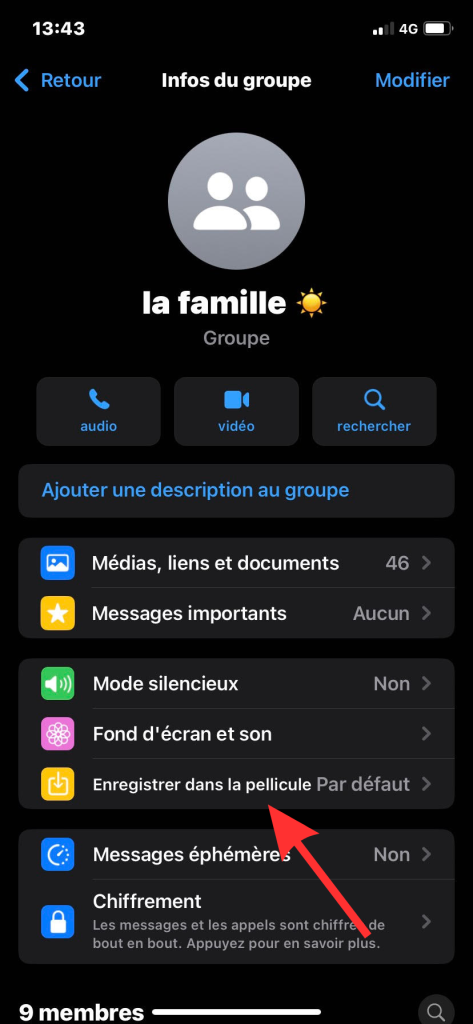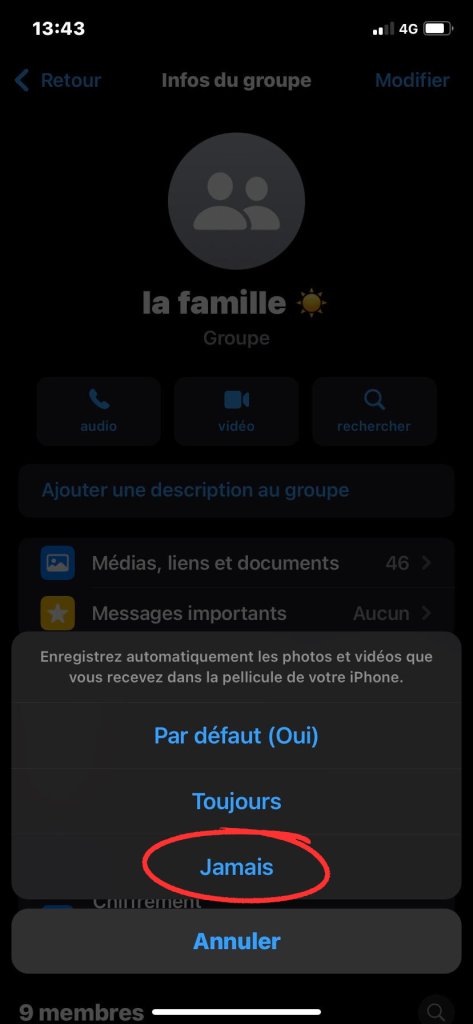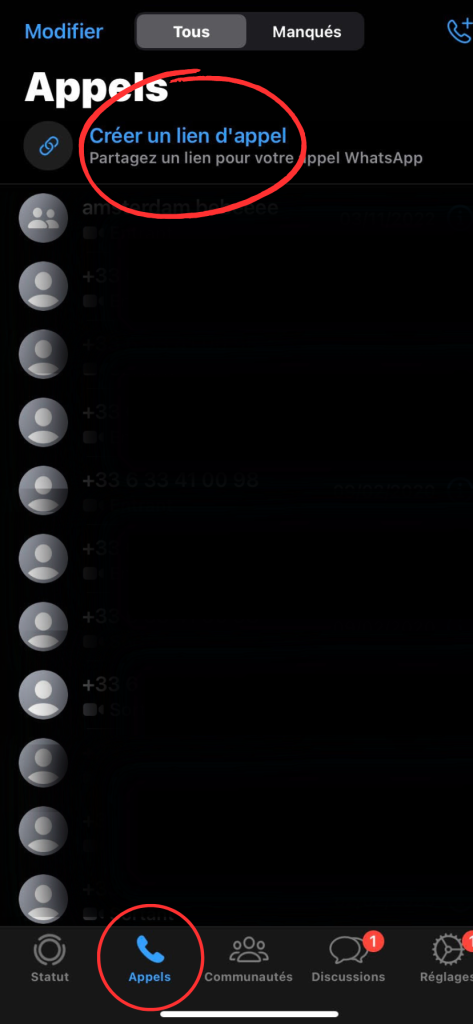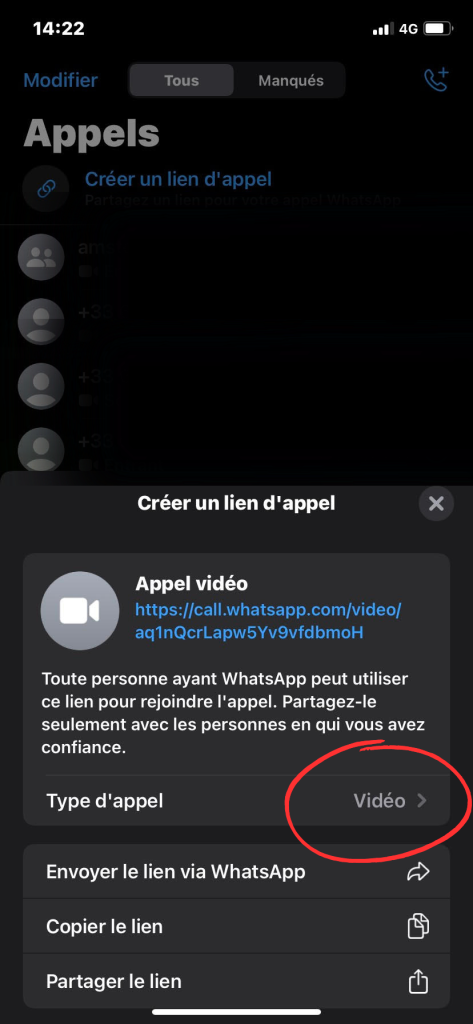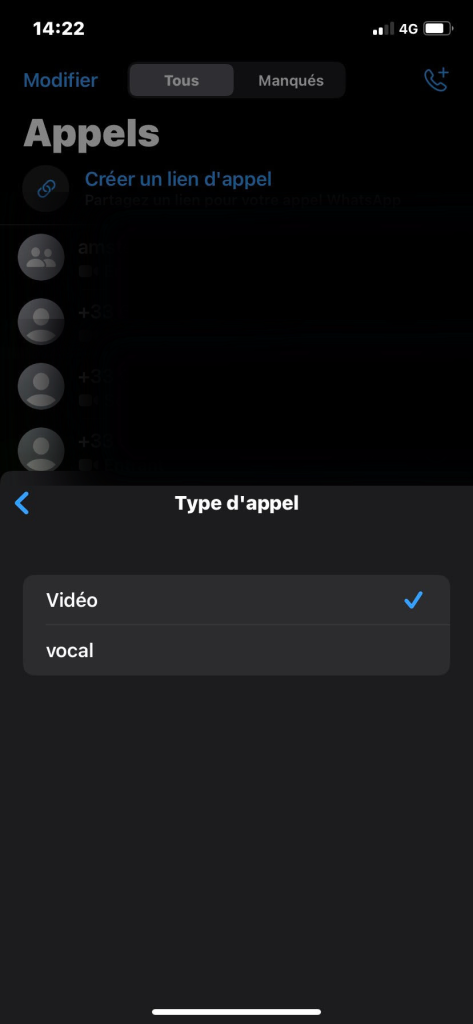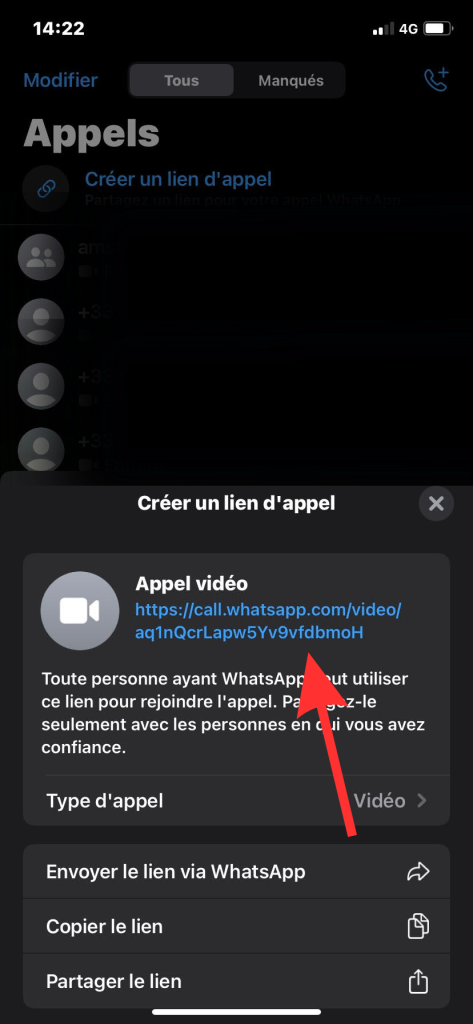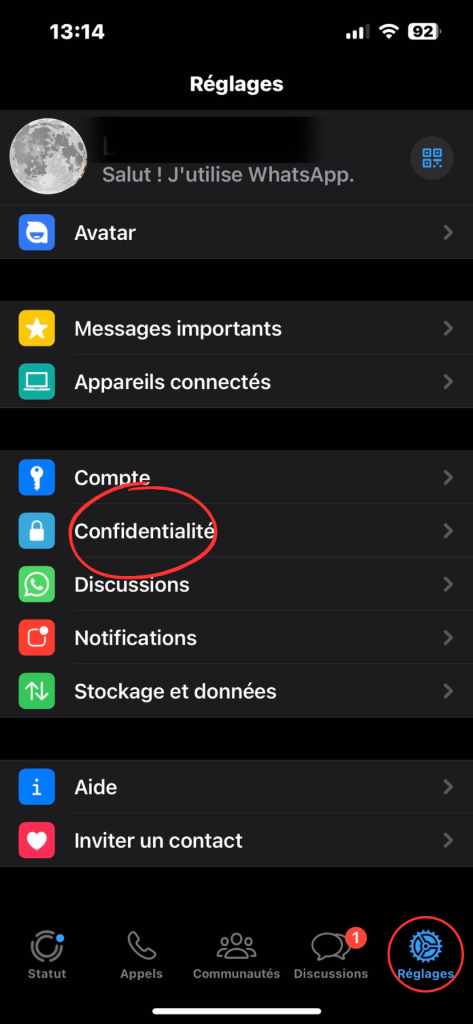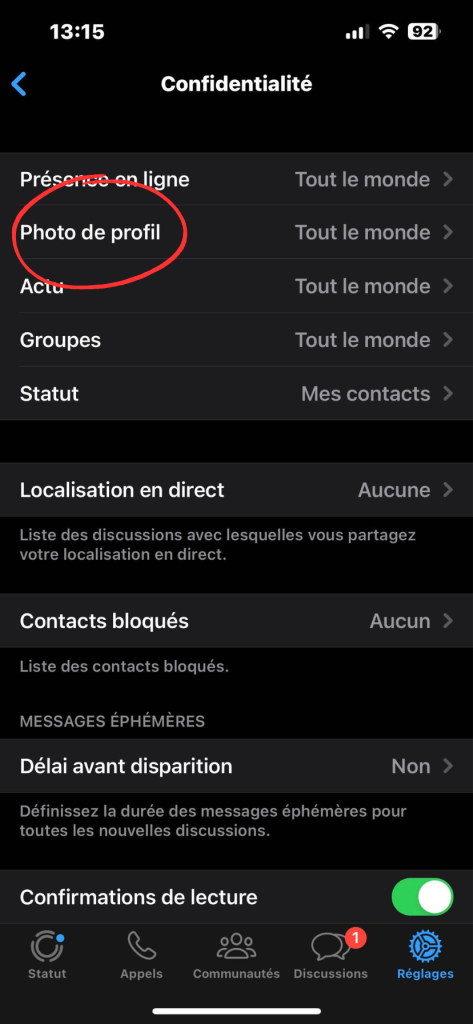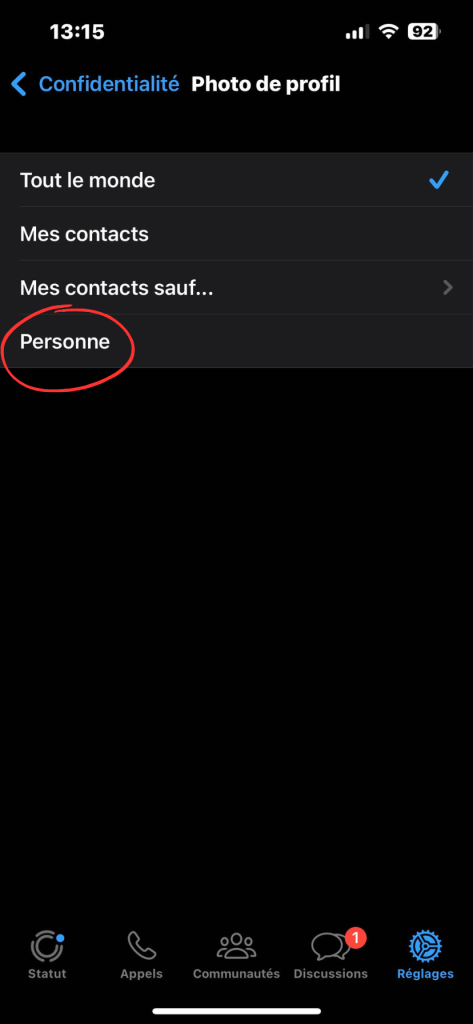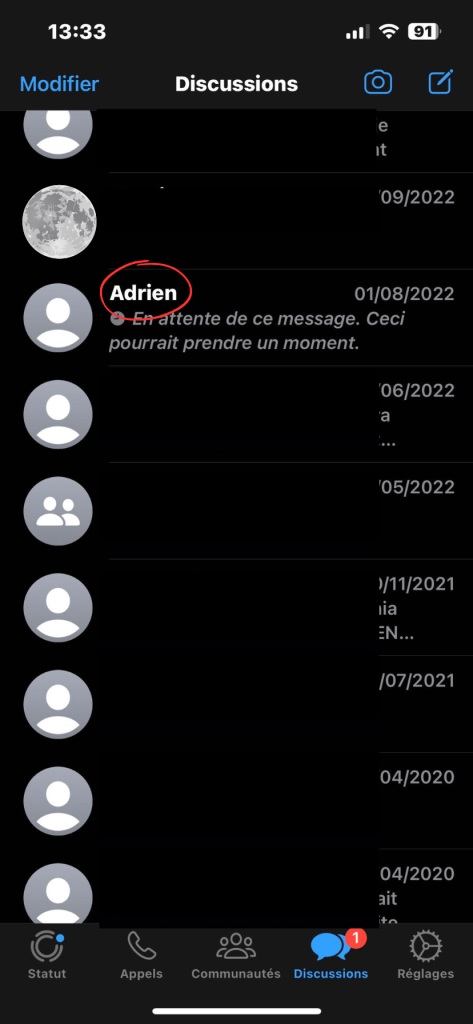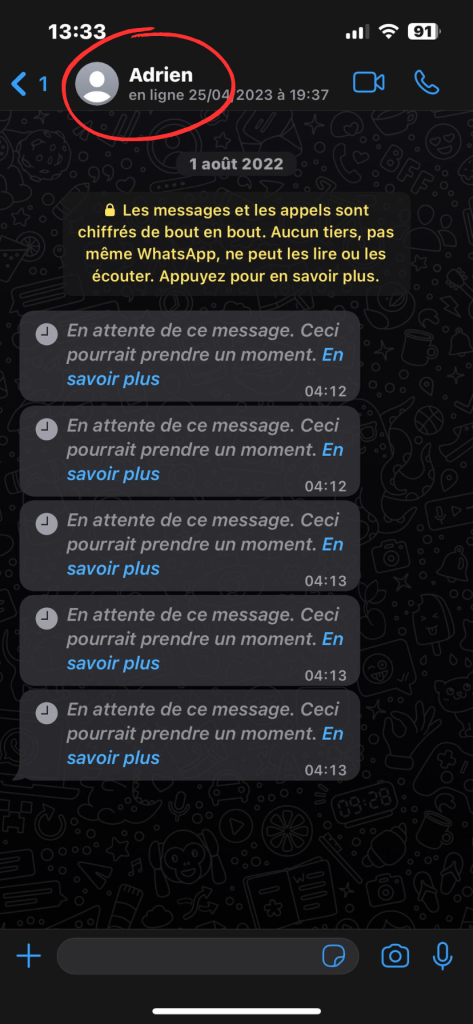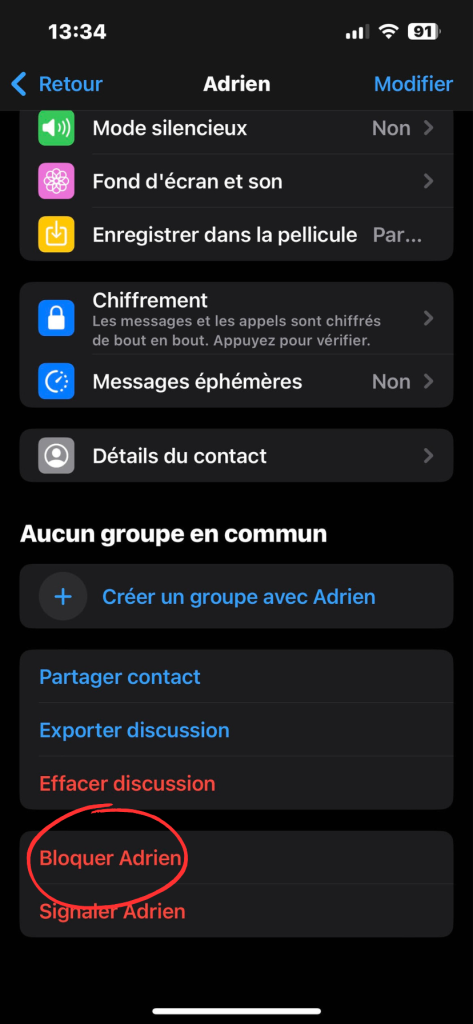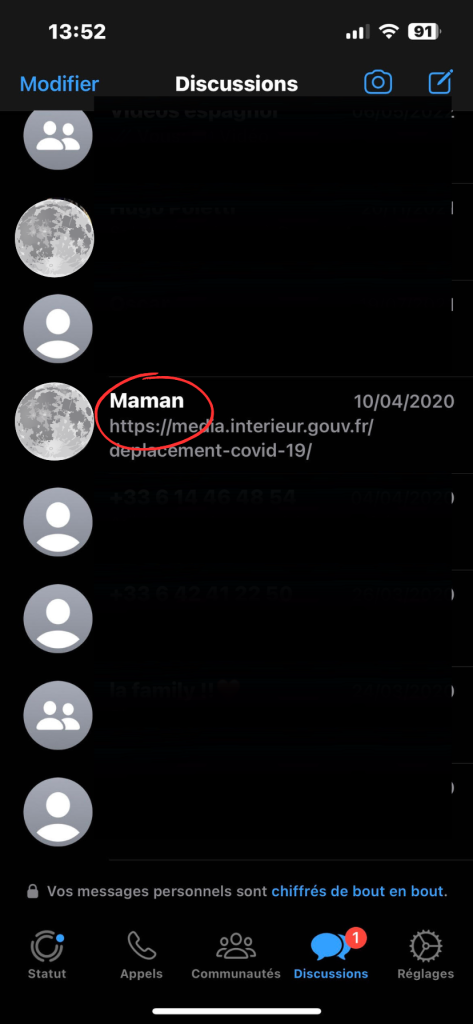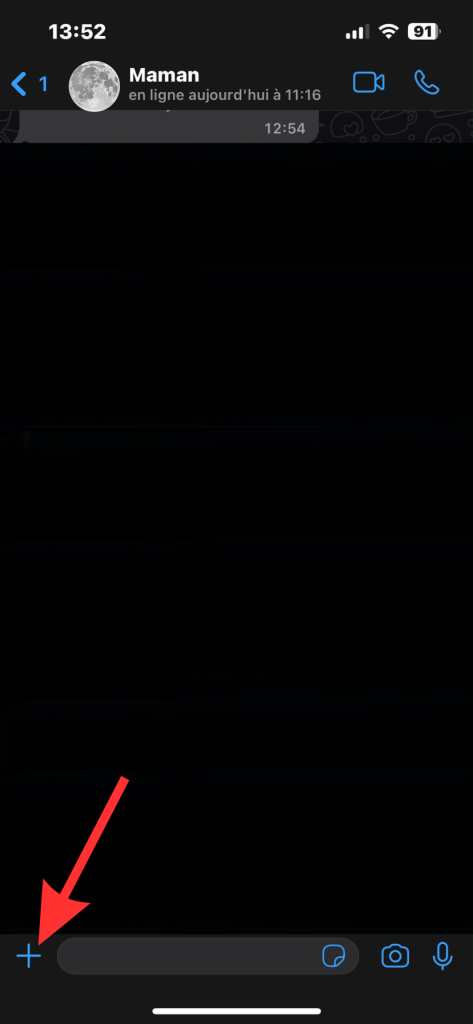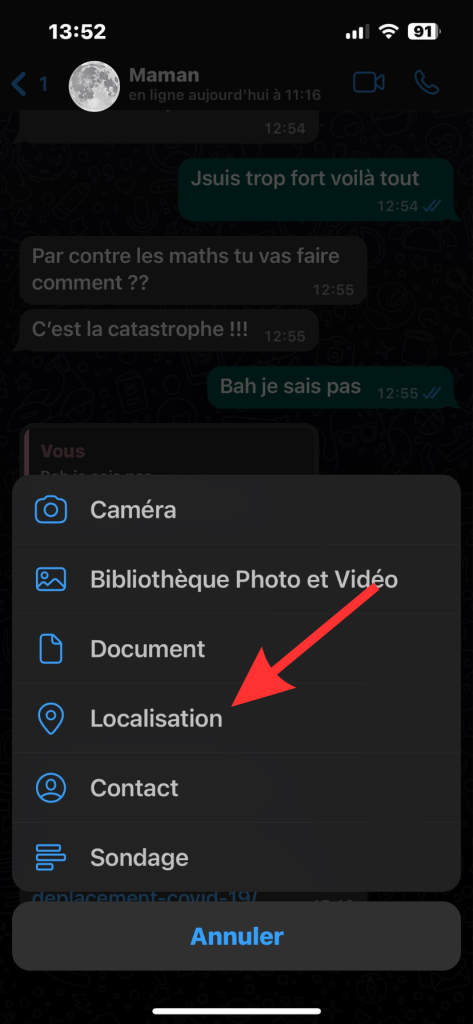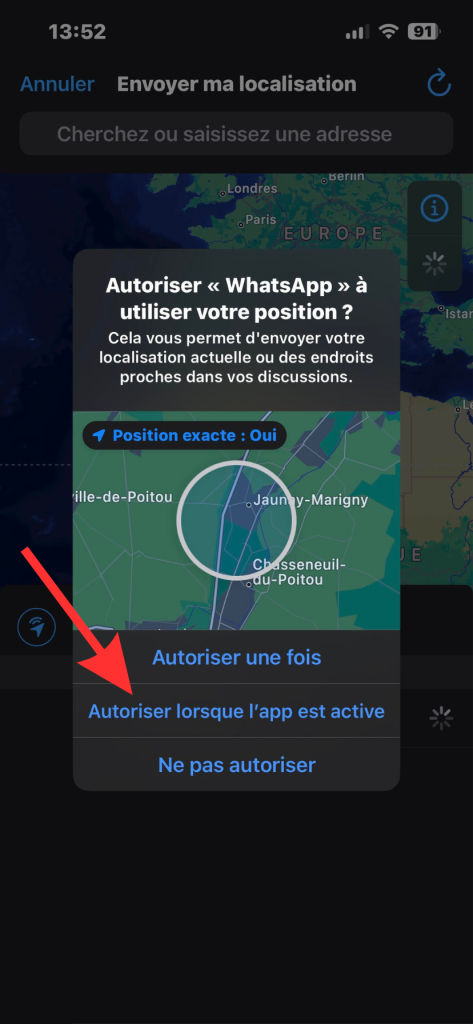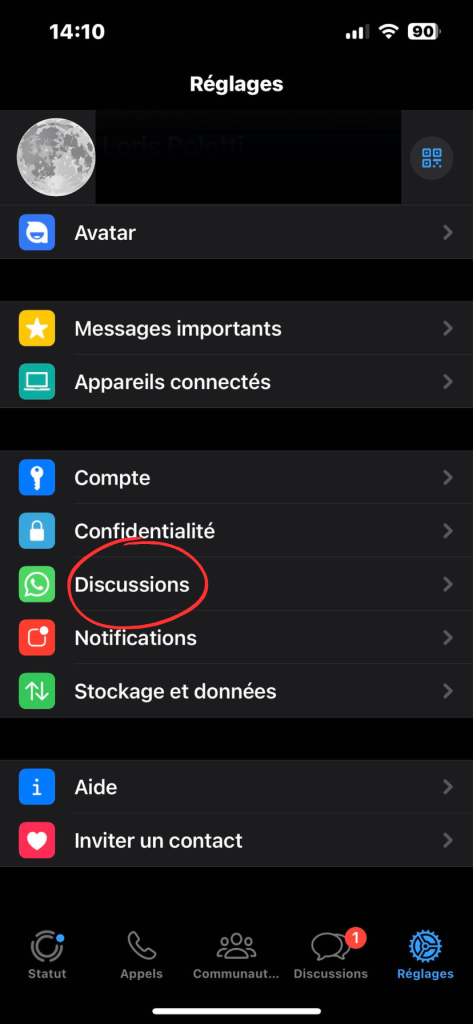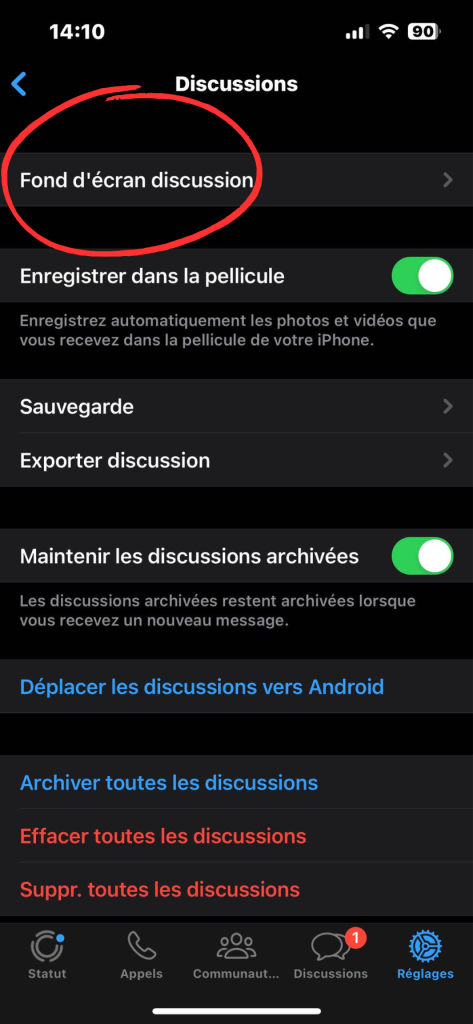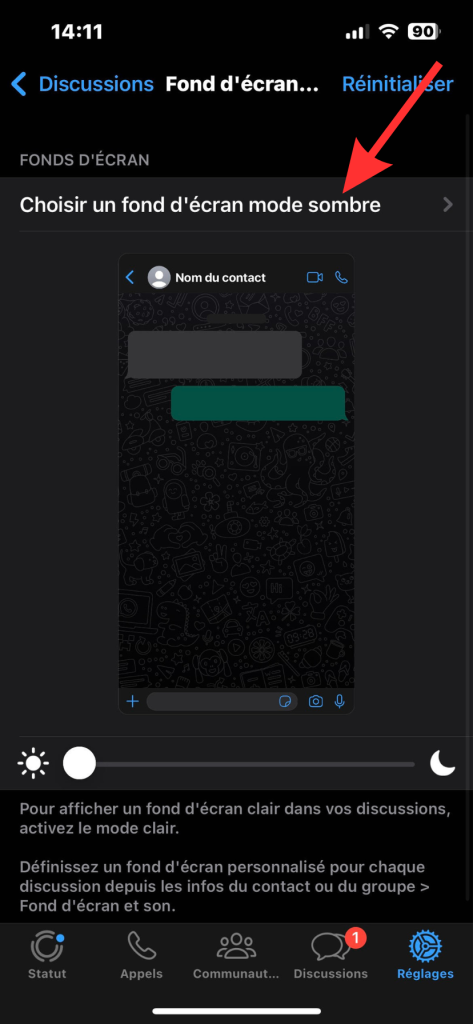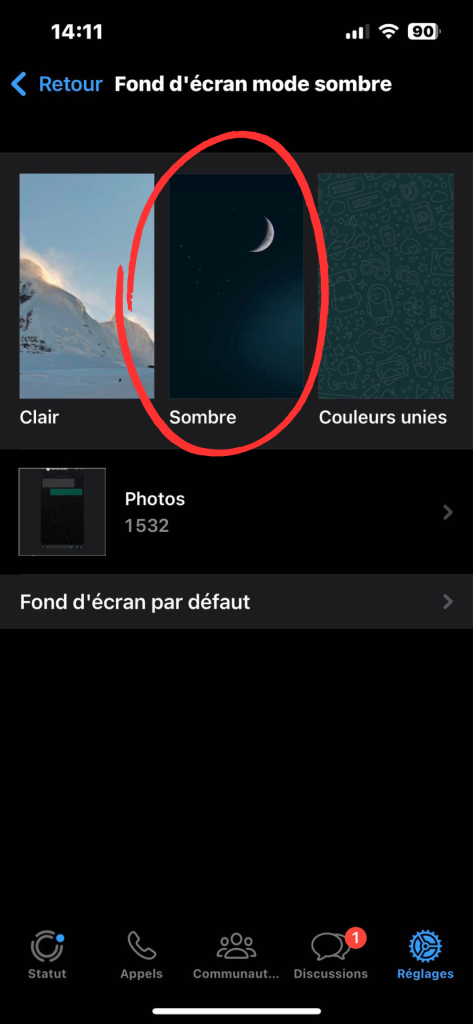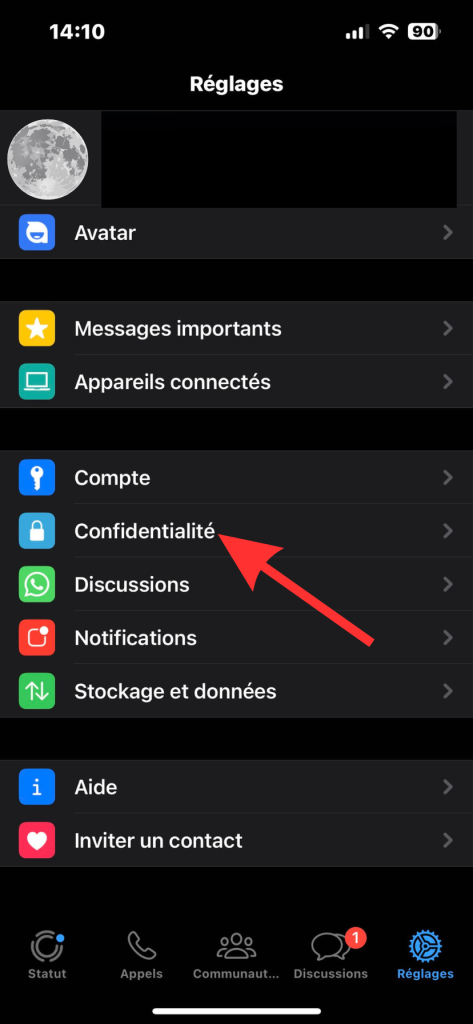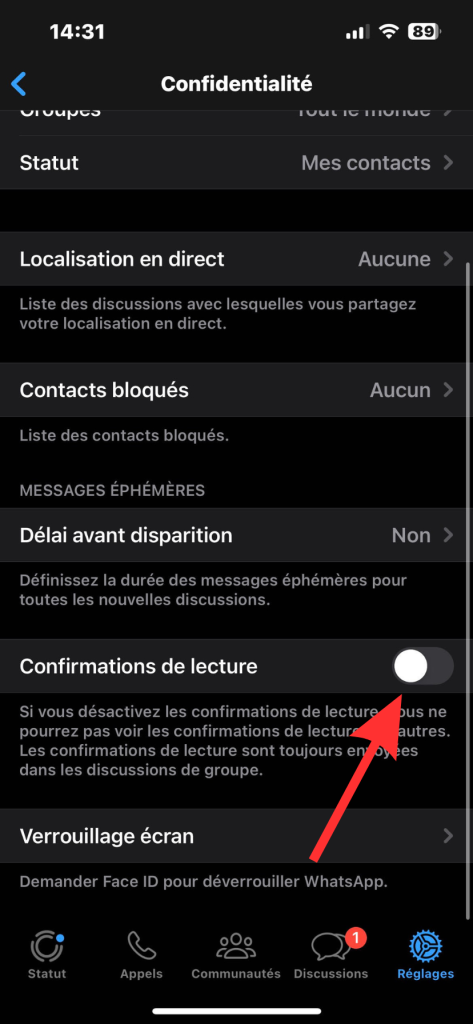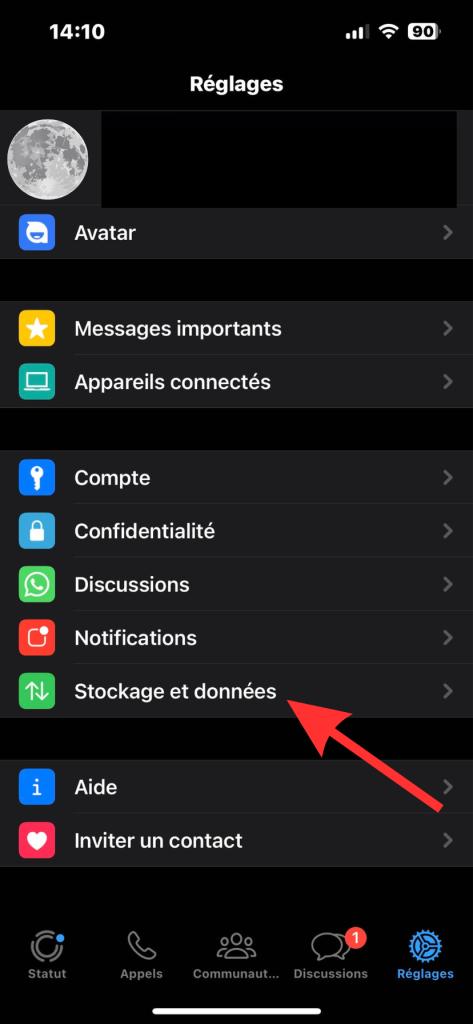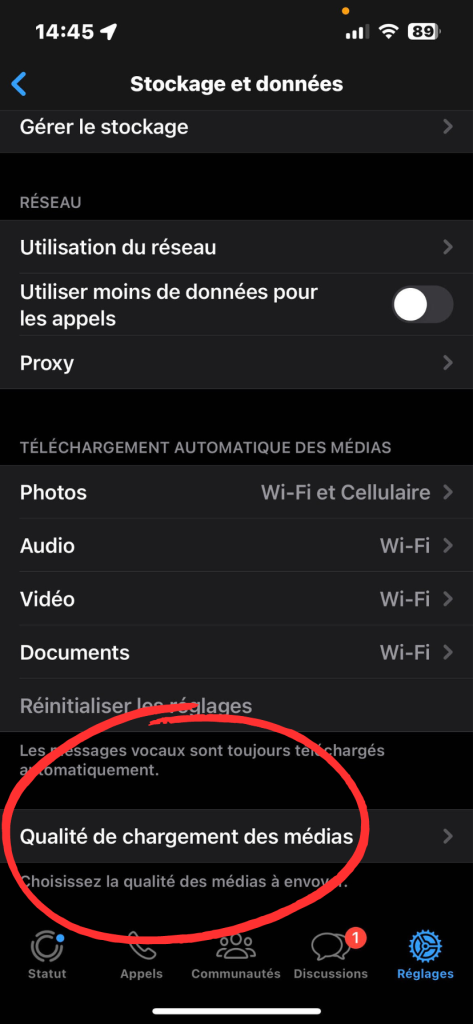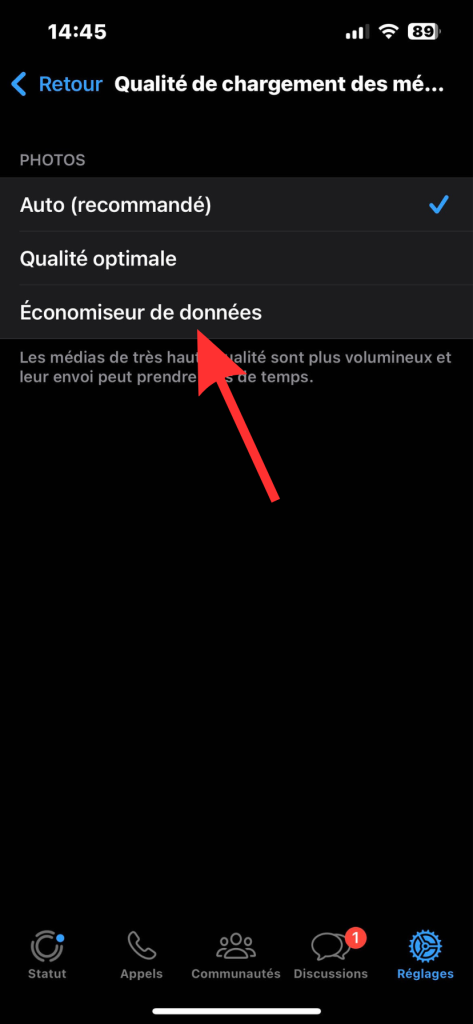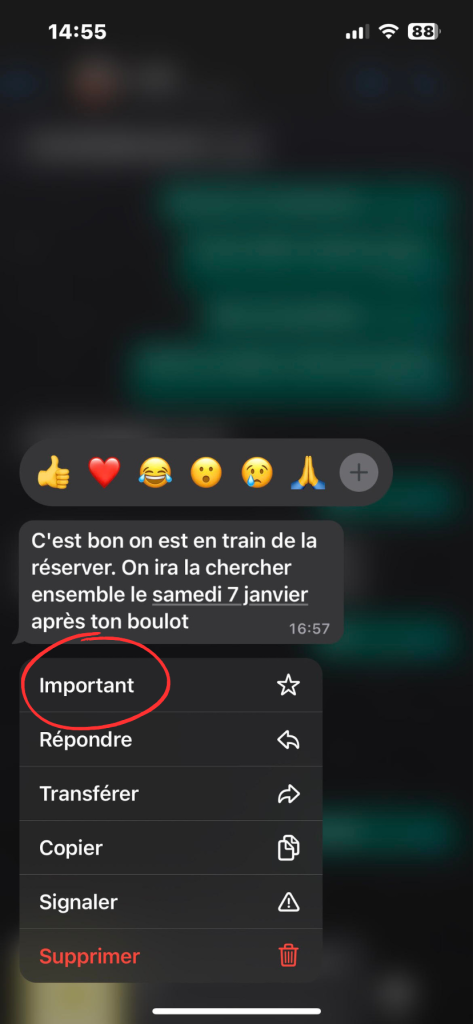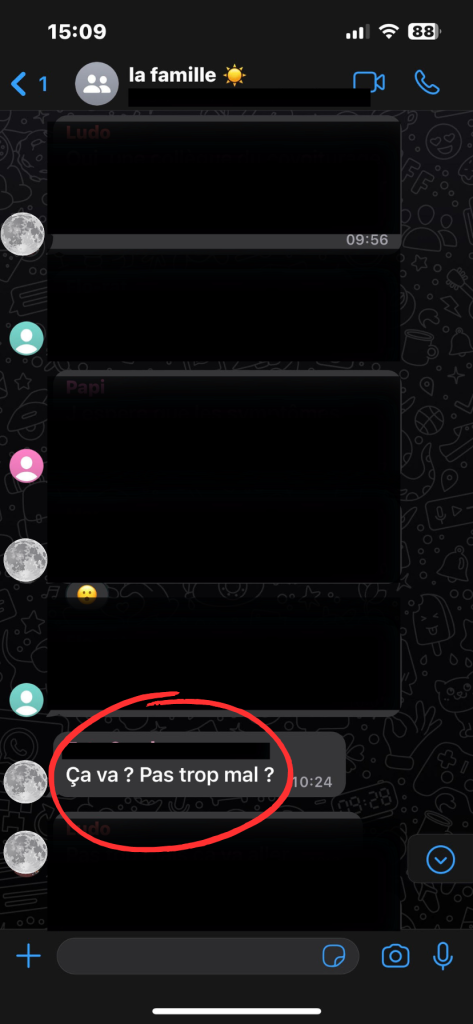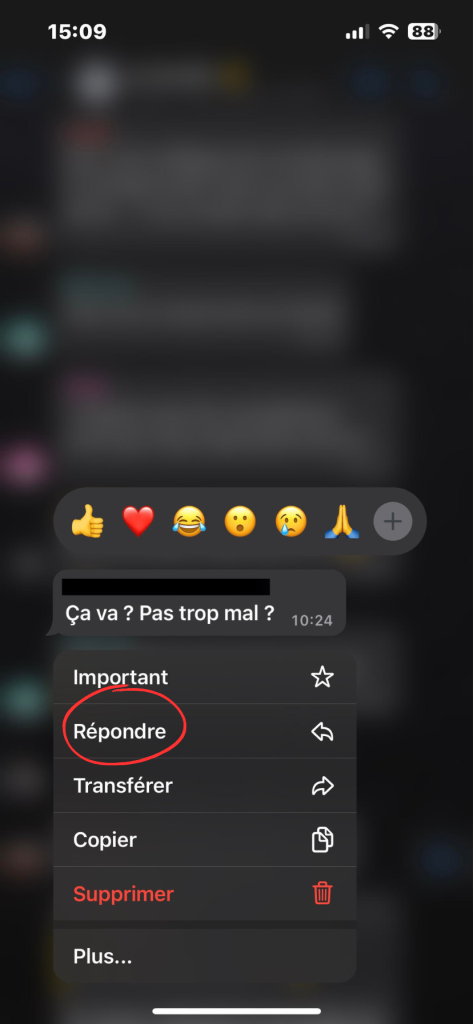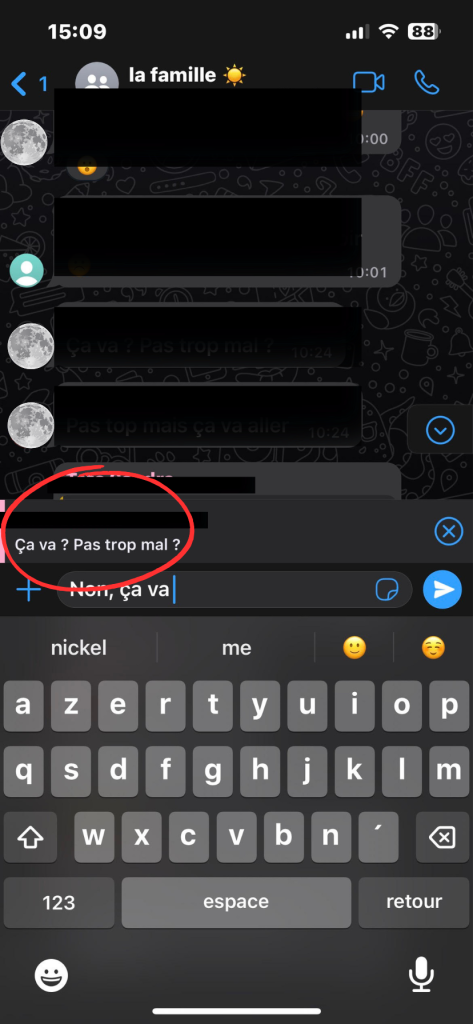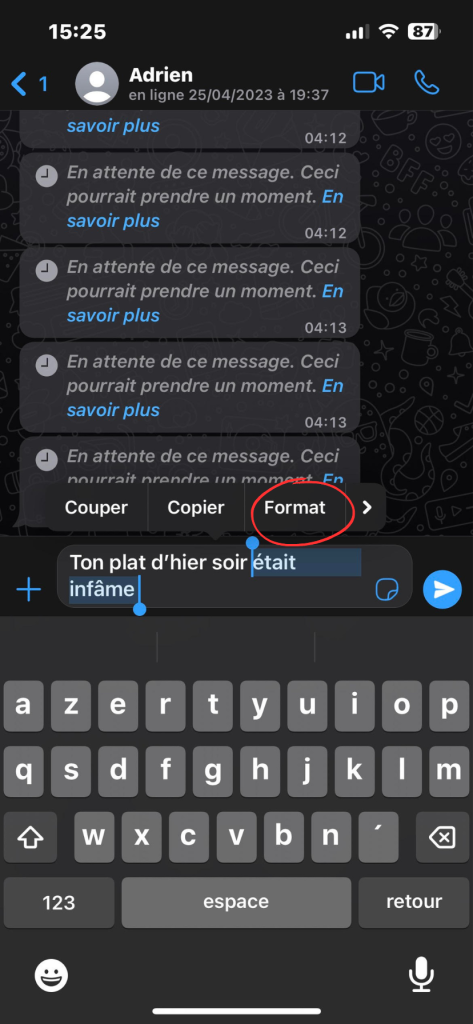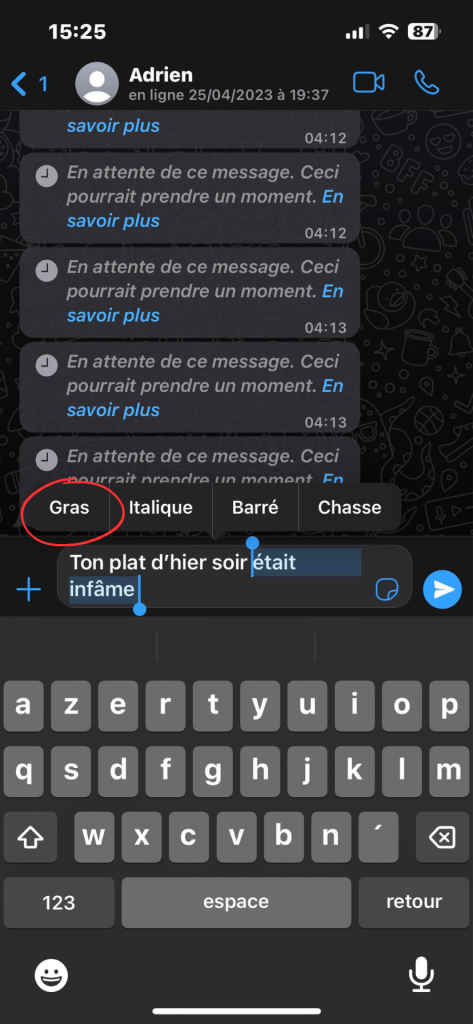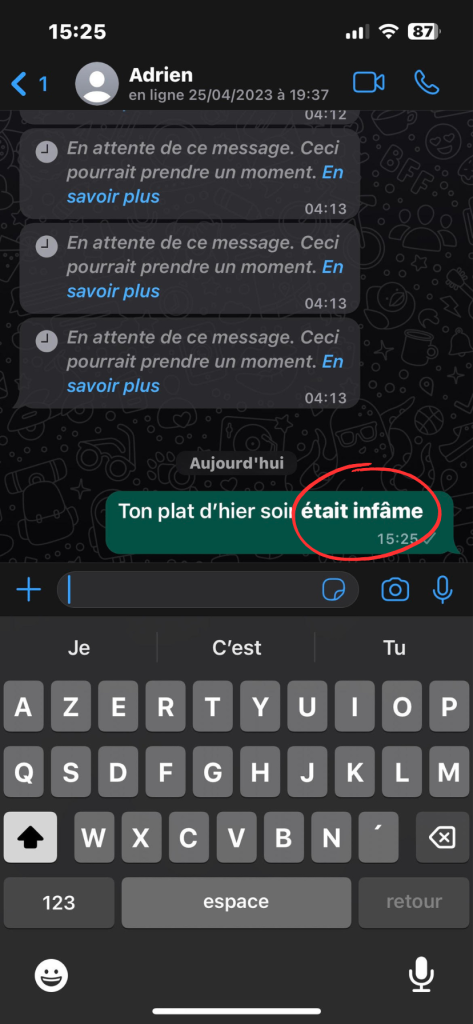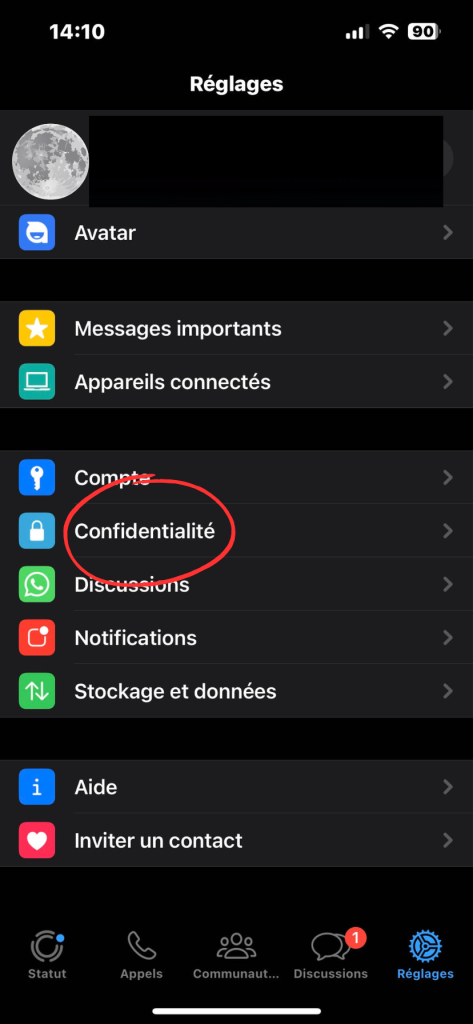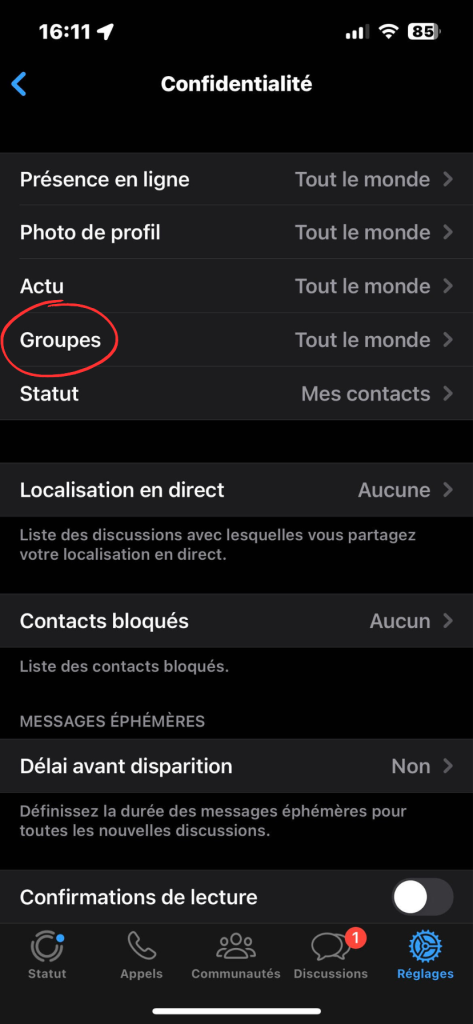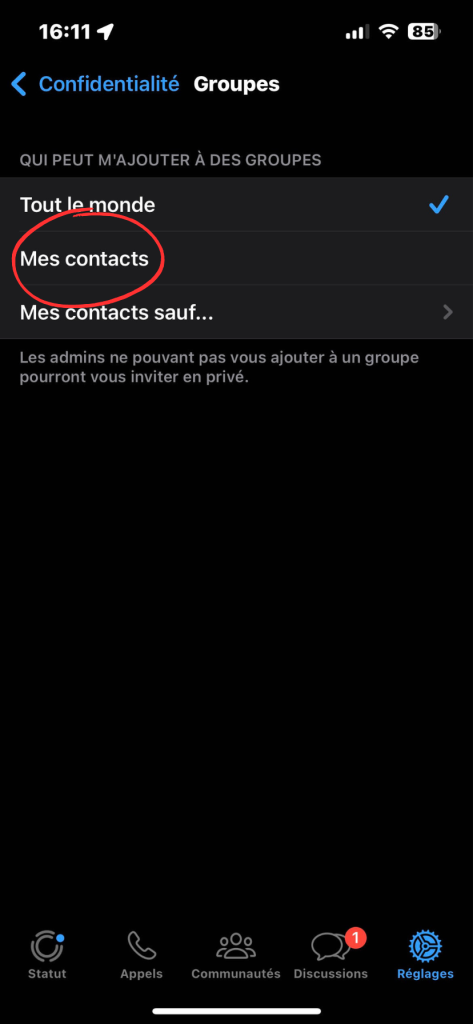You’re probably familiar with WhatsApp, as it’s one of the most popular messaging applications around. But what you probably didn’t know is that the platform offers many new features to enhance the user experience. For example, users can now add voice notes via status and chat with people without necessarily registering their phone number on WhatsApp. This detailed guide contains many tips and tricks to help you make the most of the app.
15 best WhatsApp tips and tricks
Here are the best WhatsApp tips and tricks to help you get the most out of the messaging app.
1. Reply privately
When chatting on WhatsApp, you may want to reply personally to a particular message. There’s a feature available to make this very simple, the “Reply privately” function. Here’s how to do it:
- Long press on the message concerned
- Touch “More…”
- Select “Reply privately”.
2. Share a voice clip
One of WhatsApp’s latest additions is the ability to send voice messages. But you can also share voice clips to your status so that your contacts can listen in. To do this:
- Go to the “Status” section of the application
- Press the pencil icon to the right of your profile
- Press and hold the microphone to record your message
- Share your message
3. Send messages without saving the caller’s number
Perhaps your work often involves chatting with people you don’t know, so this tip is for you. It’s possible to chat with unregistered numbers on WhatsApp. Here’s the solution:
- First, copy the number you want to chat with.
- Then open WhatsApp and paste the number into a chat with yourself
- Tap the number you’ve pasted into the chat
- Press it, and if it’s registered on WhatsApp, you’ll be prompted to chat with it
- Press “Chat with…”.
4. Prevent photos from saving to your gallery
The media visibility option on WhatsApp lets you prevent images and videos sent from chat groups from saving to your photo gallery. Typically, this can be very useful for hiding all images and videos sent to your family group. To enable this operation :
- Open WhatsApp and select a chat group
- Press the group name at the top of your screen
- Select the “save to film” section
- Select “Never”
5. Create and share a call link
The WhatsApp app has drawn heavily on Zoom and Google Meet by adding a call link sharing feature, in response to the growing popularity of video conferencing and conference call platforms. Thanks to this, users can join a call using the link that has been shared with them. Here are the steps to follow:
- In WhatsApp, go to the “Calls” section.
- Press “Create call link”.
- Determine the type of call (video or voice)
- Press the link and share it with the people you want
6. Make yourself invisible to strangers
If you don’t want your profile to be made public for all to see, there’s a technique to remedy this. Here are the steps to follow:
- Go to WhatsApp settings
- Go to the “Privacy” section
- Click on “Profile picture
- Select “Nobody” or “My contacts”.
7. Blocking a contact
It’s possible that someone has been unkind to you, and that you don’t want to have anything to do with them ever again. To do this, simply follow these steps:
- Select the discussion with the contact in question
- Press the person’s first name
- Scroll down until you find “Block [person’s name]”.
8. Allow a contact to follow your movements in real time
This trick is, it has to be said, rather intrusive, but if your mother is constantly worried about where you are and when, then this feature will reassure her. To reassure your mom, follow these steps:
- Go to the conversation of the contact with whom you wish to share your location
- Press the little + (or paperclip for Android) at the bottom left of your screen
- Select “Location”.
- Authorize WhatsApp to access your location and share it.
9. Set WhatsApp to dark mode
To preserve your eye health, WhatsApp suggests making the theme of your chats dark rather than light. Here’s how to do it:
- Go to WhatsApp settings and select “Discussion”.
- Select “Discussion wallpaper”.
- Choose “Choose dark wallpaper”.
- Select the wallpaper that suits you best
10. Prevent your contacts from seeing that you’ve read their message
If you don’t want your contacts to know that you’ve read the message they’ve sent you, here’s the solution:
- Go to the app settings
- Click on the “Privacy” section
- Disable read confirmation
11. Limit data consumption
This trick can come in very handy if you’re going abroad and your cellular data consumption is limited. To perform this manipulation correctly, here’s what you need to do:
- Go to WhatsApp settings
- Go to “Storage and data
- Go to “Media loading quality”.
- Select “Data Saver”.
12. Identify a message as important in WhatsApp
If a message has been sent to you in a conversation and you’d like to pin it because it’s marked you, or something else, you should know that WhatsApp makes this possible. The steps to follow are as follows:
- Go to the conversation in which the message is posted
- long press on the message you’re interested in
- select “Important” for iOS devices and the small star for Android devices
13. Quote messages in your replies
If you’re part of a WhatsApp group, the conversation can quickly get messy and incomprehensible, which is why it’s possible to select a particular message to reply to. To do this :
- Go to the group in question
- Hold your finger over the message you wish to reply to
- Select “Reply”.
14. Formatting your messages
To make your messages stand out when you send them to a group, for example, you can format them (bold, italic, strikethrough…). To do this :
- Write the message you wish to convey
- Select the part of the text you wish to highlight
- Choose the desired formatting
15. Prevent strangers from adding you to a group
Chances are you’ve already been added to a group by a stranger without your consent. To prevent this, WhatsApp has introduced a feature. Follow these steps:
- Go to WhatsApp settings
- Go to the “Privacy” section
- Select “Groups
- Select “My contacts”