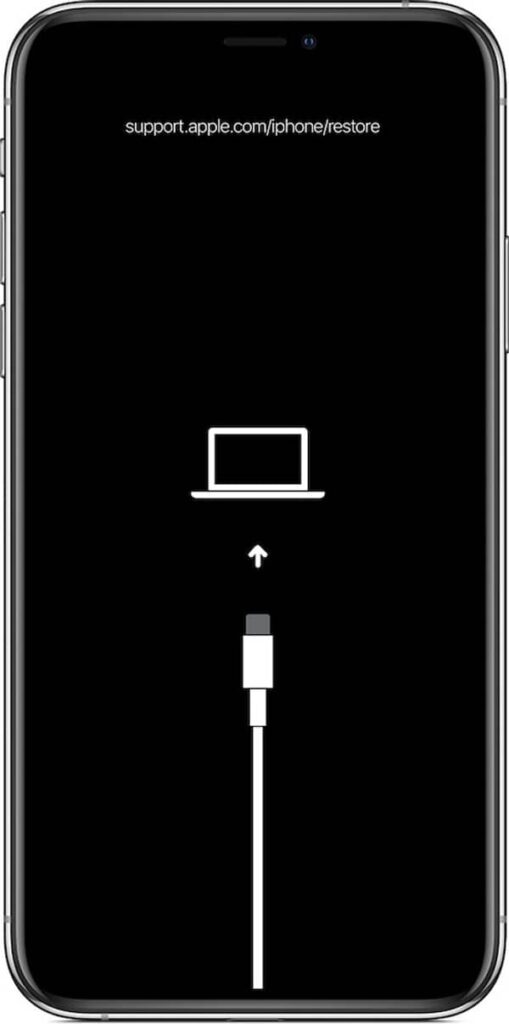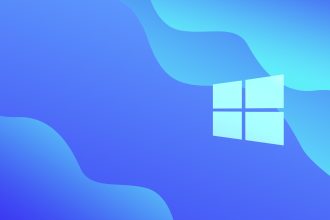It may be that your iPhone is buggy, preventing you from using it. In such cases, a forced reboot is necessary, or even a switch to DFU mode if the problem doesn’t resolve itself after the first solution. It’s also possible to reset your iPhone without a PC, and we’re going to explain how to do it, as you’ll see.
How to reboot your X / 11 / 12 / 13 / 14?
It’s very simple, just follow the instructions below:
- Place your fingers on the “+” and “-” volume buttons simultaneously.
- While pressing the volume buttons, also press the iPhone Power button
- Keep your three fingers pressed on the 3 buttons until the restart display appears.
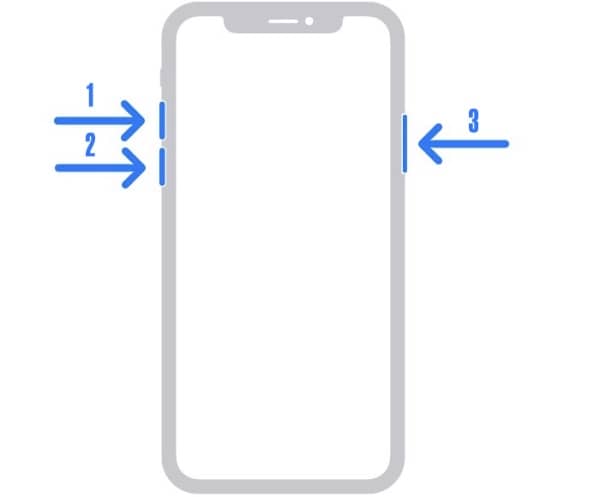
If this technique doesn’t work for you, or if the problem persists despite your efforts, you’ll need to switch to DFU mode.
How do I switch to DFU mode on iPhone X / 11 / 12 / 13 / 14?
The purpose of this operation is to switch your iPhone to recovery mode. Here’s how to do it:
- Switch off your iPhone
- Connect it to your PC with a lightning cable
- Launch iTunes(also available on Chromebook)
- Press the phone’s Power button for 3 seconds
- While holding Power, press the “-” volume button for 10 seconds
- Release the Power button and hold the “-” volume button for 5 seconds
DFU mode can come in extremely handy in a variety of scenarios, including when your iPhone is stuck on the Home screen or Apple logo, or when a forced restore is required. Indeed, this mode can help you solve certain problems, so it’s important to know the steps required to access it.