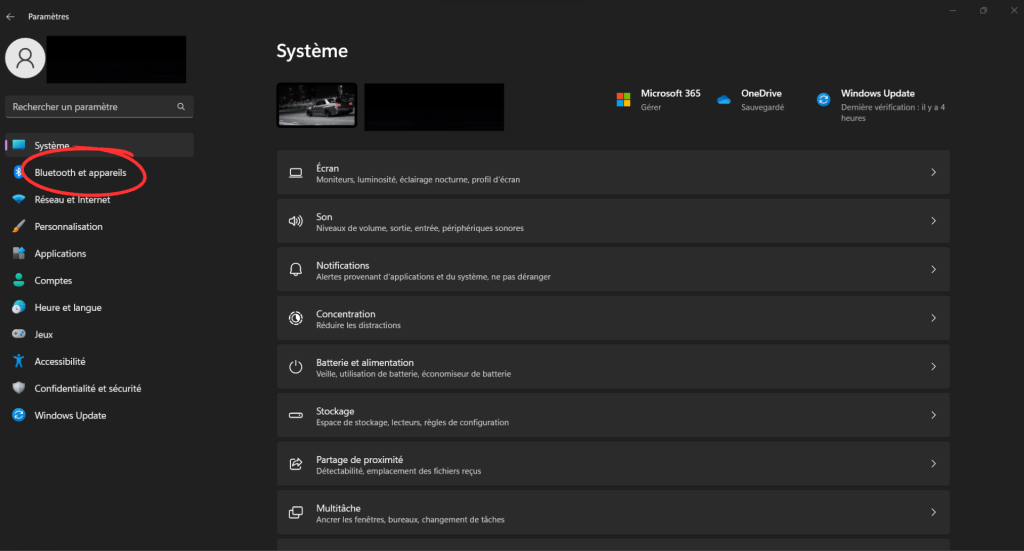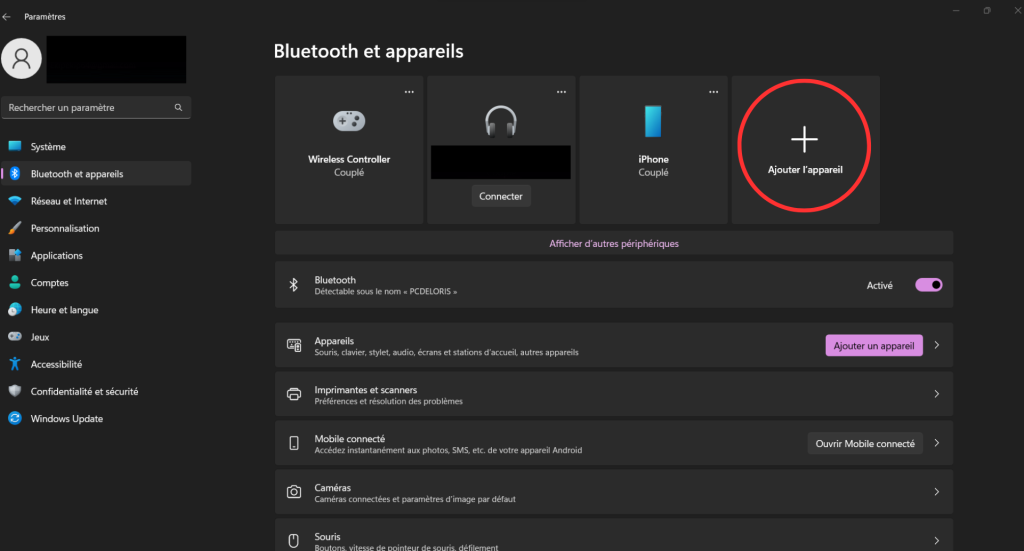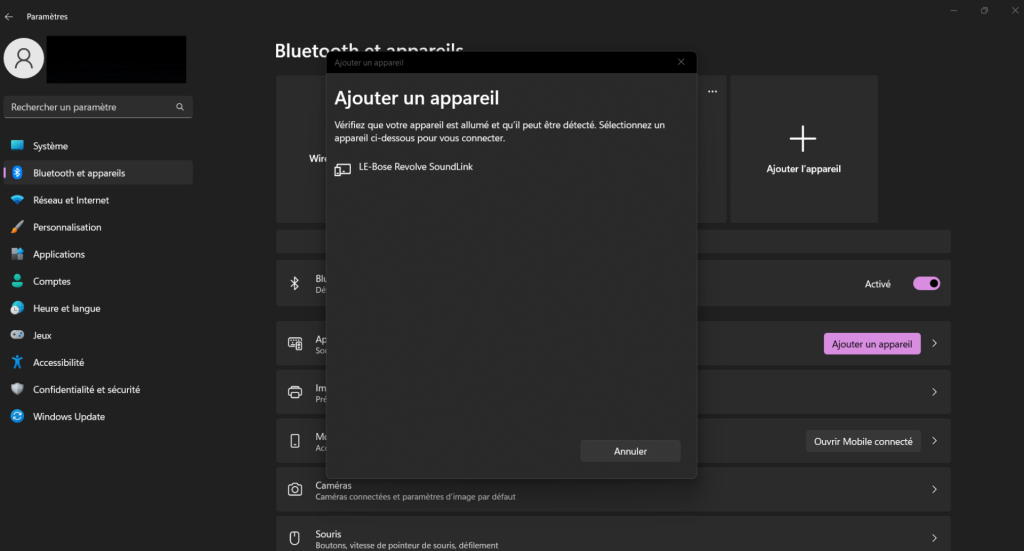Apple’s AirPods connect seamlessly to the latest iPhones thanks to a dedicated quick pairing mechanism. However, if you’re not ready to buy a new Mac, you may be wondering whether these headphones work with Windows 11 PCs. Fortunately, AirPods, whatever their generation, work with non-Apple computers.
Connecting AirPods to a Windows 11 PC
If you want to be able to use your AirPods by connecting them to your Windows 11 PC, make sure you follow the instructions below and that your AirPods are up to date.To proceed correctly, follow these steps in order:
- Go to Windows settings
- Go to the “Bluetooth and devices” section
- Then click on “Add device”.
- Choose “Bluetooth” from the selection
- Next, open your AirPods case.
- If they don’t appear in the list of Bluetooth devices on your Windows 11 PC, click and hold the button on the AirPods case.
- When they appear in the list, click on them to connect.
- Now wait for the pairing process to finish.
- You can now enjoy your AirPods on your Windows 11 PC.