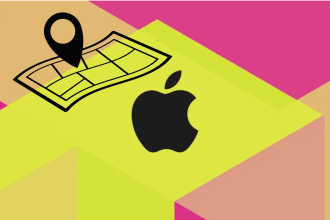In today’s world, our smartphones are more than just communication tools; they’re our cameras, music players, games consoles and much more. However, all these photos, music, applications and files can quickly fill up your device’s storage space, making it slow and limiting your ability to add new content. Fortunately, Apple has provided several options for managing and freeing upstorage space on your iPhone. Whether by deleting unnecessary files, optimizing photo storage, or using cloud storage, you can free up valuable space and ensure that your iPhone continues to perform optimally. However, if you’ve never done it before, navigating these options and understanding how to free up storage space can seem like a daunting task. That’s where we come in. This guide is designed to show you, step by step, how to free up storage space on your iPhone.
How to free up storage space on iPhone by deleting files?
- Go to Settings.
- Then click on “General” and “iPhone Storage”
- You’ll now be able to see all the applications that are taking up space on your phone and, if necessary, delete them .
How can I free up storage space on my iPhone using the iCloud?
For this method you’ll need an iCloud account.
- Go to your settings, then to your profile
- Once on your profile select “iCloud”.
- In iCloud go to “Photos”.
- Activate synchronization by pressing “Synchronize this iPhone”.
Wisely managing your device’s storage space can dramatically improve its performance, allowing you to continue adding and enjoying new content without constraint.


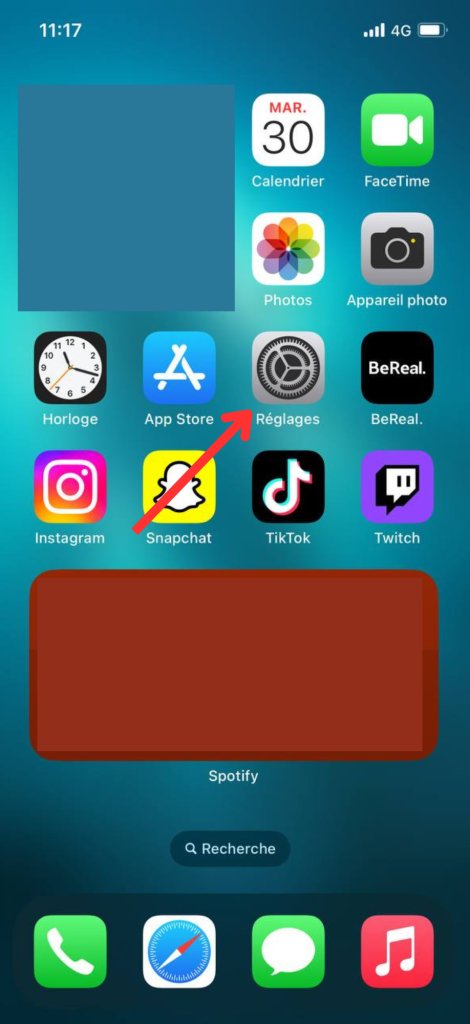
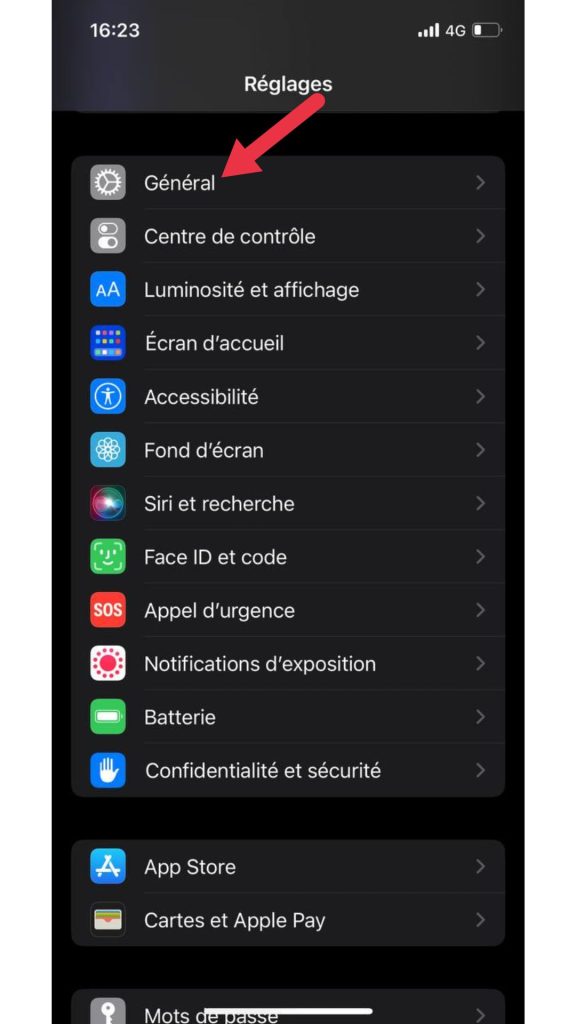
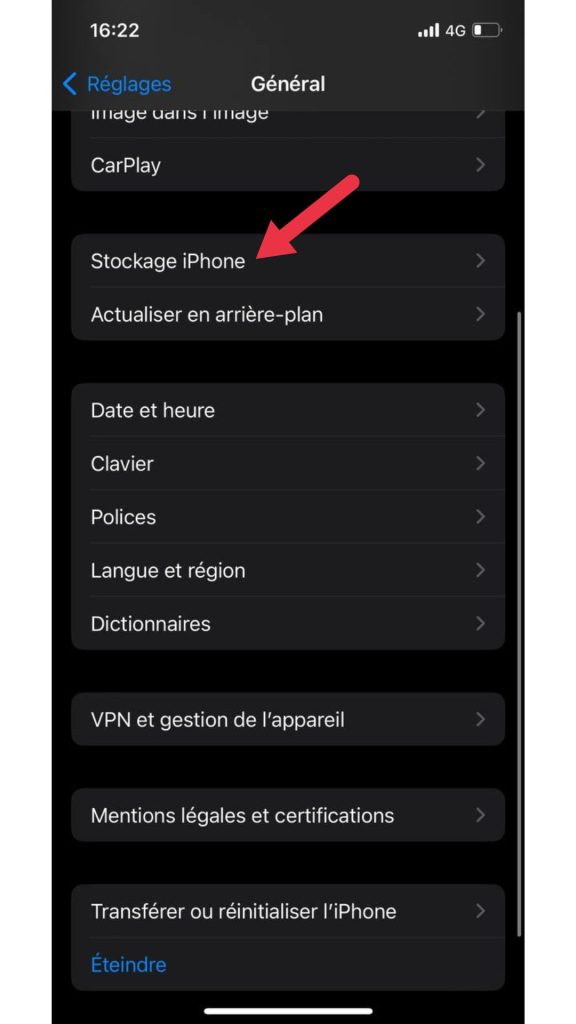
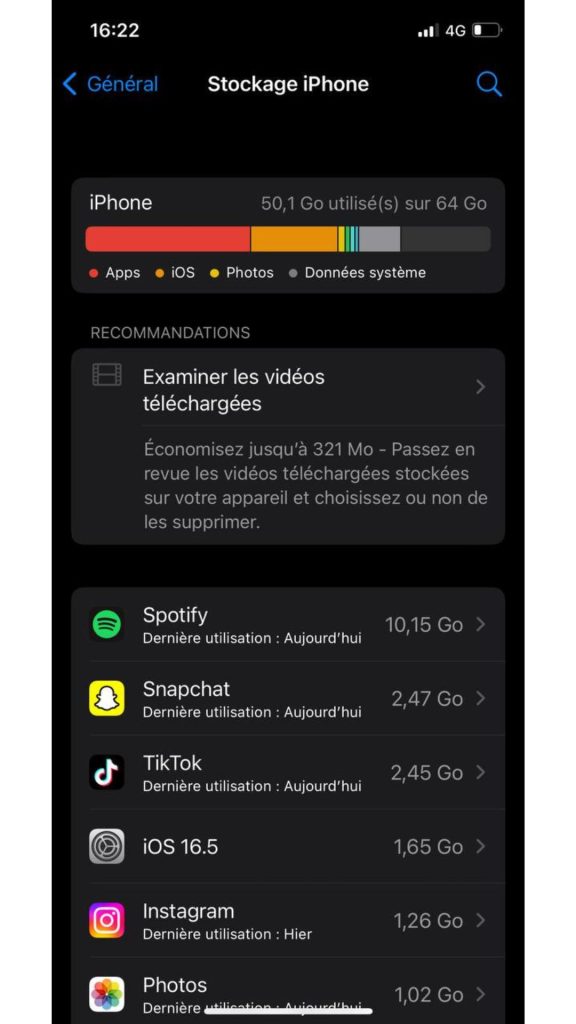
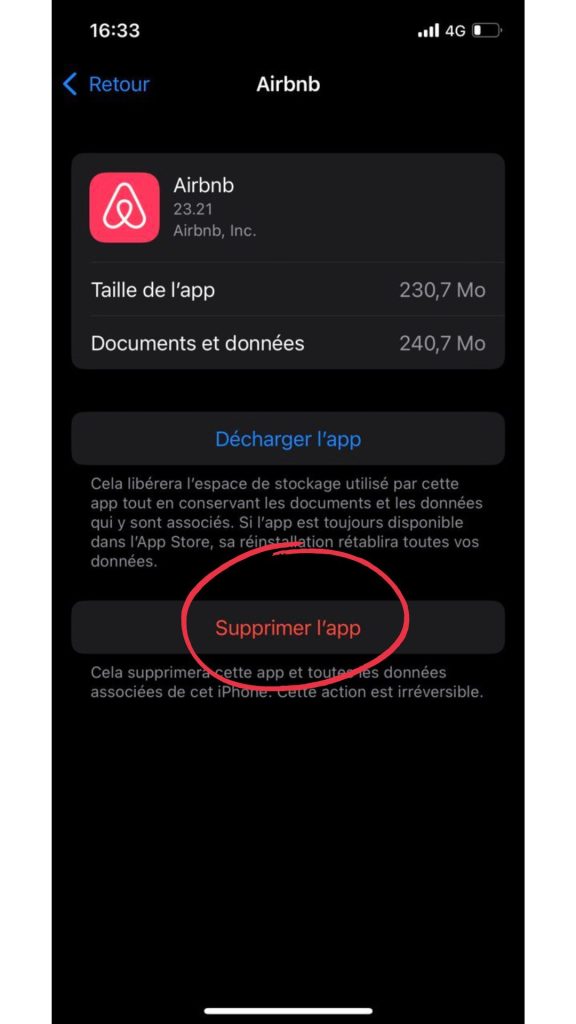

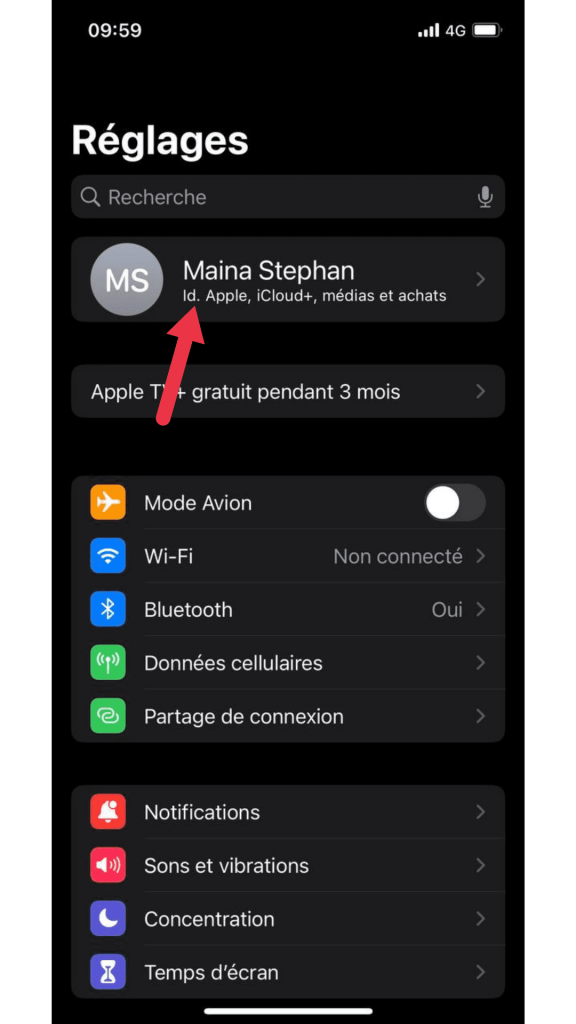
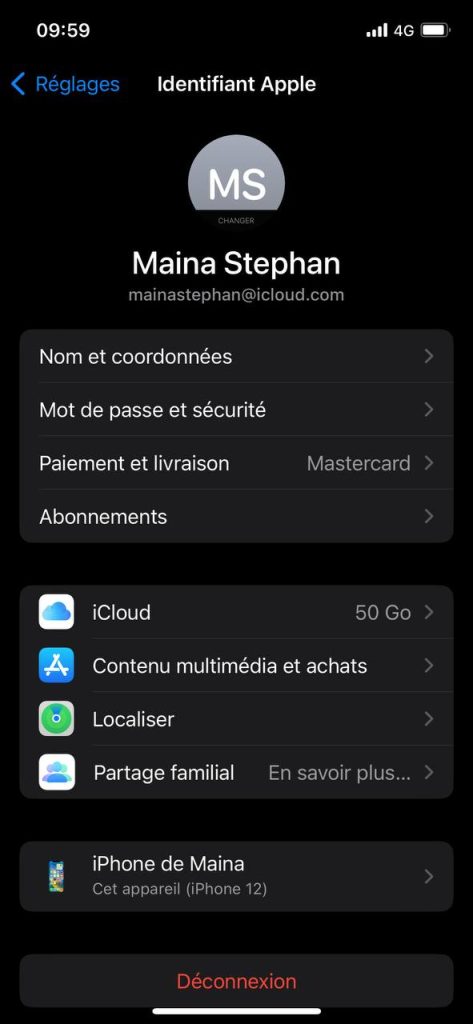
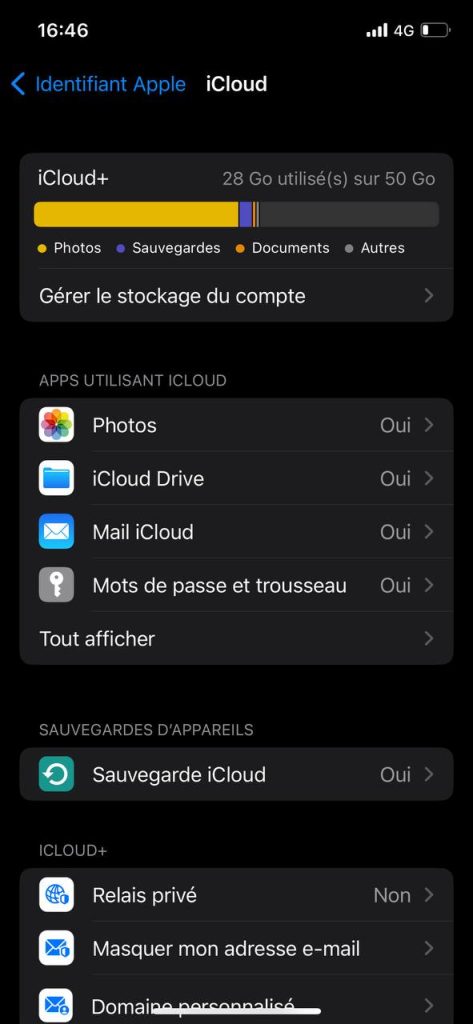
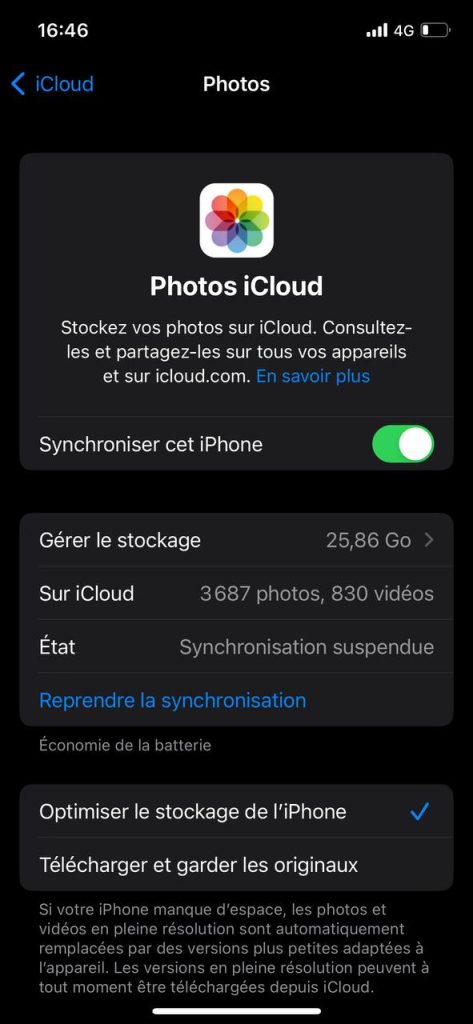 Wisely managing your device’s storage space can dramatically improve its performance, allowing you to continue adding and enjoying new content without constraint.
Wisely managing your device’s storage space can dramatically improve its performance, allowing you to continue adding and enjoying new content without constraint.