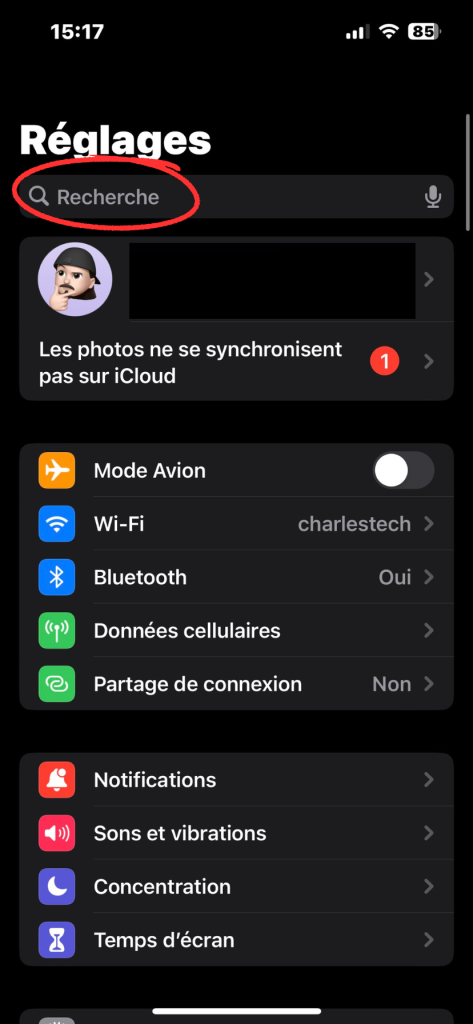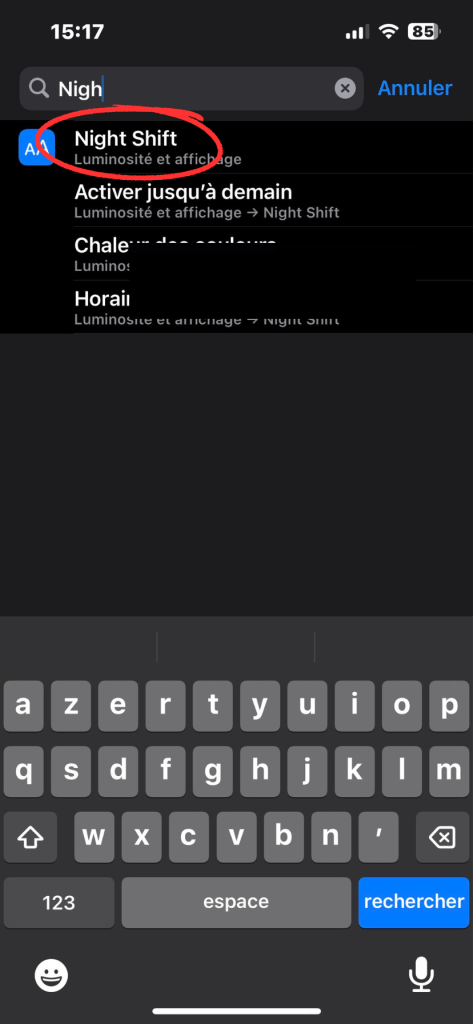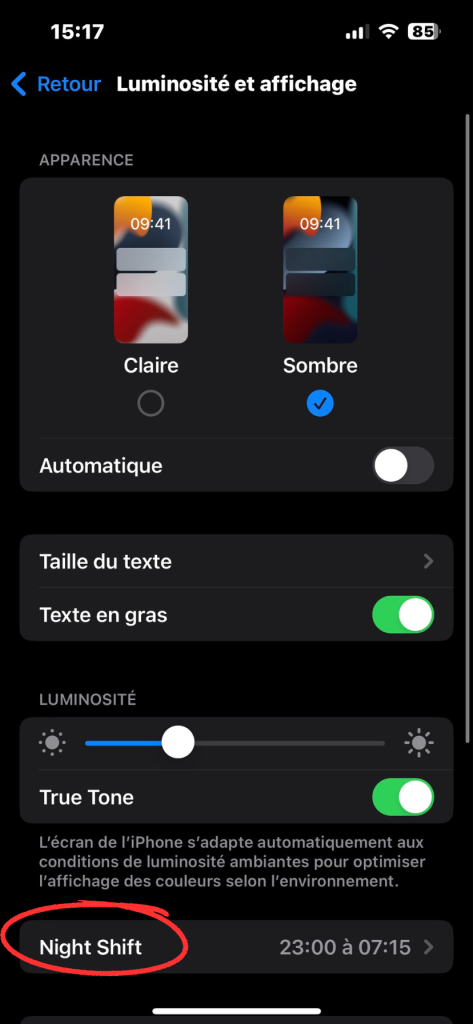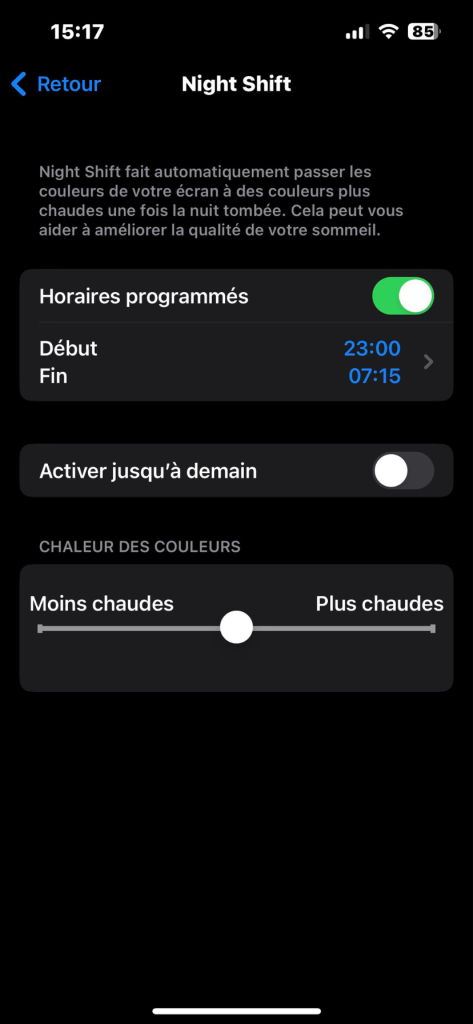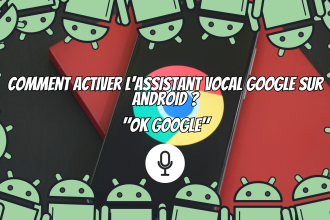Night Shift uses your device’s clock and geolocation information to determine the time of sunset in your area. This feature automatically adjusts the colors of your screen, displaying warmer tones. In this way, you can enjoy a softer visual experience and reduce eyestrain during the evening and night. As the sun rises, the display naturally returns to its default settings, offering a smooth transition to daytime brightness. In this tutorial, we’ll explain how to activate this feature to boost the health of your eyes at night.
How to activate Night Shift on iPhone
Activating Night Shift on your iPhone is child’s play, and even more so if you follow our instructions in the right order and correctly. To do this correctly, please follow the steps below:
-
- Go to iPhone settings
- In the search bar, type “Night Shift”.
- Go to the “Night Shift” section
- Once inside, go back to “Night Shift”.
- Set the times as you wish